How to Export the Localization Data in .CSV and .XLS format?
Category: General
Profit.co allows users to export data from Localization in XLS or CSV formats.
Why this feature?
- Exporting localization data in .CSV and .XLS formats allows users to share and analyze language-specific content efficiently, ensuring accurate translations and seamless collaboration across teams.
- This feature enables users to back up localization data, edit content in bulk, and re-import it for streamlined updates, reducing manual efforts and saving valuable time.
Step 1
Navigate to Settings → General → Localization from the left navigation panel.
On the Localization page, click on the Customize button for the enabled language.

Step 2
On the Localization customization page, click on the Export icon and select Export All or Export this Page from the drop-down menu.
Note:
- Choose Export All, if you wish to export all the data from the menu.
- Choose Export this Page, if you wish to export the particular page.
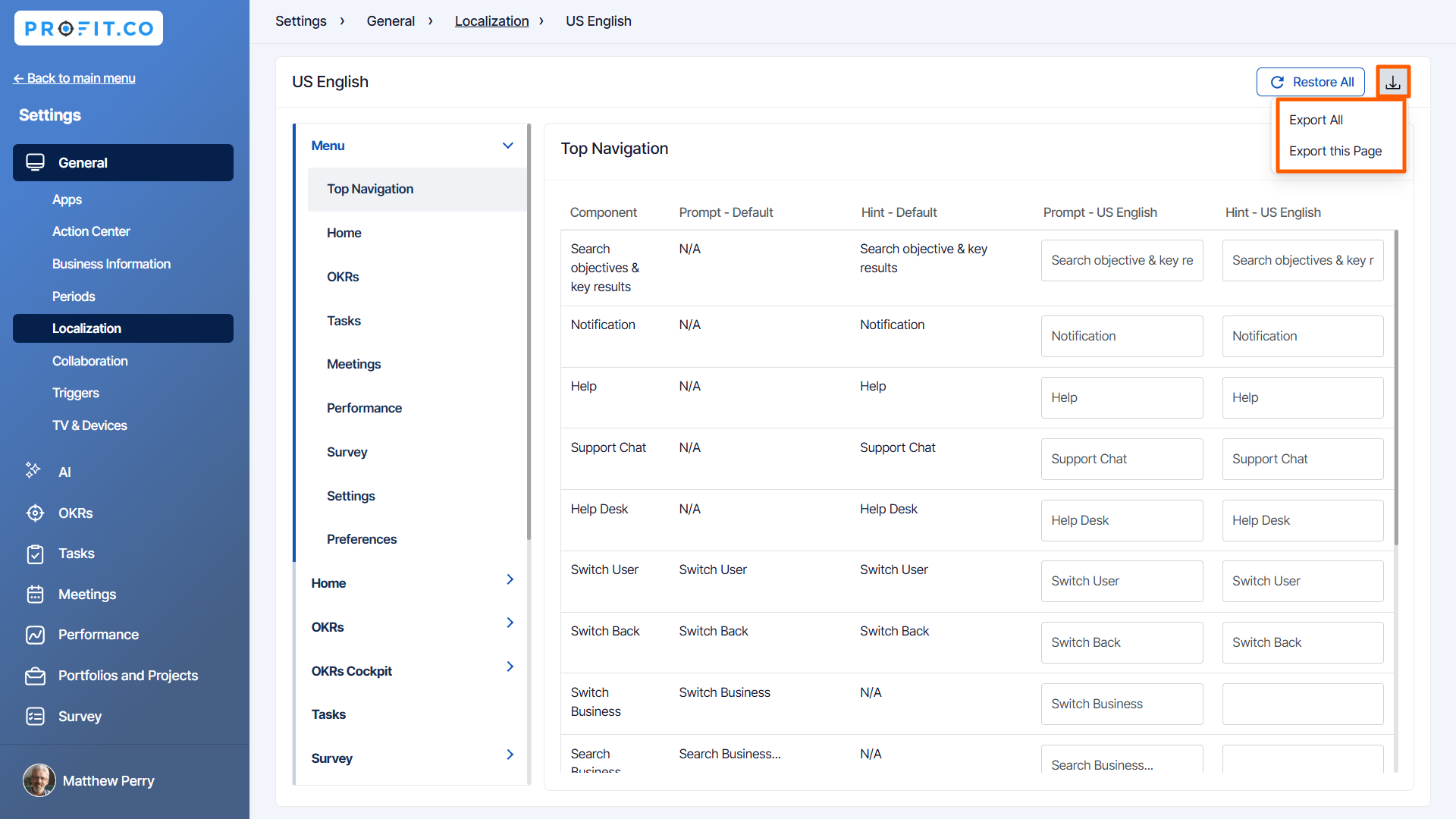
The selected data will be exported in .CSV or .XLS format as displayed below.
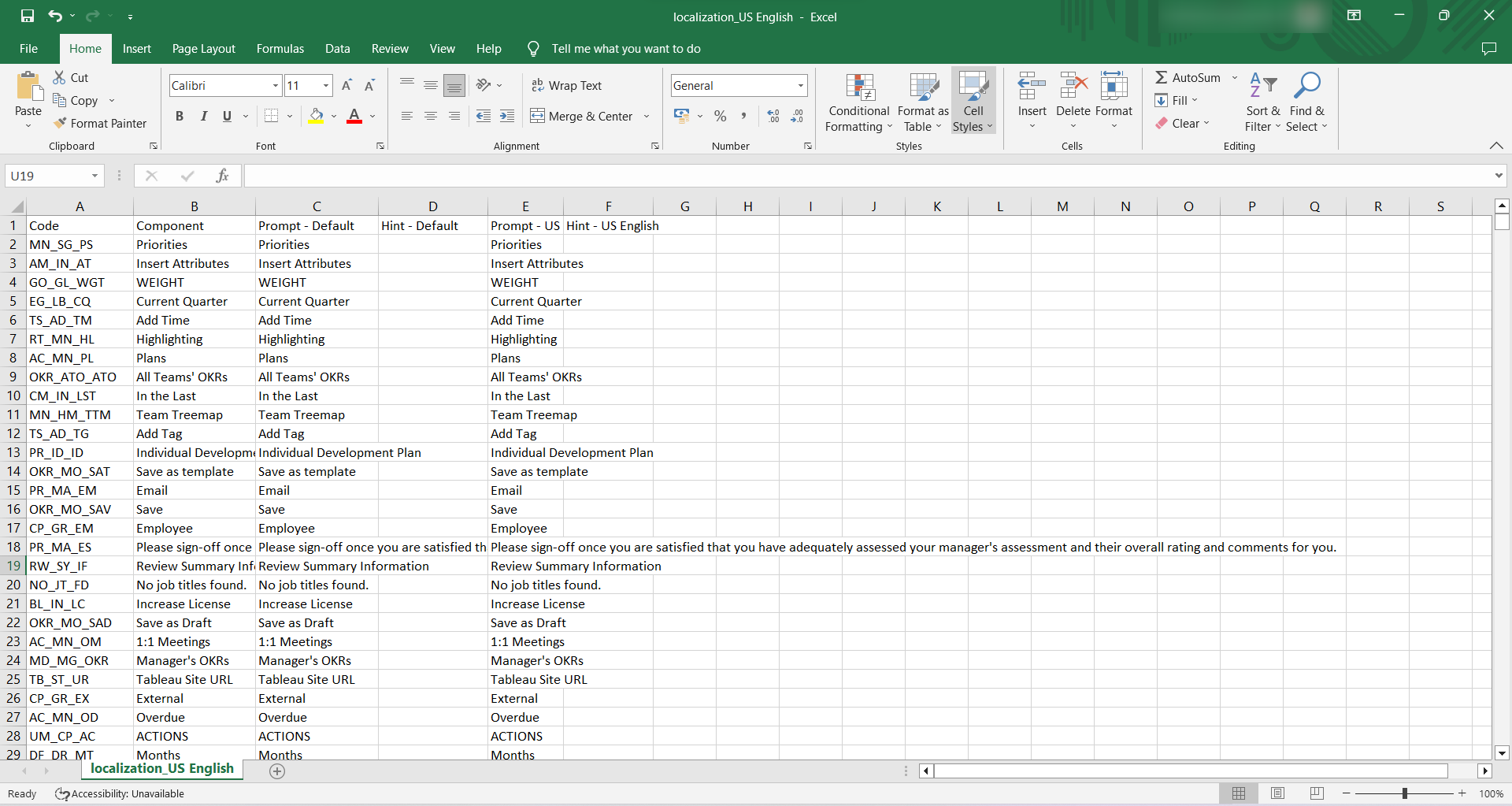
Related Answer Post
To learn more on how to rename fields in the Localization menu, click here.
Related Questions
-
How can I tag the users for comments?
Profit.co allows you to tag specific users in the Home feed to engage with them directly. Why this feature? Easily tag ...Read more
-
What should I do if I am unable to access Profit.co even after trying multiple browsers?
Sometimes, users may experience difficulties accessing Profit.co due to local device or network issues. Below are ...Read more
-
How do I delete a department in Profit.co?
You can delete an existing department in Profit.co via the Settings menu. Once deleted, the department and its related ...Read more
-
How can I tag the users for comments?
Profit.co allows you to tag specific users in the Home feed to engage with them directly. Why this feature? Easily tag ...Read more
