How do I set the department visibility and the access list?
Category: OKRs
Profit.co allows you to set visibility for department OKRs as well as Individual and team OKRs.
Why this Feature?
- Department visibility and access lists enhance organizational efficiency by granting appropriate personnel access to relevant information and controls.
- This ensures streamlined communication, minimizes errors, and fosters collaboration among team members.
At the team level, you can set 3 levels of visibility.
- Public
- Department Only
- Access list
Using the access list you can choose the users to whom you want to give access for visibility. Also, you can restrict the users by not giving them visibility access through the access list.
Step 1
Go to OKRs and click on the My Departments OKRs menu from the left navigation panel.
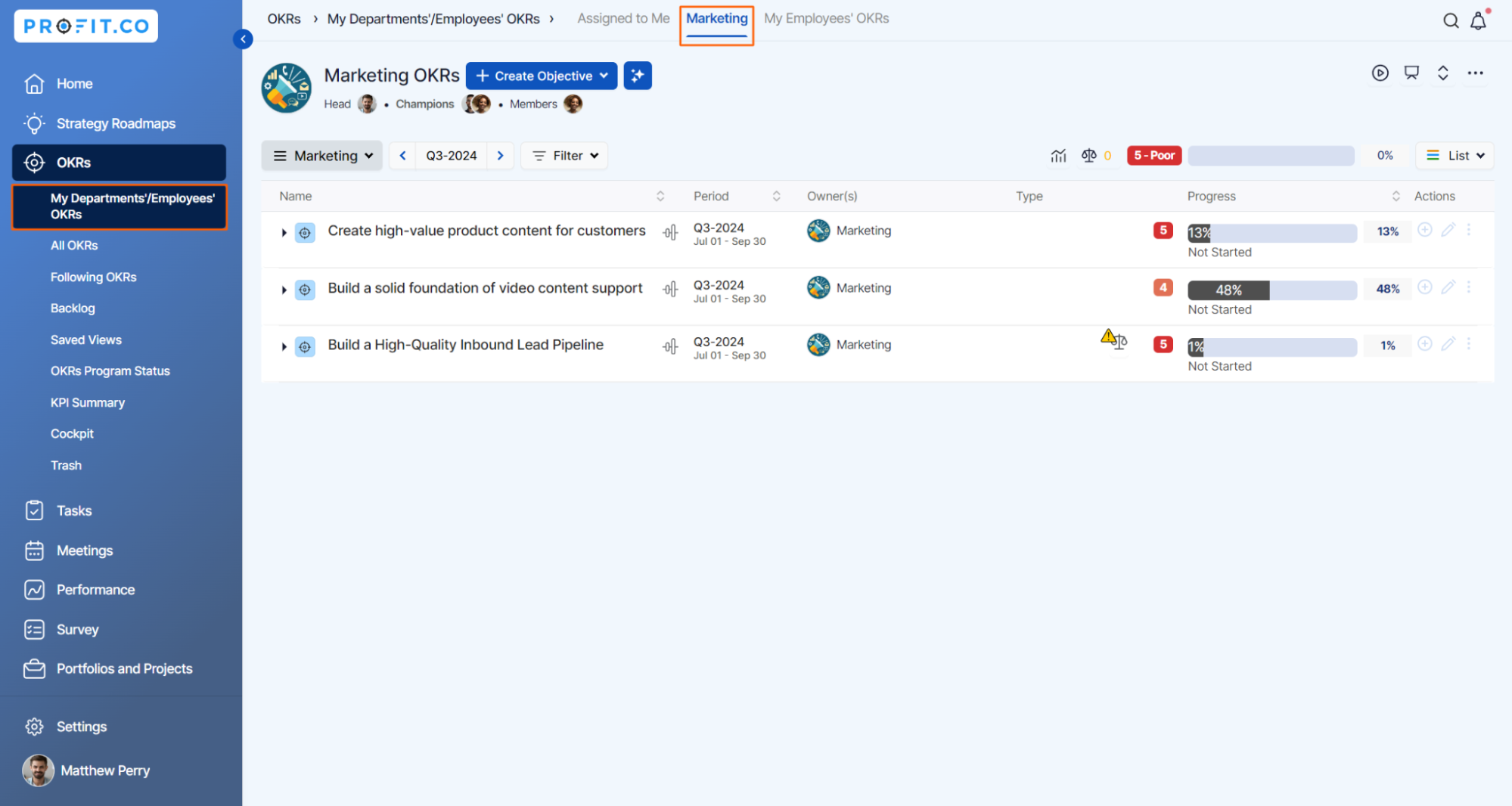
Step 2
Click on the Create Objective button (Quick Create/Using Forms/Step by Step Guide). It will open a side panel in which you can see a new option for Visibility.

Step 3
When you click on the Visibility dropdown it will display 3 options.
- Public
- Department
- Access List
When you select Public visibility then this department OKR will be visible to all the users in the organization.
When you select the Department visibility then this department OKR will be visible to those who belong to that particular department alone.
When you select the Access List visibility, it will display a search and select option. You can choose any particular employee/department/team name from the search popup window. Only those who are selected from the popup window can see that particular department's OKR.
Once you select the employee/department/team name, click on the Add button.
Note: By Default, visibility is set as Public.

Related Blog Post
To learn the process of setting visibility for team OKRs, click here.
Related Questions
-
How can I view the OKRs of employees throughout the organization?
Profit.co allows provides an option to view the OKRs of employees present in the organization. Why this feature? By ...Read more
-
How can the status of my key result be "Completed" even when my progress is only 50%?
In the OKR world, there are two key factors that need to be checked in regularly to assess progress and confidence: 1. ...Read more
-
How do I mark or distinguish Committed vs Aspirational OKRs using tags?"
Profit.co allows Super Users to create tags and attach them to Objectives and Key Results. You can name your tags as ...Read more
-
How can the department head see the progress of a departmental key result which is assigned to a team member as objective?
When the department head assigns a key result as an Individual objective to another employee, then he can track the ...Read more
