How do I view the list of contributors to any department's objectives?
Category: OKRs
Profit.co allows you to view all the key results and show who owns those key results for every department.
Why this feature?
- By having clear visibility of the contributors to each department’s objectives, teams can more effectively collaborate,
- You can see the owner of the Key Results for each department through its list page
Step 1
Go to OKRs and click on All OKRs from the left navigation panel

Step 2
On the All OKRs page, choose the department and hover over the Objective or Key result name for which you want to see the contributors.

Edit the key result and type the name of the person who is required to contribute.

Step 3
If any of the key results are reassigned to others, the new contributor’s profiles will be displayed in the Assignee section of the list page. Hovering over the profile will show the contributor’s details
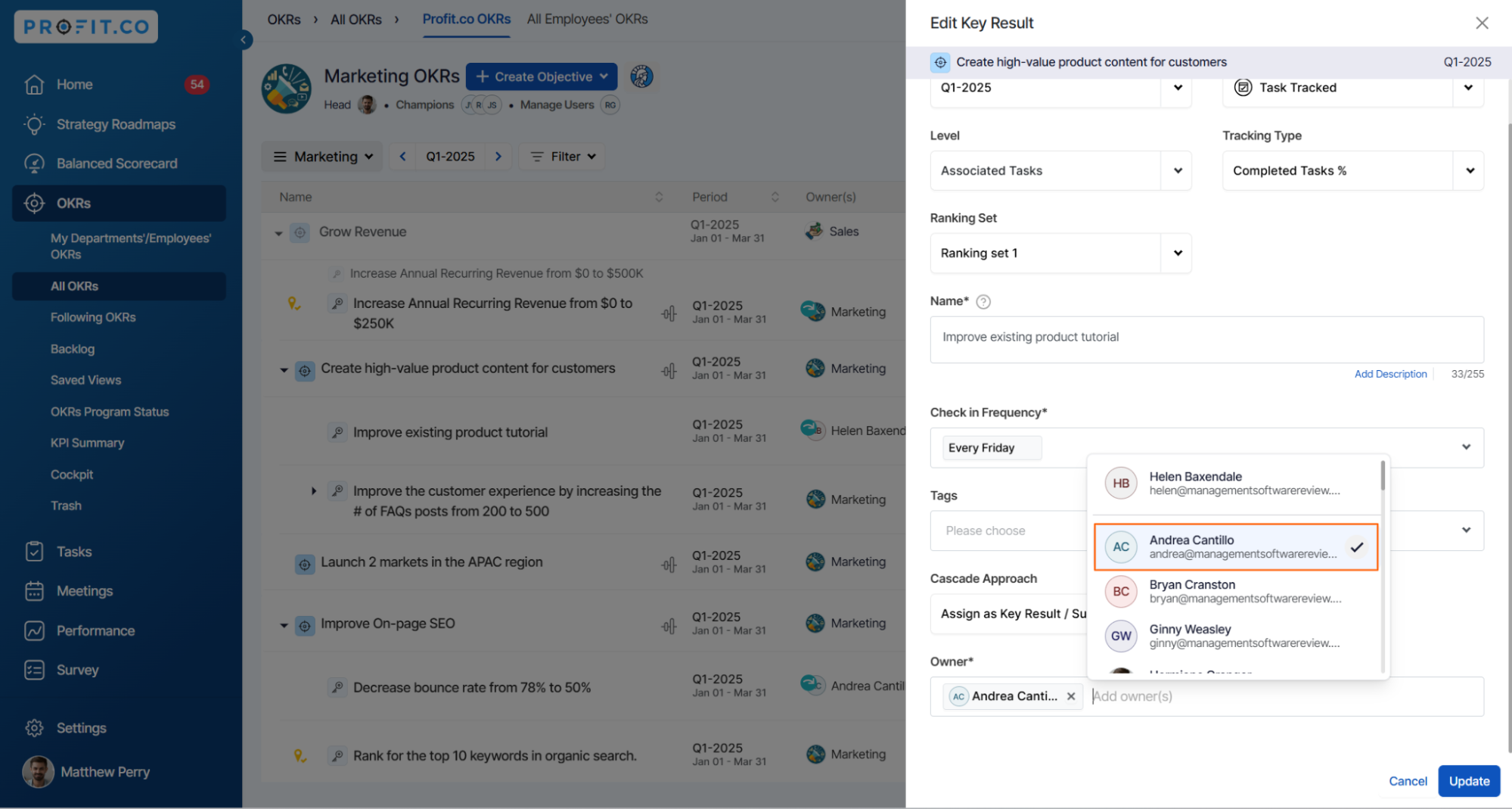

Related Questions
-
How can I view the OKRs of employees throughout the organization?
Profit.co allows provides an option to view the OKRs of employees present in the organization. Why this feature? By ...Read more
-
How can the status of my key result be "Completed" even when my progress is only 50%?
In the OKR world, there are two key factors that need to be checked in regularly to assess progress and confidence: 1. ...Read more
-
How do I mark or distinguish Committed vs Aspirational OKRs using tags?"
Profit.co allows Super Users to create tags and attach them to Objectives and Key Results. You can name your tags as ...Read more
-
How can the department head see the progress of a departmental key result which is assigned to a team member as objective?
When the department head assigns a key result as an Individual objective to another employee, then he can track the ...Read more
