How to set up the check-in frequency for OKRs at the department level?
Category: OKRs
Profit.co allows you to set the check-in frequency for OKRs at both the department level and in the settings.
Why this feature?
- This feature ensures consistency by standardizing the check-in frequency across all Key Results within a department, streamlining the OKR management process for teams.
- By allowing OKR Champions to set the frequency at the department level, it provides flexibility, enabling tailored check-in intervals for different departments while maintaining alignment with organizational goals.
- This feature simplifies the OKR management process by allowing the check-in frequency to be set at the department level or in settings, eliminating the need for individual configuration during Key Result creation.
To set the check-in frequency at the Settings level, follow the steps below:
Note: Only Super Users can perform this action.
Step 1
Navigate to the Settings → User Management from the left navigation panel and switch to the Departments tab.
Edit the required department for which you want to set a check-in frequency.

Step 2
On the Update Department page, scroll down to set the check-in frequency for the desired department.
Select the required frequency and click Update.
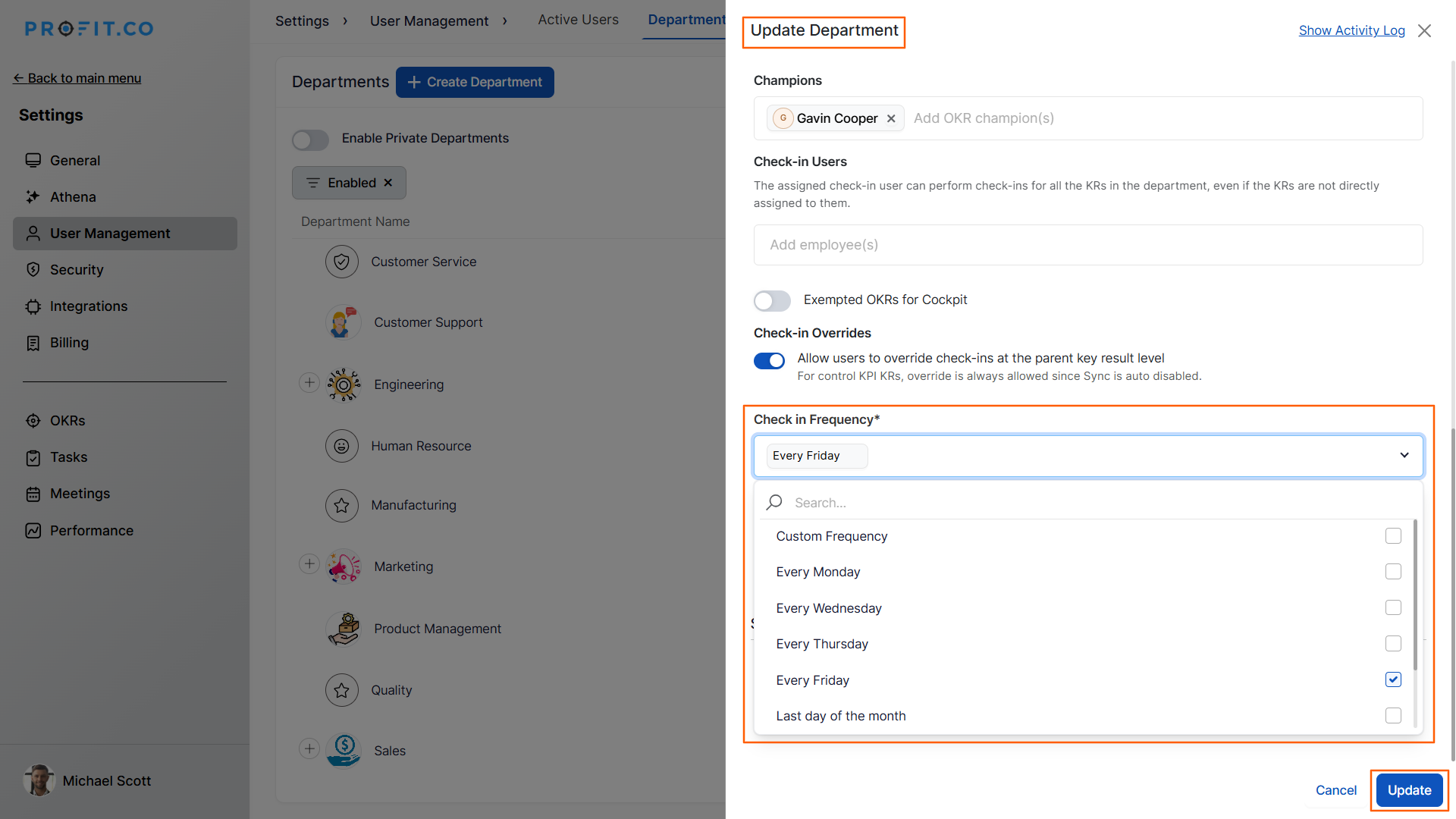
To set the check-in frequency at the Department level, follow the steps below:
Note: Only OKR Champions can perform this action.
Step 1
Navigate to the OKRs from the left navigation panel and choose the desired department from the dropdown.

Step 2
Once the department is selected, click on the Champions button at the top.

A side panel will appear, where you can select the required frequency for the department.
Once done, click Save.

The selected frequency will be set for all the Key Results created in the department.
Related Answer Post
To learn more about how to add OKR Champions in a department, click here.
Related Questions
-
What does Control KPI imply?
Table of Contents Why this feature? What is a Control KPI? Progress Calculation Types in Control KPI Value ...Read more
-
How do I check-in for Key Results?
Profi.co allows you to report your progress on your key results at different OKR levels. Why are key result check-ins ...Read more
-
How do I manage Key Results directly in the Bowler Chart View in Profit.co?
In Profit.co, the Bowler Chart View now allows users to create, edit, delete, and access quick actions for Key Results ...Read more
-
How do I view user login history in the Cockpit?
Profit.co has introduced three new widgets within the OKR Cockpit to help organizations monitor user login behavior and ...Read more



