How does the Reminder Notification work in Profit.co?
Category: General
Profit.co provides "Reminder" Notifications for check-ins and tasks to enhance productivity and streamline workflow.
Why this feature?
- The Reminder notifications feature is designed to help you manage your check-ins and tasks more effectively.
- It provides you with timely reminders, keeping you informed of upcoming check-ins and helping you plan ahead to stay on top of your due tasks.
Note: Let’s say you receive a reminder email on Monday. This email will include a summary of all your upcoming check-ins and tasks for the next 7 days, from Tuesday to the following Monday. If you receive the email on Tuesday, it will then cover the period from Wednesday to the following Tuesday. This rotation ensures that every time you receive a reminder, you’re always informed about your upcoming tasks and check-ins for the next 7 days, helping you stay on top of your schedule.
Step 1:
Navigate to Home from the left navigation panel. On the Home page under the “Actions” select the Pending tab.
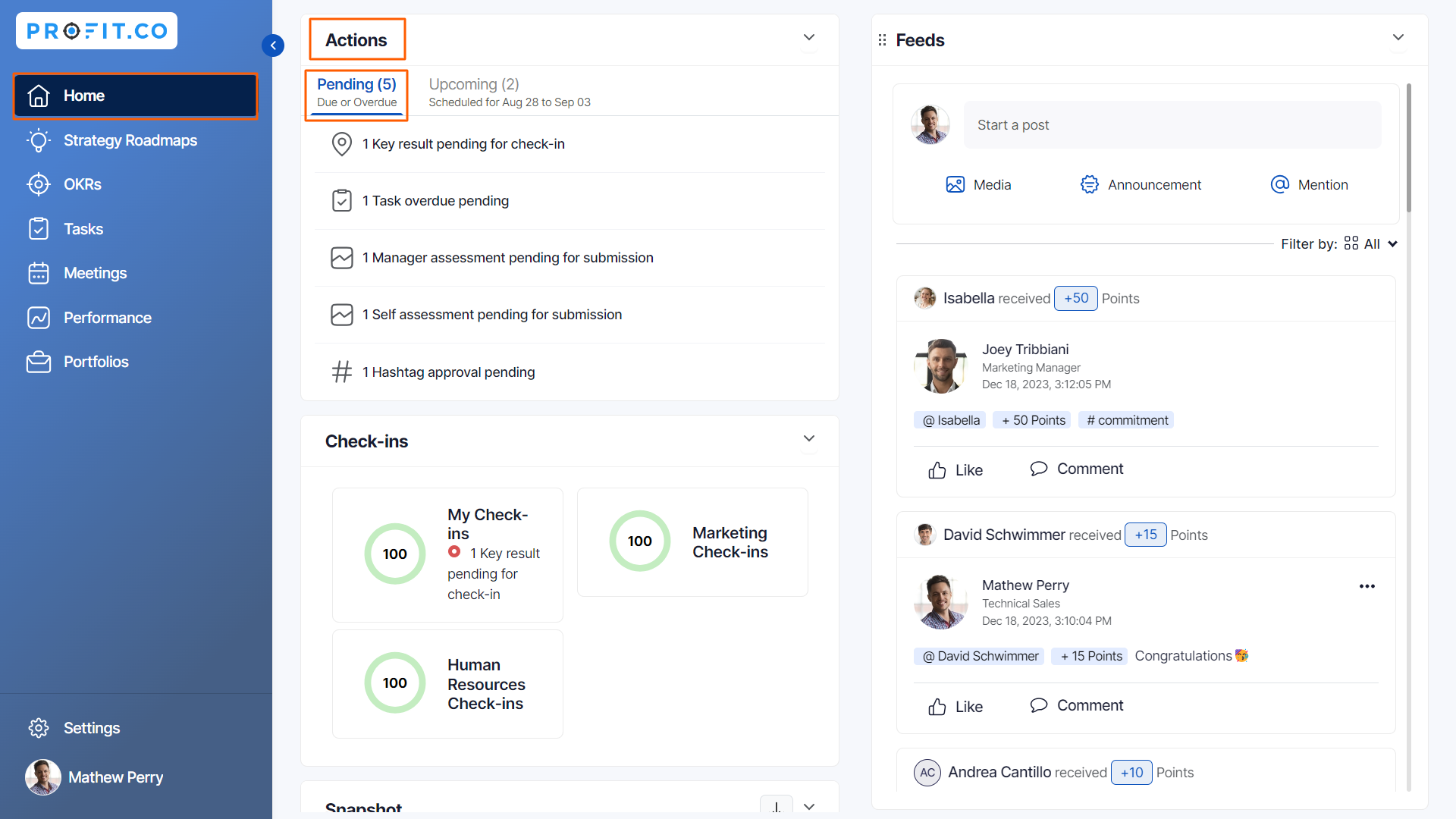
This tab displays tasks, check-ins, and review assessments that are due or approaching their due date. It helps you keep track of immediate actions that need your attention.
You can directly check in from here by clicking the key result.
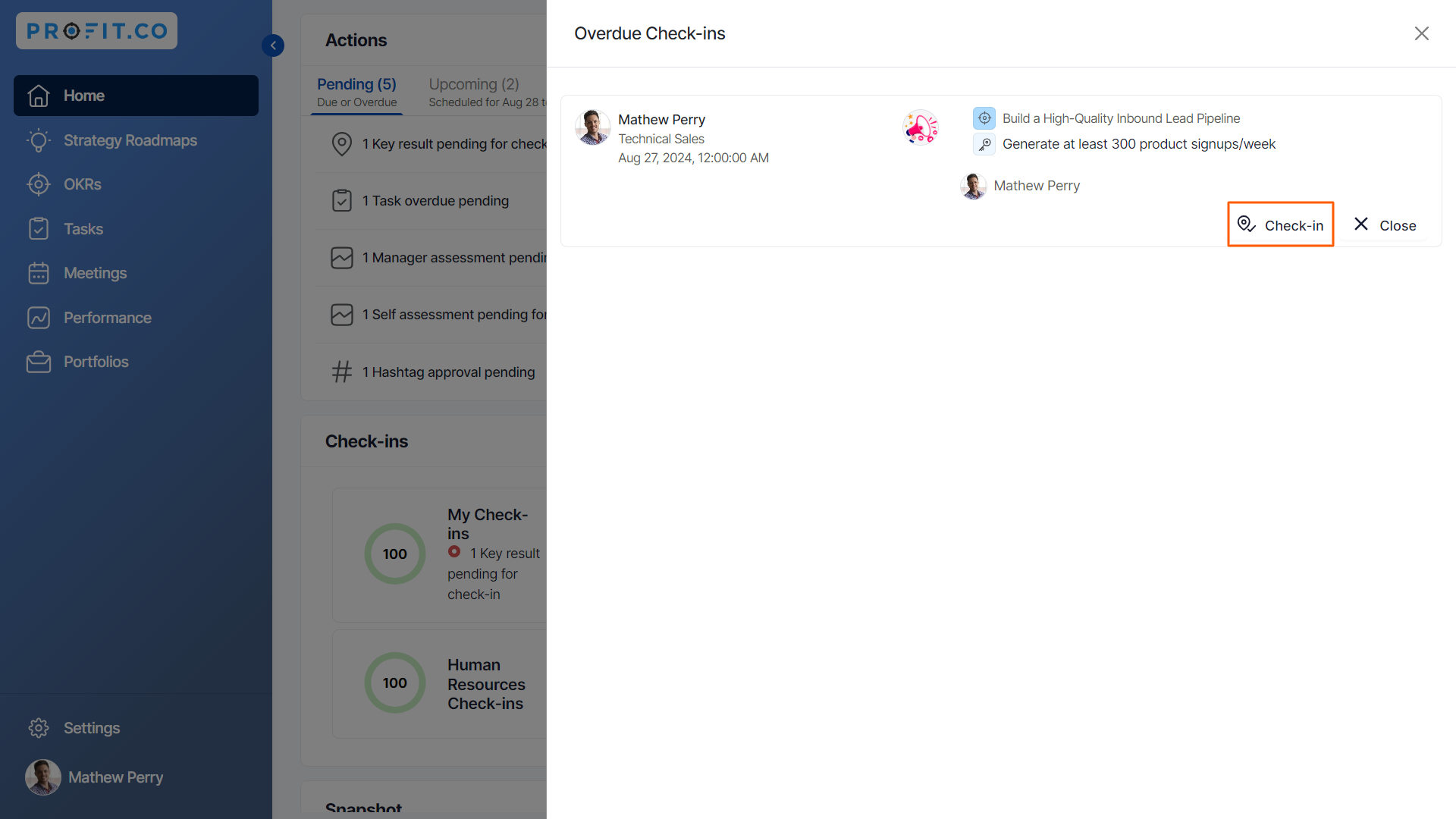
Step 2:
Switch to the Upcoming tab. Here, you'll find tasks and check-ins scheduled for the next week. This tab is ideal for planning ahead and preparing for upcoming responsibilities.
For example, if you have a check-in scheduled for next Thursday and a task to complete by Friday, both will appear in the Upcoming tab.
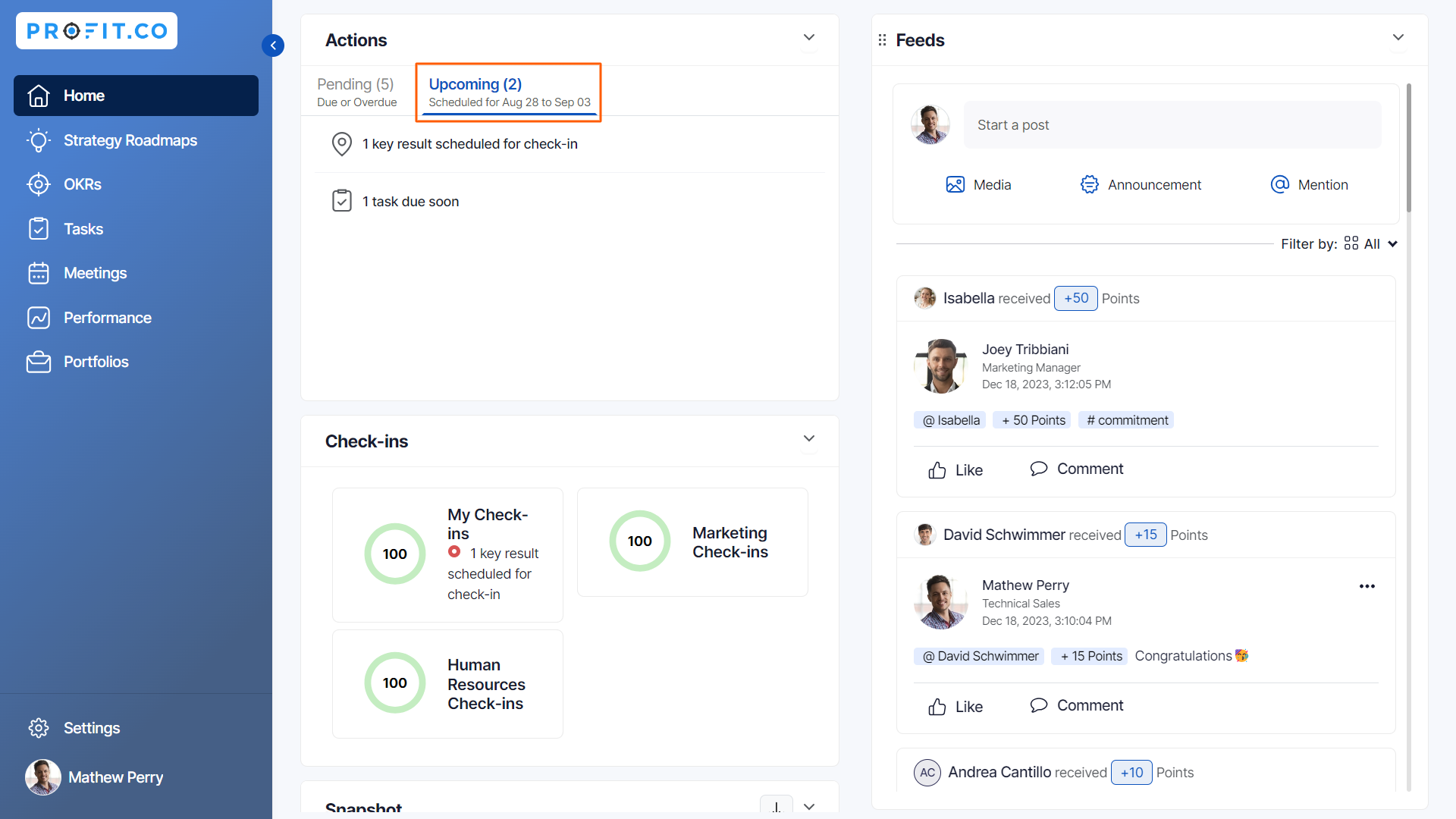
You can directly check in from here by clicking the key result.
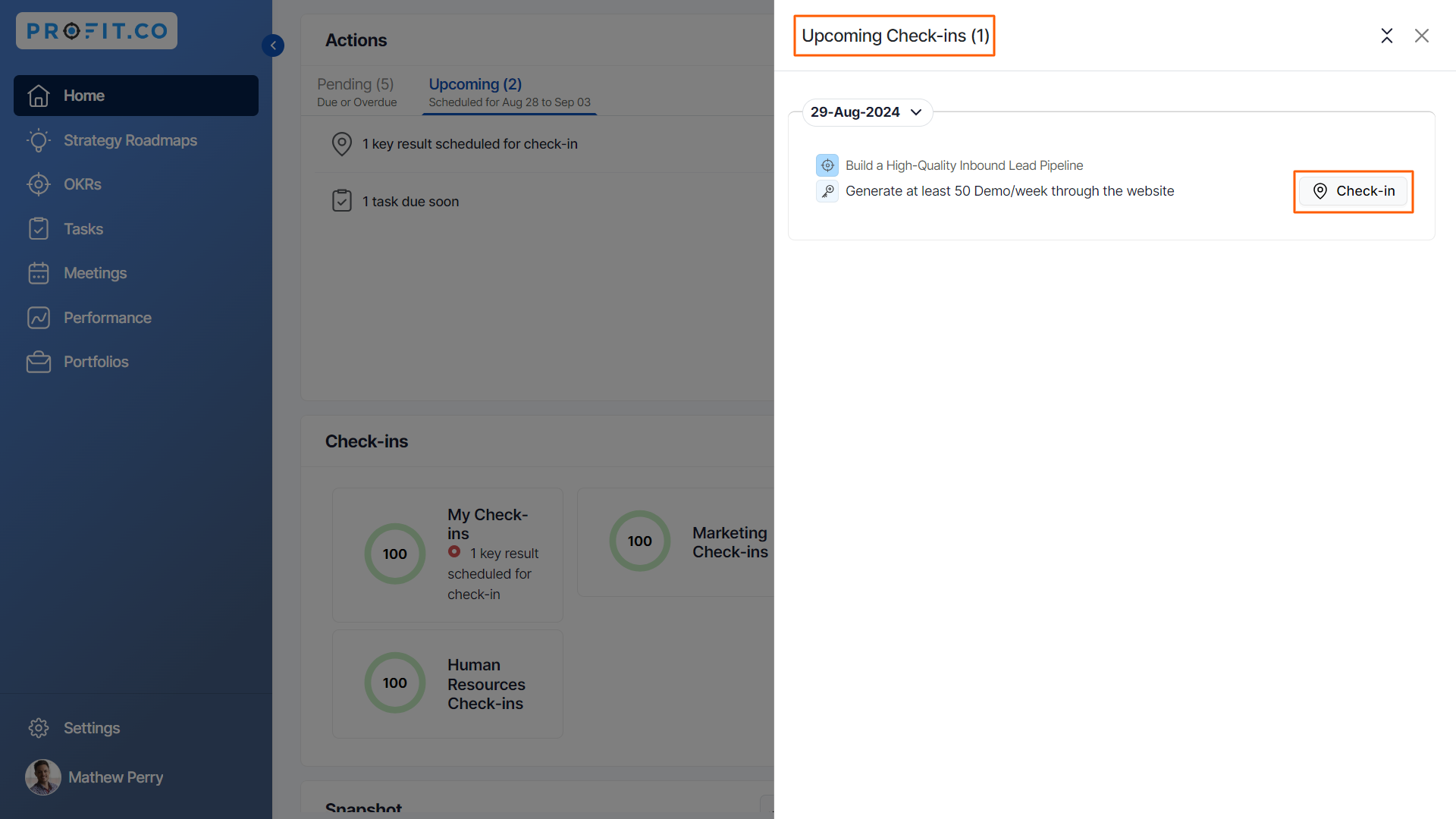
To enable the Weekly Summary email notification, follow these steps:
Note: The email will be received every Monday.
Step 1:
Navigate to Settings → General → Action Center from the left navigation panel. On the Action Center page, enable the “Email summary of upcoming actions for the week of every employee” toggle under the Weekly Summary section.
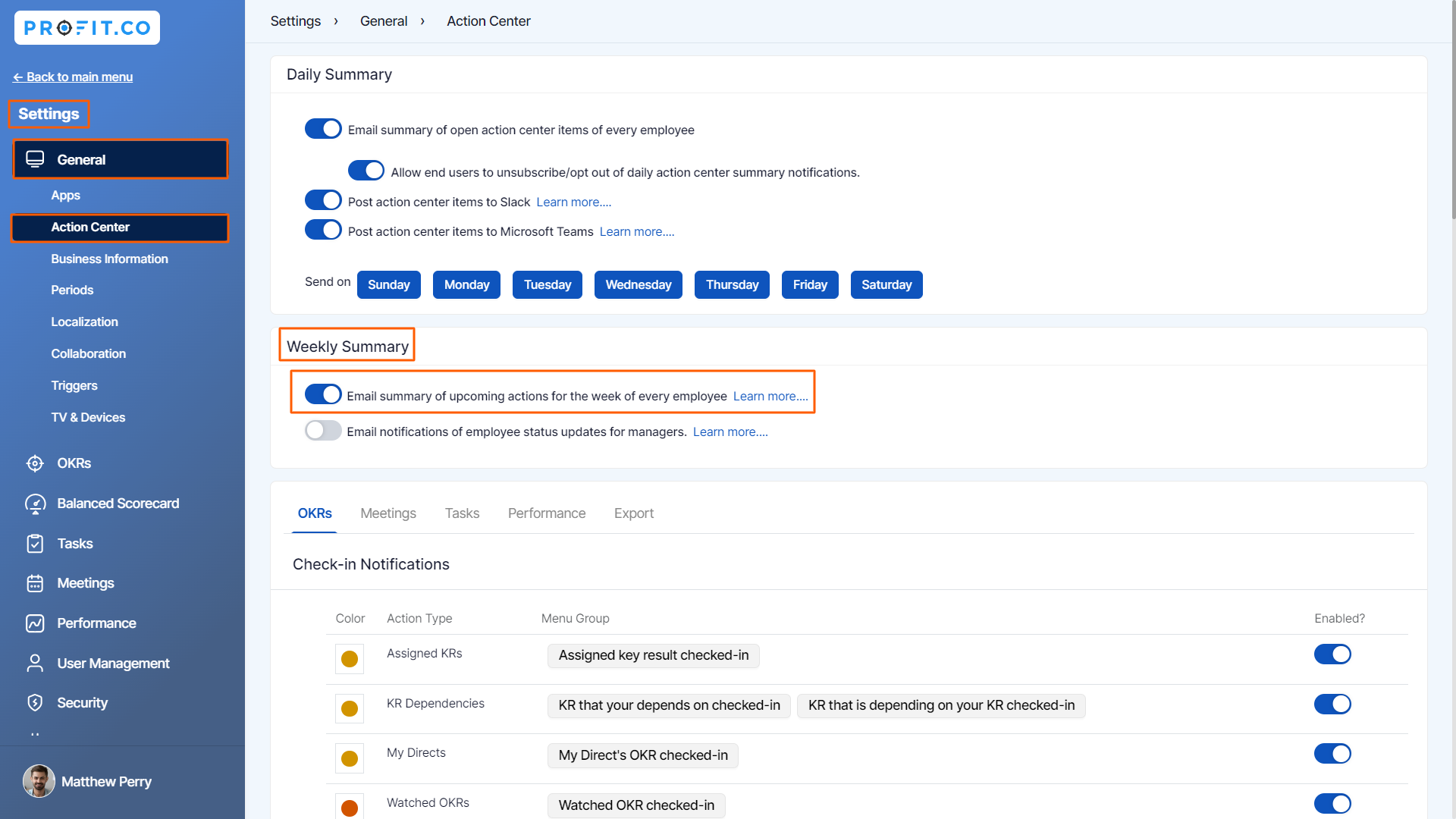
Next, Go to the Preference from the left navigation panel and switch to the General tab. On the General page, under the Action Center option, Enable the Subscribe to weekly reminders for upcoming actions toggle.
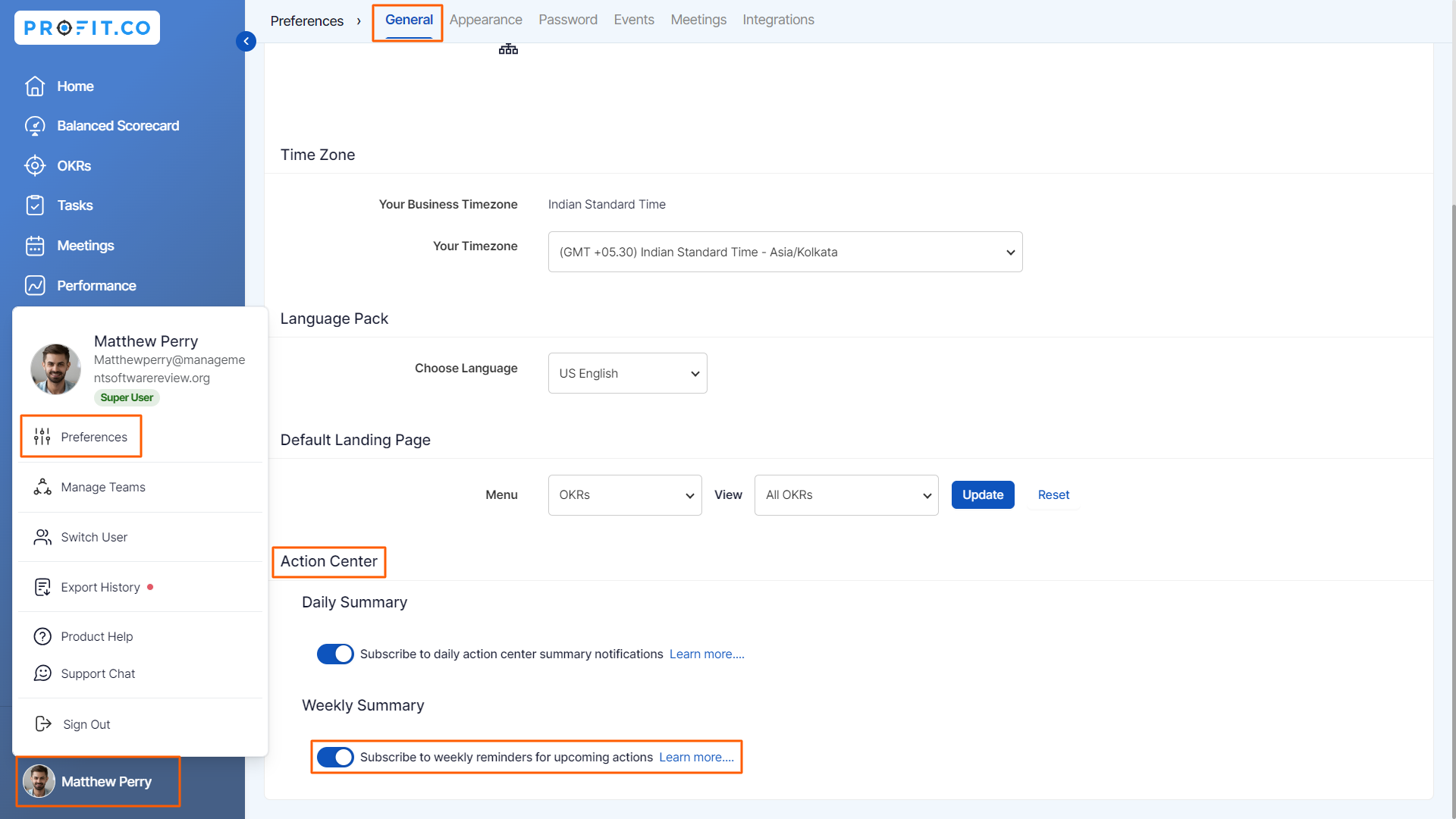
After that, you will receive an email every Monday for a summary of your tasks and check-ins scheduled for the next week.
By Clicking on the View More button, the user will be redirected to the Action Center page of the application to take the required actions.
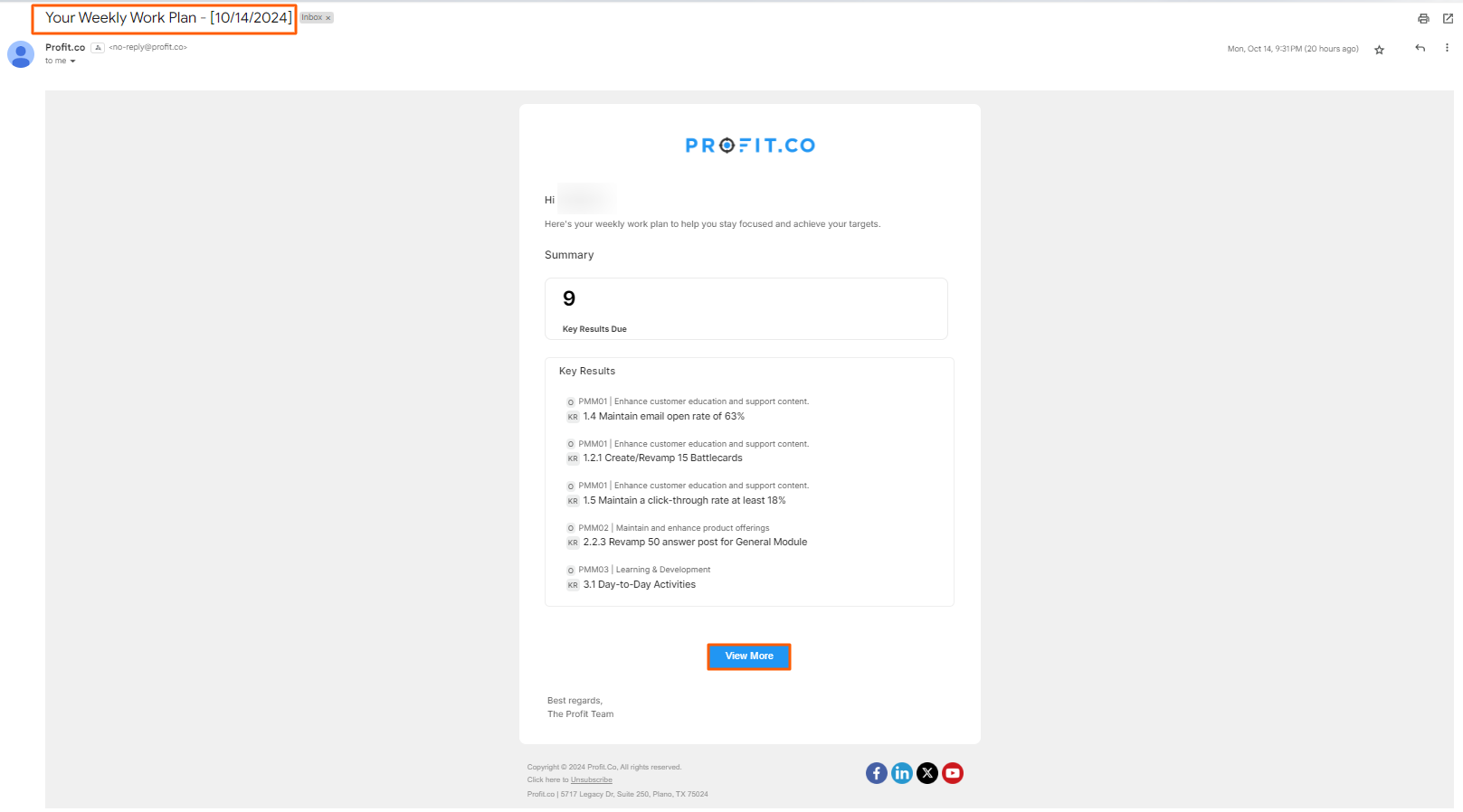
Note: If you don't want to be reminded about your progress in the Profit.co account you can disable the toggle for the option “Subscribe to weekly reminders for upcoming actions”.
To unsubscribe from the weekly reminders, follow these steps:
Step 1:
Click the 'Unsubscribe' link in your weekly action email.

After that, you will be directed to an option to unsubscribe. Simply click the 'Unsubscribe' button.
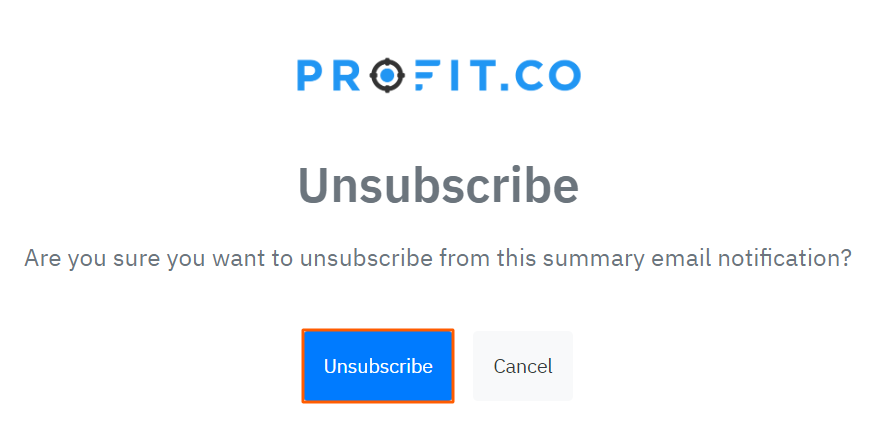
A confirmation message will appear, indicating that you have successfully unsubscribed.
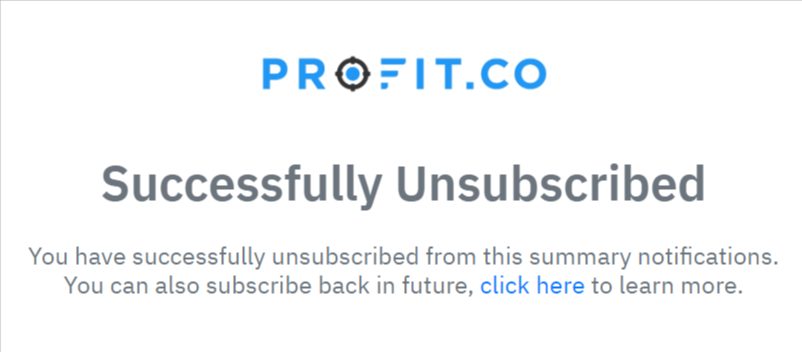
Related Questions
-
How to enable login access for users in Profit.co?
Profit.co provides an option to enable login access for users, allowing them to securely sign in and access ...Read more
-
How can I tag the users for comments?
Profit.co allows you to tag specific users in the Home feed to engage with them directly. Why this feature? Easily tag ...Read more
-
What should I do if I am unable to access Profit.co even after trying multiple browsers?
Sometimes, users may experience difficulties accessing Profit.co due to local device or network issues. Below are ...Read more
-
How do I delete a department in Profit.co?
You can delete an existing department in Profit.co via the Settings menu. Once deleted, the department and its related ...Read more
