How to set Custom attributes for Departments?
Category: General
Profit.co provides an option to set custom attributes while creating/editing Departments.
Why this feature?
By setting the custom attributes you can manage fields in the master layout and decide which attributes you want to have if you create a new or edit an existing Department.
Note: Only Super Users have access to add custom fields.
Step 1
Navigate to Settings → User Management from the left navigation panel.
On the User Management Page, switch to the Departments tab. Under Departments click on the Master Layout icon to manage fields.

Step 2
You can insert the Sections & Attributes from the list of layouts. You can insert the Attribute by dragging it inside the section and then click Save. Then, click on the Input box and then type the Name in the Inspector section.
Finally, click on the Save button.

Note: Now, when you create a new department or edit the existing department, the section you have created using the Master Layout will be reflected.
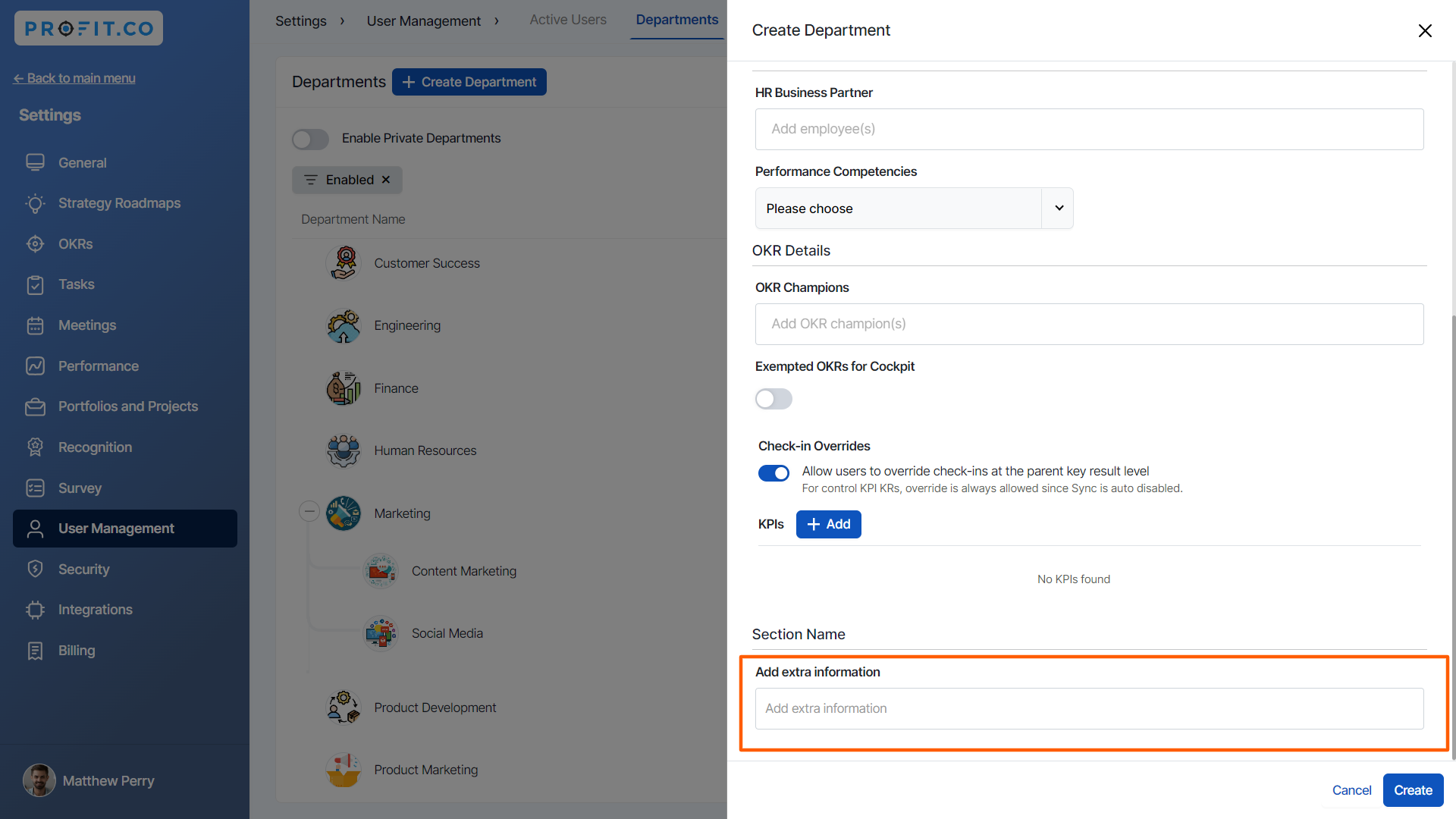
Note: Adding the Search attribute to the master layout enables a convenient selection of employees, offering the flexibility to choose between single or multi-select options.


Related Answer Post
To learn more about setting custom attributes for goals. click here
Related Questions
-
How to enable login access for users in Profit.co?
Profit.co provides an option to enable login access for users, allowing them to securely sign in and access ...Read more
-
How can I tag the users for comments?
Profit.co allows you to tag specific users in the Home feed to engage with them directly. Why this feature? Easily tag ...Read more
-
What should I do if I am unable to access Profit.co even after trying multiple browsers?
Sometimes, users may experience difficulties accessing Profit.co due to local device or network issues. Below are ...Read more
-
How do I delete a department in Profit.co?
You can delete an existing department in Profit.co via the Settings menu. Once deleted, the department and its related ...Read more
