How do I change Visibility after check-in has been made?
Category: OKRs
Profit.co allows you to change the visibility Setting of the OKRs after you check in the key results.
Why This Feature?
- By using this feature the user can customize the visibility of the OKRs.
- This enables the user to assign the OKRs to selected Individuals, Departments, and Teams in the organization.
Step 1
Navigate to OKRs → My Departments'/Employees' OKRs, and Select the Objective that you wish to customize Visibility, and click on the ![]() to Edit.
to Edit.

Step 2
A side panel will appear, now click on Visibility and select Access List.

Step 3
Once you select the Access list, click the + icon to Add Assignees. Once you add the assignee, click on the update.

Step 4
Now the Visibility of the OKRs will be changed.
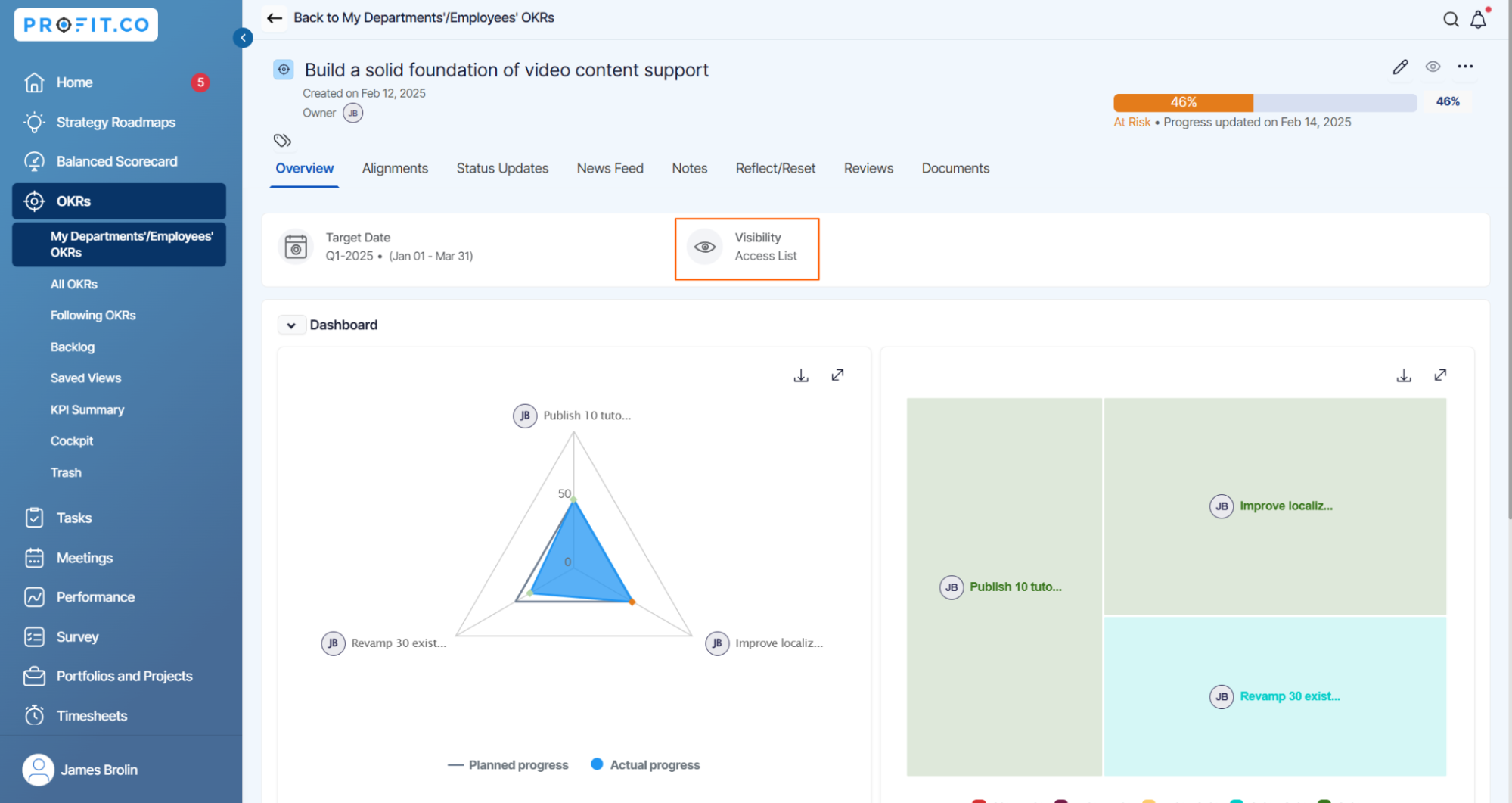
Related Answer Post
To learn more about how to create objectives with restricted visibility, click here.
Related Questions
-
How can I view the OKRs of employees throughout the organization?
Profit.co allows provides an option to view the OKRs of employees present in the organization. Why this feature? By ...Read more
-
How do I mark or distinguish Committed vs Aspirational OKRs using tags?"
Profit.co allows Super Users to create tags and attach them to Objectives and Key Results. You can name your tags as ...Read more
-
How to manage Sync Status and Weighted Key Results at the Objective level in Profit.co?
Profit.co provides a Manage Contribution option at the Objective level to help users control how Key Results influence ...Read more
-
How Does the Check-in Grace Period Work in Profit.co?
Profit.co gives users the flexibility to update their progress on OKRs without penalties for missing specific check-in ...Read more
