How do I download OKR Progress Presentation in Profit.co ?
Category: OKRs
Profit.co provides an option to download your OKR Progress Presentation.
Why this feature?
- The main use of this feature is to Download your progress report for the week or quarter periods with a single click, instead of preparing it manually.
- This feature helps you to save time and get ready with a presentation within a minute.
Step 1
To access the OKR Progress presentation you should enable the OKR Progress Presentation toggle from Settings → OKRs→ Views left navigation panel.
Note: Only super users have access to Settings.

Note: You can customize the OKR Progress Presentation and choose the required template (OKR List, OKR List with Check-in Charts, and OKR Table). Additionally, you can view your check-in comments in the OKR List with check-in Charts template. When selecting this template, you can download your presentation along with the check-in comments
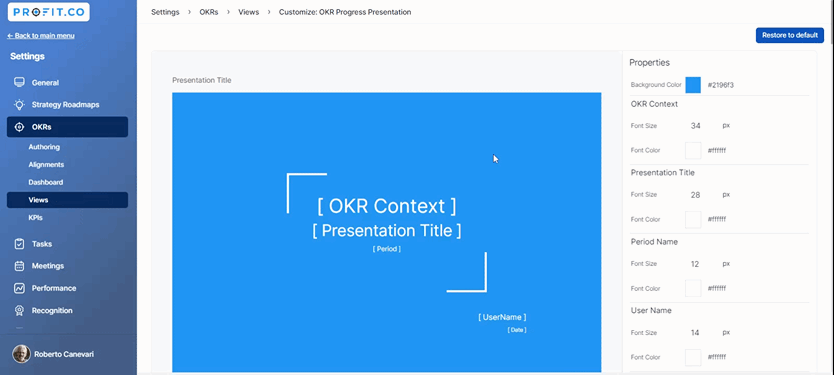
Step 2
To prepare a presentation on the OKR progress of the Sales department, navigate to OKRs from the left navigation panel.
Click on the Department name and then click the presentation icon. a drop-down will appear where you can select the required one.

Step 3
In the OKR Progress Presentation, fill in the required detail.
You can also add speaker notes to your presentation by enabling the Speaker Notes toggle.
You will be provided with a list of notes that you can add.
You can also select multiple periods by clicking on the Period option.
After entering all the required information, click Download.

Note:
- You have the option to select your preferred presentation style from the OKR progress presentations.
- In the OKR Progress Presentation, the OKR List and OKR List with Check-in Charts now support selecting Key Results and the Sub-KR hierarchy.

Step 4
The OKR Progress presentation will be downloaded for the respective department that you select.
Note: You can see the OKR score on the downloaded presentation.
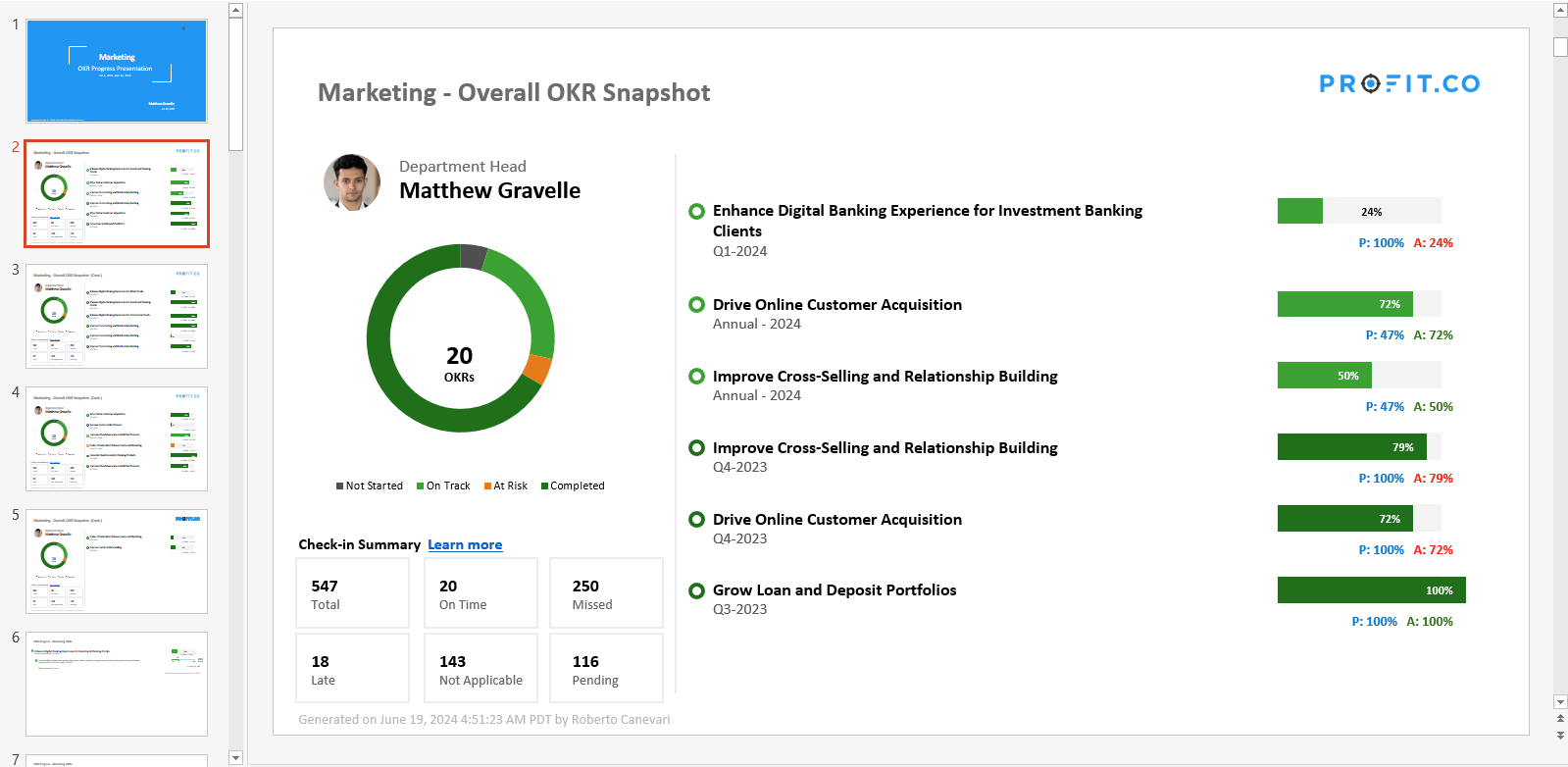
Once you enable the "Save this selection for future downloads" option, the system will automatically remember your selected OKRs. The next time you download a PPT, those OKRs will be preselected.

Related Answer Post
To learn more about End of Quarter Presentation, click here.
Related Questions
-
How can I view the OKRs of employees throughout the organization?
Profit.co allows provides an option to view the OKRs of employees present in the organization. Why this feature? By ...Read more
-
How can the status of my key result be "Completed" even when my progress is only 50%?
In the OKR world, there are two key factors that need to be checked in regularly to assess progress and confidence: 1. ...Read more
-
How do I mark or distinguish Committed vs Aspirational OKRs using tags?"
Profit.co allows Super Users to create tags and attach them to Objectives and Key Results. You can name your tags as ...Read more
-
How can the department head see the progress of a departmental key result which is assigned to a team member as objective?
When the department head assigns a key result as an Individual objective to another employee, then he can track the ...Read more
