How to change the check-in frequency in a created KR?
Category: OKRs
Profit.co allows you to change the check-in frequency of the existing key result.
Why this feature?
- Flexibility in check-in frequency allows users to tailor Key Results (KRs) to their workflow, ensuring timely updates that align with project needs and improve tracking accuracy.
- Changing check-in frequency provides better control over performance monitoring, helping users maintain momentum on key initiatives and adapt quickly to evolving goals.
Step 1
Navigate to the OKRs from the left navigation panel and choose the required key result for which you want to change the check-in frequency.
Click on the Edit icon of the Key Result.
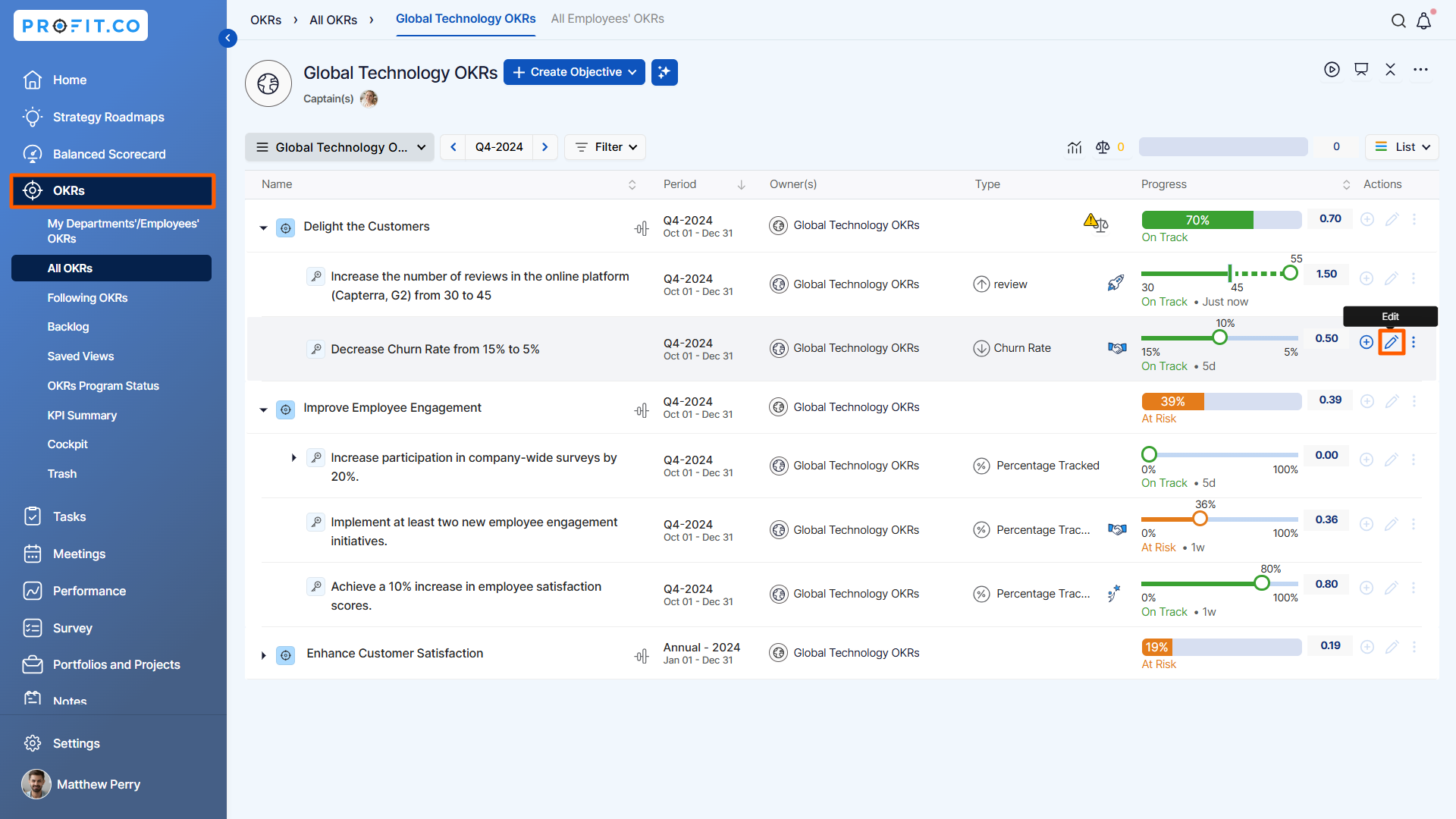
Step 2
Once you click on the edit icon, a side panel will open, you can find the Check-in Frequency column, click on the dropdown, and select the required frequency date.
Once done, click on Update.

Note: You can also select the created custom check-in frequency for the key result. If the custom check-in frequency days are not coming within the key result target period you will get the alert message that the check-in frequency does not match the Target Date.

Related Answer Post
To learn about the process of creating custom frequencies, click here.
Related Questions
-
How can I view the OKRs of employees throughout the organization?
Profit.co allows provides an option to view the OKRs of employees present in the organization. Why this feature? By ...Read more
-
How can the status of my key result be "Completed" even when my progress is only 50%?
In the OKR world, there are two key factors that need to be checked in regularly to assess progress and confidence: 1. ...Read more
-
How do I mark or distinguish Committed vs Aspirational OKRs using tags?"
Profit.co allows Super Users to create tags and attach them to Objectives and Key Results. You can name your tags as ...Read more
-
How can the department head see the progress of a departmental key result which is assigned to a team member as objective?
When the department head assigns a key result as an Individual objective to another employee, then he can track the ...Read more
