How to customize Assignees name and image icon in All my OKRs Page?
Category: OKRs
Profit.co provides an option to customize the Assignees name and icon in All my OKRs page.
Why this feature?
This feature allows you to customize the Assignee name field in the All My OKRs page. Based on your preference, you can customize the assignee name as icons only, names only, or a combination of both.
Note: Only Super User can customize the Assignee Name field.
Step 1:
Go to Settings → OKRs → Views from the left navigation panel and switch to the General tab.
Scroll down to the category Assignee View Customization. Here, you can customize the views based on your preference like Icon only, Icon and Name, Name only.
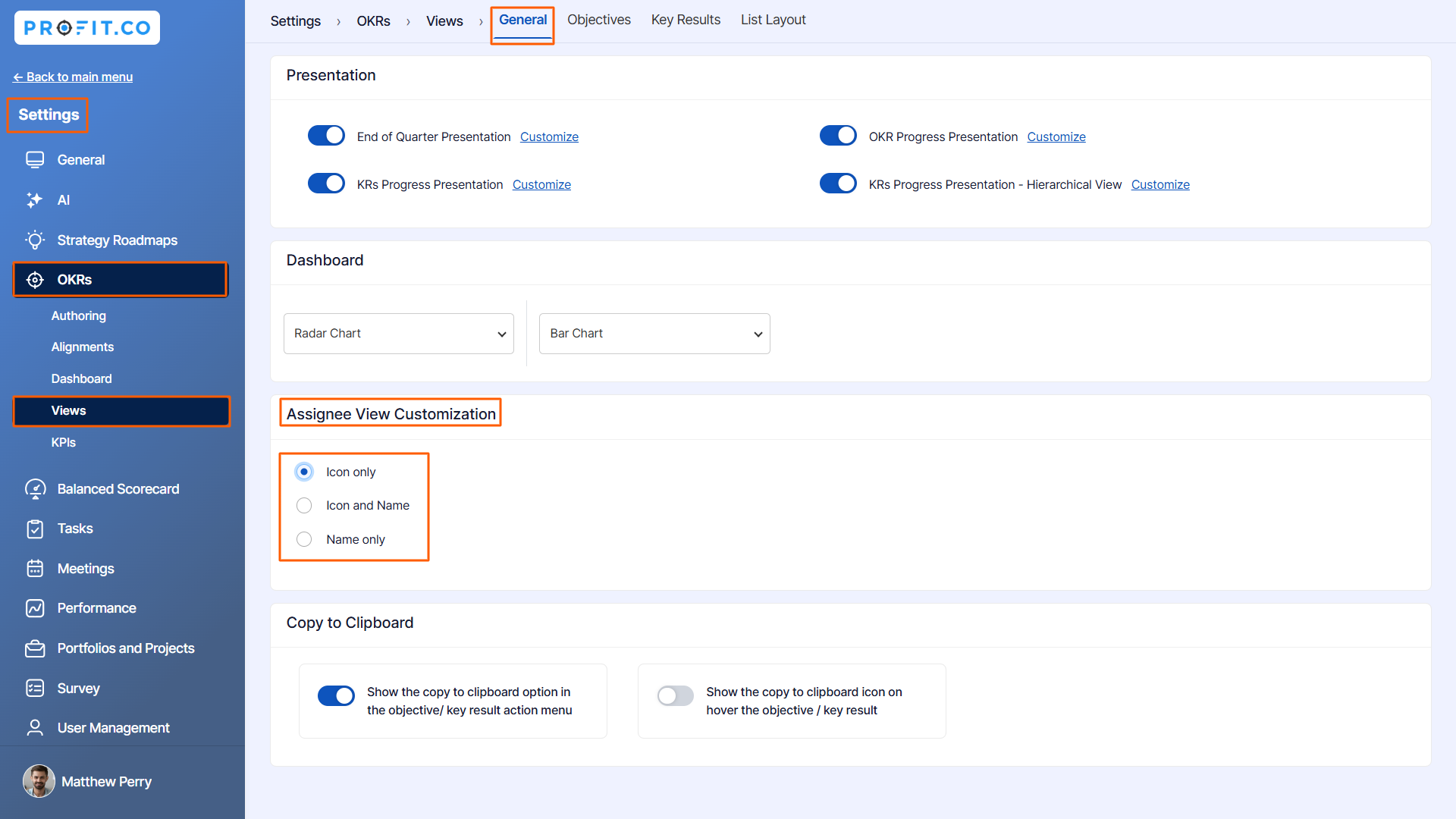
Step 2:
If you select the option as Icon only, you’ll be able to see only the Assignees’ image icon in the All OKR Page.
![]()
If you select the option as Name only, y ou’ll be able to see only the Assignees’ names in the All OKRs Page.

If you select the option as Icon and Name, you’ll be able to see both Assignees' names and icons.
![]()
Related Answer Post:
To know more about how to filter the Assignees in OKRs list Page, click here
Related Questions
-
How can I view the OKRs of employees throughout the organization?
Profit.co allows provides an option to view the OKRs of employees present in the organization. Why this feature? By ...Read more
-
How do I mark or distinguish Committed vs Aspirational OKRs using tags?"
Profit.co allows Super Users to create tags and attach them to Objectives and Key Results. You can name your tags as ...Read more
-
How to manage Sync Status and Weighted Key Results at the Objective level in Profit.co?
Profit.co provides a Manage Contribution option at the Objective level to help users control how Key Results influence ...Read more
-
How Does the Check-in Grace Period Work in Profit.co?
Profit.co gives users the flexibility to update their progress on OKRs without penalties for missing specific check-in ...Read more
