How to edit the key results latest check-in value?
Category: OKRs
Profit.co provides an option to edit the latest check-in values for the Key results.
Why this feature?
- By using this feature you can modify the check-in values, change status, and edit comments that were previously added to the Key Results.
- The feature allows users to easily update Key Results, enhancing flexibility and adaptability in goal management, fostering real-time adjustments for better performance tracking
Step 1
Navigate to OKRs from the left navigation panel.
Choose the required Key Result, click on the More icon, and select View Details from the drop-down menu.

Step 2:
In the History section, you can see the last check-in date.
Click on the Edit ![]() icon to edit the Check-in Value, Status, and Comment of the Key Result.
icon to edit the Check-in Value, Status, and Comment of the Key Result.

For instance, let’s modify the Check-in Value, Status, and Comment In the Key result.
Once you modify the status, click Update.

The modified value will be reflected in the Key Result.
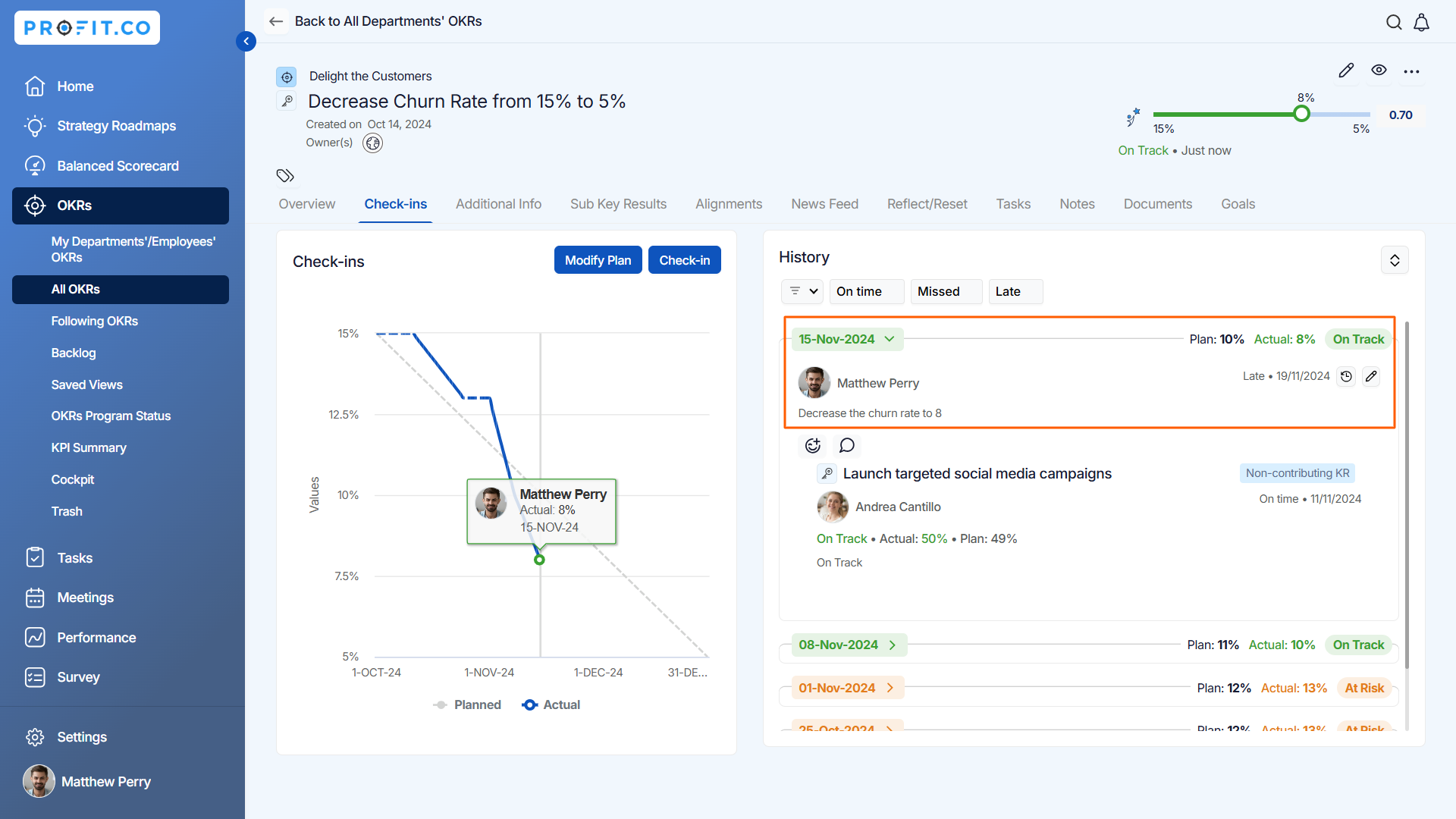
step 3:
To delete comments, click on the Ellipsis icon and select Delete from the drop-down menu.

Step 4:
A confirmation pop-up alert will appear, select Yes.

Related Answer Post
To learn more about how to check in for your Key Results, click here.
Related Questions
-
How can I view the OKRs of employees throughout the organization?
Profit.co allows provides an option to view the OKRs of employees present in the organization. Why this feature? By ...Read more
-
How can the status of my key result be "Completed" even when my progress is only 50%?
In the OKR world, there are two key factors that need to be checked in regularly to assess progress and confidence: 1. ...Read more
-
How do I mark or distinguish Committed vs Aspirational OKRs using tags?"
Profit.co allows Super Users to create tags and attach them to Objectives and Key Results. You can name your tags as ...Read more
-
How can the department head see the progress of a departmental key result which is assigned to a team member as objective?
When the department head assigns a key result as an Individual objective to another employee, then he can track the ...Read more
