How to enable and customize reflection Dashboard?
Category: OKRs
Profit.co allows you to enable and customize the Reflection Dashboard.
Why this feature?
- By using this feature you can customize the reflection dashboard while you perform reflect/reset in OKRs.
- Customization enables the inclusion of relevant metrics and data sources, ensuring that the dashboard provides the most valuable and actionable insights.
- It facilitates better data visualization and presentation, making it easier to understand and interpret the information.
Note: Only Super Users have access to customize the reflection dashboard.
Step 1
Navigate to Settings → OKRs→ Authoring from the left navigation panel.
On the Reflect/Reset page, enable the Reflect/Reset toggle and click on the Question Builder button.

Step 2
On the Master Layout: Reflect/Reset for OKR page, customize the questions in the Inspector tab, and based on the questions you can pick the Chart Type.

Once you customize the questions for reflection, they will be available for the users in the Reflection panel under the OKRs overview page.

Step 3
Once the questions are replied and submitted, reports will be generated and you can view the reports by navigating to Home → Reflection Dashboard from the left navigation panel.
On the Reflection Dashboard page, you can see all the responses given by all the employees as reports throughout the organization.
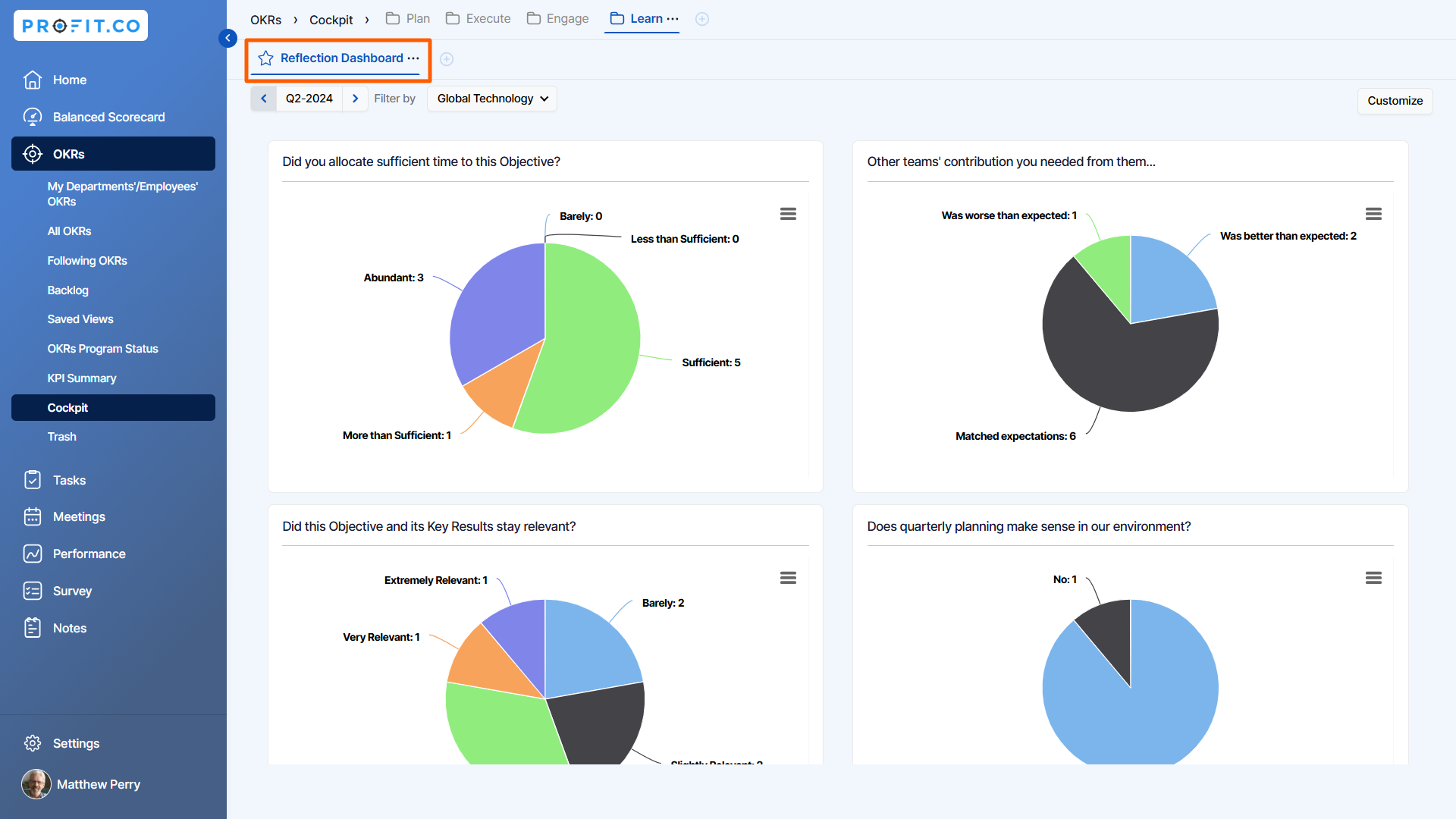
Related Answer Post
To learn more about how to reflect/reset OKRs, click here.
Related Questions
-
How can I view the OKRs of employees throughout the organization?
Profit.co allows provides an option to view the OKRs of employees present in the organization. Why this feature? By ...Read more
-
How can the status of my key result be "Completed" even when my progress is only 50%?
In the OKR world, there are two key factors that need to be checked in regularly to assess progress and confidence: 1. ...Read more
-
How do I mark or distinguish Committed vs Aspirational OKRs using tags?"
Profit.co allows Super Users to create tags and attach them to Objectives and Key Results. You can name your tags as ...Read more
-
How can the department head see the progress of a departmental key result which is assigned to a team member as objective?
When the department head assigns a key result as an Individual objective to another employee, then he can track the ...Read more
