How to schedule a Meeting?
Category: General
Profit.co offers the ability for users to conveniently schedule meetings with individuals, teams, and departments within their organization.
Why this feature?
- Scheduling a meeting in Profit.co streamlines collaboration by centralizing agendas and notes.
- It enables efficient tracking of objectives and key results, and fosters enhanced communication among team members.
- They can also detect potential roadblocks that can impede progress and course correction.
Note: Only Super Users can enable the meetings.
Step 1
Navigate to Settings → General → Apps from the left navigation panel.
Enable the Meetings Module

Step 2
Navigate to Meetings from the left navigation panel. On the Meetings page, click Schedule Meeting to initiate a new meeting.
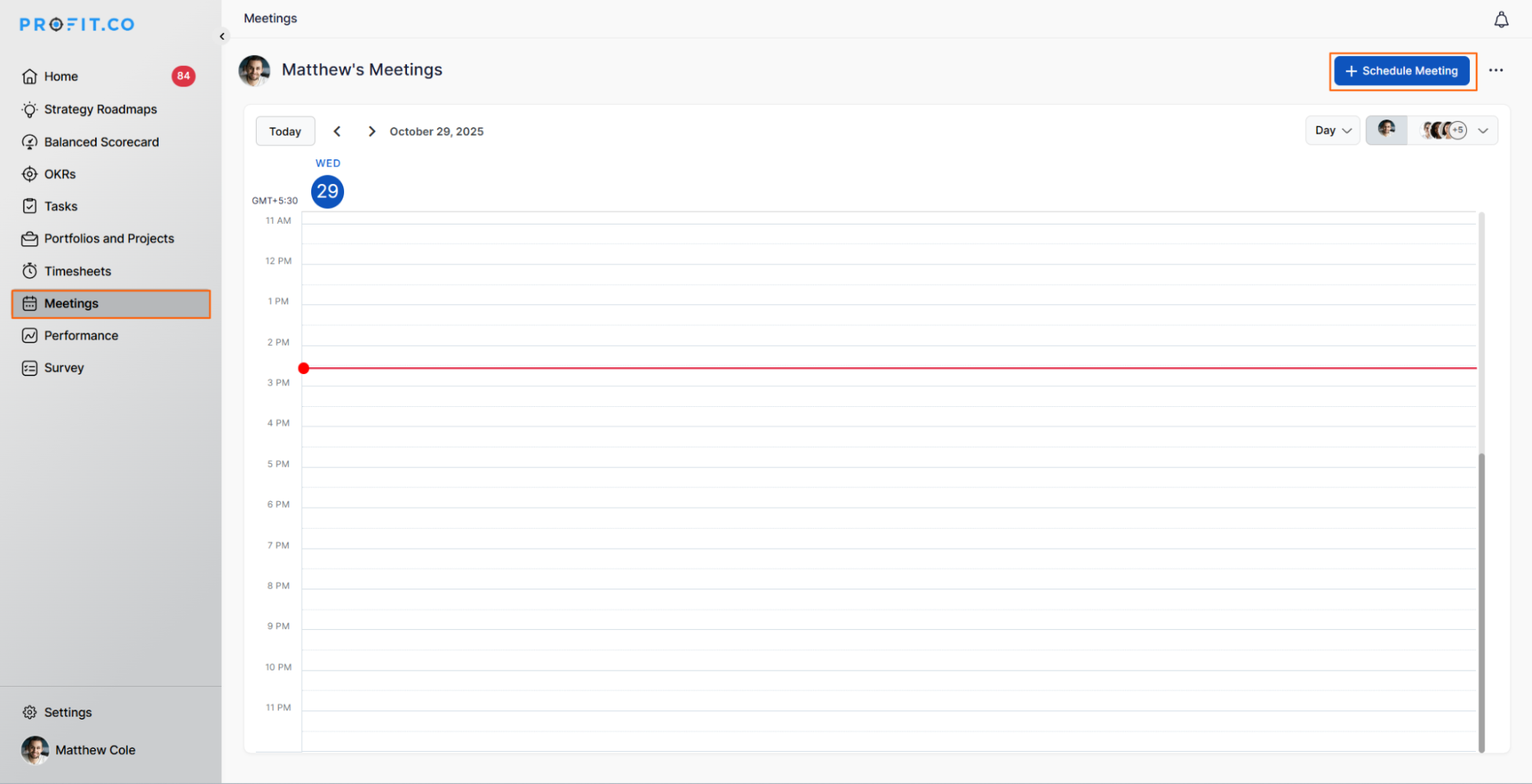
Enter the meeting name, set the time and date (using the Dynamic Time Range option), and optionally schedule the meeting at the departmental level.

Under More Options, you can:
- View participants’ availability.
- Choose the default meeting template or create a new one.
- Select the OKRs you wish to present.
Finally, click on Save.
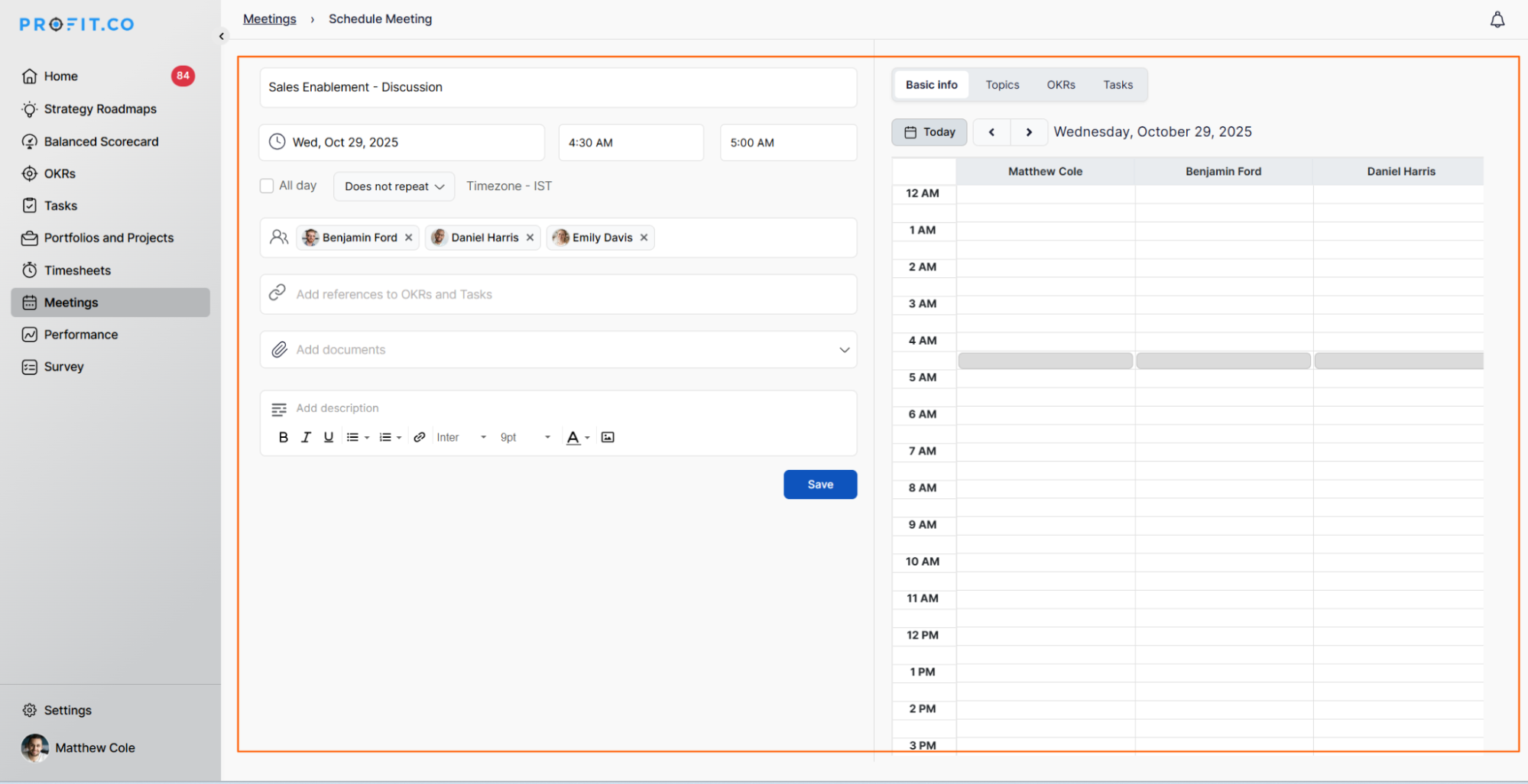
Note: You can now add external users when creating a meeting.
Once the meeting is scheduled, the user will get the meeting request through the Action Center.
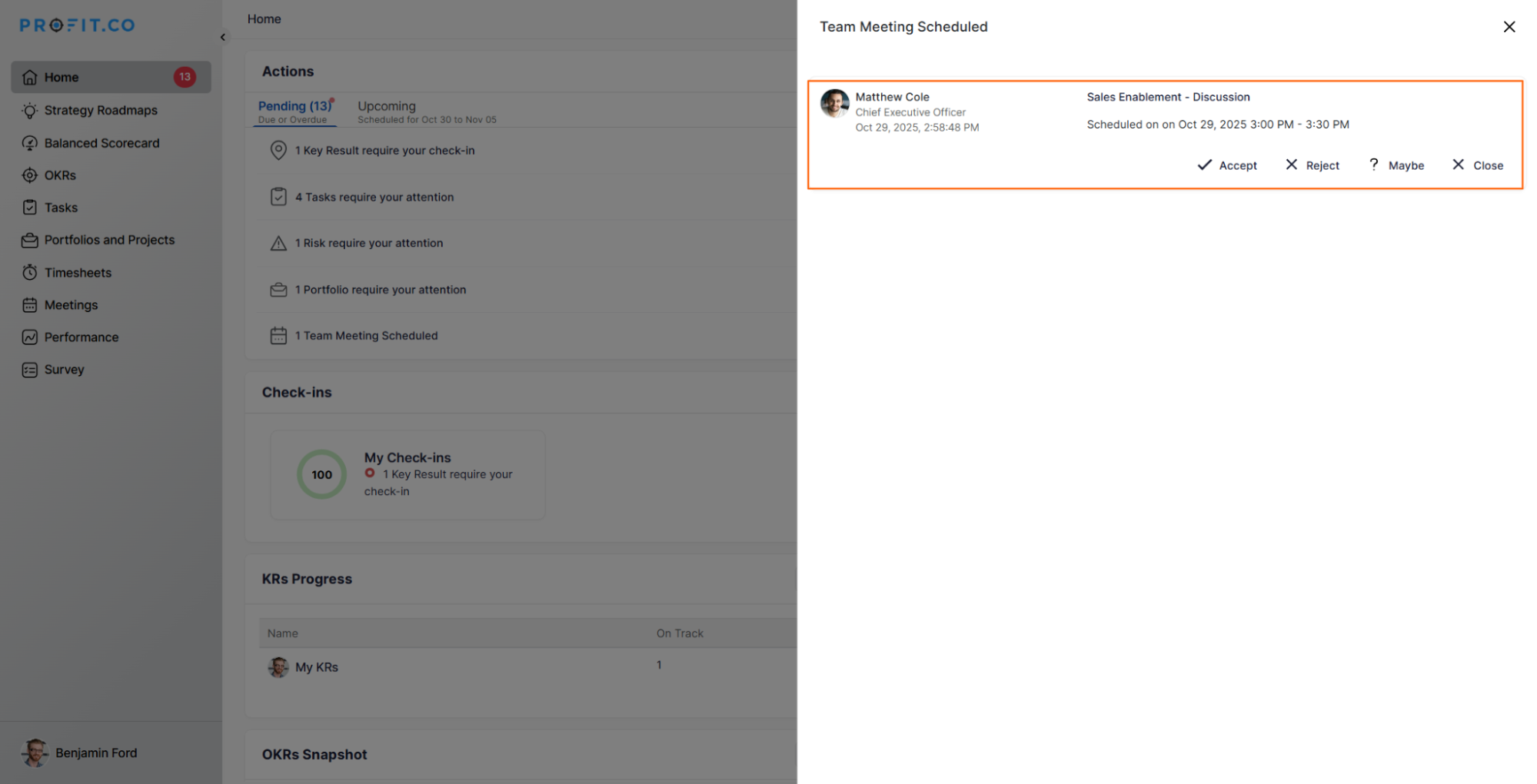
Note:When organizers edit a meeting and apply a new meeting template, the system now displays a confirmation alert before overwriting existing topics. This ensures users are aware that existing topics will be replaced by the template’s predefined ones.
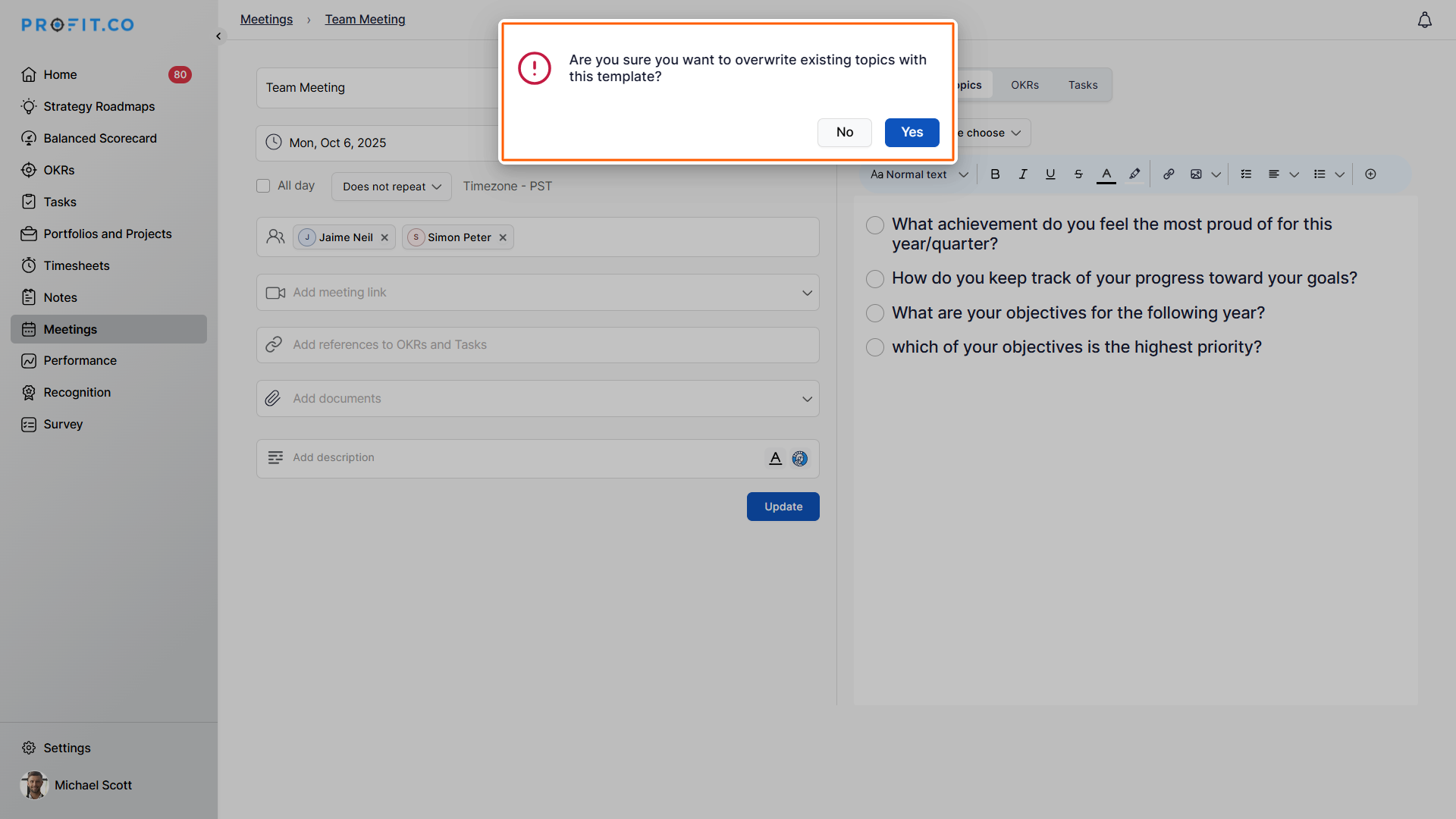
Users can now schedule meetings without adding participants in Profit.co, enabling them to create meetings solely for calendar blocking or personal planning, thereby providing greater flexibility in managing their time.
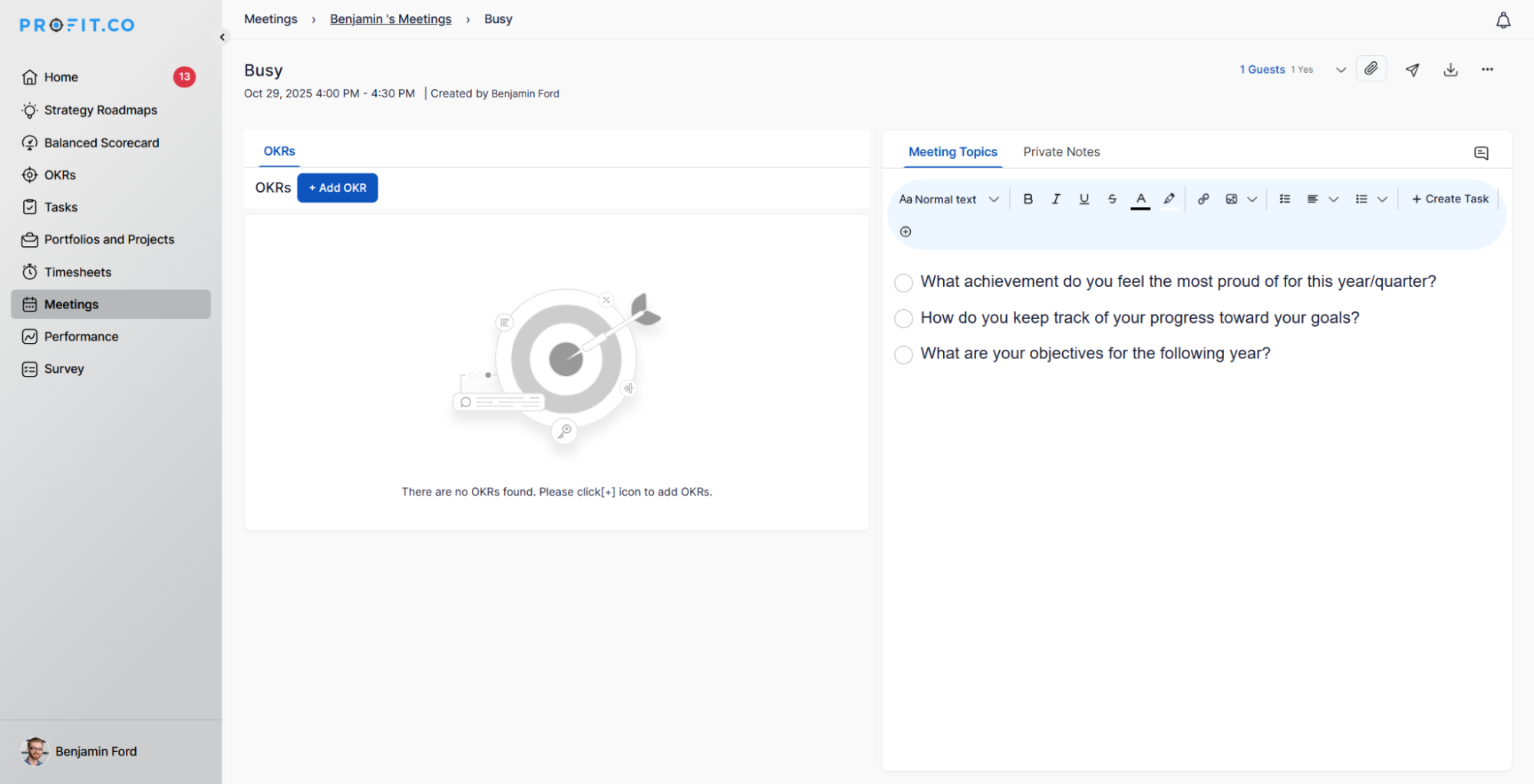
Related Answer Post
To learn about the process of adding tasks to a meeting, click here.
Related Questions
-
How to enable login access for users in Profit.co?
Profit.co provides an option to enable login access for users, allowing them to securely sign in and access ...Read more
-
How to connect with Profit.co support?
Table of Contents When should I contact Support? How to connect with Profit.co Support? Best Practices for Using ...Read more
-
How do I delete a department in Profit.co?
You can delete an existing department in Profit.co via the Settings menu. Once deleted, the department and its related ...Read more
-
How do I Upload My Profile Picture in Profit.co?
In Profit.co, you can upload a profile picture to personalize your account and enhance team collaboration. Table ...Read more



