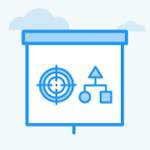How to set the Default key result type before creating a key result in Profit.co?
Category: OKRs
Profit.co allows you to set the Default Key Result type before creating a key result via Settings.
Why this feature?
- This feature helps you to set your default Key result type based on your requirements.
- Whenever you create a new key result for your objectives, this will help you save time without having the need to manually set the key result type for every key result that you create.
Step 1
Navigate to Settings → OKRs → Authoring from the left navigation panel.
Switch to the Key Result tab, from the Default create type drop-down select the required option. Here, Milestone Tracked is selected as the default Key Result type.

Note: This Default create type selection is applicable to all Key Result creation methods except the Quick Create option. The Quick Create method supports only the Percentage tracked Key Result Type as the default key result type.
Step 2
For instance, if you have set the default create type as “Milestone Tracked”.
On the Key Result creation page, the Key Result Type will be set to “Milestone Tracked” by default.

Related Answer Post
To know more about How to change the default check-in frequency for key results, click here.
Related Questions
-
What does Control KPI imply?
Table of Contents Why this feature? What is a Control KPI? Progress Calculation Types in Control KPI Value ...Read more
-
How do I check-in for Key Results?
Profi.co allows you to report your progress on your key results at different OKR levels. Why are key result check-ins ...Read more
-
How do I manage Key Results directly in the Bowler Chart View in Profit.co?
In Profit.co, the Bowler Chart View now allows users to create, edit, delete, and access quick actions for Key Results ...Read more
-
How do I view user login history in the Cockpit?
Profit.co has introduced three new widgets within the OKR Cockpit to help organizations monitor user login behavior and ...Read more