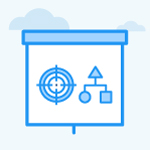How to show only the key results from the OKR list page?
Category: OKRs
Profit.co provides an option to view either the OKRs or KRs only on the OKR list page.
Why this Feature?
By using this feature, the users can see the Key Results in the filter list.
Step 1
Go to Settings → OKRs → OKR List View.

Step 2
Enable the toggle to Show OKRs/KRs in OKR List View.

In the OKRs page at the top right corner, you’ll have the option Show OKRs. Click on the dropdown menu and select Show KRs.

Step 3
After clicking the filter option Show KRs you will be able to view only the Key Results.

Related Answer Posts,
To learn more about the process of customizing assignees' names and image icons in All my OKRs page, click here.
Related Questions
-
What does Control KPI imply?
Table of Contents Why this feature? What is a Control KPI? Progress Calculation Types in Control KPI Value ...Read more
-
How do I check-in for Key Results?
Profi.co allows you to report your progress on your key results at different OKR levels. Why are key result check-ins ...Read more
-
How do I manage Key Results directly in the Bowler Chart View in Profit.co?
In Profit.co, the Bowler Chart View now allows users to create, edit, delete, and access quick actions for Key Results ...Read more
-
How do I view user login history in the Cockpit?
Profit.co has introduced three new widgets within the OKR Cockpit to help organizations monitor user login behavior and ...Read more