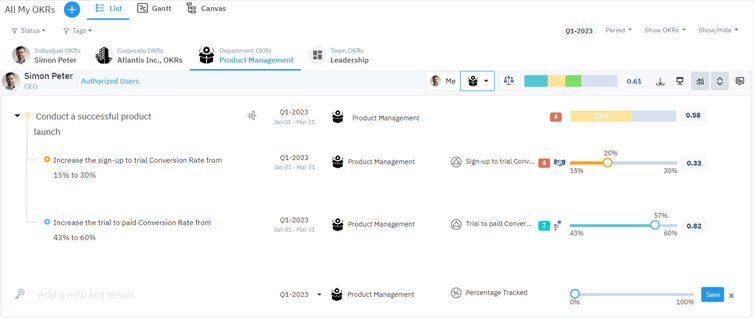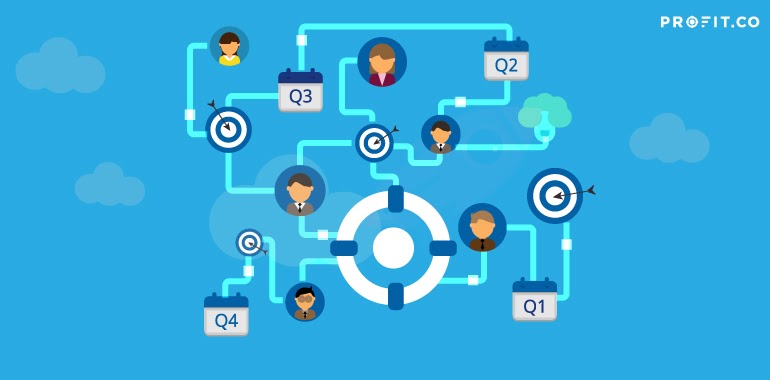The Profit.co software offers many different ways to assist users in creating their OKRs. Whether you’re new to the concept of OKRs or are an expert in visualizing what you want to achieve, there’s a compatible method for you. Embedded within the program are tools, and prompts that not only help you clearly define your OKRs, but even help you develop better creation techniques and advance your understanding of the methodology.
Profit.co’s interface is not only simple, intuitive, and user-friendly, but it can help users to structure their qualitative goals and add concrete, measurable key results to track their progress. Below, we’ll walk through the different ways to create Objectives and Key Results with the program.
Objective Creation
Profit allows users to create objectives and key results using three different methods:
- Quick Create.
- Using Form.
- Step-by-step Guide.
Depending on your company’s needs, an administrator or superuser can enable/disable any of these methods in their Profit settings. (Settings → OKRs → OKR Authoring → Create OKR Options)
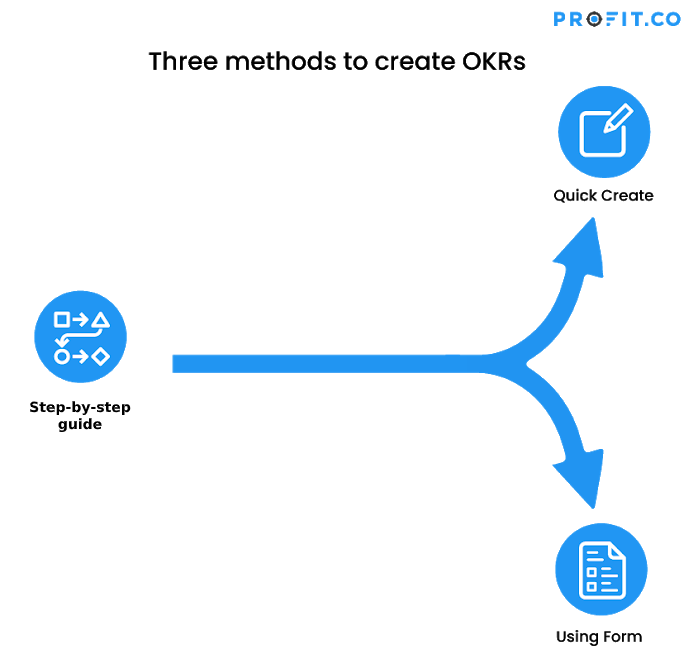
1. Step-by-step method
With this objective creation method, Profit users are guided through each step of creating their OKRs. Here users are prompted with questions that help them better visualize and define their objectives. This option is great for users who may be new to Profit or OKR methodology.
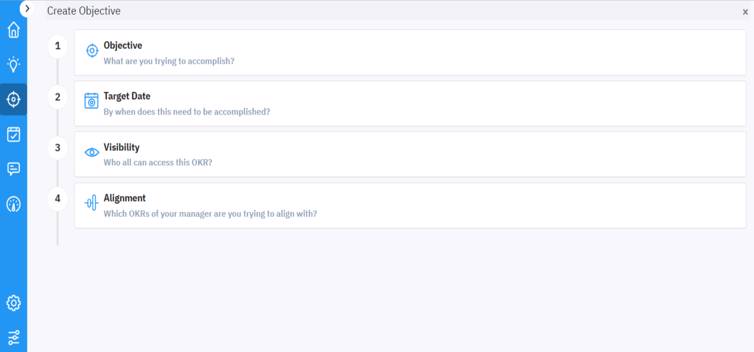
2. Using Form
This method opens a window with a consolidated view of OKR details, allowing you to create your objective as well as your accompanying key results on a single page. Users who feel they have a stronger grasp on the OKR concept and creation can use this option to succinctly and easily input the specifics of their objective.
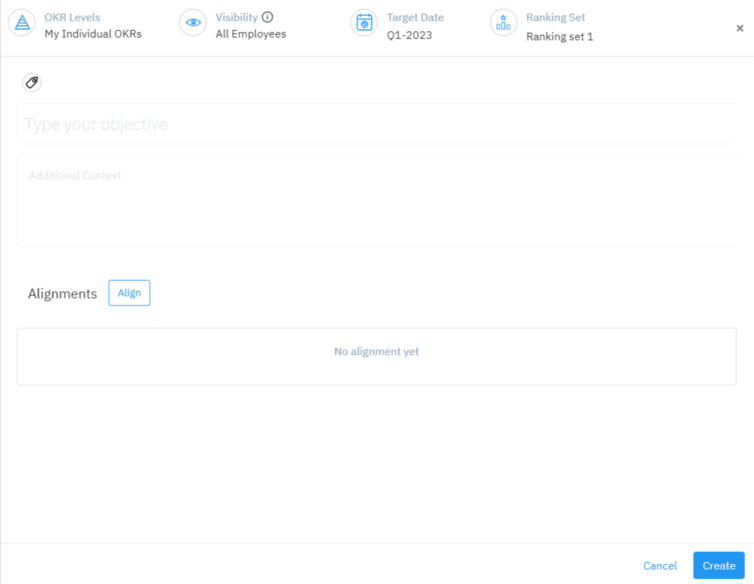
3. Quick Create
This method allows you to create your objective in its simplest form. Users can type in their objective name and press “enter” in a single step. The objective will automatically be added to your All My OKRs page.
With this option, your objective target date will default to the current quarter. Users can use the edit icon next to the objective name to specify a timeframe, and alignment, change the visibility and add any additional context or details.
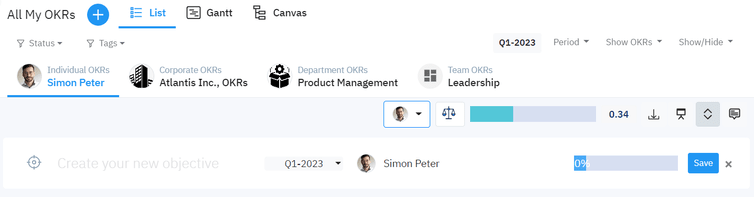
Key Result Creation
Similarly, there are three different methods you can use to create the Key Results that will help you measure your Objective progress.
- Step-by-step Guide.
- Using Form.
- Quick Create.
A Profit superuser or administrator can enable/disable any of these methods depending on the needs of your organization. (Settings → OKRs → OKR Authoring → Create OKR Options)
7 Key Result Types
Based on your experience with OKRs, you may want to use more than one type of key result to achieve your objective. Profit.co supports 7 different types of key results.
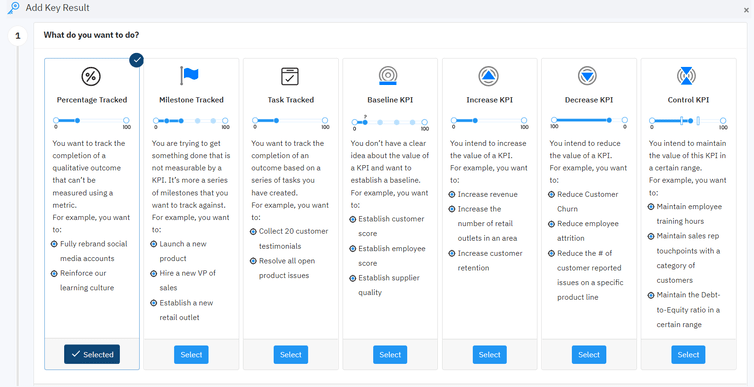
Most often, users will start by using “Percentage Tracked” key results to measure their OKR progress. Milestone tracked and KPI-based key results will typically become more useful once users have gained familiarity with the program and OKRs.
Step-by-step method
The key result step-by-step guide also prompts users with specific and thought-provoking questions to define the tangible qualities of their key results and the outcomes that users will need to see in order to achieve their goals.
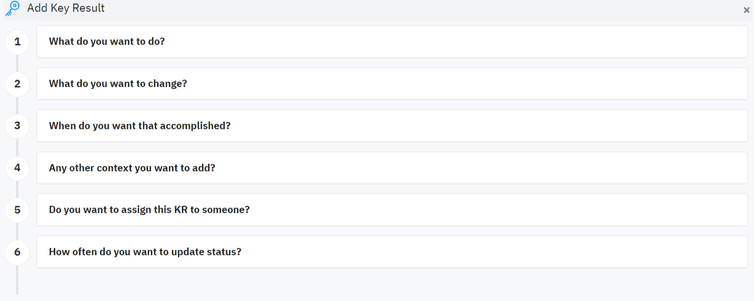
Using Form
Form is a great method for intermediate users. This method opens a window where users can title their key results, select their target date and choose their key result type, as well as who the key result is assigned to and their check-in frequency. Depending on the key result type you choose, the form will provide you with the next steps to organize the necessary details.
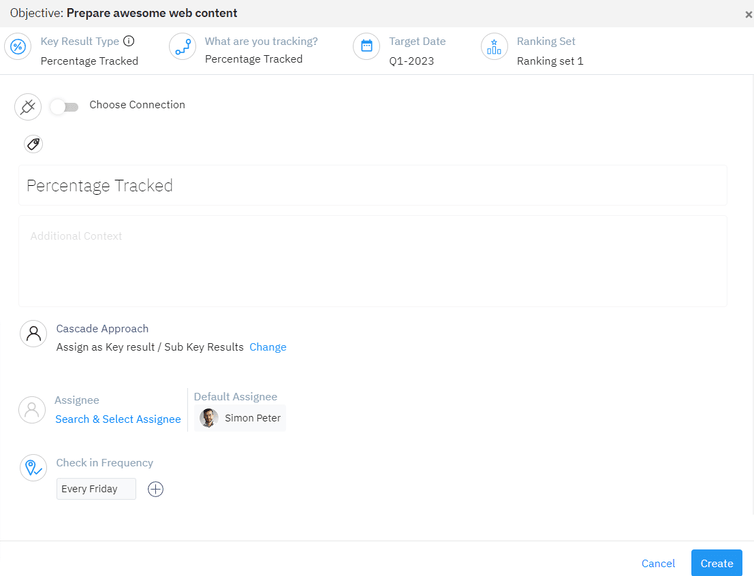
Quick Create
This method allows you to create your key result in a single step. Once you type in your key result name and press ‘Enter’, it will be added to your list of key results beneath the corresponding objective.
With this option, your key result will be a percentage tracked by default, and your target date will be the current quarter. These key results can be easily edited by selecting the pencil icon on the right-hand side, where you can make the necessary adjustments and changes.