How to create a new Rating Grid?
Category: Performance
Similar to the 9 Box Matrix, Profit. co provides an option named Rating Grid where we can evaluate the Assessments, Scores, and Ratings.
Why this Feature?
- By using this Rating Grid you can set your own matrix value by adding the attributes and by plotting the values at X-axis and Y-Axis.
- The Rating grid is a matrix tool that evaluates and plots the organization’s talent pool based on many factors like performance assessments.
Step 1
As a first step navigate to the Settings → Performance → Dashboard from the left navigation panel and switch to the Rating Grid tab.
On the Rating Grid page, click on the + Create button to create a rating grid.
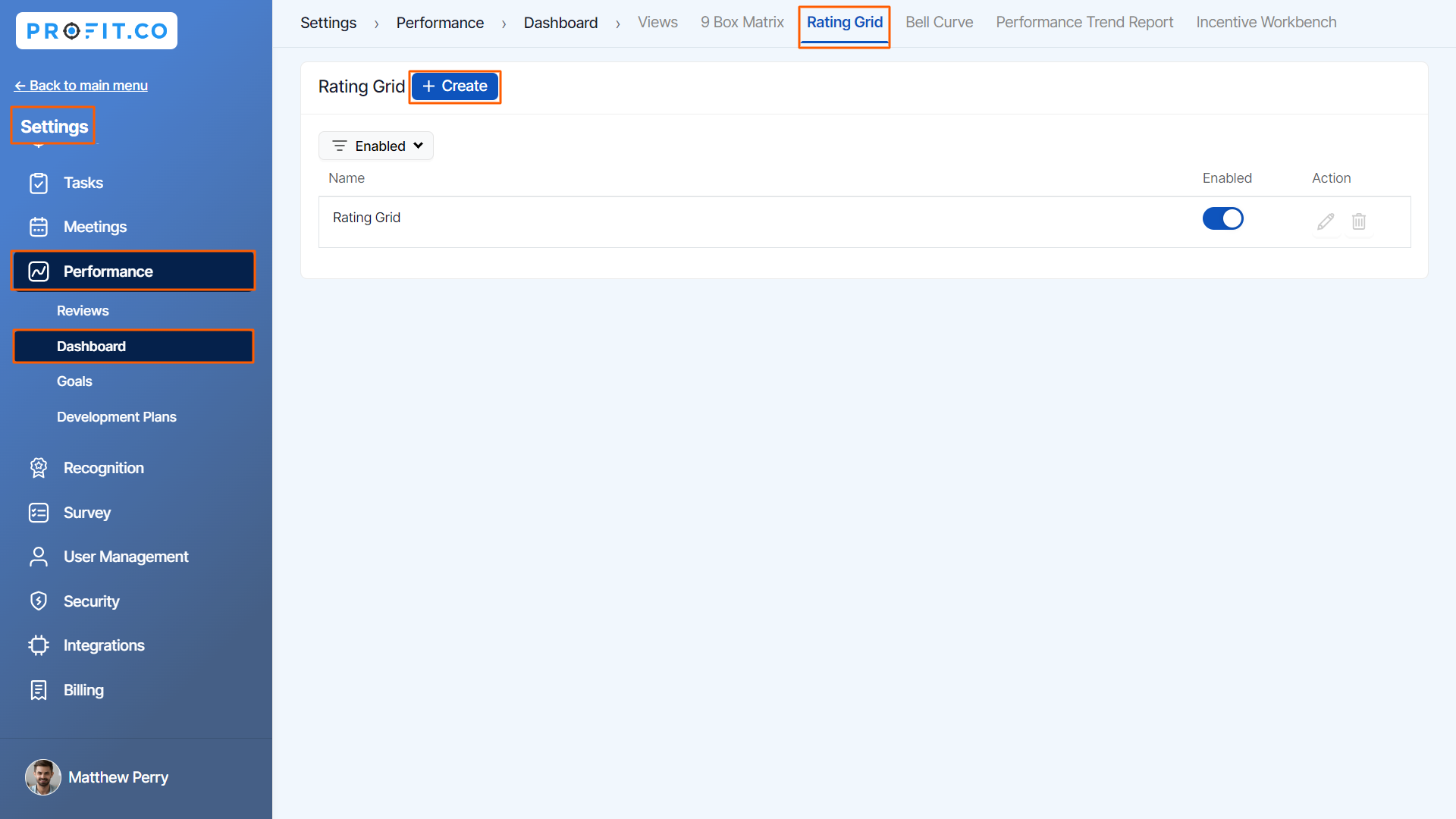 Step 2
Step 2
Set a new name for your Rating Grid and also you can customize the column values in the Grid Graph.
For instance, if you are setting the value as 20 x 20.

Step 3
You can select the Value option from the list of modules in the drop-down for the scores that you want to be calculated for the Rating Grid.

You can Enable the Formula toggle and insert attributes for custom calculation of the scores that need to be plotted on the Grid. Also, you can add values without using the formula.
You can also configure the Visibility of scores and Review Visibility.

Step 4
On the Group Data tab, you can create a new Group to plot the IDP and PIP in the Rating Grid.

Step 5
Once you have configured the rating grid click on Save.
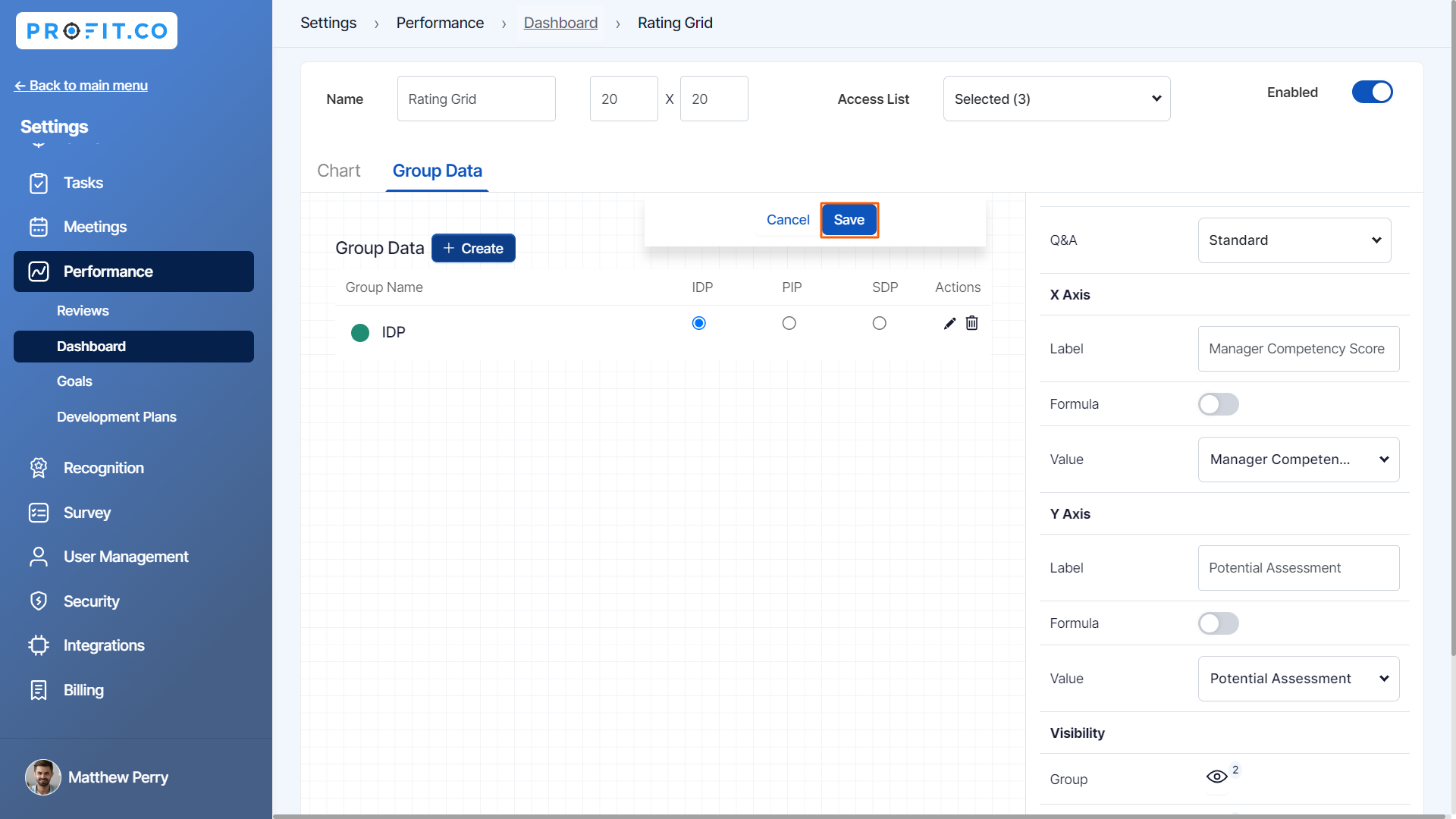
You can use the newly created Rating Grid to view the Scores, Assessments, and Ratings of employees present in the Performance Review.

Related Blog Post
To learn the process of setting formulas for custom 9 Box Matrix, click here.
Related Questions
-
What are Ratings in the Review Summary Information?
Profit.co provides the Review Summary Information dashboard, which allows users to view detailed ratings of their ...Read more
-
What is Review Summary Information in Profit.co?
Profit.co provides an option to view the ratings and scores of their performance review assessment in a detailed way ...Read more
-
What are Scores in the Review Summary Information, and how are the scores calculated in Performance Reviews?
Profit.co provides an option to view the scores of their performance review assessment in a detailed way from a single ...Read more
-
How do I get email notifications for self-assessment?
In Profit.co, you can customize and send email notifications when a self-assessment is initiated, by enabling the Email ...Read more
