How to set formulas in a custom 9 Box Matrix?
Category: Performance
Profit.co provides an option set formulas in a custom 9-Box Matrix.
Why this Feature?
By using this feature we can mix & match many attributes (such as found in review summary information) & use simple mathematical formulas to have a customized formula for the 9-Box Matrix.
Step 1
Navigate to Settings → Performance→Dashboard from the left navigation panel, and switch to the 9 Box Matrix tab.
Click on the + Create button to create a new 9 Box Matrix.
Note: Only Super Users can create a custom 9-Box matrix.

Step 2
Enable the Formula toggle in the X Axis and the Y Axis to enter the attributes for the new custom 9 Box Matrix.

For instance, let’s set the formula for showing the double value of the Manager Competency Score and Potential Assessment score.
Let's insert attributes as Manager Competency Score (X-Axis) and Potential Assessment (Y-Axis) and multiply them by 2.
Note: For individual percentage weights, multiply the attributes by the set percentage after converting them to numeric.
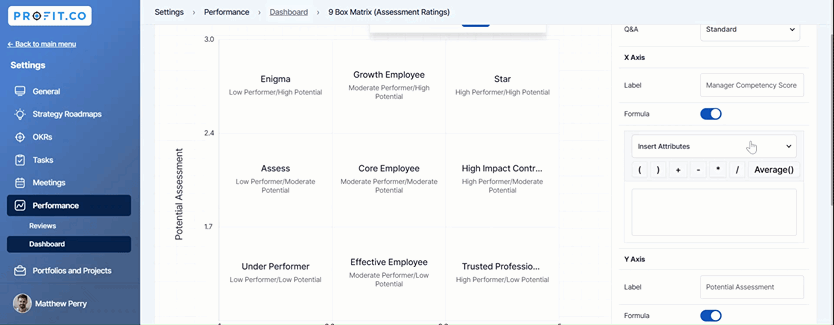
After setting the formulas save the custom 9 Box Matrix.
Step 3
Now let’s check the plot graph for any Performance Review using the newly created 9 Box Matrix.
For a user named Zeta Ramire, it’s showing a Manager Competency Score as 6 and a Potential Assessment as 4.

If the Super User checks Zeta Ramire Assessment Ratings in the HR Dashboard. The Manager Competency Score and the Potential Assessment scores will be reduced to half.

This is because we have implemented a formula to show different score ratings in the custom 9 Box Matrix.
Related Blog Post
To learn more about how to add Star Rating in Performance Review, click here.
Related Questions
-
What are Ratings in the Review Summary Information?
Profit.co provides the Review Summary Information dashboard, which allows users to view detailed ratings of their ...Read more
-
What is Review Summary Information in Profit.co?
Profit.co provides an option to view the ratings and scores of their performance review assessment in a detailed way ...Read more
-
What are Scores in the Review Summary Information, and how are the scores calculated in Performance Reviews?
Profit.co provides an option to view the scores of their performance review assessment in a detailed way from a single ...Read more
-
How do I get email notifications for self-assessment?
In Profit.co, you can customize and send email notifications when a self-assessment is initiated, by enabling the Email ...Read more
