What is the use of the HR Dashboard?
Category: Performance
Profit.co provides a dynamic overview of all HR metrics in one place.
Why this feature ?
- By using this feature HRs can view pending or completed (Self, Manager, Peer, Matrix manager, Secondary Reviewer, and External Reviewer) assessments, HR Sign Off, Employee Sign Off, and the Performance Score based on completed performance reviews.
- Users can also view the Assessment Status of the performance reviews.
Note: In the filter option, select the required one to view a list of members who haven't completed their assessments.
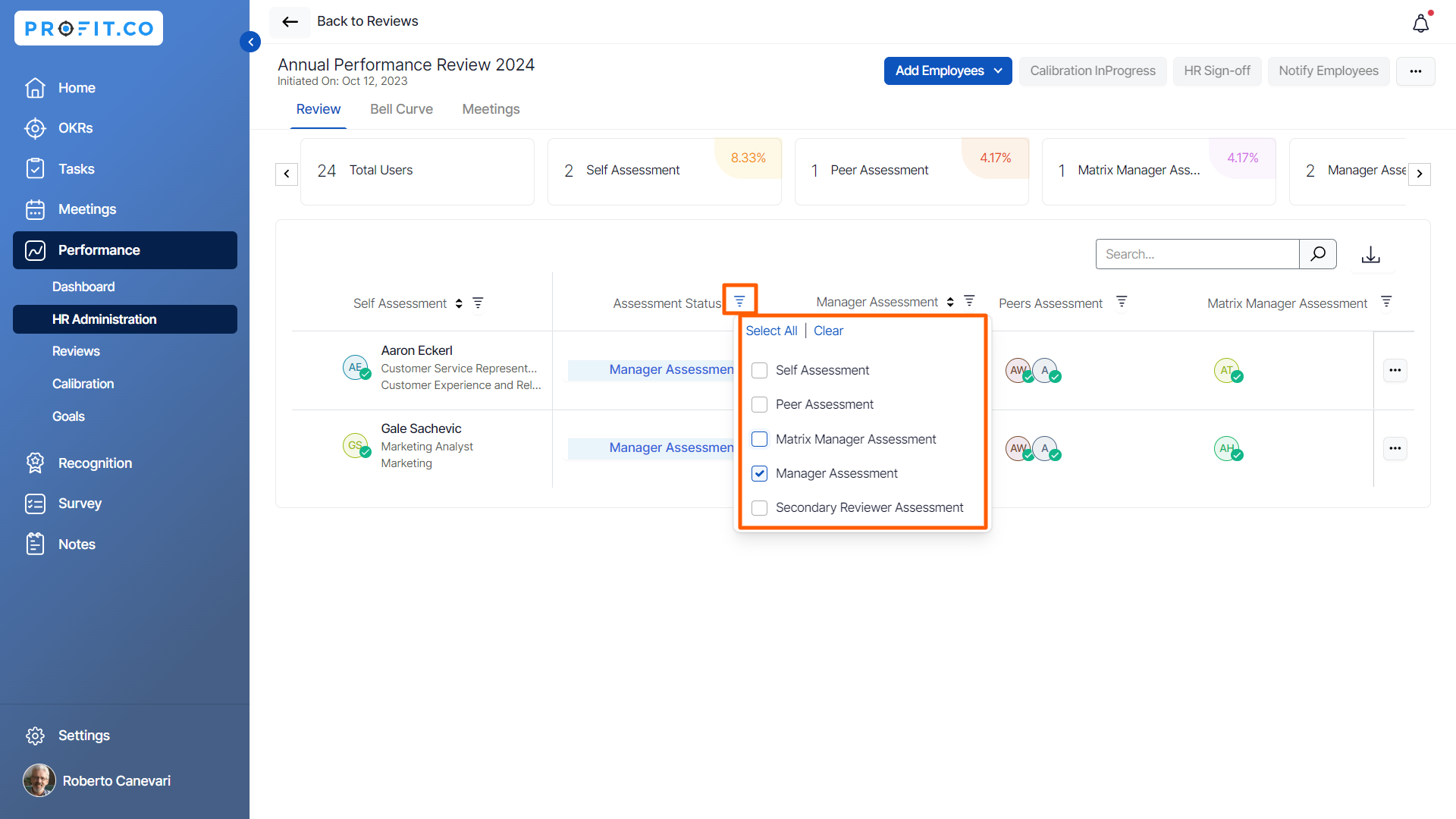
Step 1
Navigate to Performance → HR Administration → Reviews from the left navigation panel.
You can view the Active, Upcoming, and Closed Performance Reviews, and you can also use the search bar to find the Performance Review.
Note: You can also initiate a new performance review by clicking on the +Initiate Review icon.

Step 2
In the review dashboard, you can view the status and the responses given by the users in their assessments.

You can re-open a user's assessment, click on the Reopen button, or else you can click on the user menu to re-open.

Step 3
The HR can select the + icon to add the employees to do the Peer Assessment, External Reviewer, Secondary Reviewer, and Matrix Manager Assessment.

Also, HR can add employees who are not present in the Performance Review.

Note: HR can also check the status of the assessment that needs to be performed by the user. If you hover the mouse over the icon you will get the status.

Step 4
If the performance review has been completed the HR can launch the calibration.

The users can view the Calibration Rating on the Review Summary Information.

Also, after launching the calibration the HR can view the Bell Curve where we can review the employee performance with different curves.

Finally, we can export the Performance Review Report in .csv format by clicking on the download icon.
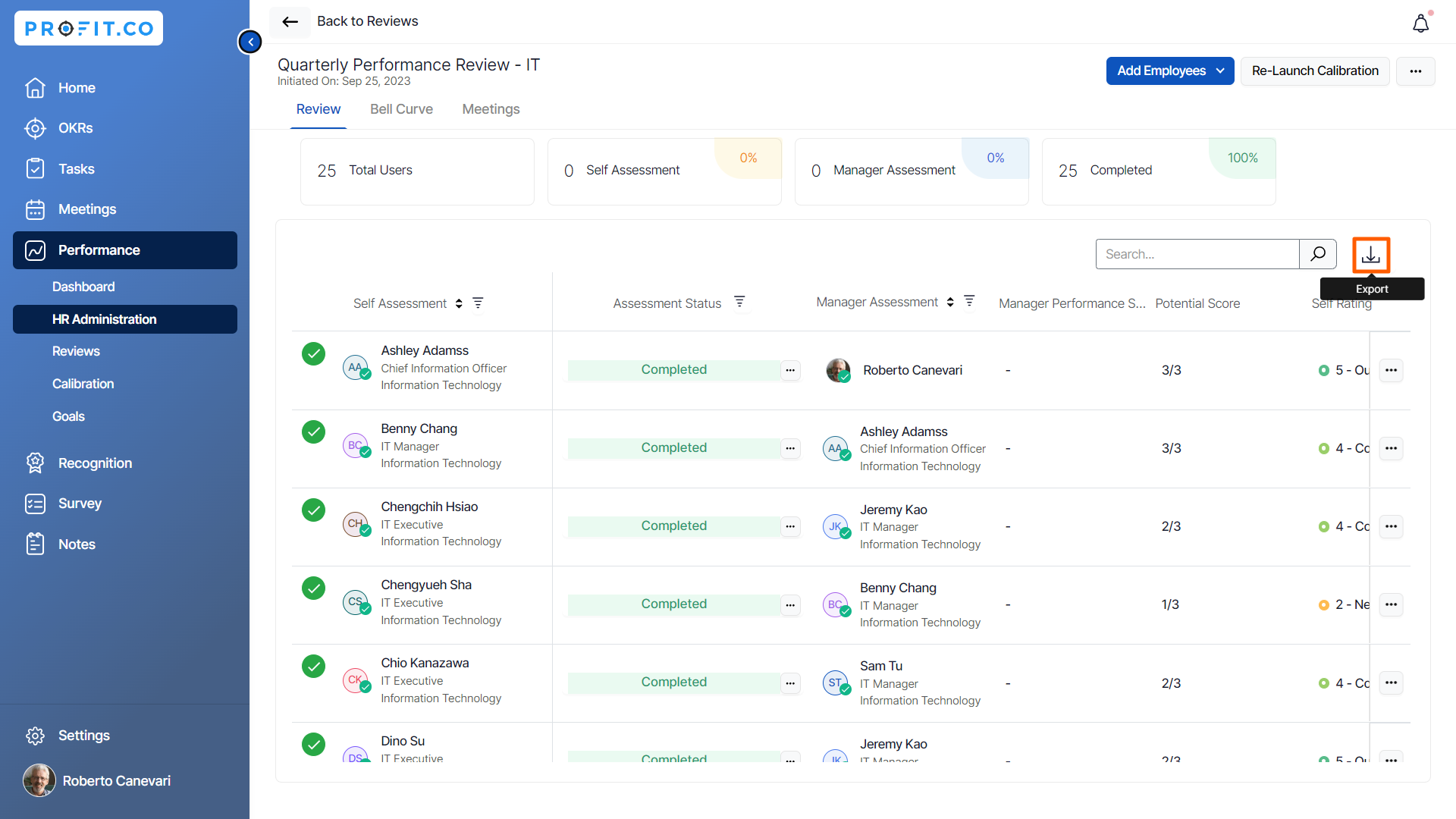
Step 5
If you need to edit or close the review click on the ellipsis icon.

If you click on Edit Review you will be directed to the Review initiating screen to make the updates.
After making the changes click on Update.
If you click on Close Review you will get the confirmation message to close the review.

Step 6
In the dashboard, the HR can see the percentage of the count including the assessment status.
And also the user can click on the summary box to view the pending assessments.
For instance, if the user clicks on the Self-Assessment box.

It will display the users who still need to complete the assessment.

Related Answer Post
To learn how the normal performance review flow works, click here.
Related Questions
-
What are Ratings in the Review Summary Information?
Profit.co provides the Review Summary Information dashboard, which allows users to view detailed ratings of their ...Read more
-
What is Review Summary Information in Profit.co?
Profit.co provides an option to view the ratings and scores of their performance review assessment in a detailed way ...Read more
-
What are Scores in the Review Summary Information, and how are the scores calculated in Performance Reviews?
Profit.co provides an option to view the scores of their performance review assessment in a detailed way from a single ...Read more
-
How do I get email notifications for self-assessment?
In Profit.co, you can customize and send email notifications when a self-assessment is initiated, by enabling the Email ...Read more
