How to create sub tasks for an already existing task?
Category: Tasks
Profit.co provides an option to create a sub-task for an already existing task.
Why this feature?
- This feature allows you to create sub-tasks underneath the existing tasks based on your requirements.
- Similar to tasks, sub-tasks can also be assigned to an employee with an added target date, priority, and other additional information.
Step 1
Navigate to Settings → Tasks in the left navigation panel. In the General section, enable the toggle for Sub Tasks under the Task Controls section.

Navigate to My Space from the left navigation panel.
Select the task to which you want to create the subtasks. Under Sub Tasks, you can Add a new sub-task and you can also select the Assignee, Due Date, Tags, and Priority.
Once done, click Save.
Now the newly created Sub-Task will be added to the existing task.


Note: You can create a subtask directly from the My Task page.

Note: You can convert a parent task into a subtask, and convert a subtask into a parent task or subtask using the Convert option.

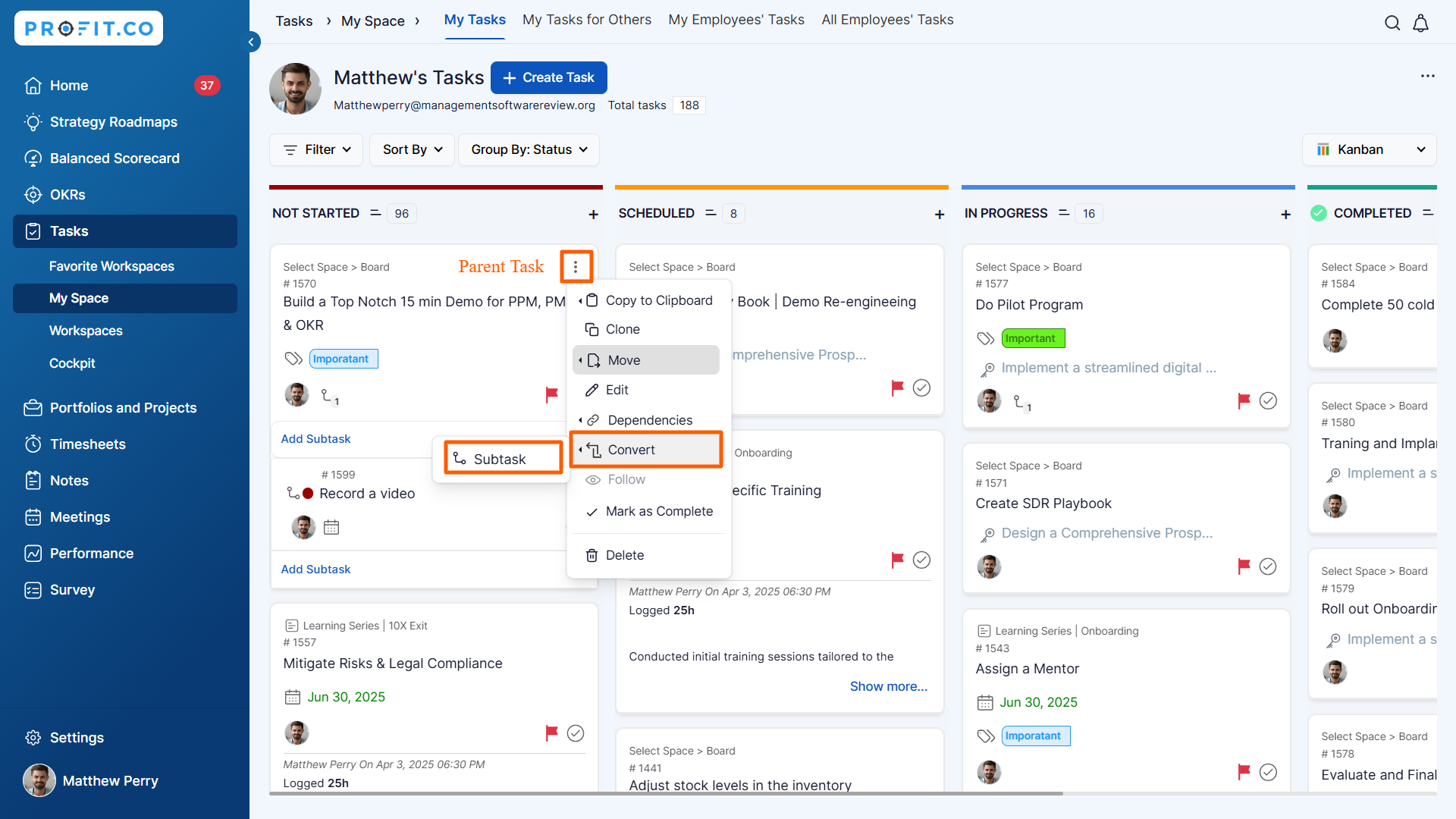
Related Answer Post
To learn more on how to view the task owned by team members, click here.
Related Questions
-
How do I assign tasks to others?
Profit.co allows you to assign tasks to others. Why this feature? By using this feature, you can assign tasks to your ...Read more
-
How can I view my team's tasks?
In Profit.co you can view your team tasks through the option named My Org’s Task. Why this Feature? By using this ...Read more
-
How to create new Workspace and Boards for Tasks through a mobile application?
Profit.co allows you to create Workspaces and Boards in Task management using a mobile application. Why this feature? A ...Read more
-
How to create a task from the Gantt chart view?
Profit.co allows users to create tasks within the Gantt chart view. Why this feature? Creating tasks within the Gantt ...Read more
