How to add Peer Reviewers from the HR dashboard?
Category: Performance
Profit.co allows users to add Peer Reviewers from the HR Dashboard for performance reviews.
Why this Feature?
- A peer assessment can help employees in an organization to reflect on their performance and areas where they can improve.
- Peers can give feedback and constructive criticism, which enables the employees to identify skill gaps and focus on learning them.
Note: For employees to add peers, peer assessment must be included in the review process.
Step 1:
Navigate to Performance → HR Administration → Performance Reviews from the left navigation panel. On the Performance Reviews page, selected the initiated performance reviews you wish to add peers.

Step 2:
In the HR Dashboard, under the Peer Assessment section click on the + icon to Add Peers and select employees from the drop-down menu. Once done, click Update.

Step 3:
Once the employees have been added as peers, they must approve themselves for peer assessment.
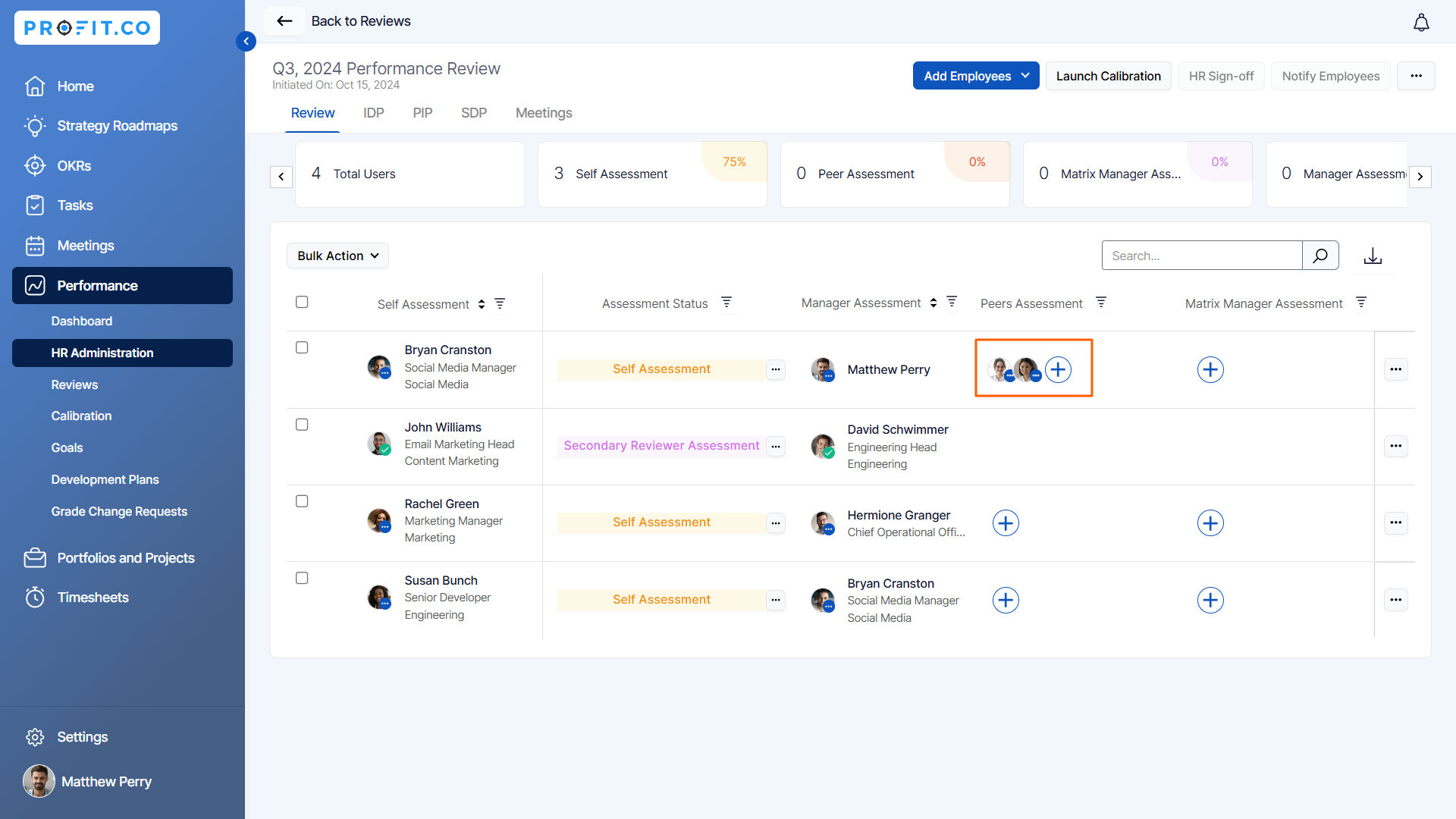
Related Answer Post
To learn more about how to restrict the number of peers in peer assessment, Click here.
Related Questions
-
What are Ratings in the Review Summary Information?
Profit.co provides the Review Summary Information dashboard, which allows users to view detailed ratings of their ...Read more
-
What is Review Summary Information in Profit.co?
Profit.co provides an option to view the ratings and scores of their performance review assessment in a detailed way ...Read more
-
What are Scores in the Review Summary Information, and how are the scores calculated in Performance Reviews?
Profit.co provides an option to view the scores of their performance review assessment in a detailed way from a single ...Read more
-
How do I get email notifications for self-assessment?
In Profit.co, you can customize and send email notifications when a self-assessment is initiated, by enabling the Email ...Read more
