How to customize the 9 box matrices in Profit.co?
Category: Performance
Profit.co allows you to customize 9 box matrices and can evaluate the company’s talent pool.
Why this feature?
- The 9-box grid is a matrix tool that evaluates and plots the organization’s talent pool based on two factors such as performance assessment and potential assessment. Both these factors can be plotted on the X-axis (horizontal) and Y-axis (vertical).
- By using this feature, you can customize and configure the attributes and formula by which the talent pool of your organization is evaluated.
Note: Only Super Users with access to Settings can perform this action.
Step 1
Navigate to Settings → Performance → Dashboard from the left navigation panel.
On the Dashboard page, select the 9 Box Matrix tab and click on the + Create button to create a new 9 Box Matrix, or click on the Edit icon to customize an existing 9 Box Matrix.

Step 2
In the Create 9 Box Matrices page, make sure that the layout toggle is enabled. Provide a Name for your matrix and select the Access list for your 9 Box Matrix.

You can adjust the table size by configuring the axis split.
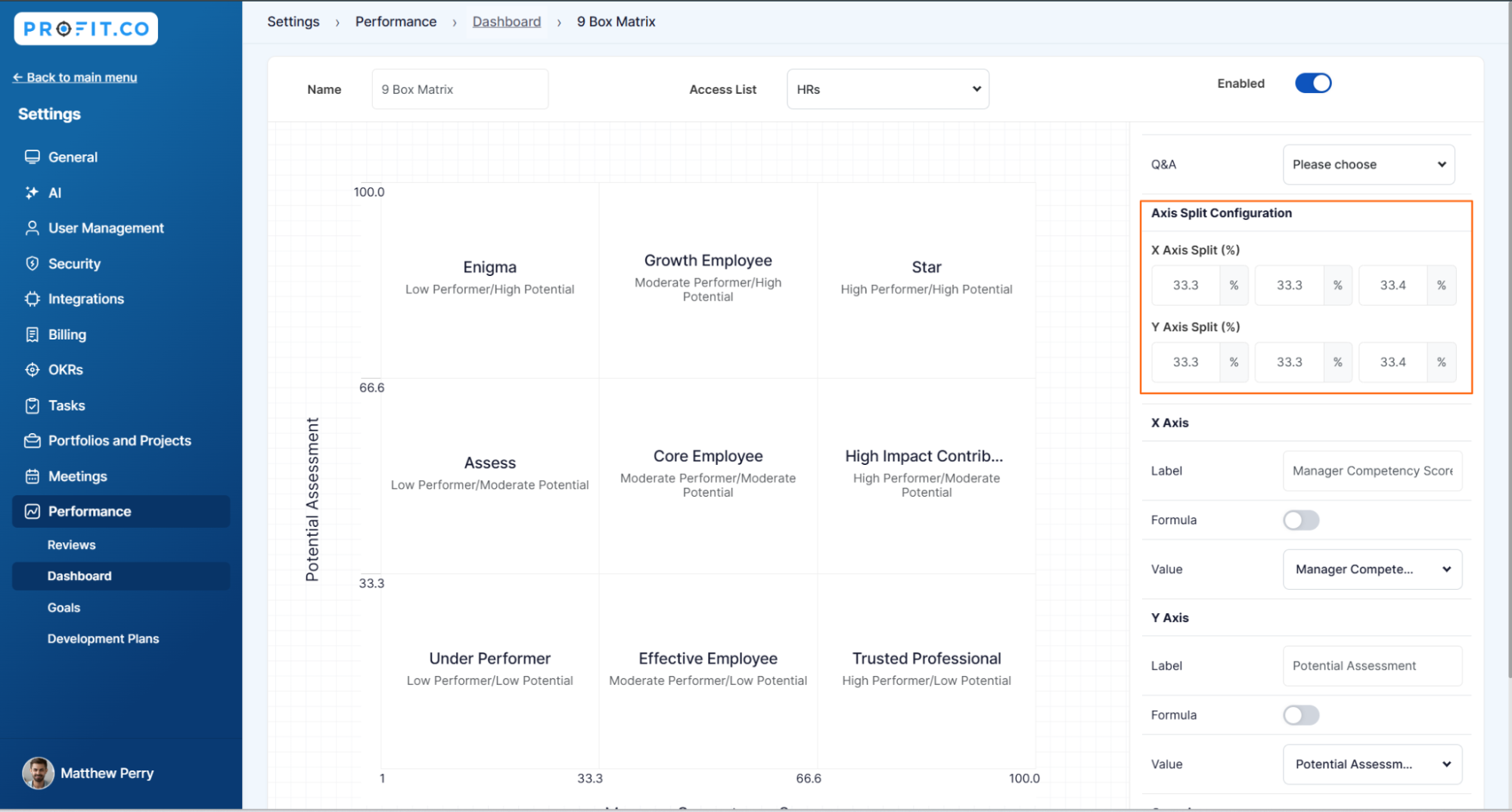
Step 3
In Profit.co the X-axis denotes the Manager Competency Score and the Y-axis denotes the potential assessment.
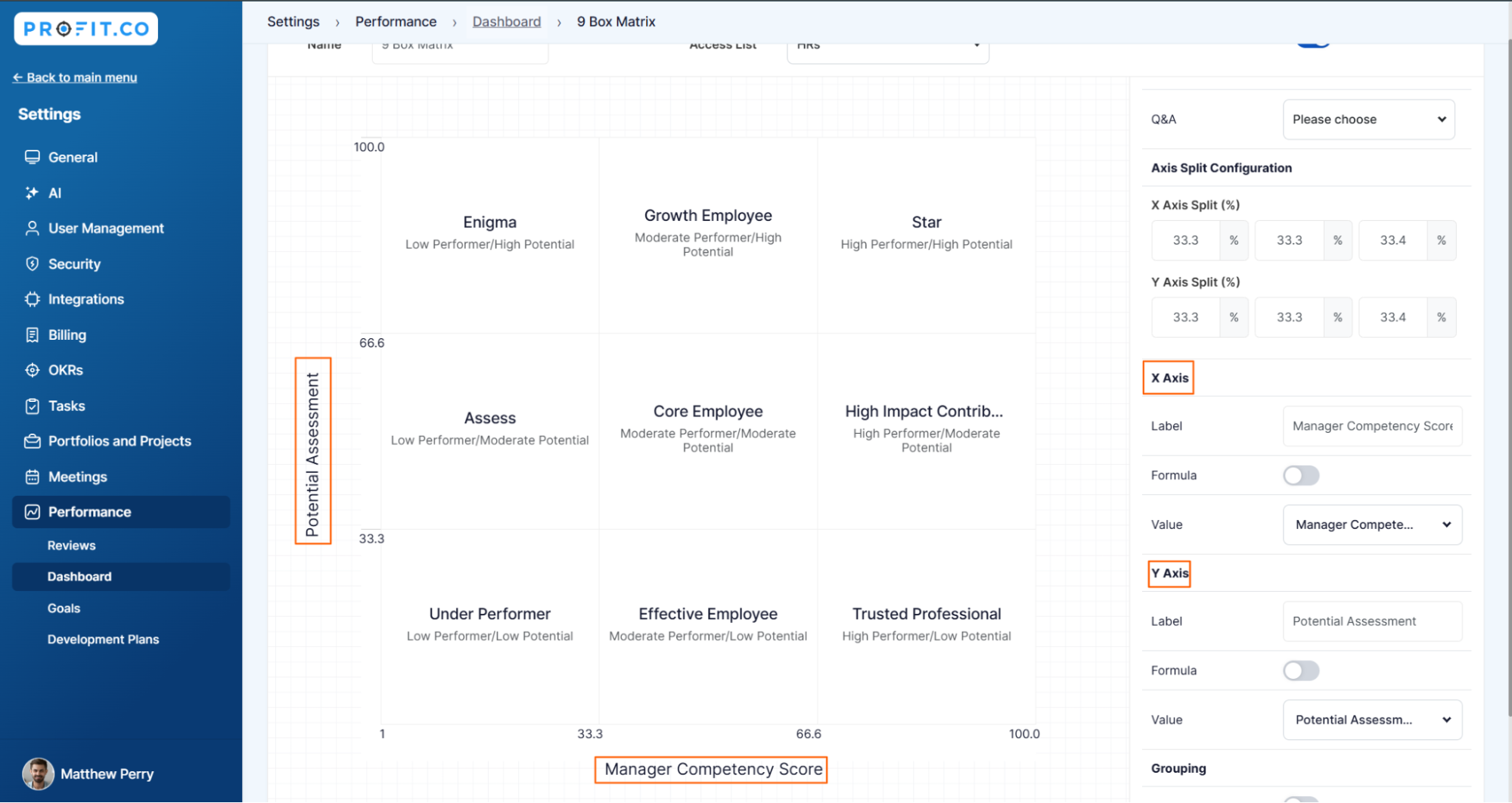
Step 4
You can select the Value option from the list of modules in the drop-down for the scores that you want to be calculated for the 9 Box Matrix.
Note: If you choose the slider option, the slider score value configured for the assessment will be reflected on the 9 Box Matrix.

Step 5
You can Enable the Formula toggle and insert attributes for custom calculation of the scores that need to be plotted for the 9 Box Matrix.
Note: Users can set Values and Formulas individually to both X and Y axis.

Step 6
Users can also enable Grouping and Add Groups for the 9-box Matrix.
Enable the Exclude logged-in toggle to restrict the visibility of review data of logged-in users in the 9 Box matrix.

Step 7
The plotted factors and their descriptions can be individually modified based on the organizational needs.

Once you click on the Edit icon, a side panel will appear where you can edit and customize the plotted factor. Once done click on Update.
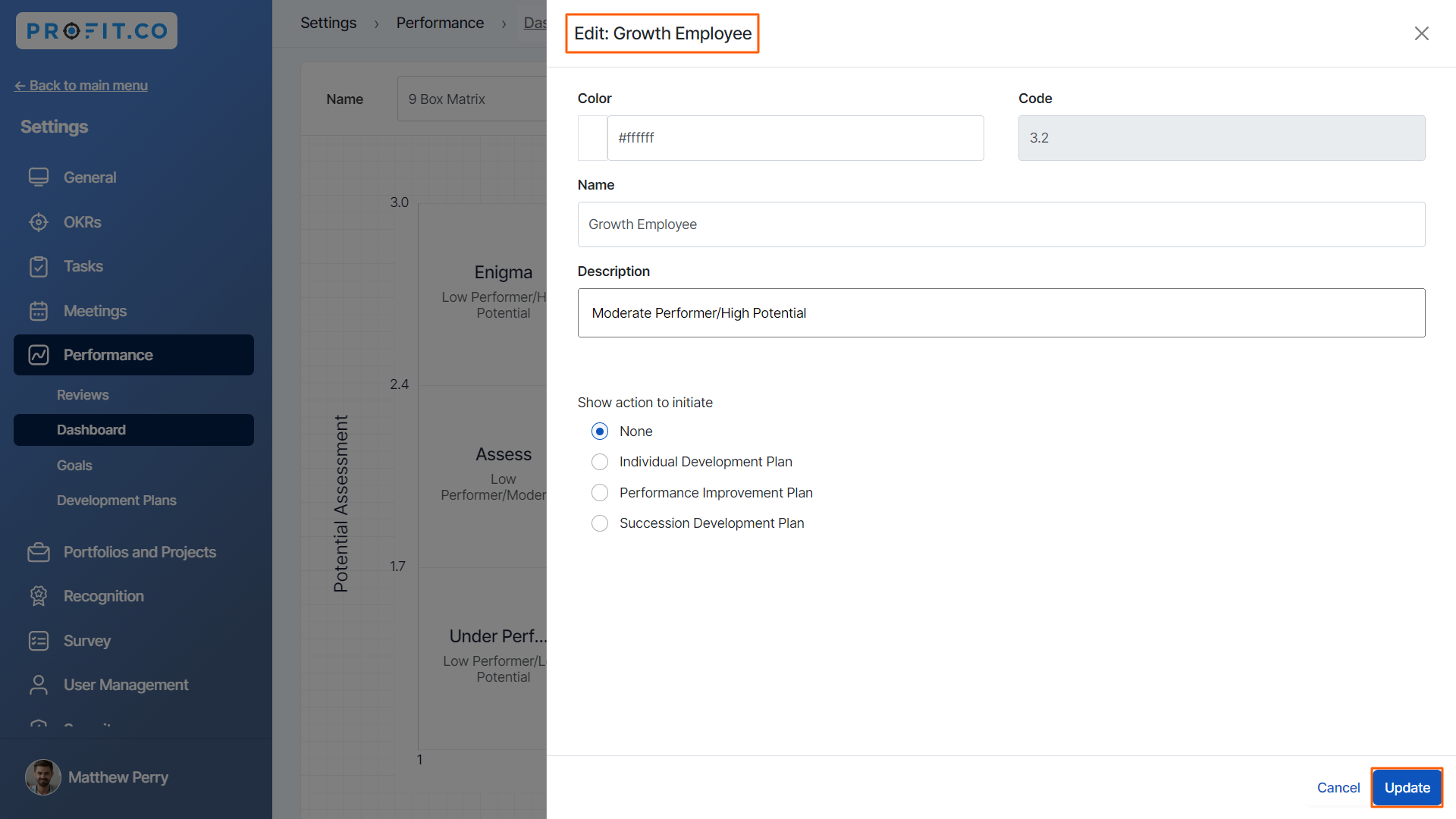
Related Answer Post
To learn more about the process of adding colors and group boxes in the 9-box matrix click here.
Related Questions
-
What are Ratings in the Review Summary Information?
Profit.co provides the Review Summary Information dashboard, which allows users to view detailed ratings of their ...Read more
-
What is Review Summary Information in Profit.co?
Profit.co provides an option to view the ratings and scores of their performance review assessment in a detailed way ...Read more
-
What are Scores in the Review Summary Information, and how are the scores calculated in Performance Reviews?
Profit.co provides an option to view the scores of their performance review assessment in a detailed way from a single ...Read more
-
How do I get email notifications for self-assessment?
In Profit.co, you can customize and send email notifications when a self-assessment is initiated, by enabling the Email ...Read more
