How to define the HR Business Partner field at employee and department level ?
Category: Performance
Profit.co provides an option to add HR Business Partners to employees in the organization.
Why this feature?
- Determined by the organizational needs, HR Business Partners can now manage the performance-related modules for specific employees and departments.
- HR Business Partners can access user information and monitor the status and performance of employees assigned to them.
Note: Previously HRBPs could approve the Development plans. Now, they can also initiate development plans.
To define the HR Business Partner field for an employee, follow the below steps.
Step 1
Navigate to Settings → User Management from the left navigation panel.
On the Active Users page, click on the Edit icon of the employee you want to add HR Business Partner.

Step 2
On the Update User panel, in the Department Information section, click on HR Business Partner and select an employee from the drop-down menu.
Once you click on Update, the selected employee will be added as an HR Business Partner to the user.

To define the HR Business Partner field at a Department level, follow the below steps.
Step 1
Navigate to Settings → User Management from the left navigation panel and switch to the Department tab.
On the Departments Dashboard, click on the Edit icon of the department you want to add HR Business Partner.
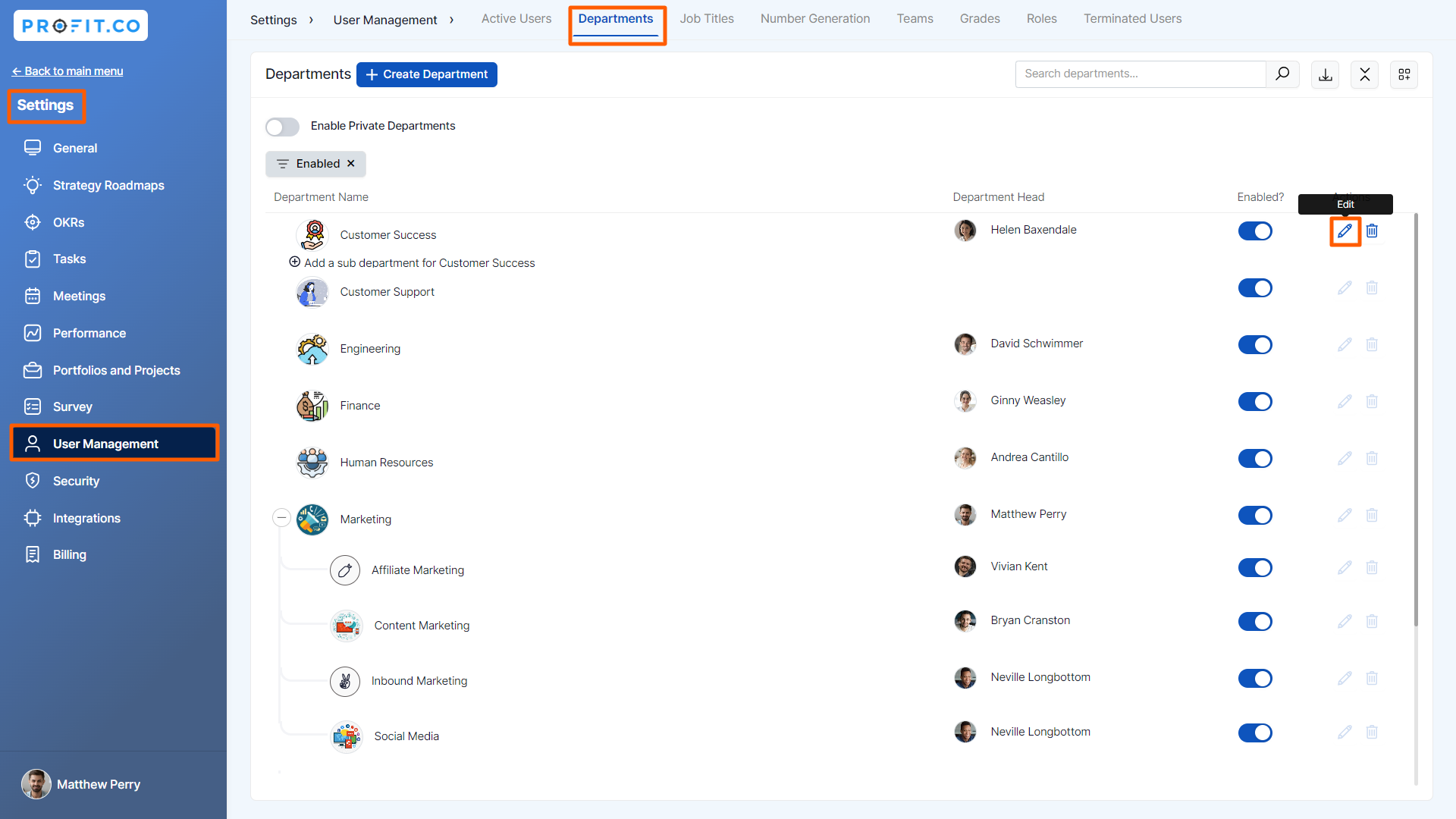
Step 2
On the Update Department panel, click on HR Business Partner and select an employee from the drop-down menu.
Once you click on Update, the selected employee will be added as an HR Business Partner with the department.

Related Answer Post
To learn the process of setting up a new department, click here.
Related Questions
-
What are Ratings in the Review Summary Information?
Profit.co provides the Review Summary Information dashboard, which allows users to view detailed ratings of their ...Read more
-
What is Review Summary Information in Profit.co?
Profit.co provides an option to view the ratings and scores of their performance review assessment in a detailed way ...Read more
-
What are Scores in the Review Summary Information, and how are the scores calculated in Performance Reviews?
Profit.co provides an option to view the scores of their performance review assessment in a detailed way from a single ...Read more
-
How do I get email notifications for self-assessment?
In Profit.co, you can customize and send email notifications when a self-assessment is initiated, by enabling the Email ...Read more
