How can we download the reports from the Task dashboard?
Category: Tasks
Reports are an integral part of business presentations. Profit.co allows users to download the reports from the Task Dashboard.
Why this feature?
- By using this feature the Super users can download the reports presented in a workspace in different formats.
- Also if the profit users are members of the Workspace, they will have access to download the reports.
Note: The corresponding workspace members can download the report of the Tasks.
To export the data follow the below steps:
Navigate to the required Workspace/Board. Click on the More Options icon and choose the Export option.

The data will be downloaded. You can even cancel in the Export History.
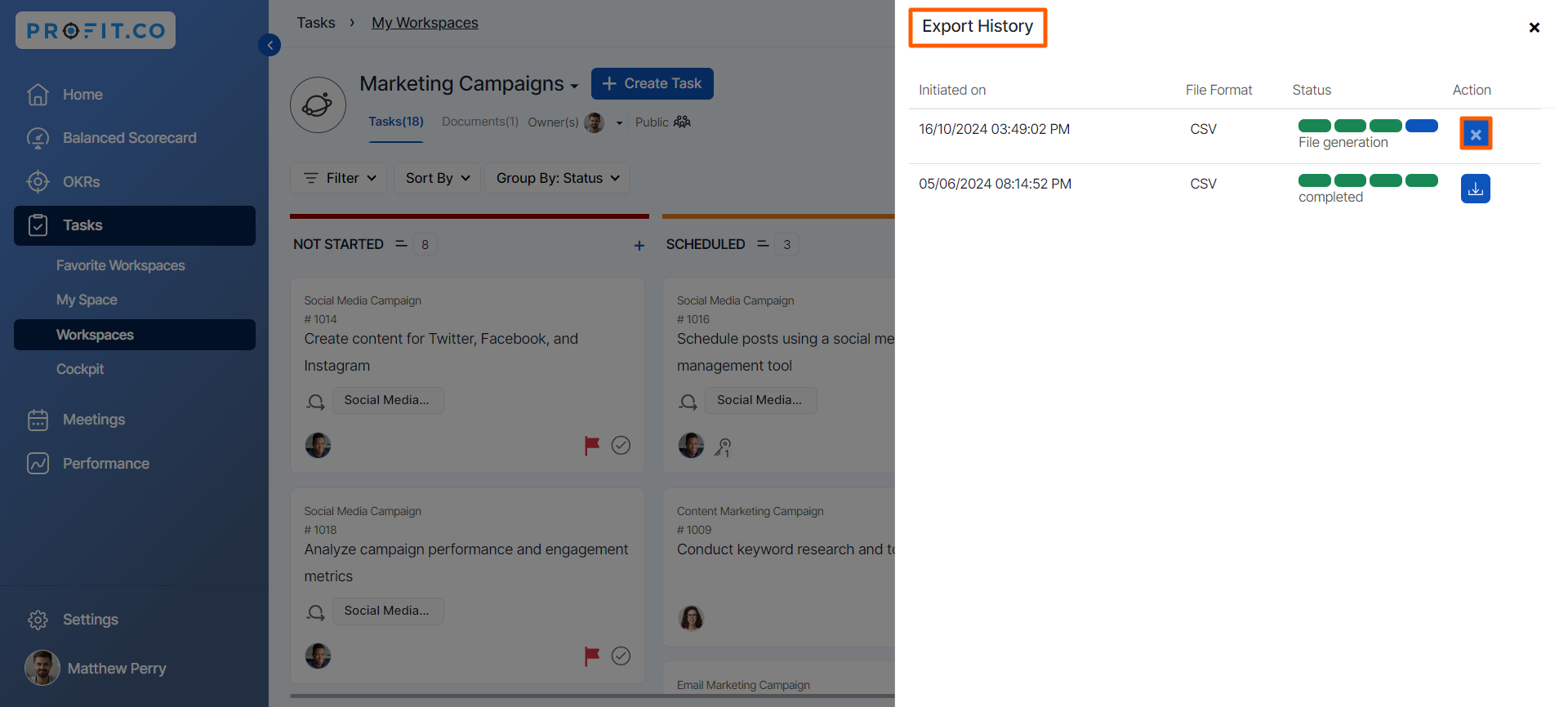
Note:
- The Tasks by Stage chart visually represents task distribution across stages, helping users track progress and identify bottlenecks.
- The Tasks by Tags chart helps you quickly track, manage, and assess task progress based on specific labels at the workspace or board level.
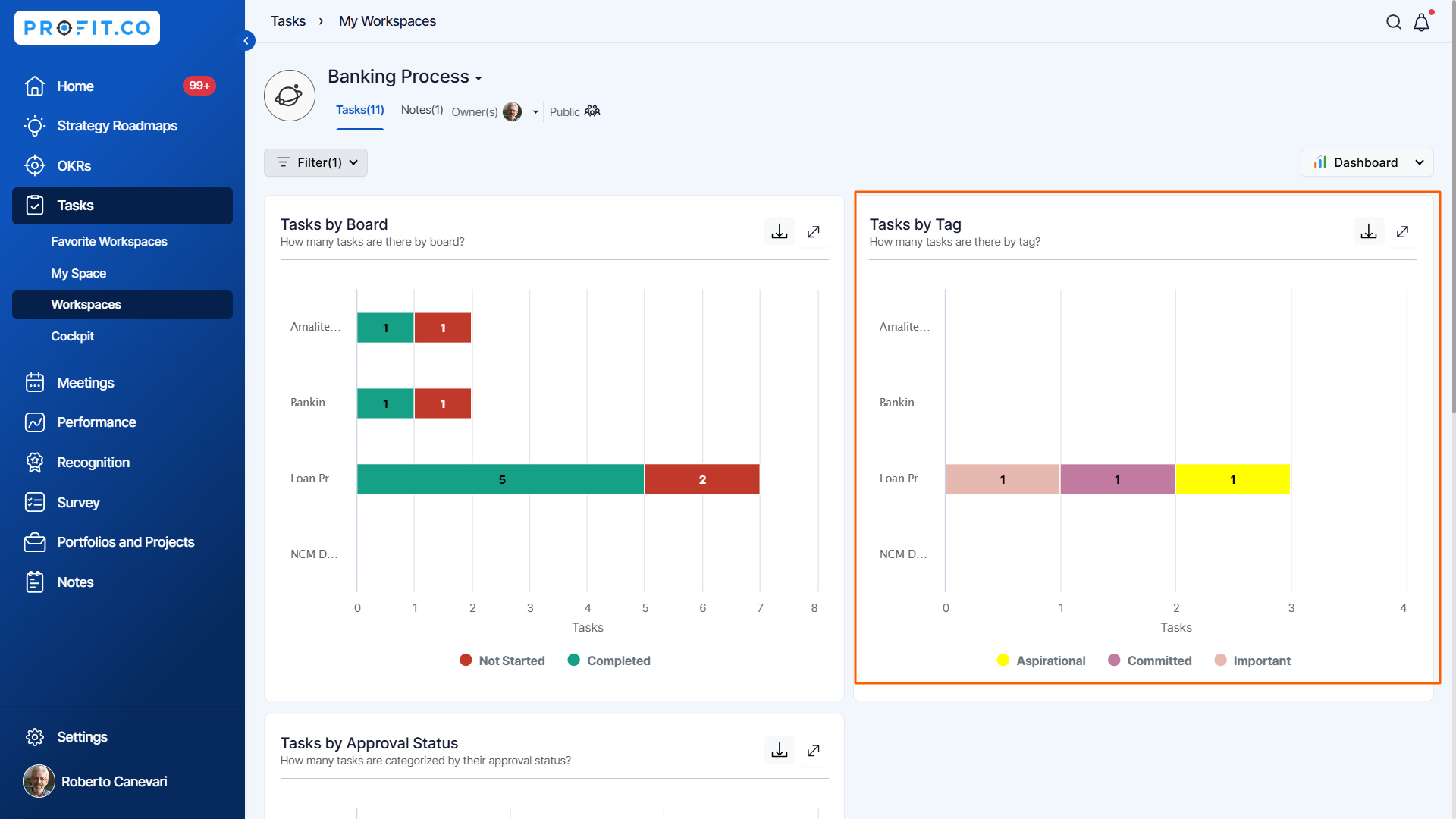
Related Answer Post
To learn more about the process of workspace and board, click here.
Related Questions
-
How do I assign tasks to others?
Profit.co allows you to assign tasks to others. Why this feature? By using this feature, you can assign tasks to your ...Read more
-
How can I view my team's tasks?
In Profit.co you can view your team tasks through the option named My Org’s Task. Why this Feature? By using this ...Read more
-
How to create new Workspace and Boards for Tasks through a mobile application?
Profit.co allows you to create Workspaces and Boards in Task management using a mobile application. Why this feature? A ...Read more
-
How to create a task from the Gantt chart view?
Profit.co allows users to create tasks within the Gantt chart view. Why this feature? Creating tasks within the Gantt ...Read more
