How do I create a task tracked key result in Profit.co?
Category: Tasks
Profit.co allows you to create a key result based on the progress of task completion. You can also include your Workspace/Boards to track the key results.
Why this feature?
- The task-tracked key result provides a clear overview of task progress, ensuring alignment with the overall key result objectives.
- This feature allows real-time tracking of task completion, enabling better decision-making and timely adjustments to stay on target.
Step 1
Click on the Task Tracked key result type while creating a key result.

Step 2
You will have the option to select the existing boards from the levels dropdown.

Note: You can also create a new workspace/board from here, and later you can add tasks to it.
You will also have the option to track the key result based on a percentage as well as by number in the tracking type as shown in the below image.

Step 3
The key result will be progressed whenever a task is completed.

Step 4
You can set a specific progress percentage for each task status in settings. The progress percentage will automatically update based on the statuses of the tasks.
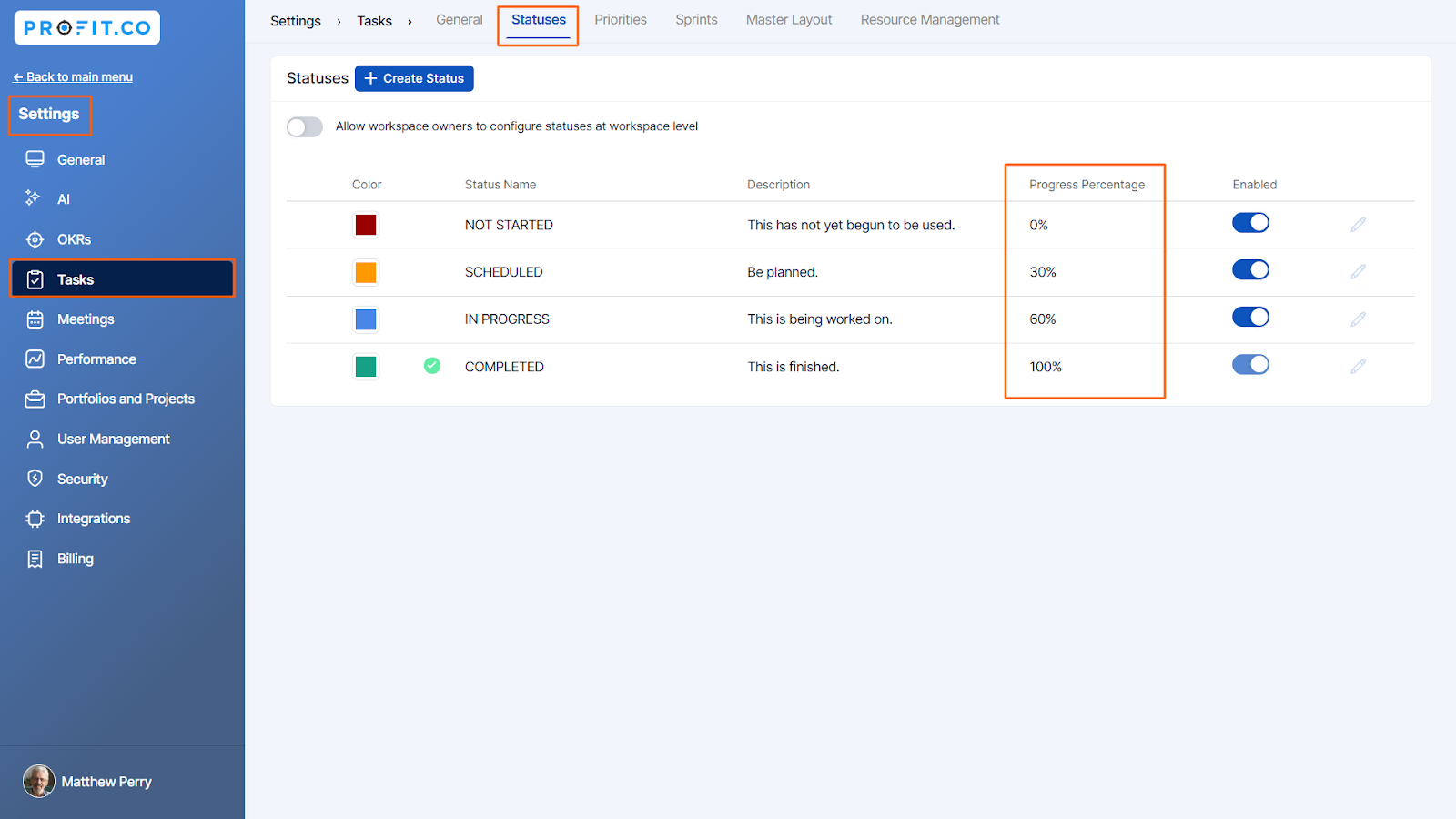
For example, if I set 30% for the "Scheduled" status and a task is marked as "Scheduled," the KR check-in will automatically update to 30%.


Note: If you add more tasks, the system will calculate the average of all task percentages and display it as the KR check-in percentage.
Step 5
When a task-tracked Key Result (KR) is deleted, a pop-up will appear with the following options:
Simple Delete: deletes the Key Result alone.
Delete with Task: Deletes the Key Result but keeps the associated tasks on the task boards.

Related Answer Post
To learn more about the process of task-tracked key results using the count of completed tasks, click here.
To learn more about the process of showing the completed task count, click here.
Related Questions
-
How do I assign tasks to others?
Profit.co allows you to assign tasks to others. Why this feature? By using this feature, you can assign tasks to your ...Read more
-
How can I view my team's tasks?
In Profit.co you can view your team tasks through the option named My Org’s Task. Why this Feature? By using this ...Read more
-
How to create new Workspace and Boards for Tasks through a mobile application?
Profit.co allows you to create Workspaces and Boards in Task management using a mobile application. Why this feature? A ...Read more
-
How to create a task from the Gantt chart view?
Profit.co allows users to create tasks within the Gantt chart view. Why this feature? Creating tasks within the Gantt ...Read more
