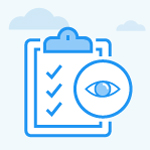How to create a task from the list view?
Category: Tasks
Profit.co allows you to create a task in the list view.
Why this feature?
- Tasks are created to set various levels of priority based on importance and set deadlines with time and date to get it done.
- Tasks can also be further broken up into sub-tasks and the users can track progress. It can also be viewed in Kanban, List, and Gantt views.
Step 1
Navigate to Tasks Workspace/Board from the left navigation panel.
You will be directed to the My Space page, then switch to the List View.
Click on the + Create Task icon to add a new Task.
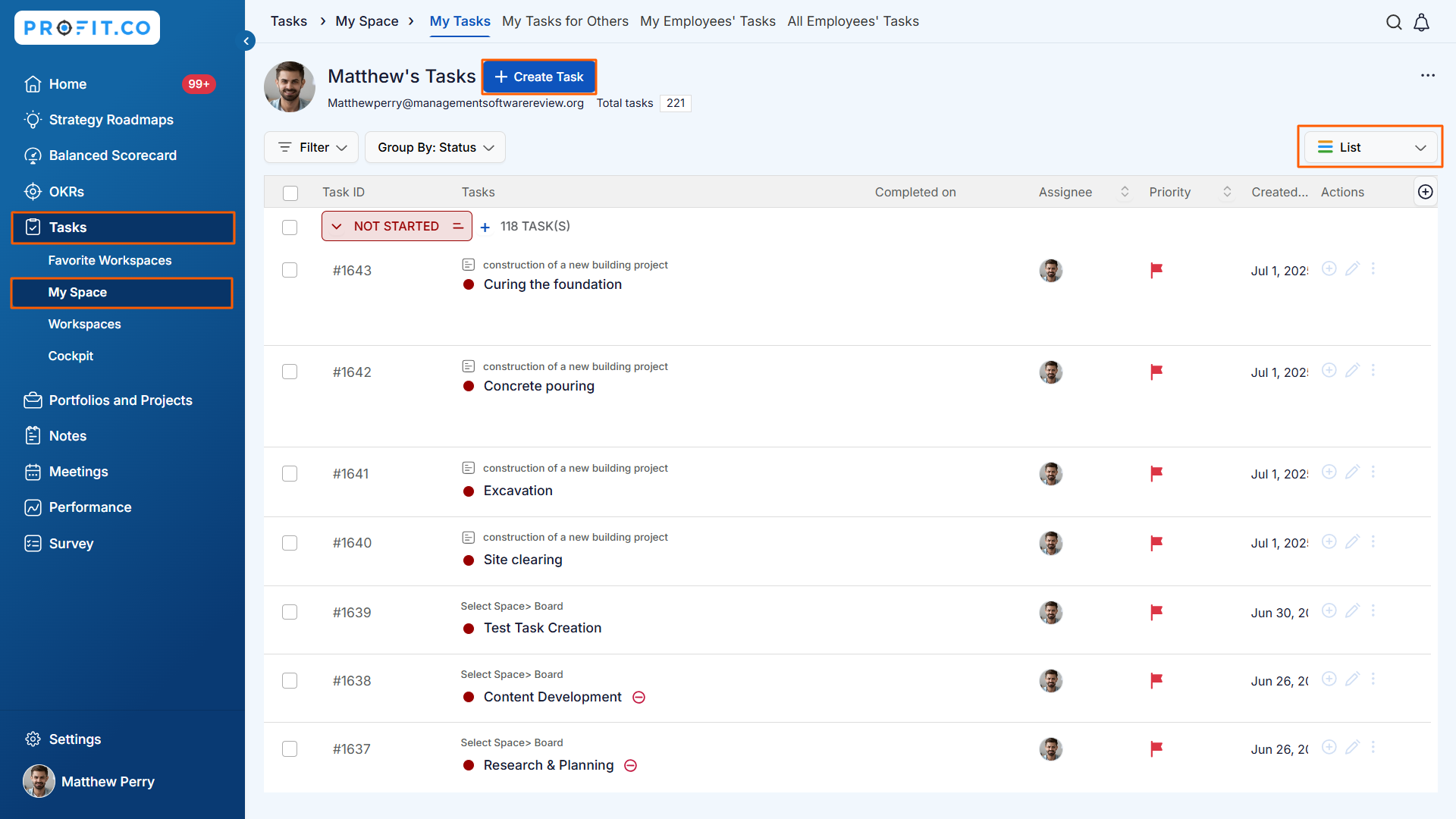
Fill in the required fields and click Save.
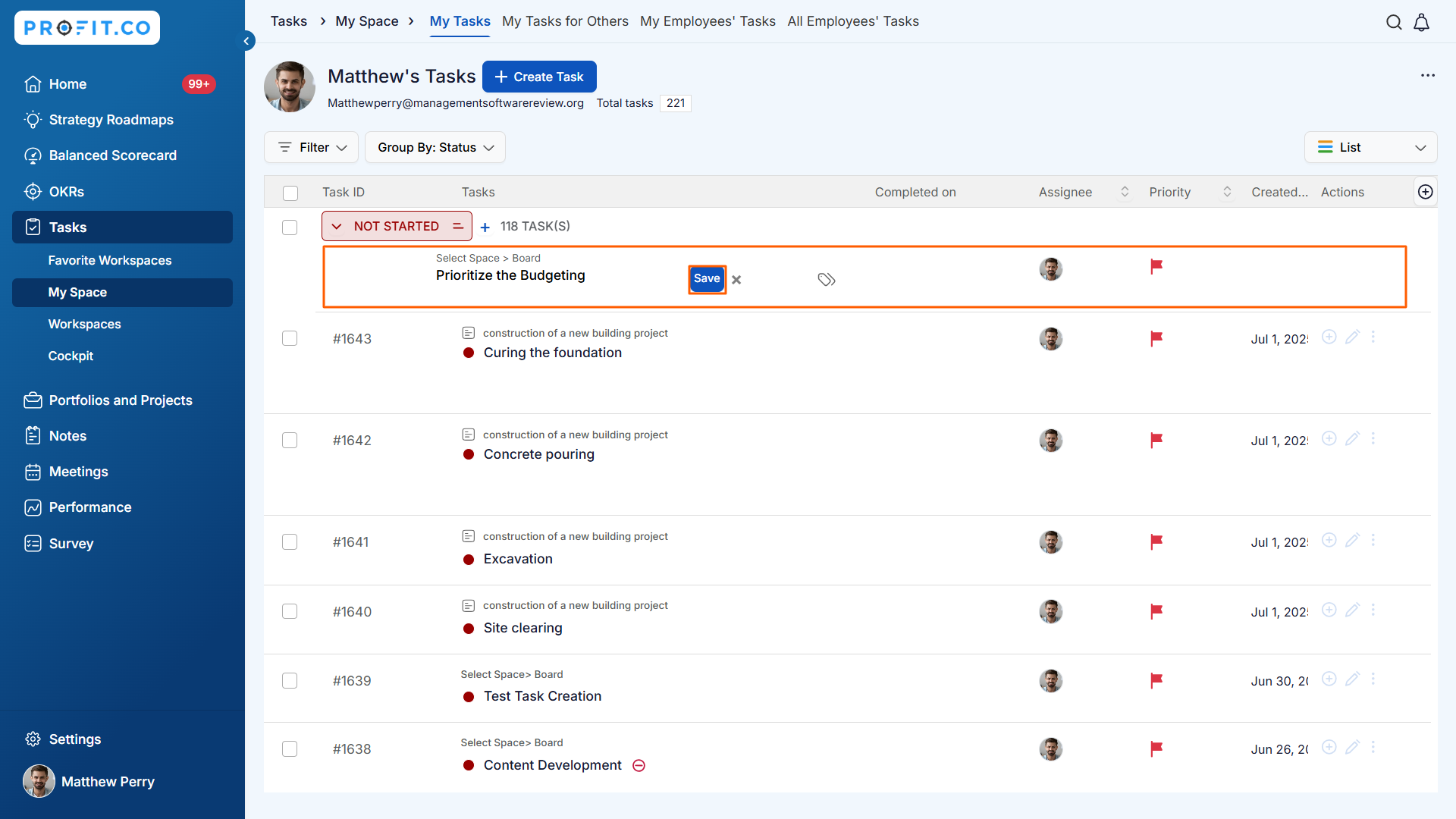
Note: You can also rearrange the tasks present in the List View. Also, you can now perform bulk actions in the task List View - such as updating status, changing assignees, modifying due dates, or deleting multiple tasks at once to save time and manage tasks more efficiently.
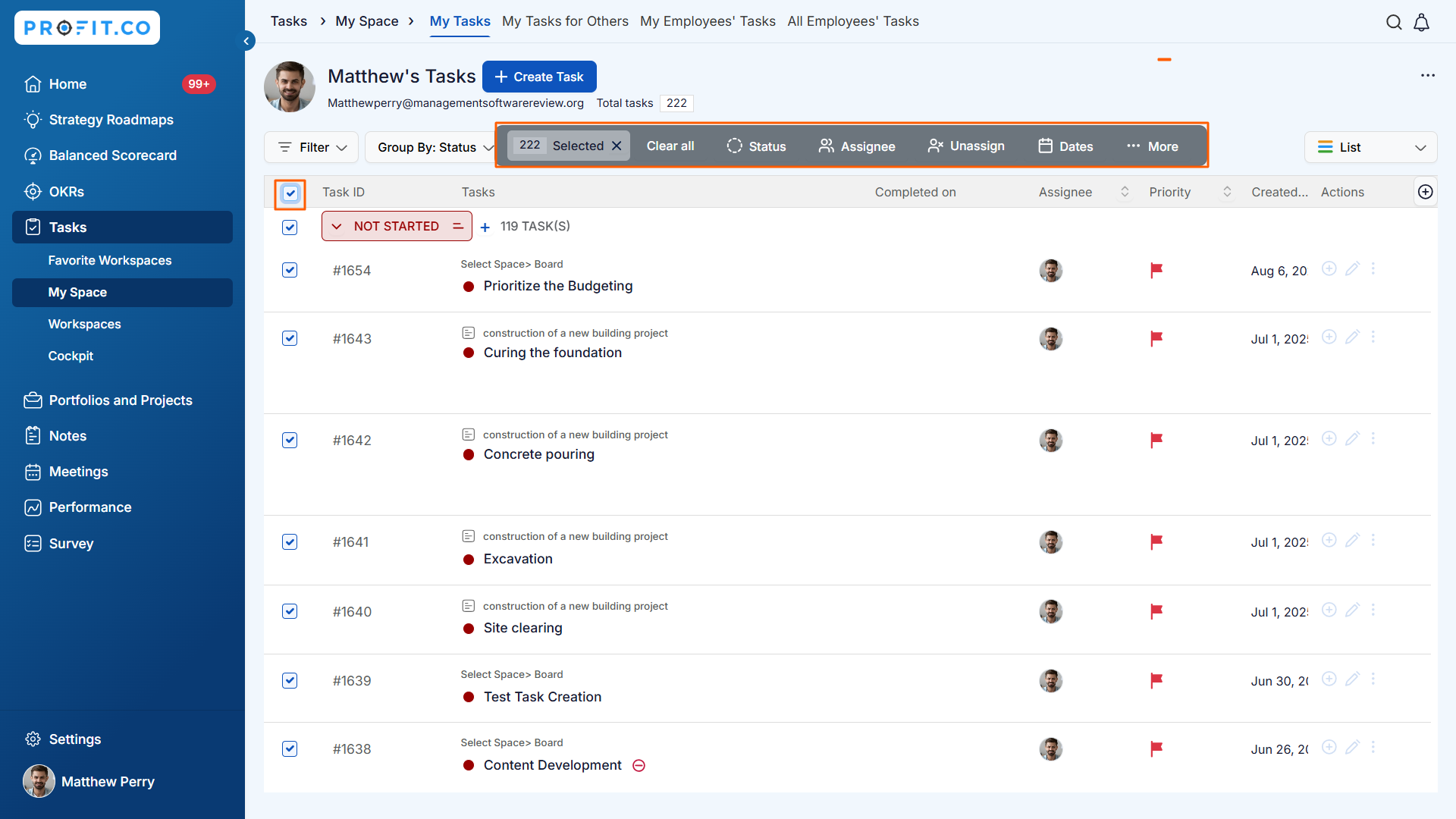
Related Answer Post
To learn more about Kanban/List View, click here.
Related Questions
-
How to create a task from the Gantt chart view?
Profit.co allows users to create tasks within the Gantt chart view. Why this feature? Creating tasks within the Gantt ...Read more
-
How does the hierarchy of Task Issue Types work in Profit.co?
Profit.co provides an option to classify tasks using different Issue Types such as Epics, Stories, Tasks, Sub-tasks, ...Read more
-
How do I use Agile Epics and User Stories in Profit.co?
In Profit.co, you can use Agile Epics and User Stories to structure work effectively, ensuring clear alignment and ...Read more
-
How to Restore Deleted Tasks in Profit.co?
Profit.co offers a valuable safety net by enabling users to restore deleted tasks through the new Trash and Restore ...Read more