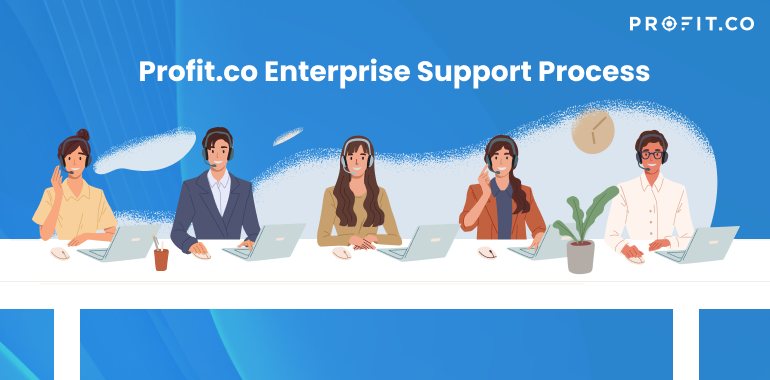Case Flow
- When using our OKR tracking software cases originate from our 3 support channels (Chat, Email, Phone/Zoom Call)
- Case type is based on below rules. Resolution path changes based on type of case.
- If additional requests are discovered, 1 new case is created for each request.
- Once a case is resolved. An email will be sent to that customer and case status marked as Pending closure.
- Case marked as closed after customer confirmation or 7 days from the email communication with the customer.
- Resolved date set to current date
- Based on customer response will request for testimonial or online review
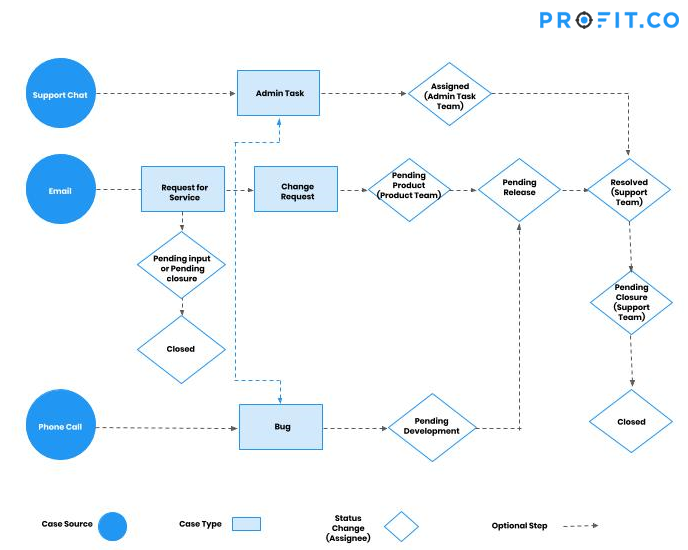
Case Types
Request for Service
- Example: A customer email with a question
- Example: Support Engineer can’t answer the question at that moment, and escalates to next level
Admin Task
- Example: customer requests to upgrade their account to trial
- Example: customer requests to delete a few data
- Example: customer requests a manual data import
Enhancement Request
- Example: customer requests a new feature
- Example: customer has feedback on design or text in the product
- Example: customer has a problem that requires a new feature to resolve
Bug / Report a Problem
- Example: customer receives an unexpected error
- Example: customer cannot log in, or cannot view certain pages
- Example: customer identified a bug in the system
Case Statuses
- New – A case opened and waiting for a review with respective team lead
- Assigned – The work is assigned to respective team member by their team lead
- Pending Input – Support team has contacted customers to acquire more information.
- Pending Product – Change request waiting for product to schedule in a release.
- Pending Development – Bug waiting for development to schedule in a release.
- Pending Release – Bug or change request which is scheduled for next release.
- Moved to Staging – Fixes moved to Testing environment to review
- Staging Pass – Case reporter verify the case and mark it to Staging pass
- Staging Fail – Case reporter will verify it and mark it fail if it is not meet the requirement
- Resolved – Fixes moved to Live environment. Support team must follow up and inform the customer regarding the fix.
- Pending Closure – It indicates that customer will review and provide their outcome on the fix
- Closed – All case activities completed after customer confirmation or will start from the status Assigned.
General Case Entry Process
- Check the following emails for any requests, every 2 hours: support@profit.co
- Indicate the plan of the customer account
- Log in to the Apptivo firm and access Accounts App to get the customer plan
- Paid, or potentially paid customer cases should receive immediate priority (except for enhancement requests)
- Indicate any known values for the following fields:
- Case From a Partner?
- Internal or External?
- Possible Testimonial?
- Case Source
- Admin Task Type (if applicable)
Case Handling Procedures by Type
Priority and meaning
- P1 – Urgent – High value customer or Partner cases. It should escalated to engineering team and acknowledge to customer with case#
- P2 – High – It blocks daily activities. But it has a workaround. It should escalated to engineering team and acknowledge to customer with case#
- P3 – Medium – Frequently reported issue or usability issue. Case was escalated to next support level
- P4 – Low – Firm specific or -ve scenario issues, Minor issues, All other requests
1. Request for Service
Case Creation Guideline
- Status: New
- Type: Request for Service
- Priority:
- P2 – High – Case was escalated to the next support level. Shift lead or manage takes the ownership and response to customer
- P3 – Medium – Customer is a paid user having 10+ licenses
- P4 – Low – Customer is a paid user, or reporting a problem, All other requests
- Assigned To:
- If Sending Response Immediately– Assign to yourself
- If General Inquiry – Assign to Support Team
- If Escalating to Next Level – Assign to Shift Lead or Manager
- Summary: Short summary that describe clear issue
- Description:
- Detailed information of the case along with the action item
- Item: Associate the most relevant product. Not every request has a product.
- Need by Date: 1 Day in Future
- Customer: Search and select the proper customer
- Contact: Search and select the proper contact
2. Admin Task
Case Creation Guideline
- Status: Assigned
- Type: Admin Task
- Priority:
- P1 – Task due to product problem. Or task for a high value/paid customer.
- P2 – General tasks that should be resolved within 48 hours.
- P4 – Low – Any low priority task without a timeline.
- Assigned To: Admin Task Team
- Summary: Short summary that describe clear issue
- Description:
- Detailed information of the case along with the action item
- Item: Associate the most relevant product. Not every request has a product.
- Need by Date: 2 Days in Future
- Customer: Search and select the proper customer
- Contact: Search and select the proper contact
Important: if user in the paid plan asks him to downgrade the account first then we will proceed with the cancellation.
3. Enhancement Request
Case Creation Guideline
- Status: Pending Product
- Type: Enhancement Request
- Priority:
- P1 – Must be completed by next release. Promised to HV customers.
- P2 – Frequently asked request, Global fix.
- P3 – Feature request for a particular client (Not a high value customer)
- P4 – Low – High effort request, or request for a rare use case
- Assigned To: Product Team
- Summary: Short summary that describe clear issue
- Description:
Detailed information of the case along with the action item
- Item: Associate the most relevant product. Not every request has a product.
- Need by Date: If priority is immediate, set need by date to next release. Otherwise leave blank.
- Customer: Search and select the proper customer
- Contact: Search and select the proper contact
Requirement Guidelines
- Once the case is created, go to requirements app
- Search for this feature in the requirements
- If the requirement exists, view the requirement, and add the new case onto the “Cases” tab.
- If the requirement doesn’t exist, use the “Create Requirement From Case” to generate a new requirement
- Summary: Provide a clear short description of the feature
- Description: Provide a detailed description of the feature
- Assigned To: Product Team or Dev Team
- Status: Not Started
- Item: Select an Item, if available
- Category:
- New Feature: Any new functionality/feature that requires design & engineering effort, such as building a new app.
- Design Standard: A general UI change to be applied across multiple apps, like adding loading indicators globally.
- Engineering Requirement: Functionality-only change requiring no design work, like changing default sort order for a list.
- Business Requirement: Feature required only for internal purposes, such as automated registration emails.
4. Bug / Report a Problem
Case Creation Guideline
- Status: Pending Development
- Type: Report a Problem
- Priority:
- P1 – Must be completed before the next deployment window.
- P2 – Major blocking issue, must be completed by next release.
- P3 – Moderate issue affecting multiple users, or high value customers. Should be fixed within 2 releases.
- P4 – Low – Minor glitch or bug for rare use case. Fix when convenient.
- Assigned To: Profit Dev Team
- Summary: Short summary of the issue
- Description: Detailed description of symptoms and impact.
- Item: Associate the most relevant product. Not every request has a product.
- Need by Date: If priority is high or immediate, set it to next release date.
- Customer: Search and select the proper customer
- Contact: Search and select the proper contact
General Tasks
Other Processes
Chat Reporting
Each day chat review meeting conducted by the support team manager. We’ll report a summary of the # of chats, categorized by outcome.
Let’s have one of these possible outcomes for each chat:
- Answered Question – Happy
- Answered Question – Unhappy (if unhappy, take a note on their question)
- Added feature request
- Reported a problem – Workaround
- Reported a problem – No Workaround
Since many times a customer will ask questions, suggest features, and report problems in the same chat. We should provide the most severe outcome (highest number in this list). So if a customer asks 3 questions, suggests a feature then reports a blocker problem, the outcome is “Reported a problem – no workaround”.
If the customer asks a few questions and suggests a few features, we should report the outcome as “Added feature request”.
Acquiring Testimonials via Happy Customer Follow Ups
- Monitor cases every day that are status “Pending Closure” and closed > 1 week ago
- For each case, check if the customer uses Google Apps. Then deliver one of these message templates:
- Testimonial Request – Standard
- Testimonial Request – Google Apps
- Change case status to “Closed”
How to troubleshoot a customer problem that you cannot reproduce
If you are not able to immediately reproduce a customer problem, we can perform a series of actions to answer the below questions, in order, to determine where the problem exists.
If you answer “No” to one of the questions, that means you have found the scope of the issue.
- Only affects a specific browser
Ask the user to try a different web browser, does the issue exist there? - Only affects a specific computer
Ask the user to try a different computer, does the issue exist there? (some users will not have access to this, so move to next step) - Only affects a specific user
Does this issue occur for anyone else in their business? - Only affects a specific firm
Give the user login credentials for a test firm, does the issue exist there? - Only affects a specific ISP
Ask the user to provide their ISP, try to identify if we have other customers on the ISP, do they have the problem? - Only affects a specific region
Try to identify if we have other customers in the region, do they have the problem?
Read more about how we can support ever changing OKRs here.