How to Automate PIPs in Performance Review?
Category: Performance
Profit.co provides an option to automate PIPs in Performance Review.
Why this feature?
- By using this feature, users can set criteria from performance reviews and automate PIPs for employees based on their performance scores.
- Users can now automatically be included in succession and development plans rather than having to start individual plans for them within the organization.
- The automation process efficiently helps organizations improve and develop user performance.
Step 1
Navigate to Performance → HR Administration → Performance Reviews from the left navigation panel, and select the Performance Review for which you want to add IDPs.
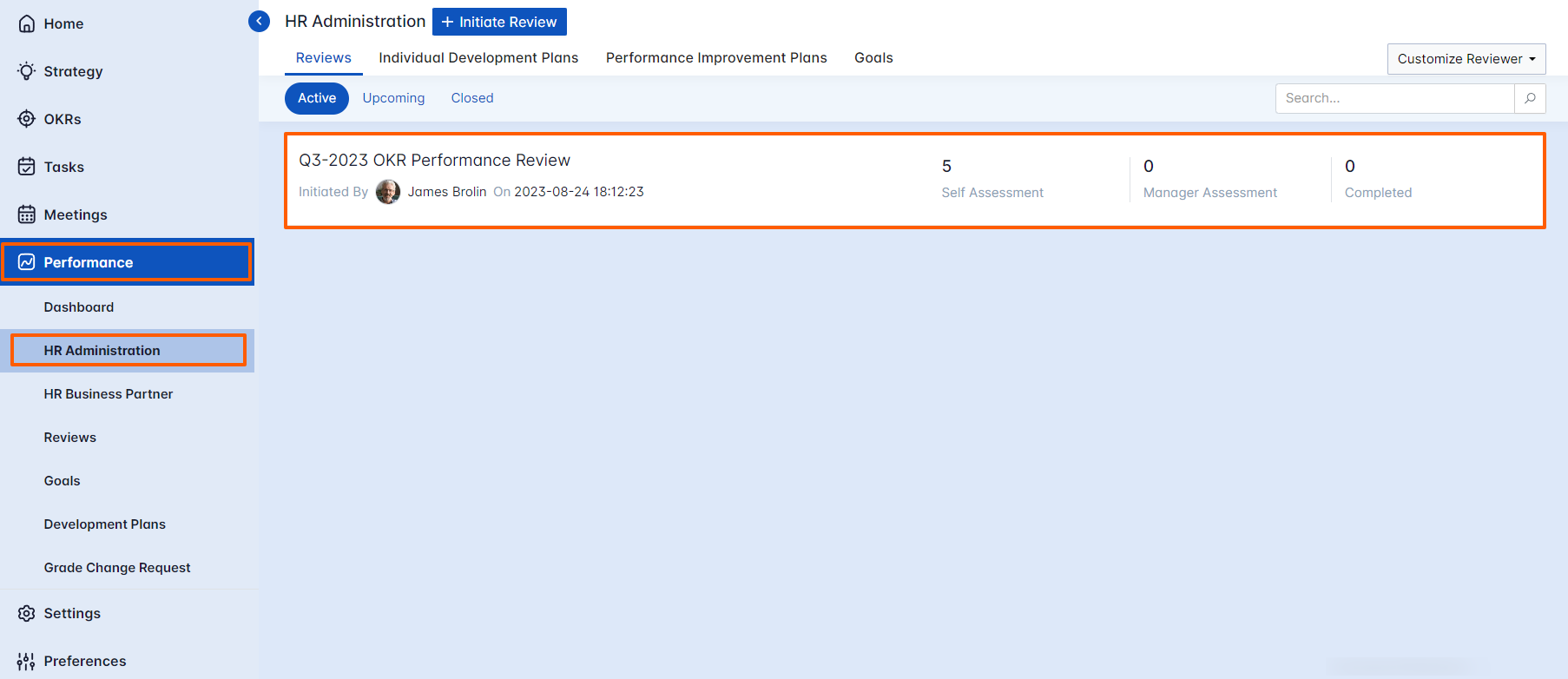
Step 2
On the HR Dashboard click on the PIP tab and select Automate option in the top-right corner.
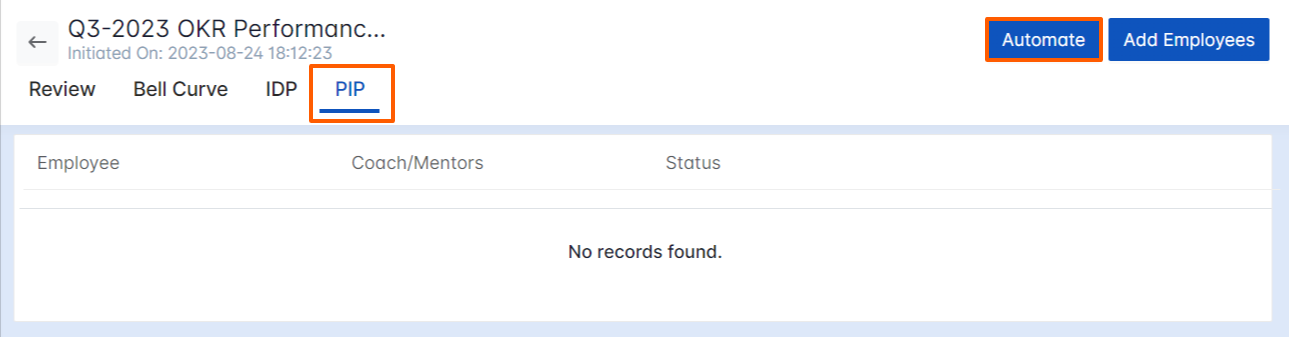
Step 3
On the Automate panel click on the + icon to create automation criteria.
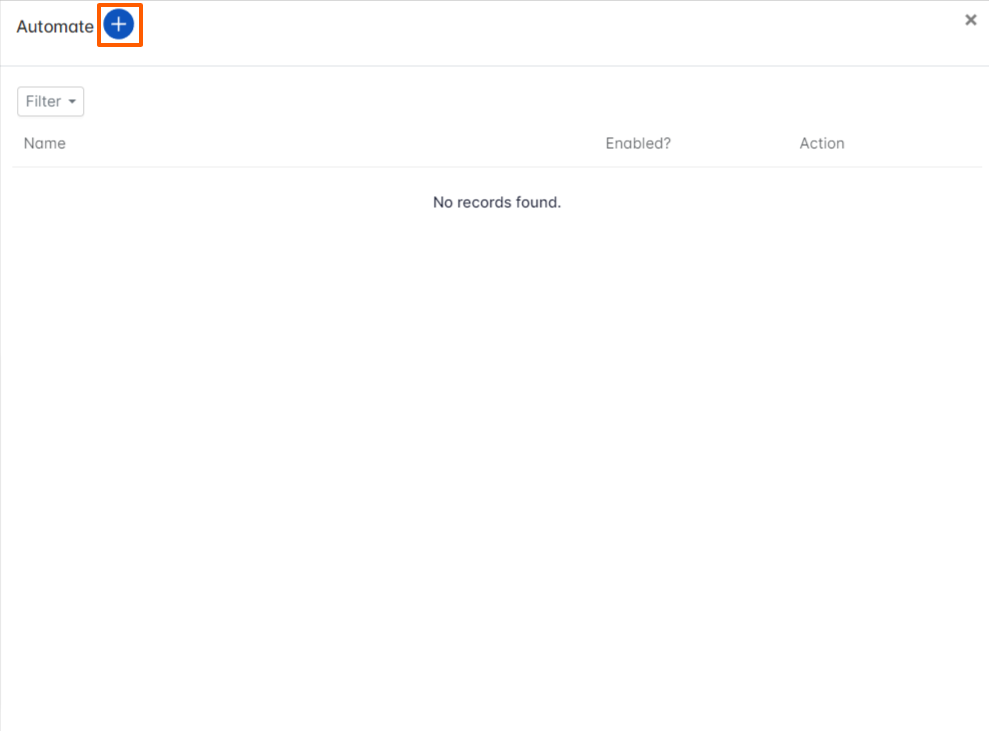
Step 4
On the Create panel, click on the Overview tab and provide a name.
In the Criteria section, you can set conditions for PIP automation. You can Add Groups and Sets based on your organizational needs.
For instance, Let’s select the attributes Employee Performance [who performs self assessment] score lesser than 2.
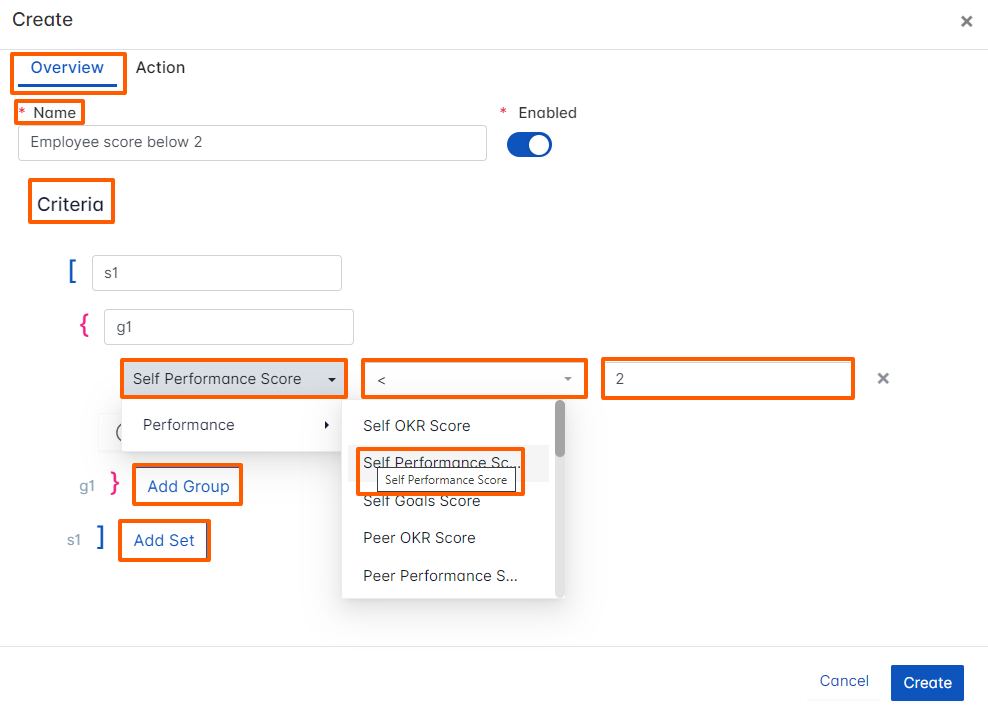
Step 5
On the Action tab, you can add coach members, provide Improvement Area, Examples, and Expected Outcomes for the PIP. Once done, click on Create.
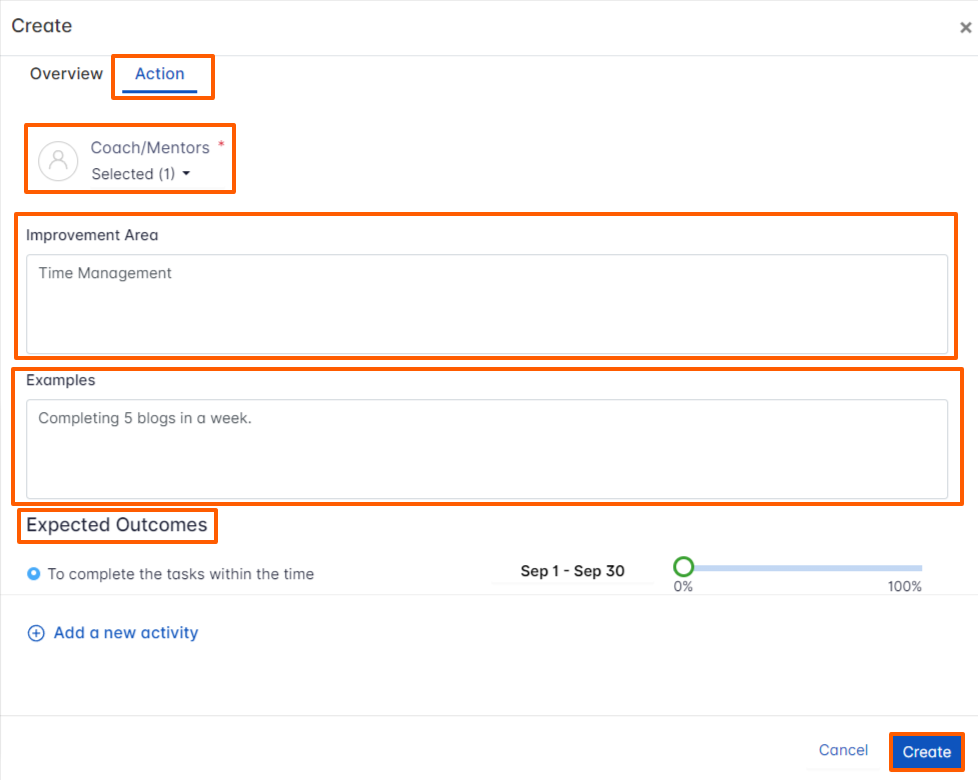
The newly created criteria will be added to the PIP Automate panel. You can enable the criterion to Automate PIP for the selected review.

Related Answer Post
To learn more about how to download reports for Performance Improvement Plans, click here.
Related Questions
-
How do I view My past self-assessment Reviews?
Profit.co provides an option to view the past self-assessment reviews. Why this feature? By using this feature, users ...Read more
-
How do I close an active review?
Profit.co allows the users to close the active review once all the assessments have been completed. Why this ...Read more
-
How to add a job grade to an employee in Profit.co?
Profit.co enables users to add job grades to employees. Why this feature? Job grades are used to assess the relative ...Read more
-
How to customize the 9 box matrices in Profit.co?
Profit.co allows you to customize 9 box matrices and can evaluate the company’s talent pool. Why this feature? The ...Read more
Execute your strategy with the industry’s most preferred and intuitive software
30 Days Free Trial
