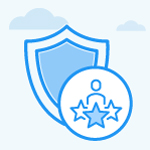How to Configure Review Templates in Profit.co?
Category: Performance
Profit.co provides an option to configure Review Templates in Performance Review.
Why this feature?
- This feature enables users to customize and create review templates for performance reviews based on their organizational needs.
- The review templates help users configure and save templates that can be saved and used in the future.
- Users can create multiple templates for Q1, Q2. Q3, and Q4 for various review process setups.
- Users can also rearrange the review components to suit their organizational needs.
Step 1
Navigate to Settings → Performance → Reviews from the left navigation panel and select the Review Templates tab.
On the Review Template page, click on the + Create
button to create new templates.

Step 2
On the Create Review Template page, you can configure the basic details of your template.
OKRs, Past Reviews, and Meetings can also be included as part of the review process by enabling the toggle.
You can add the Q&A, Competencies, Goals, OKRs, Tasks, and Overall Rating to the review template by enabling the toggle.

While configuring goals, you can now choose how they appear during performance reviews, either as a combined list or grouped by goal types.
Step 3
Users can click the Show Advanced Option to further customize the review template.

In the Advanced Options, users can enable/disable the Ratings and Comments option for review.
In the Review Layout section, the components of the review can be rearranged to suit organizational needs.
Once done, click on the Next button.

Step 4
In the Review Process section, Users can configure the participants of the performance reviews.
To further customize the assessments, click on the Edit icon.
Once done, click on the Next button.
Note: Enabling the “Use previous review as the starting point for new review” toggle now retains comments and ratings across all components, including Q&A, OKRs, Goals, and Competencies.

Note: You can use the new “Make Comments Compulsory” toggle in PMS Review Settings to mandate comments across all assessment types, ensuring reviewers provide feedback even when ratings are given.
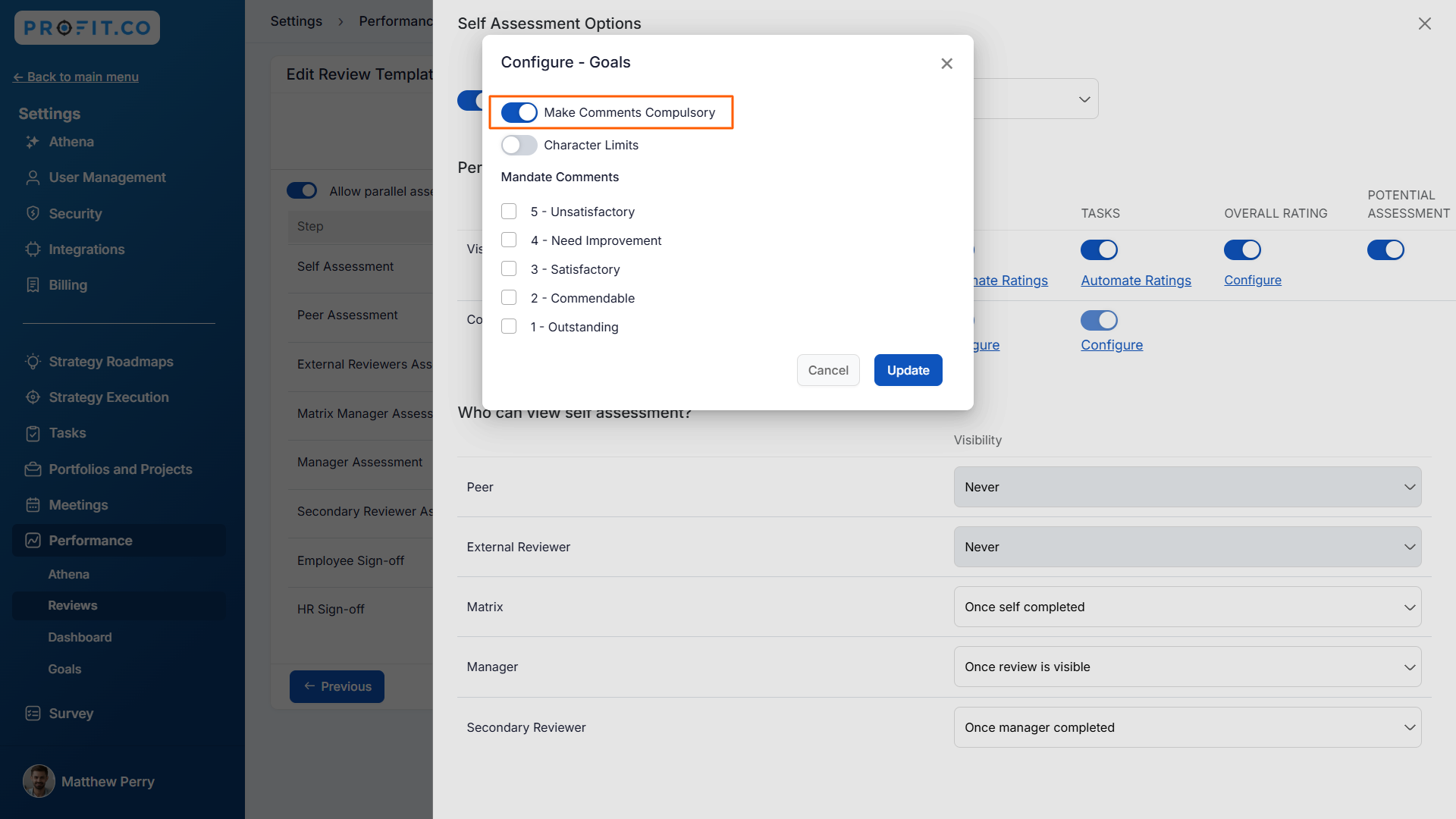
Step 5
In the Competencies section, enabling the Override competencies at review level toggle allows you to tailor competencies for specific review templates according to your preferences.
After choosing the required competencies, click on Next.

Step 6
In the Scoring Buckets section, users can Distribute Weights, Allow override weights at review level, and Prevent employees from submitting their self-assessment if the weights do not add upto 100% based on the organizational needs.
Users can select Scoring based on Review Level, Grade Level, and Department Level.
Once done, click on Save.

Note:In review templates, the Scoring Buckets step will be hidden if all weighted components OKRs, Goals, Competencies, and Tasks are disabled.
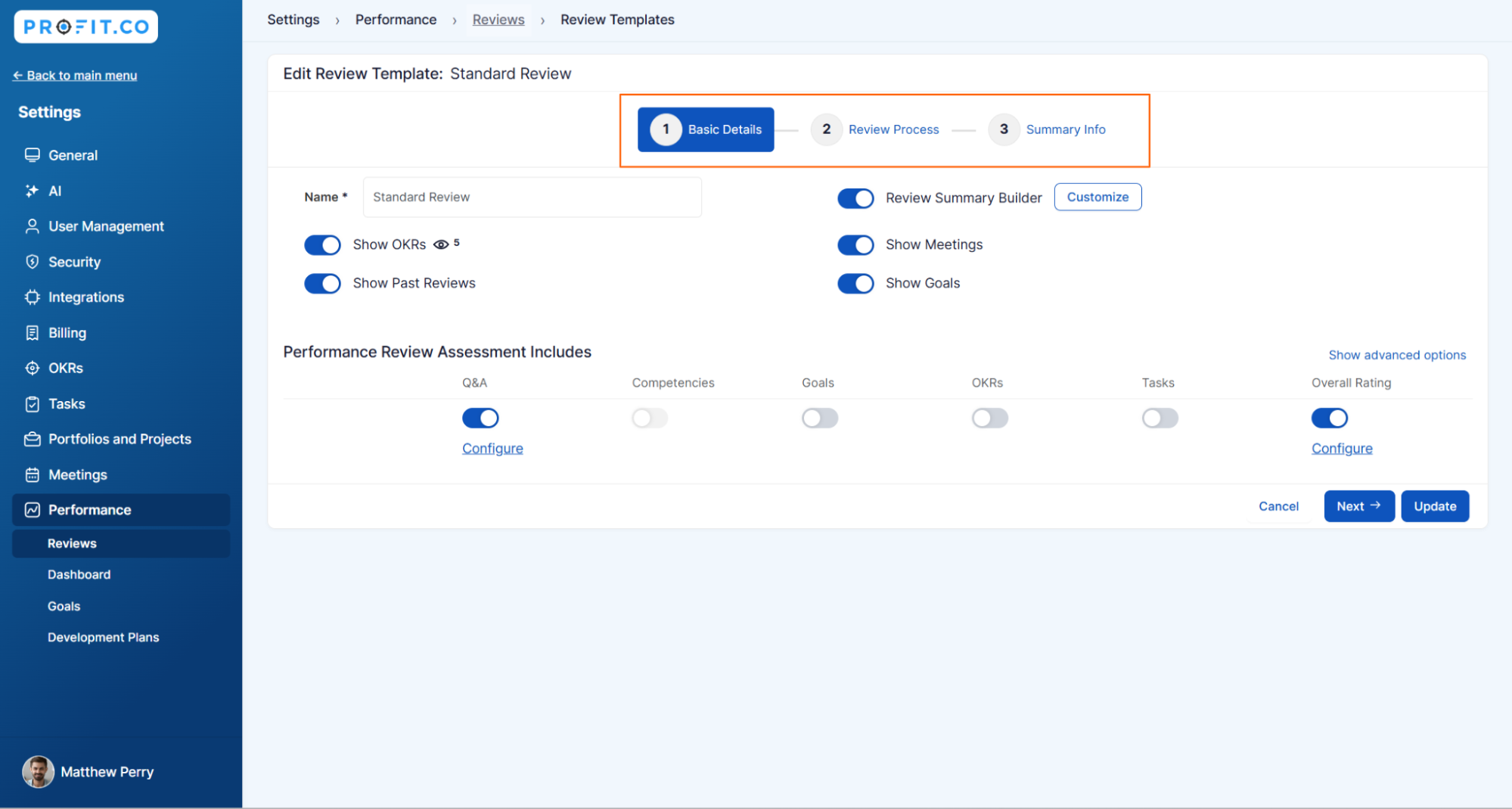
The newly created template will be added to the Review Templates page.

The template can be selected whenever a new review is initiated.

Related Answer Post
To learn more about how to set formulas in a custom 9-Box Matrix, click here.
Related Questions
-
What is Review Summary Information and How the Scores are calculated in Performance Reviews?
Table of Contents Why this feature? How to Enable Review Summary Information Understanding Score Calculations in ...Read more
-
How do I get email notifications for self-assessment?
In Profit.co, you can customize and send email notifications when a self-assessment is initiated, by enabling the Email ...Read more
-
How to associate OKRs with goals to automate the process in Profit.co?
Profit.co provides an option to associate OKRs with your goals to automate the progress of your goals. Why this ...Read more
-
How does the Saved View feature works in Profit.co’s PMS module?
The Saved View feature in Performance Goals allows you to quickly access frequently used, custom-filtered views without ...Read more