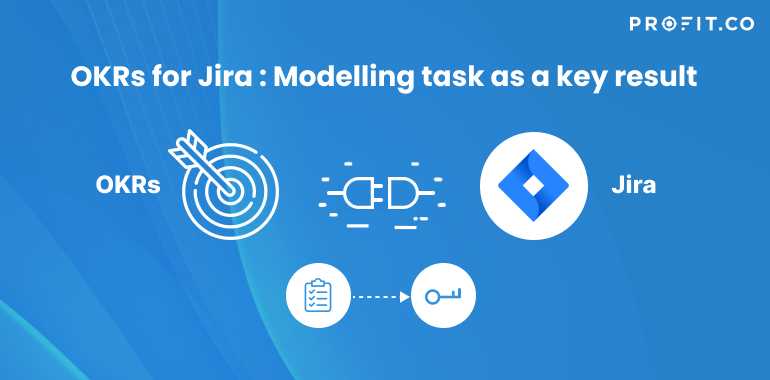How do I create a key result in Profit to track the progress of a task in Jira?
Create a Jira Task as a Key Result
Profit.co for Jira plug-in allows you to automatically create your Jira task as a key result under any of your OKRs in Profit.co. You can track the progress of the linked OKR in your Jira task.
Automate and Monitor your OKR Progress
Now Profit will automatically update your OKR in real-time since your task is directly linked to a key result. Follow these steps to create your Jira epic as a key result under a Profit OKR.
Step 1
Once Profit.co OKR software app from Atlassian marketplace is installed and configured, you will be able to see Profit.co OKRs on your Jira issue page. And your Jira epics can be created as a key result under any of your OKRs in the list.
Now click on the task you wish to create as a key result in Profit.co
Note: If you don’t see Profit.co OKRs, kindly contact your administrator.

Step 2
Click on Profit.co OKRs to see your individual OKRs in Profit.co. Click on the drop-down to view your Corporate, Department and Team level OKRs.

Step 3
Now, Click on the + icon against any OKR to create your Jira task “Setup GitHub project repo” as a key result under that OKR.

Step 4
Now, your task is created as a key result under the objective “Successfully Deliver the Project on time”.
Click on “Go to linked OKRs” to see the progress of the linked key result.

Step 5
When you update your task status to DONE, your key result in Profit.co will automatically be updated.
Your actions of removing tasks will also be synched with the key result.

You can see, the key result “Setup GitHub project repo” is created under the objective “Successfully Deliver the Project on time” with a KPI “Task Hours”.

Note: You can rename your key result in profit.co. It won’t impact your Jira task name.