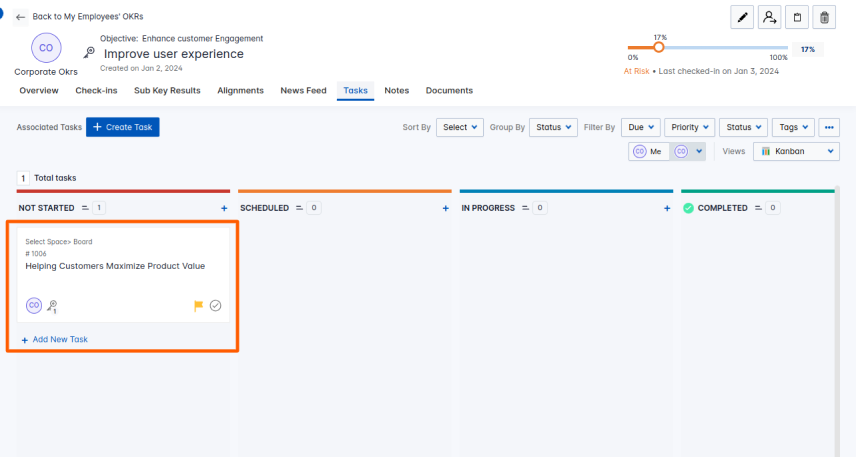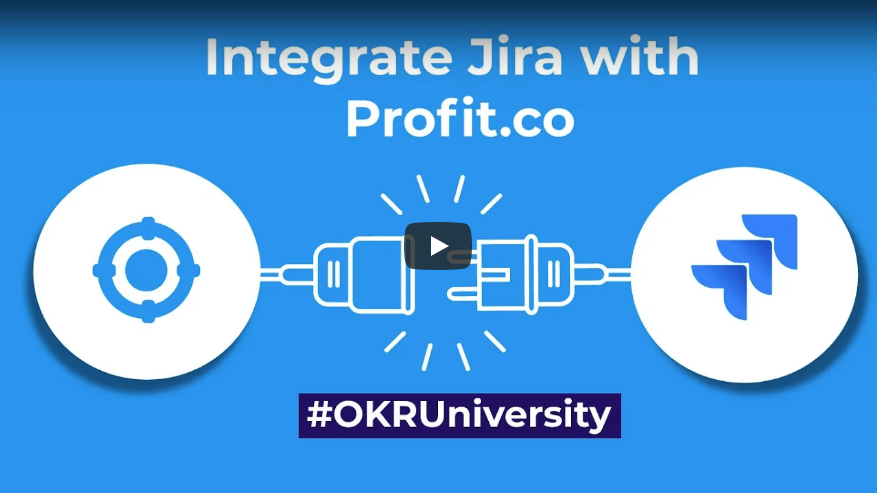Jira is a tool used to track issues and bugs related to your software. It is also used for project management. You can integrate Profit.co with Jira to use it inside Jira software.
What you can do with Jira and Profit.co Integration?
- The issues in epic in your Jira Projects can be used as Key Results/Sub-key Results Or Tasks in our Profit.co.
- The status and the progress in Jira will be reflected in our Key result/Sub-Key Results and the Task of Profit.co.
- Perform check-ins instantly from your Jira account.
Here’s a walk-through of setting up Profit.co and Jira app to perform check-ins.
Note: Login with the same Email in Profit.co website in a separate tab.
- How to install Profit.co app in Jira software?
- How to configure Profit.co in Jira after installation?
- Modelling epic story points as a key result
How to install Profit.co app in Jira software?
Note: This configuration can be done only at the Admin level.
Step 1:
Go to the Atlassian https://id.atlassian.com website. Enter your email address on the login page and click on Continue or you can log in with Google.
Enter your password to log in to your Jira account.
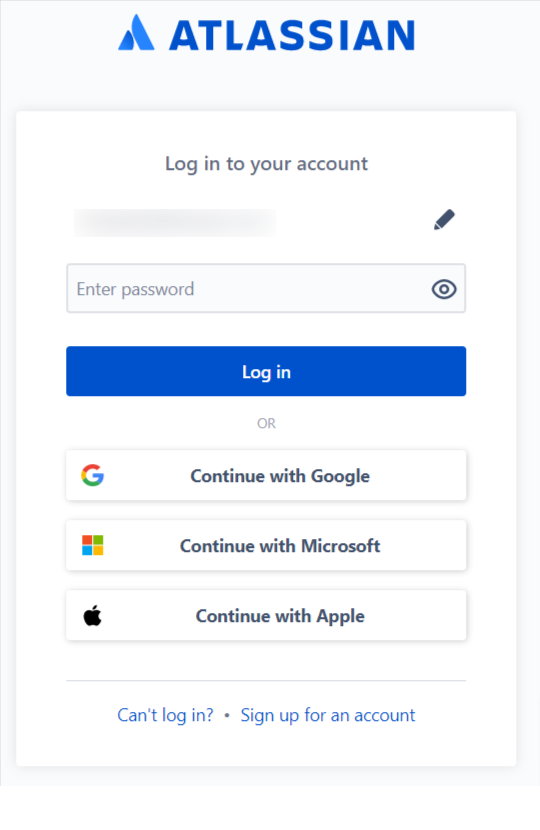
It will redirect you to the Home page. Click on the Jira Software icon.

Step 2:
Click on Apps on the top menu.
Select Find new apps
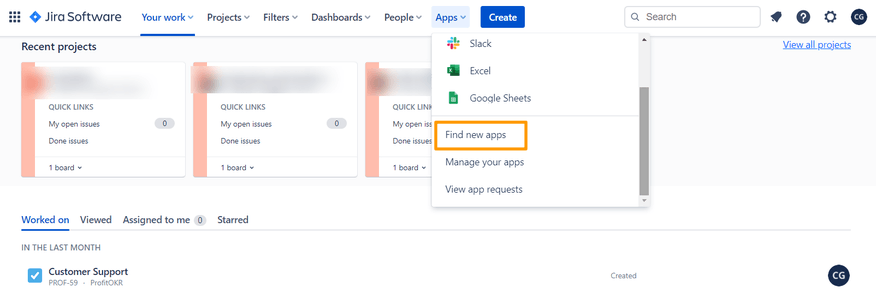
Step 3:
On the search bar, type in “Profit.co” and press Enter. Click on the Profit.co app.
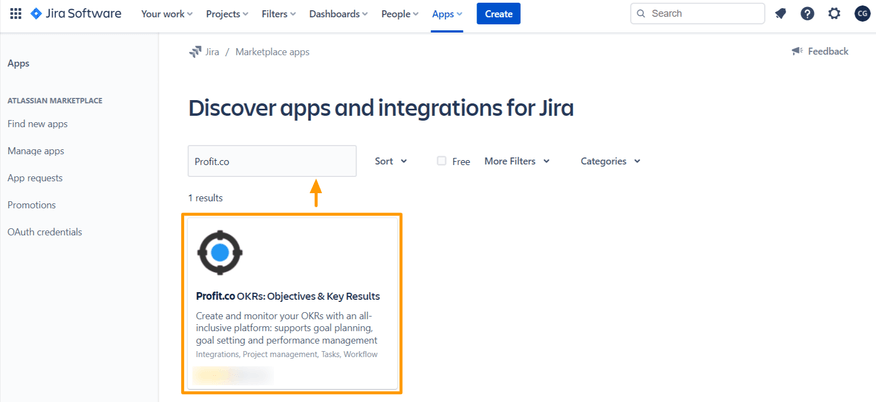
Step 4:
Now click on the Get app button to install Profit.co.
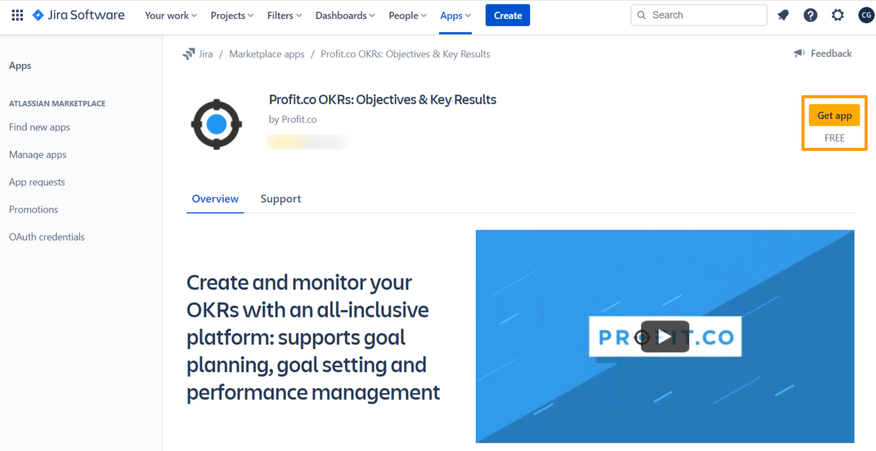
Step 5:
A pop-up will appear, click the Get it now button.

Step 6:
You will see a message showing Profit.co has been added.
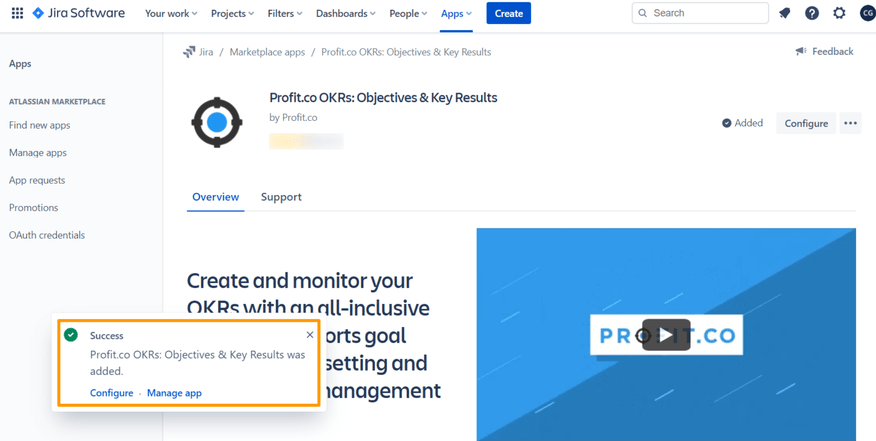
How to configure Profit.co in Jira after installation?
Step 1:
Go to the Manage Apps page, choose the Profit.co app, and click on the Configure button
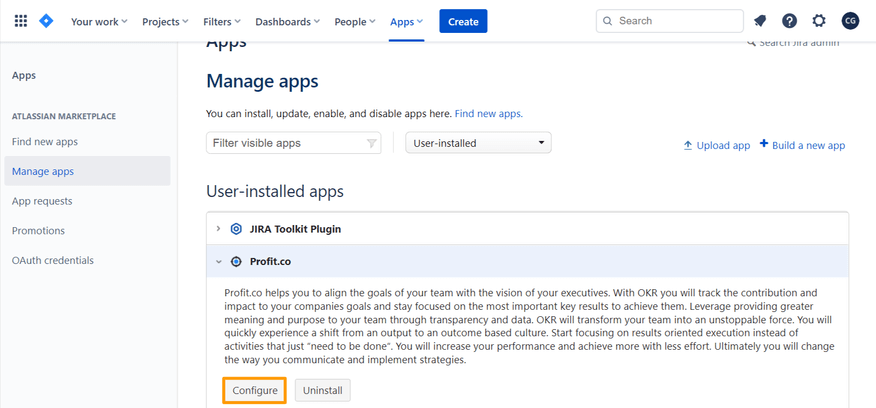
Step 2:
You will be redirected to the Profit.co Plugin login page. To get the API Token, click on the “Get my API Token” below the Connect button.
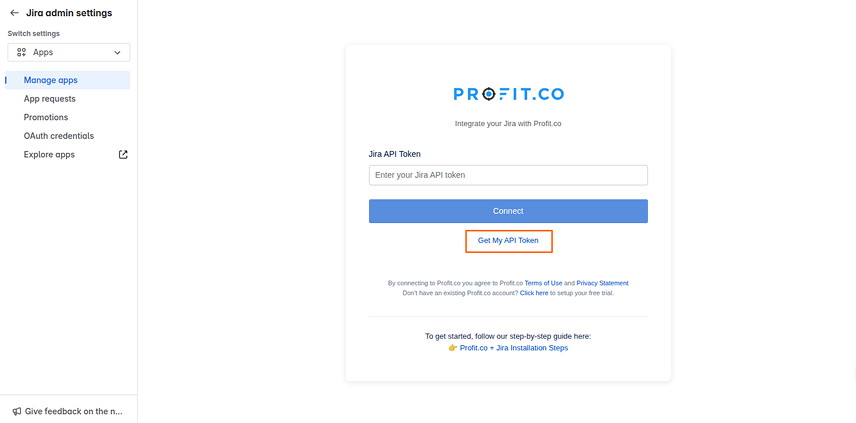
A new tab will be opened with the API Token page as shown in the figure below. Click on the copy option.
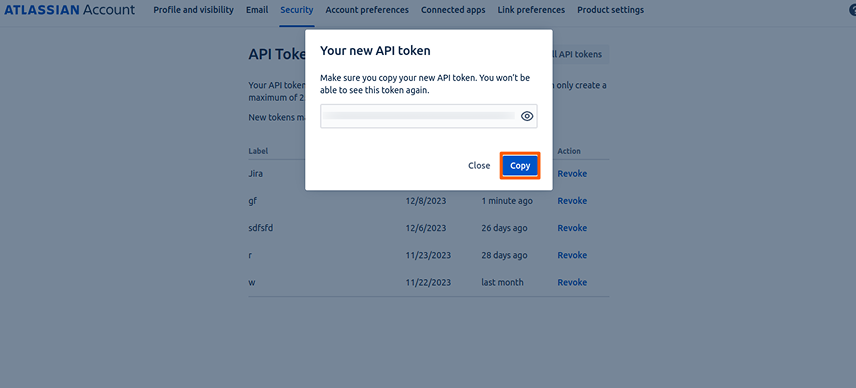
Step 3:
Enter your Jira API token. Click on the Connect button.

Step 4:
Once you submit your API token, you can see the list of common users on both platforms.
Note: Other Jira users are automatically connected with Jira-Profit.co during the initial configuration. If a user already exists in Jira and is subsequently added in Profit.co, the connection with Jira will be established automatically.
Each page displays 20 users, and you can navigate using the “Next” button to view more.
The ‘Jira Status’ section displays two more fields: Jira user, email, status (Profit connection status), and action (for connect and disconnect). Use the global search to find users by name to connect or disconnect them.

Step 5:
In Profit.co, when integrating with Jira, users have the flexibility to choose between Basic and Advanced levels based on their requirements.
To choose between basic and advanced levels, navigate to Settings → Integrations from the left navigation panel, and switch to the Plugin tab. Click on the Jira Manage button.

The connection will be established. Then, click on the Hierarchy Level Mapping.

On the Integration Scope, you can choose between Basic and Advanced.
- Basic – Integrate with all Jira Issue types by Default
- Advanced – Integrate with all Jira issue types in a Controlled hierarchical order. To know more about the advanced level, click here.
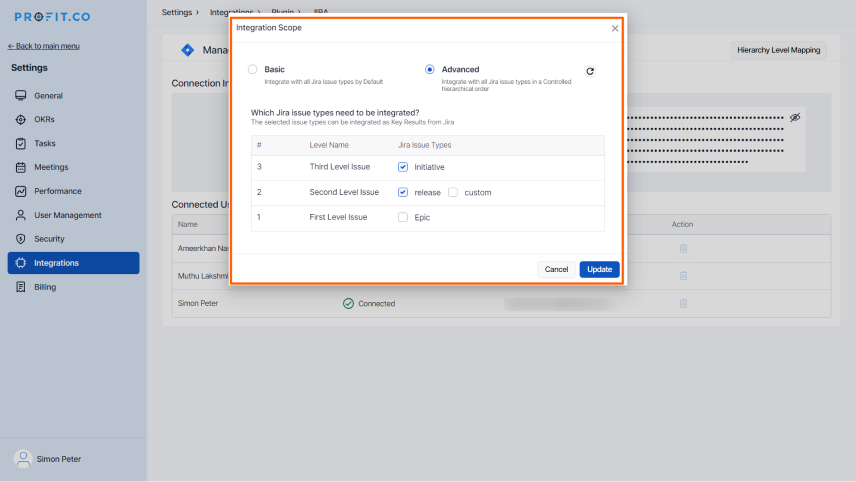
In Jira, if you have defined specific issue types, those same issue types will be displayed in Profit.co. You can choose the relevant issue type within Profit.co. For example, if you have defined issue types such as Initiative, Release, Feature, and Epic in Jira, the same will appear in Profit.co.
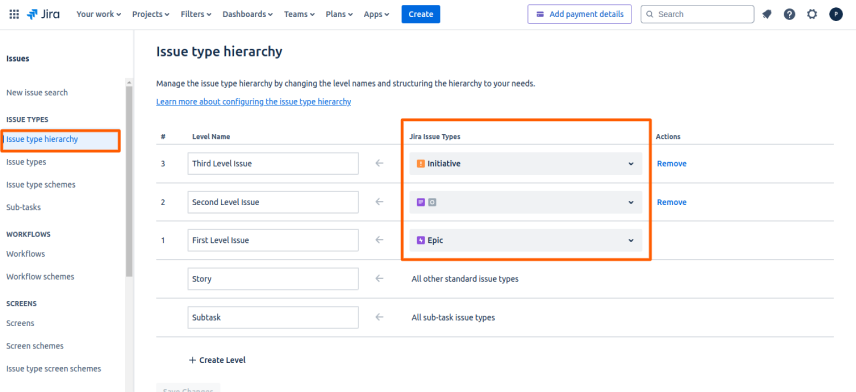
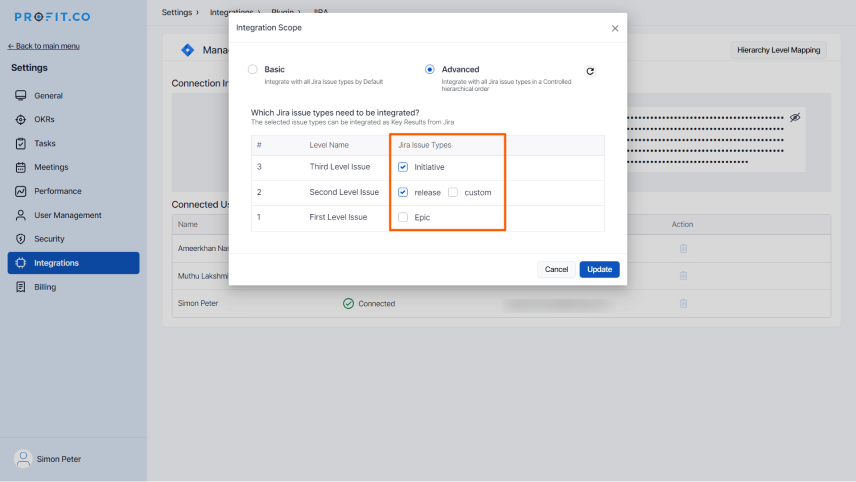
If you choose not to select ‘Release,’ the related lower-level issue types such as ‘Feature’ and ‘Epic’ will not be linked.
Note: If you make changes in Jira, they will only reflect in Profit.co after you click the refresh button.
Step 6:
Click on Profit.co to access your Profit.co app inside Jira Software.
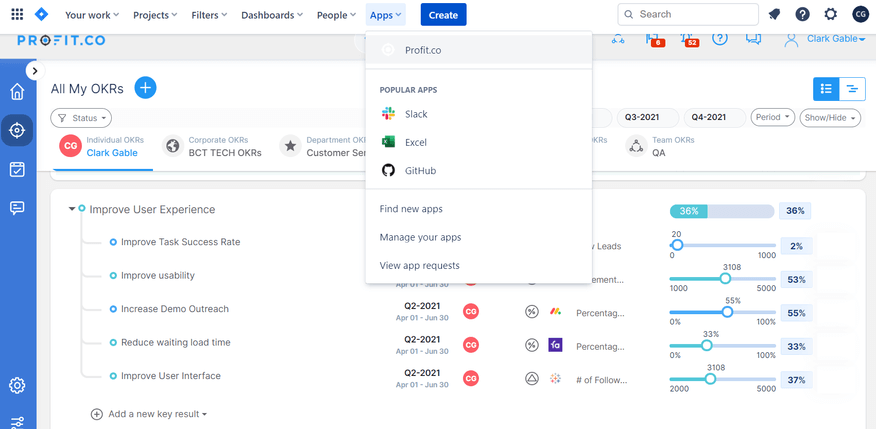
Modelling epic story points as a key result
Create a Jira Epic as a Key Result
The Profit.co for Jira plug-in allows you to automatically create your Jira epic as a Key result under any of your OKRs in Profit.co.
You can track the progress of the linked OKR in your Jira epic.
Step 1:
In your Jira account, go to Issues → All Issues.
Open an epic and click on Profit.co on your right menu.
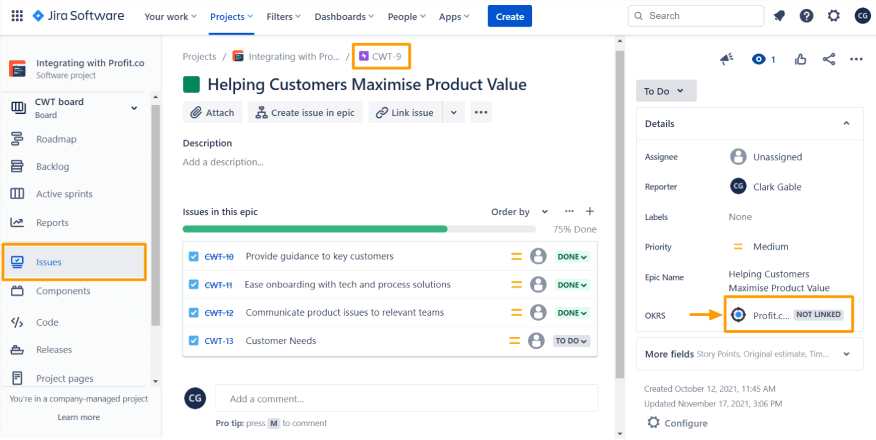
Step 2:
Click to view all/linked OKRs.
Choose your OKR level / Departmentand the required Period.
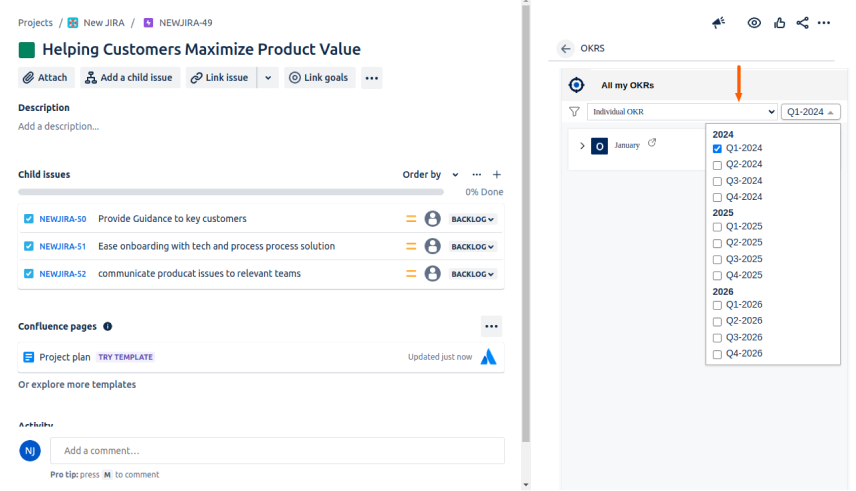
Step 3:
Choose the Objective where you want to create your epic as a key result.
Select the + icon to choose the KPI for the key result.
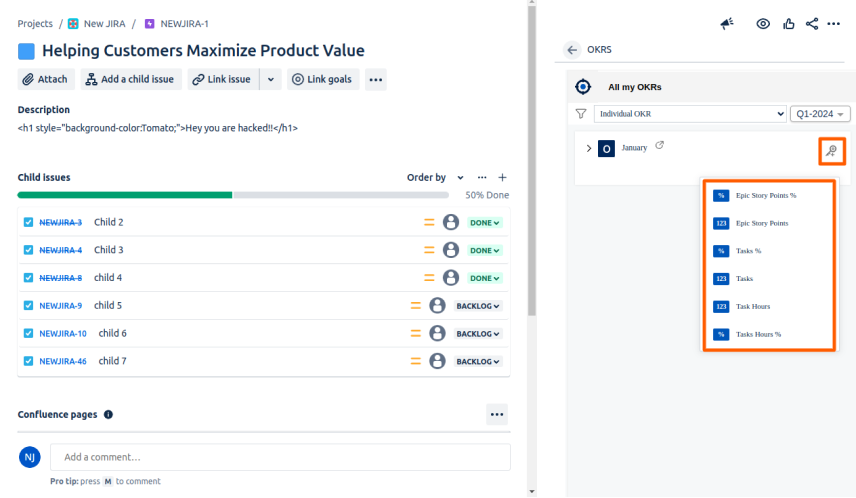
The Jira-supported KPIs are listed below,
| Jira KPI | Description |
|---|---|
| Epic Story Points % | Track the number of stories completed on average against the total stories under the Jira epic. (This is displayed as a percentage) |
| Epic Story Points | Track the number of story points completed against total story points under the Jira epic. |
| Tasks | Track the number of Tasks completed on average against the total Tasks under the Jira epic. |
| Tasks % | Track the number of Tasks completed in % on average against the total Tasks under the Jira epic. |
| Tasks Hours | The total of the task hours will be taken into consideration and the progress will reflect based on the completed tasks |
| Tasks Hours % | The percentage of the task hours will be taken into consideration and the progress will reflect based on the completed percentage |
Profit.co provides support for all types of default issues in Jira
For Example, A Project manager’s objective is “Improve Project Delivery Performance”. How can they measure if they have improved on-time delivery?
One of the potential indicators which can help you measure your objective performance is Story Points. Tracking the burnout of story points can tell you how confident are you and your team in achieving your objective.
| Objective | Improve Project Delivery Performance |
| KR1 | 60 story points delivered per month |
For instance, let’s select the Customer Service OKRs and choose Tasks% KPI.
Step 4:
Choose a KPI and click Add, to create a key result in profit.co
Note: The Key Results will be created based on the Epic name.
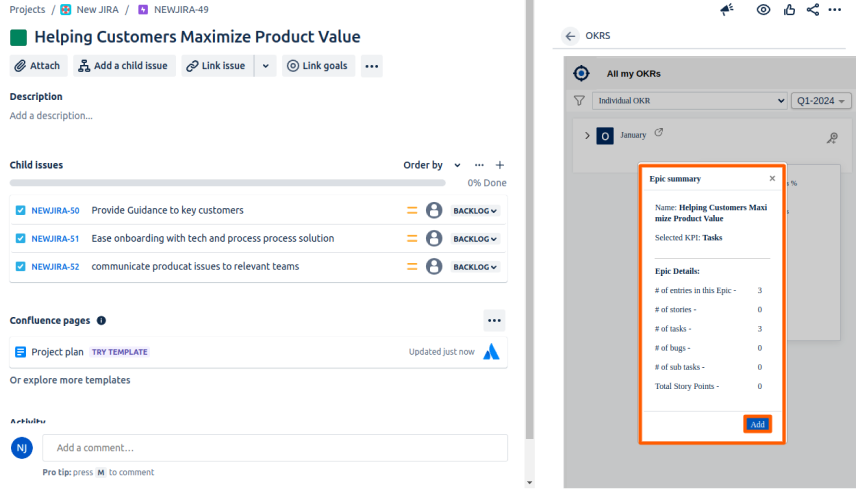
Step 5:
The Key Result will be created in your profit.co and the progress can be seen inside Jira.
Clicking the Redirect icon will take you directly to the relevant objective or key result in Profit.co.
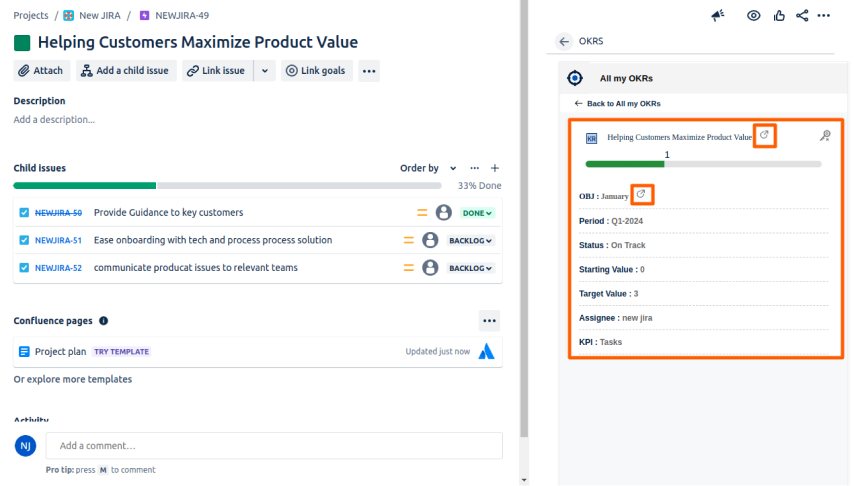
Note: For every update that is happening in the epic, the progress will be updated in the Key Result.
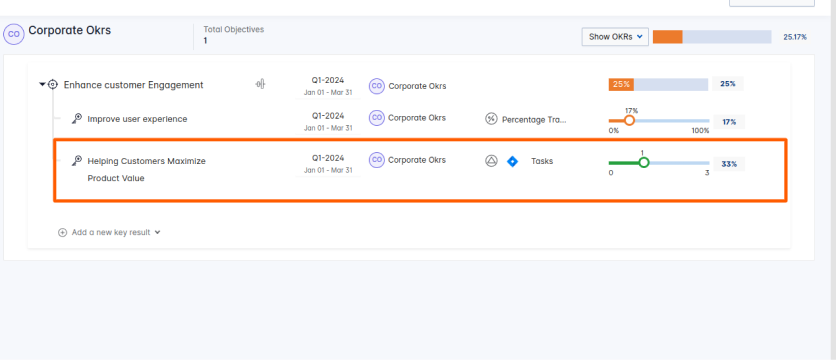
Check in Comment
You can view your check in the comment based on your task completion.
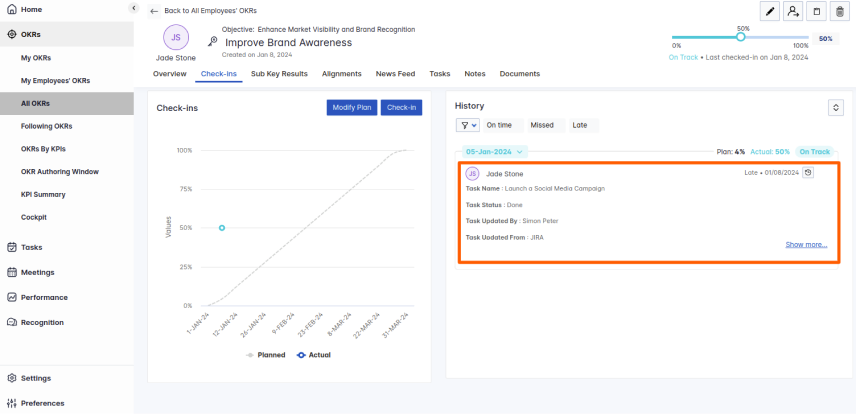
Create a Jira Epic as a Sub-Key Result
Follow the same steps as given above for the process of creating key results.
To create a subkey result choose the Key Result that you want.
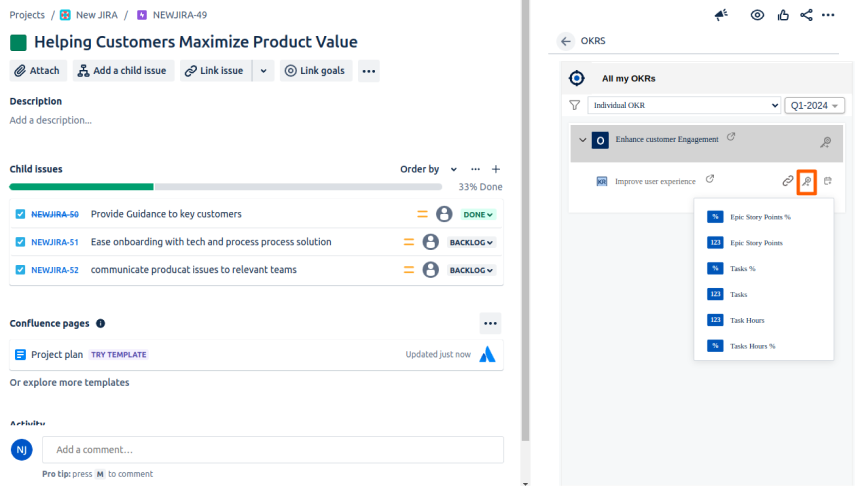
In Jira, select the dropdown and click the + icon on the key result to add the sub key result.
You’ll be getting the KPI to select for the sub key result.
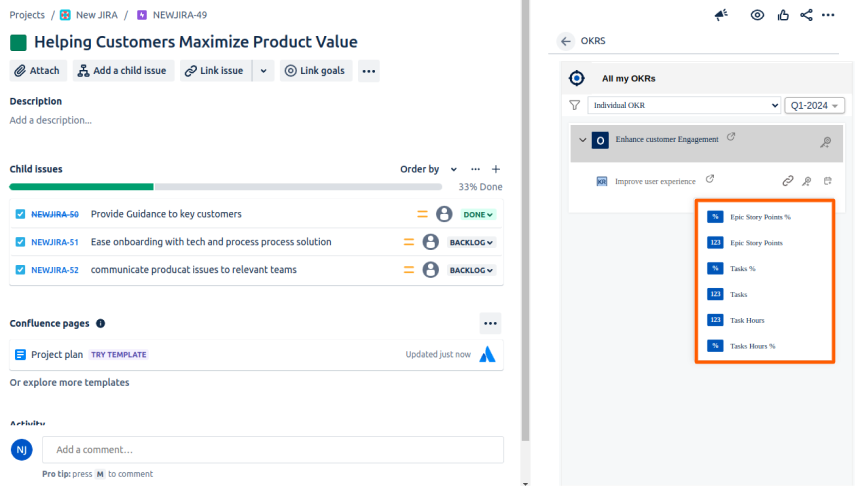
For instance, let’s add the KPI Tasks in Numeric.
Finally, click on Add.
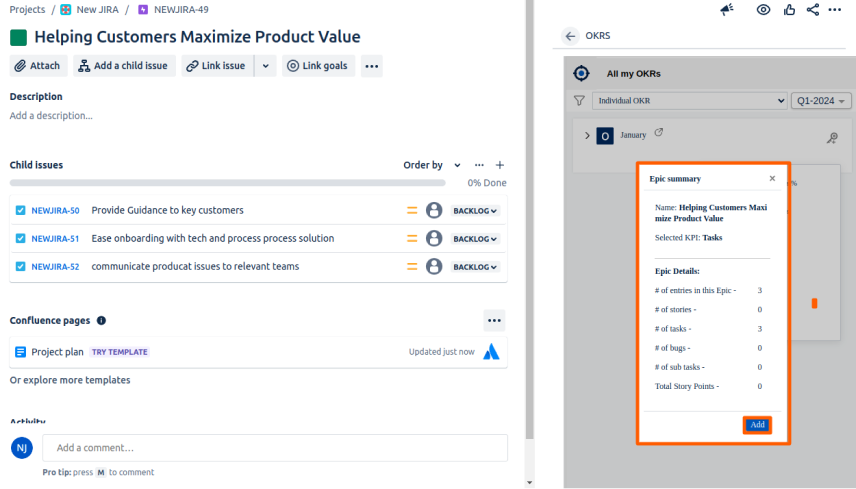
The sub key result will be shown in Jira.
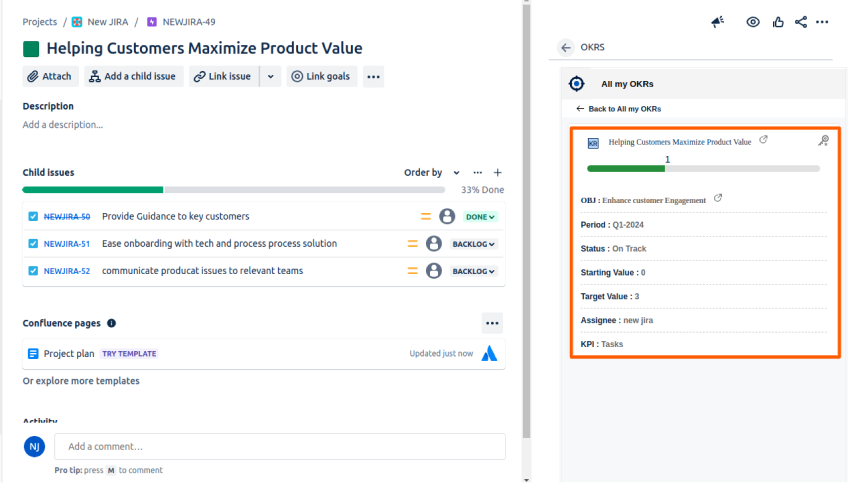
Also, you can see the subkey result with the updated progress in Profit.co
Note: The information from the Task Due date and Assignee fields in the Jira plugin will also appear in Profit.co.This option is not applicable for associated Key results.
Clicking on the Redirect to Jira button will take you directly to Jira.
Note: Clicking on the Profit.co hyperlink button will lead to redirection to the Jira account.
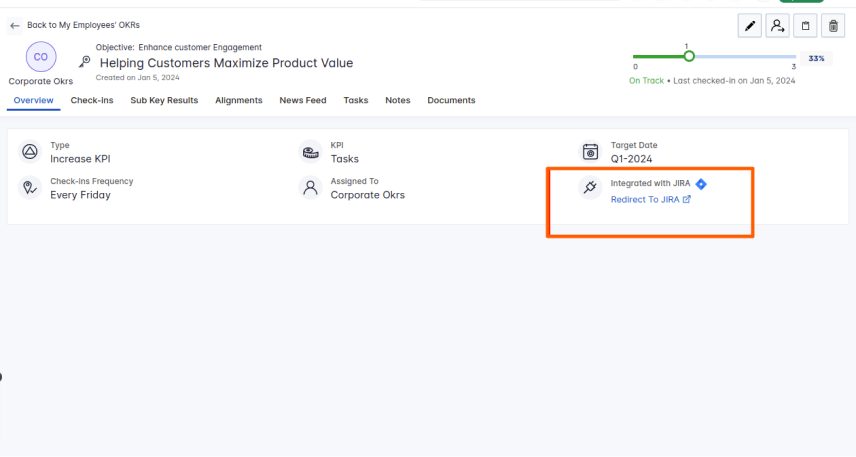
To track the Jira Epic Progress as an Existing Key Result
To track the progress of epic with existing Key results follow these steps:
Click on the Key Result you want to associate with Epic.
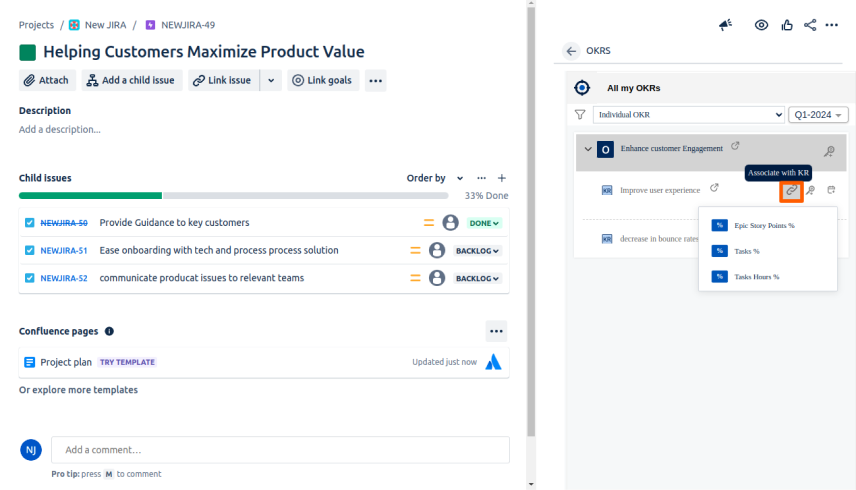
The completion of the Child Issue will contribute to the progress of the Key Result.
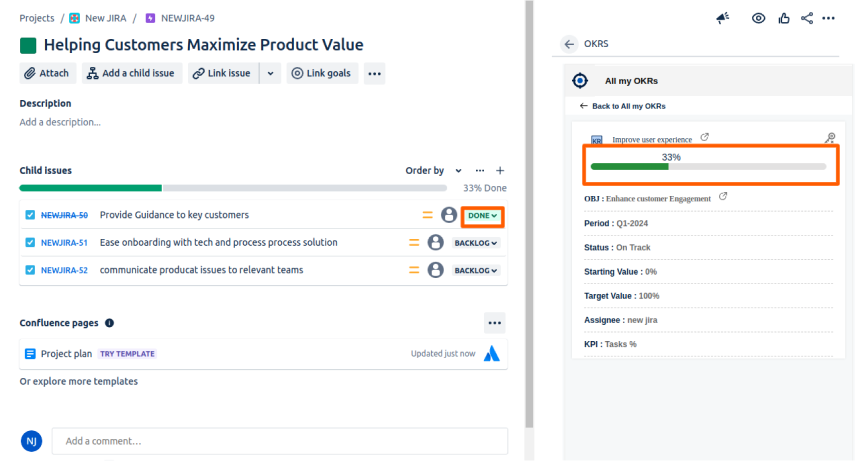
Also, you can see the key result with the updated progress in Profit.co
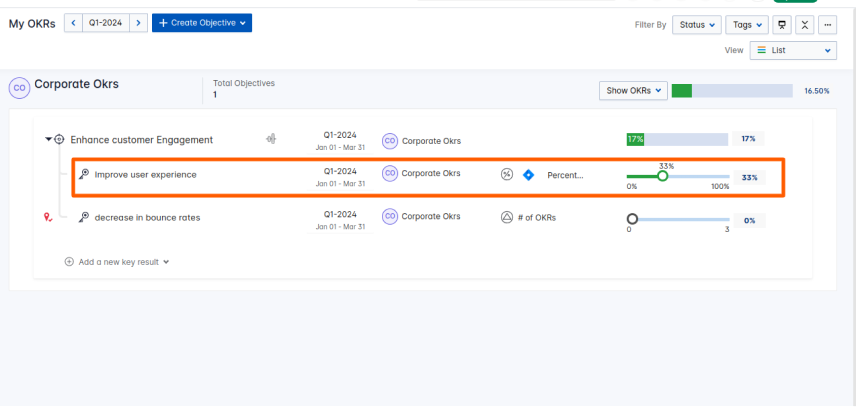
Create a Jira Epic as a Task
To create a task in Profit.co, click on the Dropdown menu of the selected Objective and click on the pin icon to add it as Task.
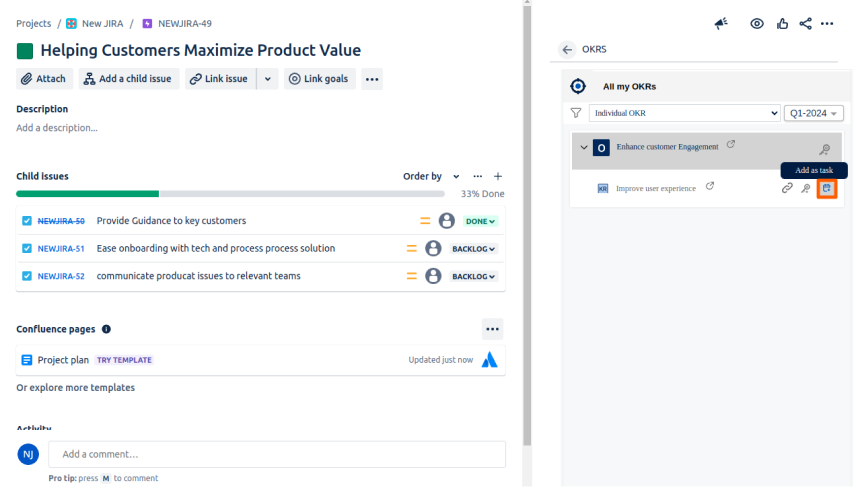
Finally in Jira, it’ll be added as a task.
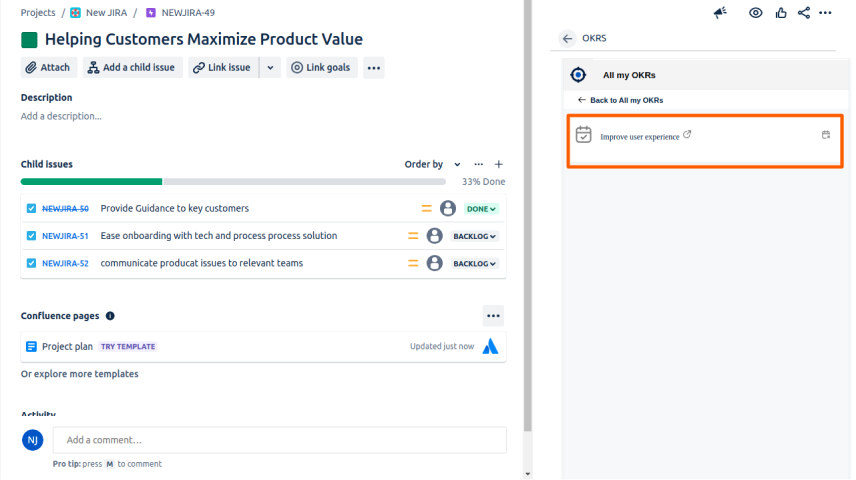
Note: If you want to unlink the task click on the same pin icon.
In Profit.co you will be able to see the task associated with the key result.
Note: If the epic status reaches the Done stage, it will be indicated as the Completed status for tasks in Profit.co