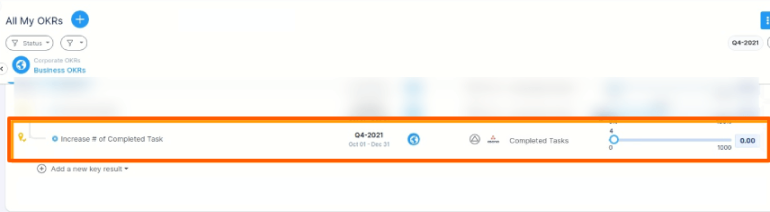Asana’s web and mobile apps help you stay on track, keep projects organized, and hit deadlines. See project progress, track individual tasks, plan sprints, integrate with other tools, and achieve successful launches.
What you can do with Asana and Profit.co Integration?
Now you can integrate your Profit.co account with Asana and help team, organize, manage and work effectively and create key results to track performance instantly.
Configure Asana in Profit.co
Note: Only the Superusers can integrate Asana with Profit.co account.
Step 1:
Navigate to Settings from the left navigation panel.
Click on Integrations, On the Connectors page, Select the User Level tab and enable the Asana toggle.


After enabling it, navigate to Preference from the left navigation panel, select the Integrations tab, and select Asana Manage button to make a connection.
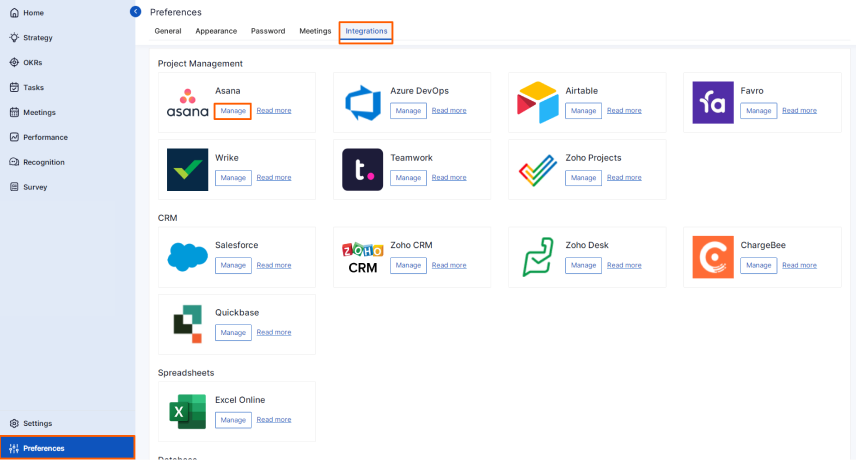
To establish a new connection click on Sign in to Asana.
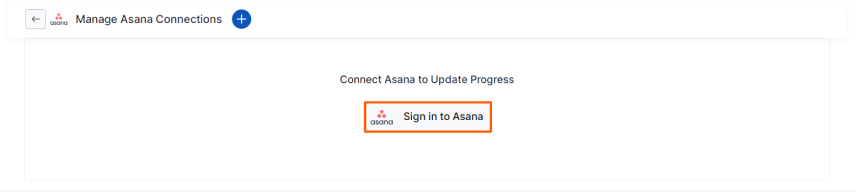
Once you click on Sign in to Asana, you will be navigated to the connection page.
Enter the Connection name and the email ID that you use to sign in to your Asana account, the Connection will be established.
Note: If you are an existing user you can just directly make a new connection in your Profit.co account.
For new users open a new tab and login into your Asana account.
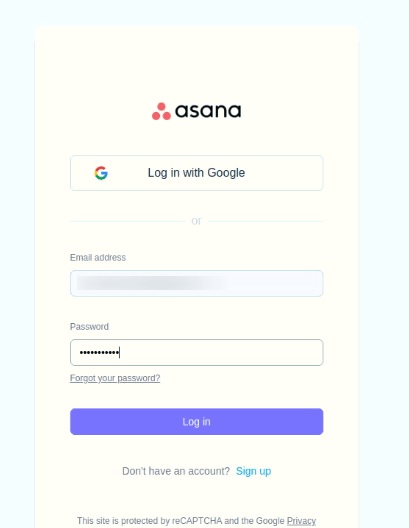
Click on Allow option to grant the access for Asana account.
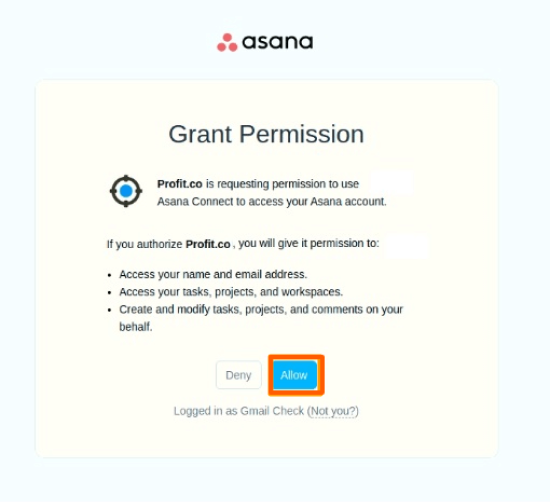
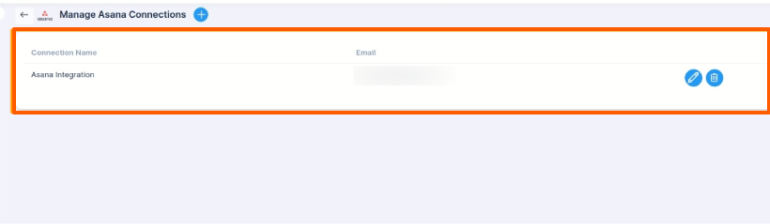
Step 2:
Now Create a key result Using the Form in Profit.co where you want to integrate the Asana in a key result.
Note: Asana supports Increase KPI, Decrease KPI, and Percentage tracked KPI type.
Enter the Key Result name, and choose the required Key Result type and KPI.
Select the Automate Check-in and choose Asana from the Connection dropdown.
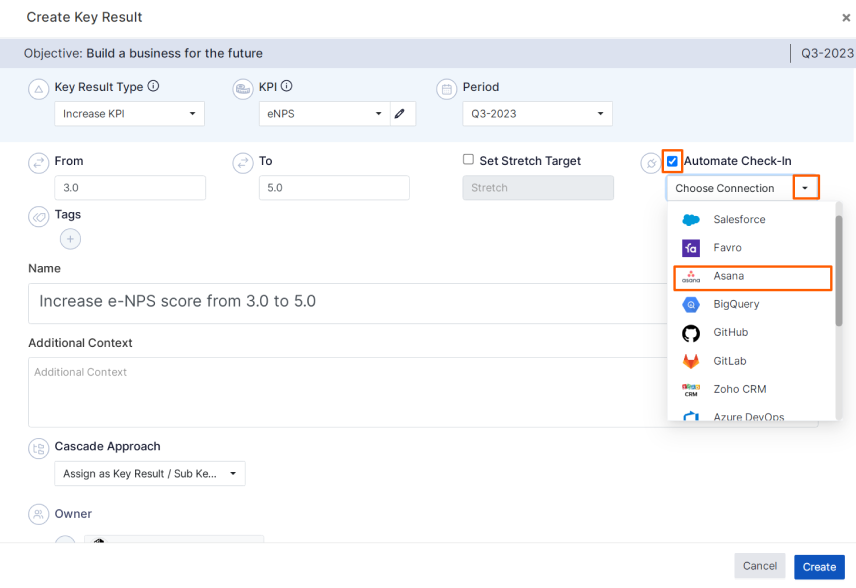
A pop up page will appear, here fill in the following details, choose Connection name, Workspace and Project. Select the number of Task Assignee, you can select any number of assignees or specified assignee. At the bottom of the page you will find the status of the key result check-in.
By selecting the status the current value will be fetched and it’ll be generated.
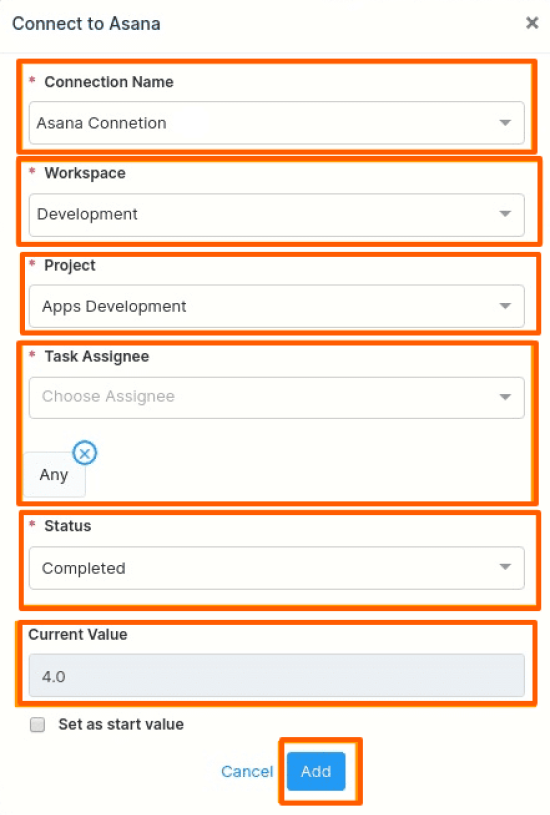
Once you click Add you can perform check-in.
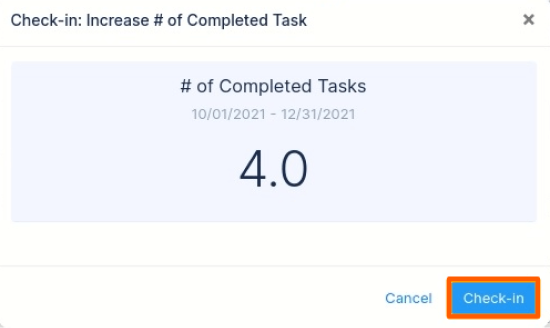
If you check-in you’ll be redirected to the review page. Finally, you can Update it to make progress to your key result.