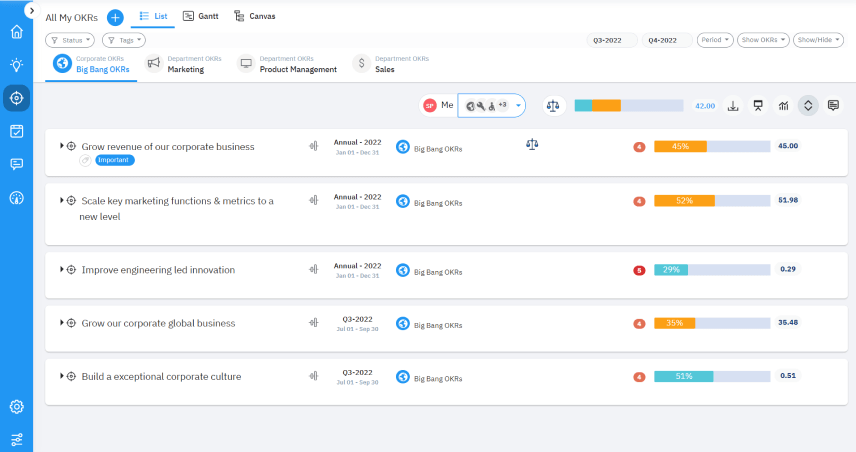How do you enable SAML Authentication for Profit.co, within Google Workspace?
Security Assertion Markup Language (SAML) is an XML standard that allows secure web domains to exchange user authentication and authorization data. Using SAML, you can contact a separate online identity provider to authenticate users who are trying to access secure content.
Here’s a walk-through of setting up Google Workspace as your SAML Identity Provider for Profit.co.
Note: Super Users can only configure the SAML Authentication within Google Workspace
Step 1:
Navigate to your Google Workspace admin page and select Apps→ Overview → Web and mobile apps
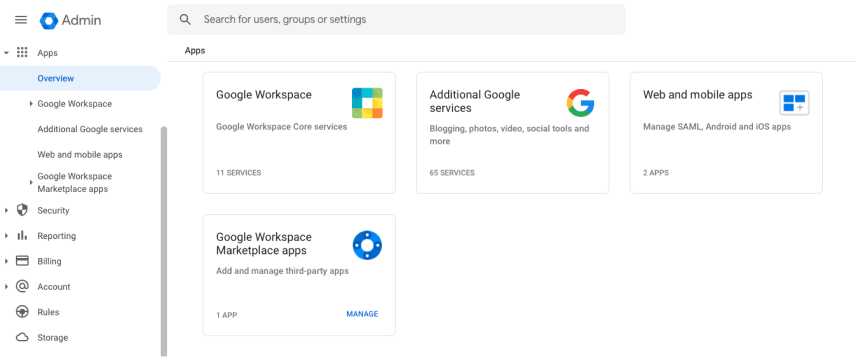
Step 2:
Click on the “Web & Mobile Apps” and click on Add App→ Add custom SAMP App.
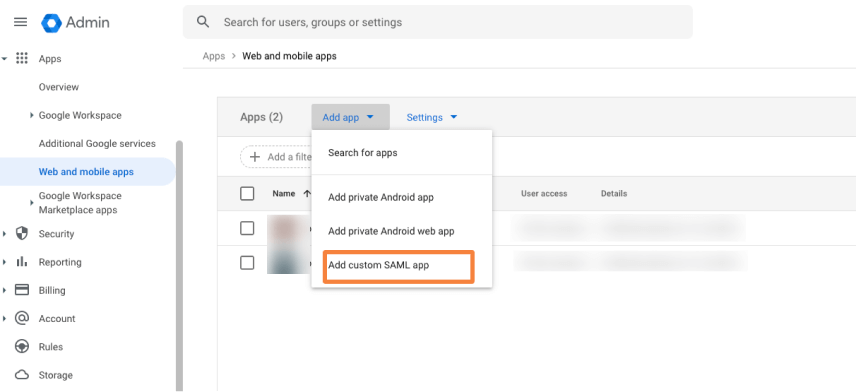
Step 3:
Adding a custom SAML app involves various steps, you will need to update the following details as seen in the below screenshot.
- App details
- Google Identity Provider details
- Service Providers details
- Attribute mapping
You can define “Profit OKRs” as the Application Name. Grab the logo from here and upload it to Google.
![]()
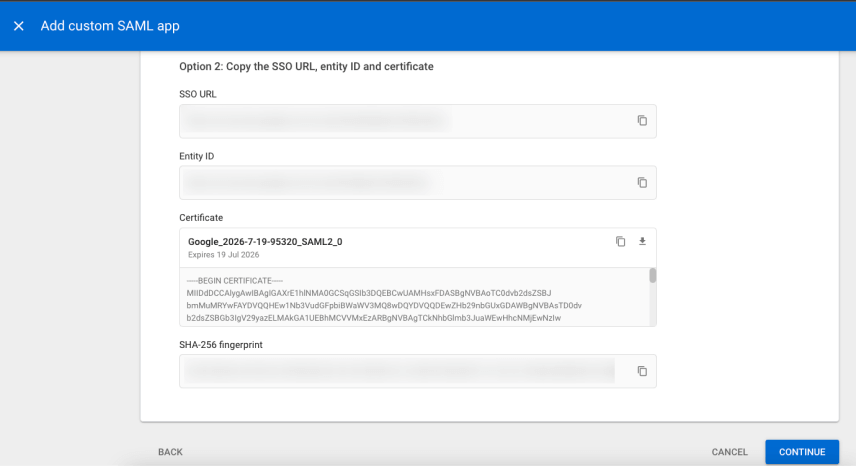
Step 4:
Update the service provider details as shown in the table.
| Fields | Values |
| ACS URL | It will be provided by Profit.co team |
| Entity ID | urn:profit-prod:profit-prod-sso-auth |
| Name ID | Basic Information / Primary Email |
| Name ID Format | ENTITY |
Copy & Paste the URL in the Start URL field

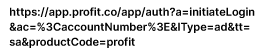
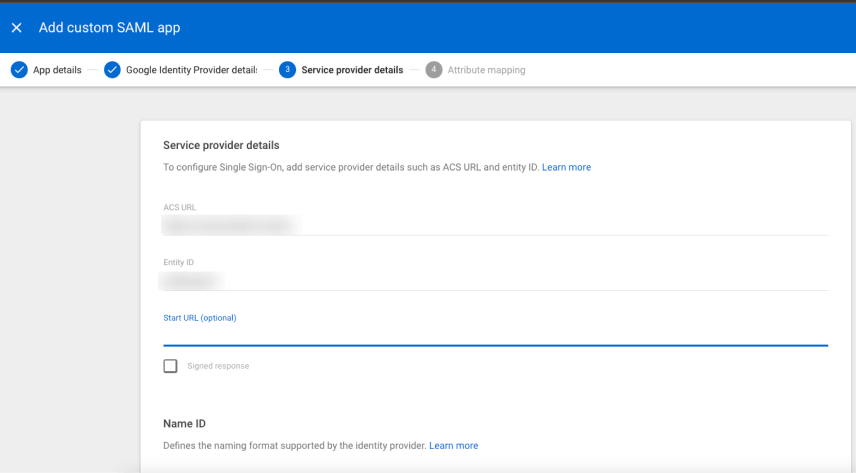
Step 5:
Define the attribute mapping as follows:
- Type “Email Address” in the first field
- Select “Basic Information” in the second field
- Select “Primary Email” in the third field
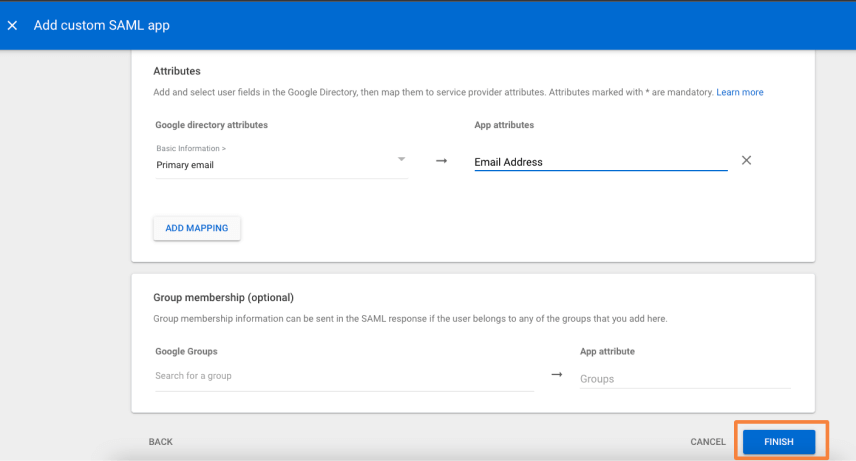
Finally click on Finish to enable SAML Authentication.
Step 6:
The SAML App will be authenticated now for Profit.co. By default the access will be on for everyone.
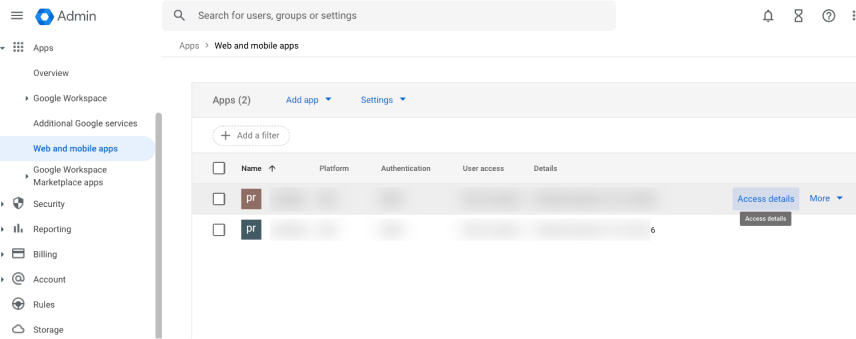
Click on Google Applications to see the Profit.co application.
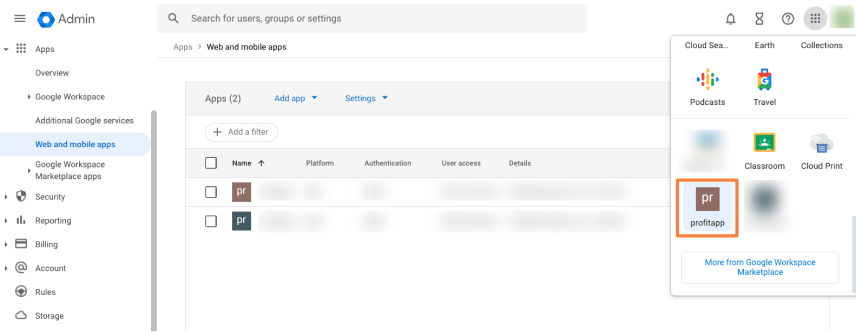
It will be redirected to your default landing page in Profit.co