Chargebee is a recurring billing and subscription management tool that helps subscription businesses streamline their Revenue Operations (RevOps). It is for any organization that is looking to grow its business through subscription management, recurring payments, and globalized subscriptions. It provides an end-to-end customer experience by automating checkout and subscription management.
What you can do with ChargeBee and Profit.co Integration?
Integrate Chargebee with Profit.co’s key result to automate your OKR check-ins. It automates the progress of reports generated based on:
- Customers count
- Subscriptions count
- Subscriptions Amount
- Transactions count
- Transactions Amount
- Events count
- Invoice count
- Invoice Amount
- Credit notes count
Configure ChargeBee KPI in Profit.co
Note: Super Users can only enable the ChargeBee integration in Profit.co.
Step 1
Navigate to Settings from the left navigation panel.
Click on Integrations, On the Connectors page, Select the User Level, tab and enable the ChargeBee toggle.
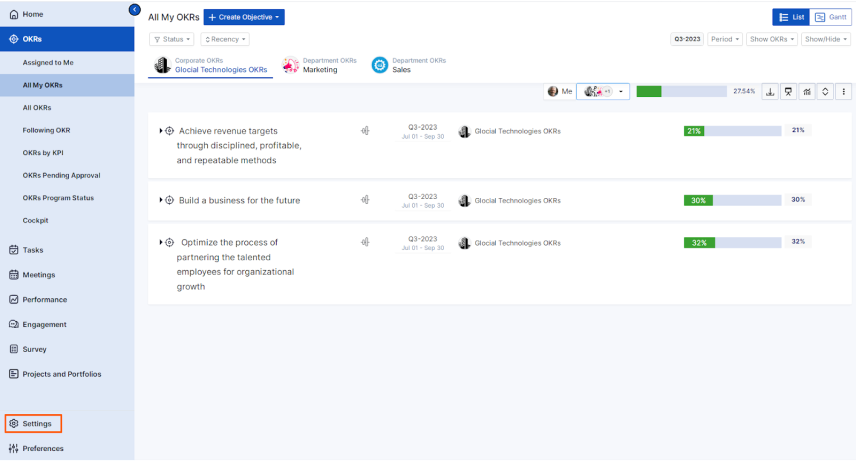
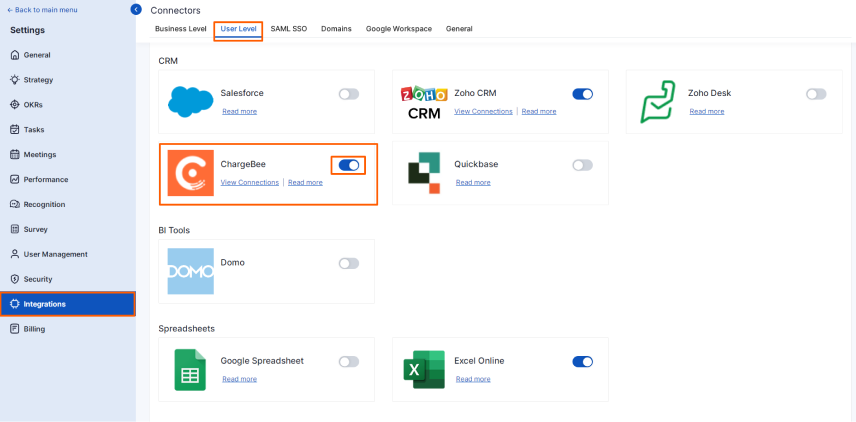
After enabling it, navigate to Preferences → Integrations from the left navigation panel.
On the Integrations page, click on the ChargeBee Manage button.
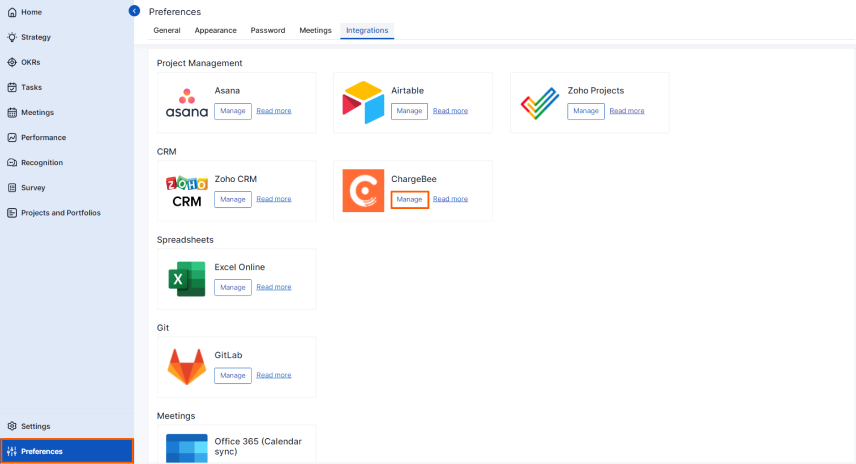
Then click the Connect to ChargeBee button.
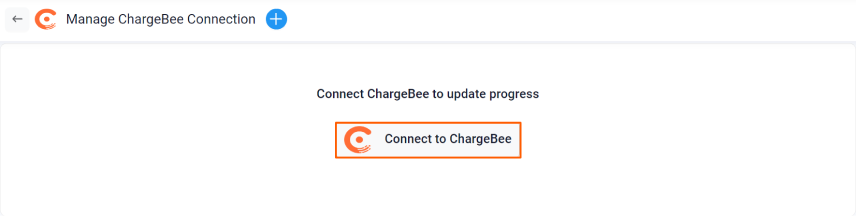
Step 2
Enter the Connection Name and required details and click on Create button to successfully configure the ChargeBee KPI Integration connection.
Note: While generating the API key, the scope should be at the Read Only Access.
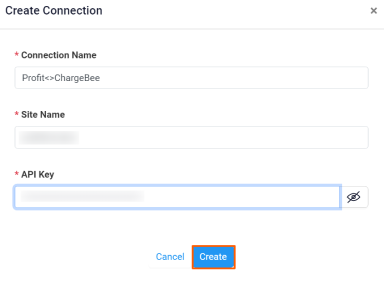
You can also set the Visibility by clicking the edit icon.
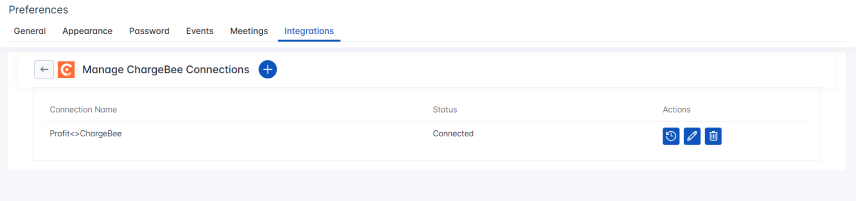
Step 3
Now Create a key result Using the Form in Profit.co where you want to integrate the ChargeBee KPI in a key result.
Note: ChargeBee KPI supports Increase KPI, Decrease KPI and Control KPI type.
Enter the Key Result name, and choose the required Key Result type and KPI.
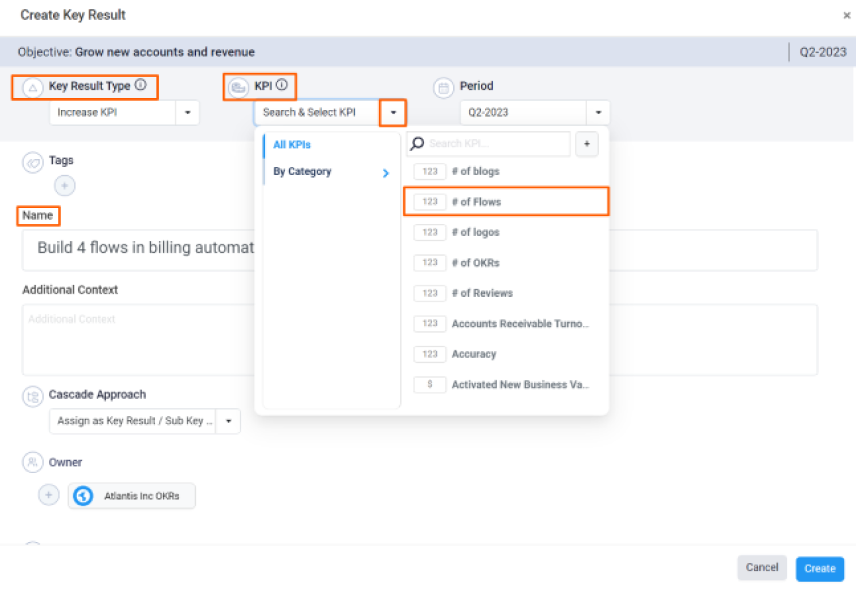
Select the Automate Check-in and choose ChargeBee from the Connection dropdown.
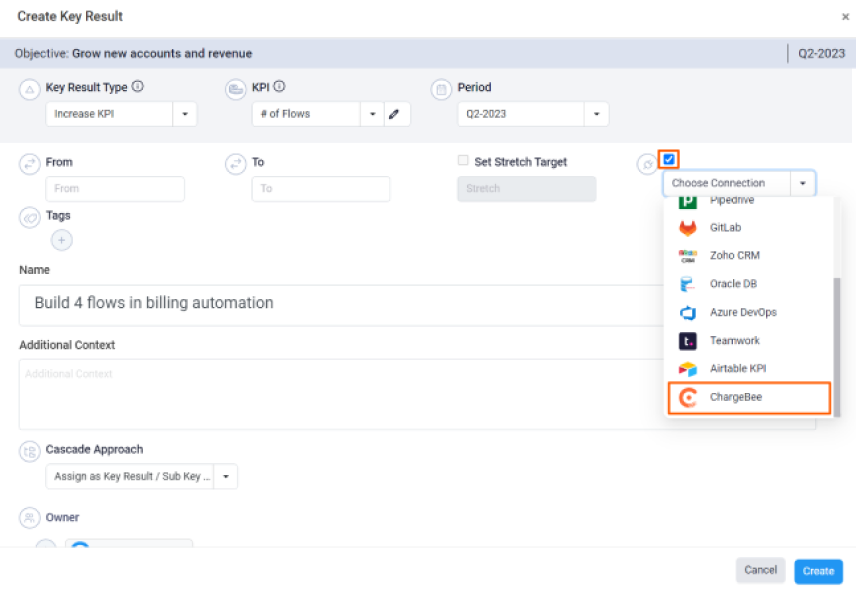
On the Connect to ChargeBee tab, Choose your KPI List, Status, and Date Range. After choosing you will find the Current Value of the Subscriptions count.
Then, click Add.
Note: You can also set the current value as the start value by clicking the Set as start value checkbox.
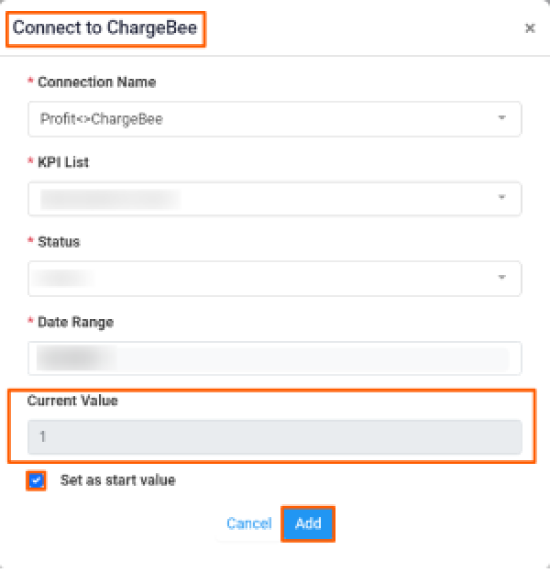
Once the Key Result is successfully created, click on the Check-in button and complete the Check-in to update the status value in the key result.
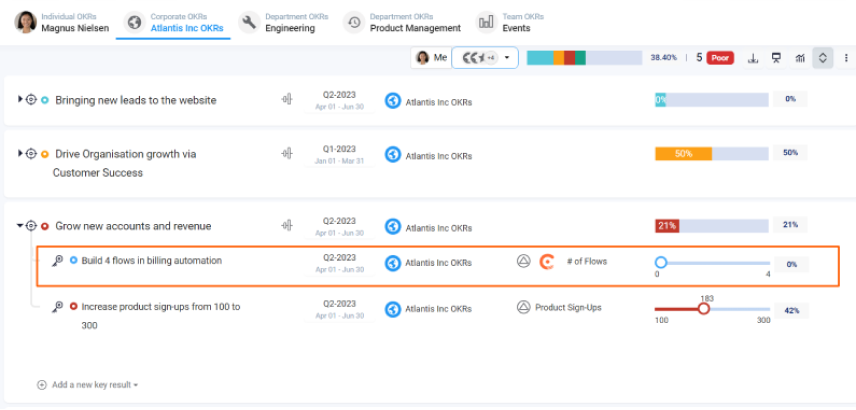
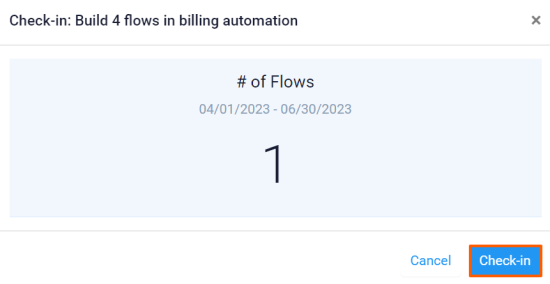
If you check-in you’ll be redirected to the review page. Finally, you can Update it to make progress to your key result.
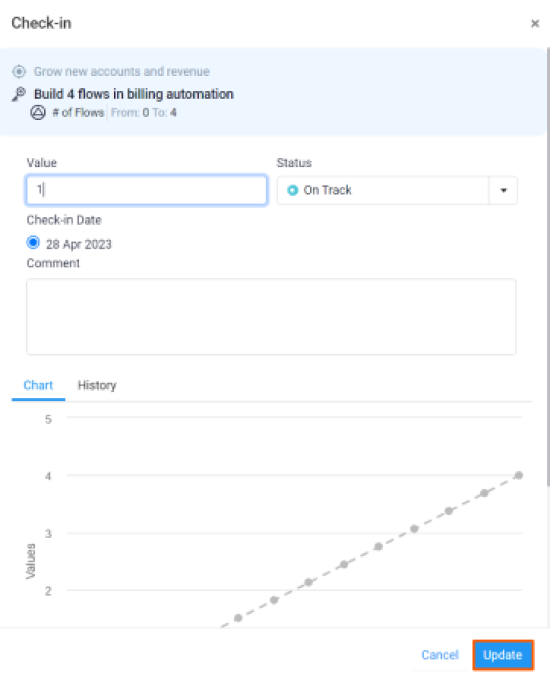
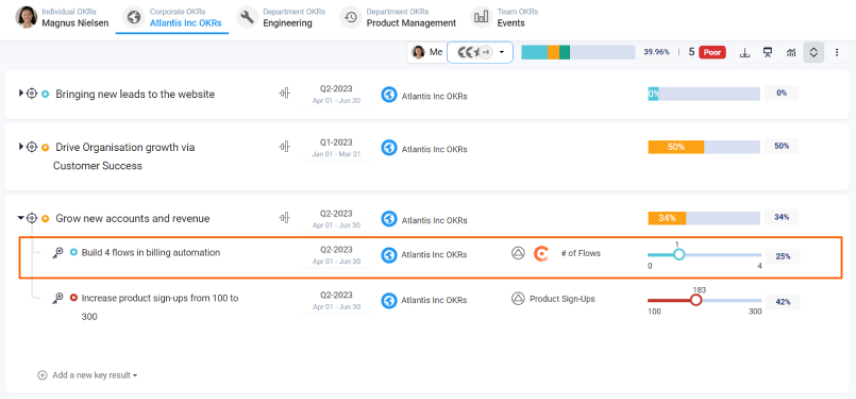
Note: The automatic check-in will happen every day at 09.00 AM based on the user region.