Zoho Projects is a project management software that helps you track and manage work. The in-built issue tracker module helps you resolve issues while keeping track of deadlines.
What you can do with Zoho Projects and Profit.co Integration?
Integrate Zoho Projects with Profit.co for automated OKR check-ins. It automates the generation of progress reports based on tasks and bugs, streamlining the monitoring and evaluation process.
Configure Zoho Projects in Profit.co
Note: Only Super Users can be able to enable the Profit.co <> Zoho Projects Integrations.
Step 1:
Navigate to Settings from the left navigation panel.
Click on Integrations,On the Connectors page, Select the User Level tab and enable Zoho Projects toggle.
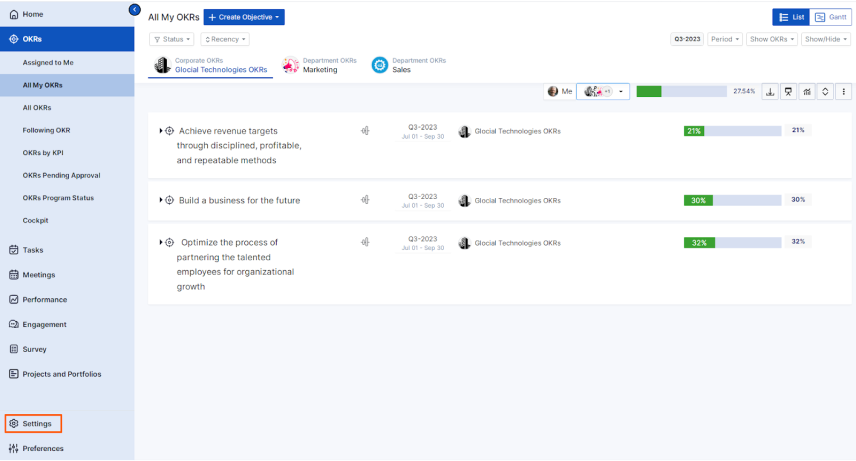

After enabling it, navigate to Preferences from the left navigation panel. select the Integrations tab, and select the Zoho Projects Manage button to make a connection.
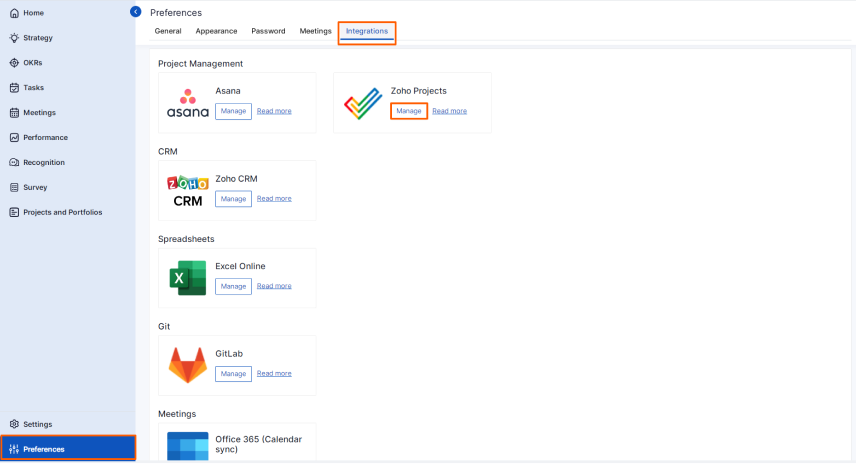
Then click the Sign in to Zoho Projects button.
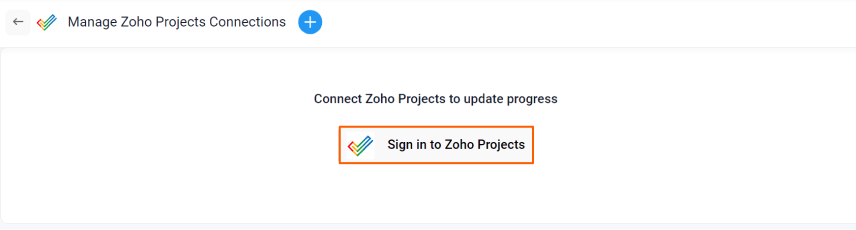
Enter the Connection Name and click on the Sign in to Zoho Projects button to successfully configure the Zoho Projects Integration connection.
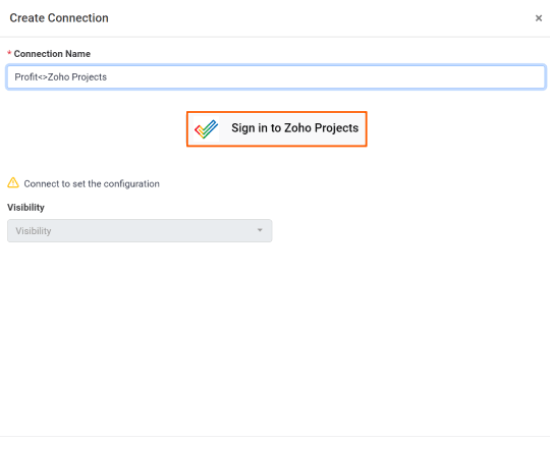
Sign in to your Zoho account.
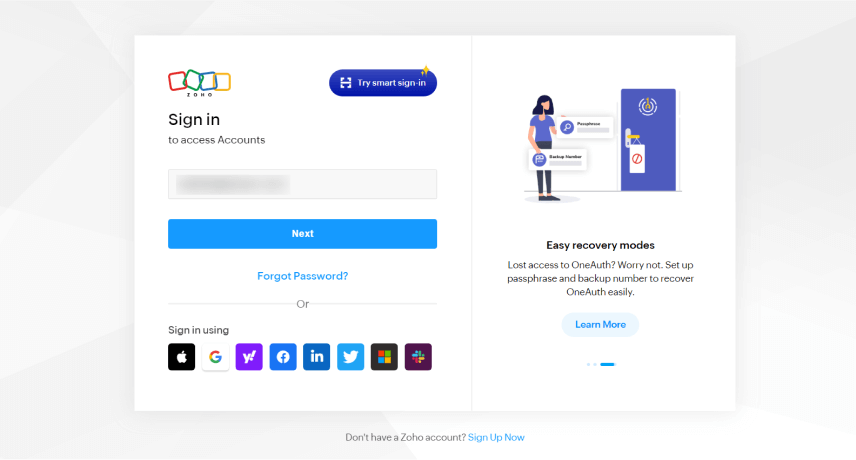
Your connection will be established.

Step 2:
Now Create a key result Using the Form in Profit.co where you want to integrate the Zoho Projects in a key result.
Note: Zoho Projects supports Increase KPI, Decrease KPI, or Control KPI type.
Choose the required Key Result type and KPI. Select Automate Check-in and choose Zoho Projects from the Connection dropdown.

On the Connect to Zoho Projects tab, Choose your Connection Name, Portal, Projects, KPI, and the required view. After choosing you will find the Current Value. Then, click Add.
Note: You can also set the current value as the start value by clicking the Set as start value checkbox.
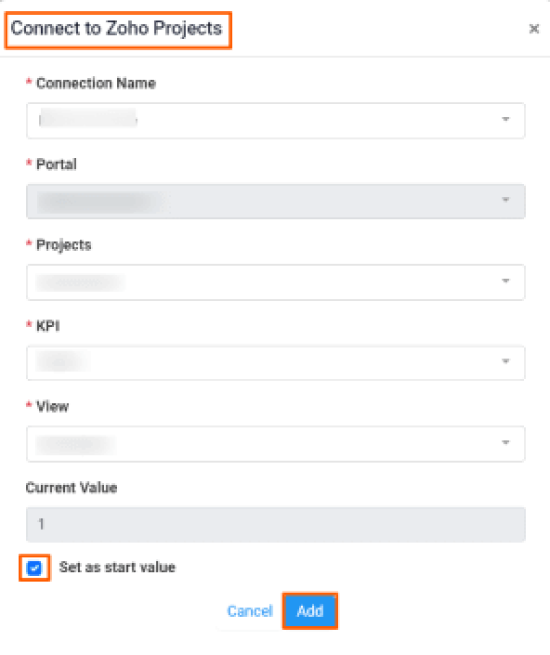
Once the Key Result is successfully created, click on the Check-in button and complete the Check-in to update the status value in the key result.
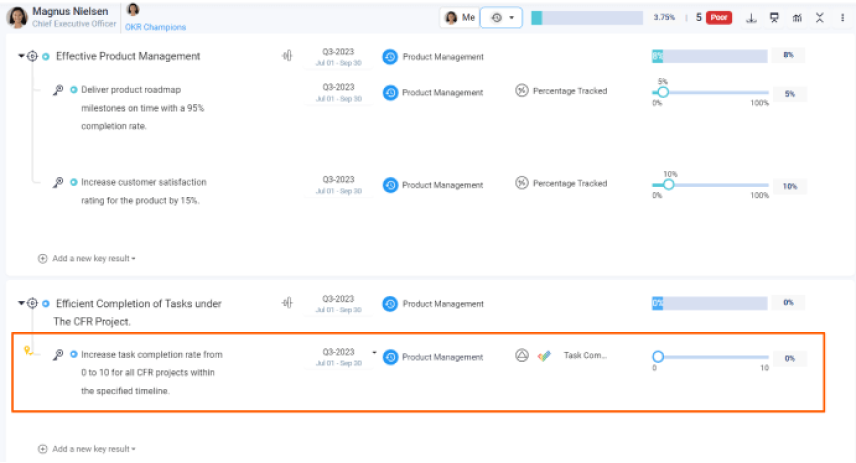
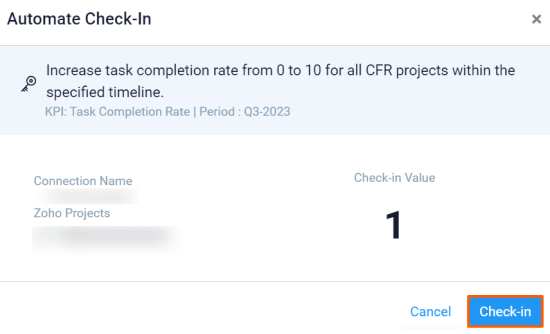
If you check-in you’ll be redirected to the review page. Finally, you can Update it to make progress to your key result.
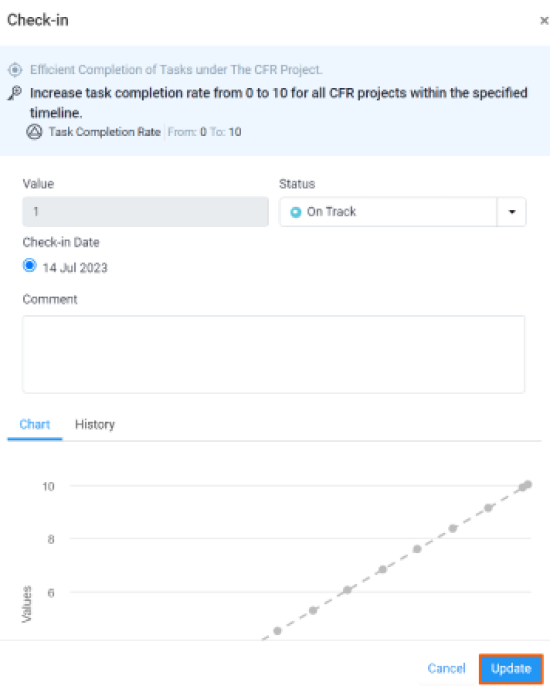
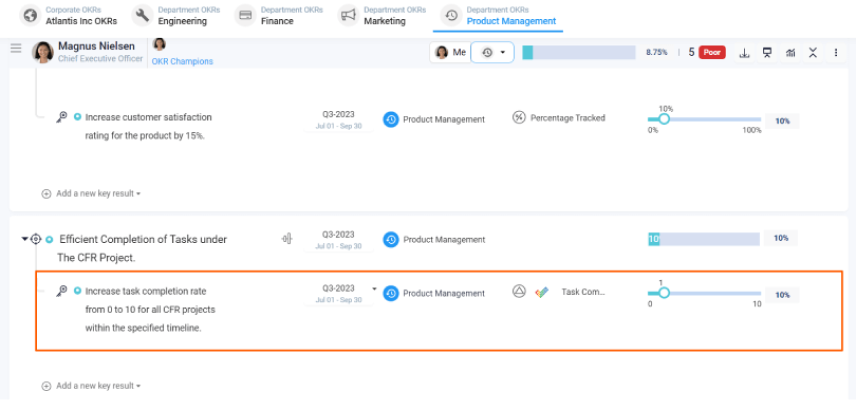
Note: The automatic check-in will happen every day at 09.00 AM based on the user region.