Azure DevOps is a Software as a Service (SaaS) platform from Microsoft that provides an end-to-end DevOps toolchain for developing and deploying software. It comprises a range of services covering the full development life-cycle. It allows organizations to create and improve products at a faster pace than they can with traditional software development approaches.
What you can do with Azure Devops KPI and Profit.co Integration?
Integrate Azure Devops KPI in Profit.co key result and automate the progress.
Configure Azure DevOps KPI in Profit.co
Note: Super Users can only configure the Azure DevOps KPI integration in Profit.co.
Step 1
Navigate to Settings from the left navigation panel.
Click on Integrations, On the Connectors page, Select the User Level tab and enable the Azure DevOps KPI toggle.

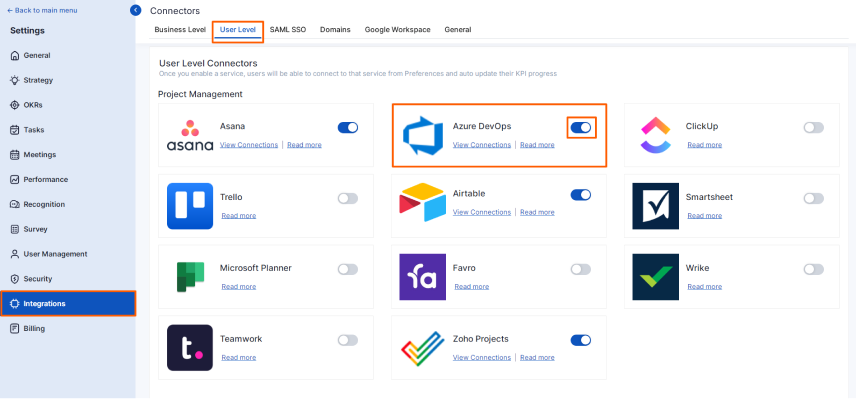
After enabling it, navigate to Preference from the left navigation panel, select the Integrations tab, and select the Azure DevOps KPI Manage button to make a connection.
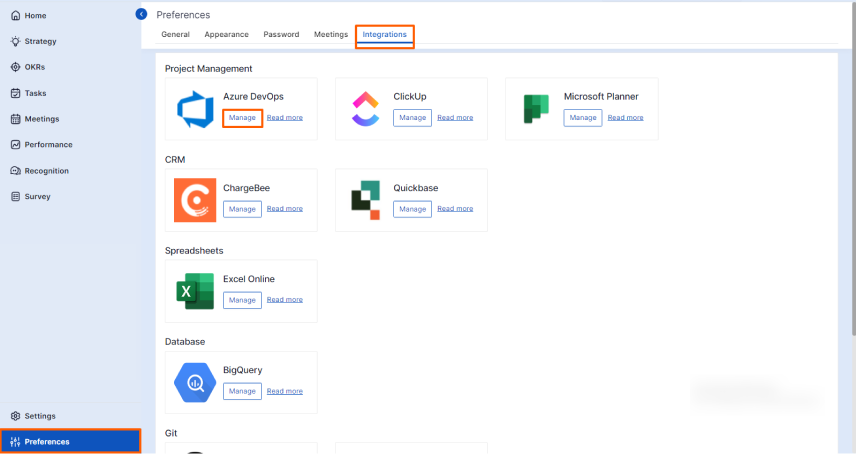
Then click the Connect to Azure DevOps button.
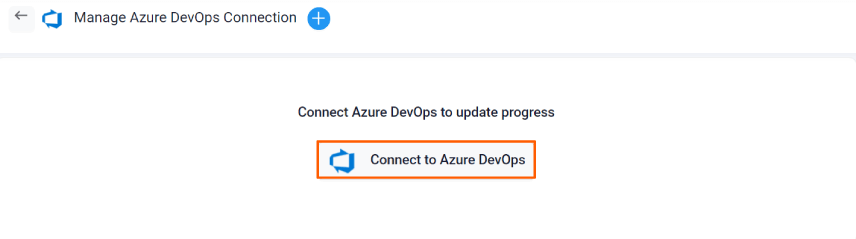
Step 2
Enter the Connection Name and required details and click on Connect button to successfully configure the Azure DevOps Integration connection.
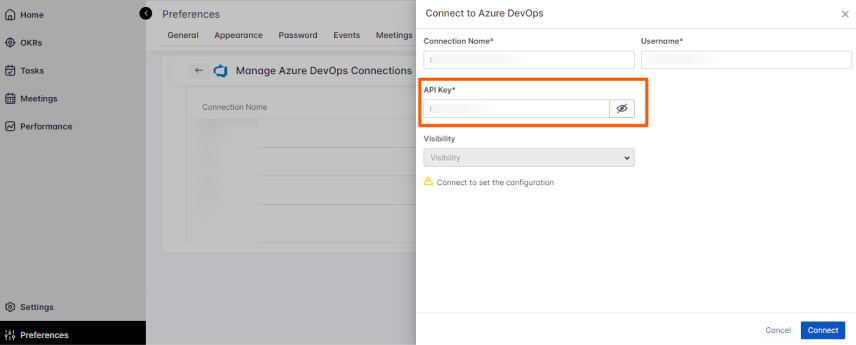
To obtain the API key, follow the steps:
- Sign in to your organization (https://dev.azure.com/{yourorganization})
- From your home page, open user settings and select Personal Access tokens.
- Select +New Token
- Name your token, select All the organizations to use the token, and then set your token to automatically expire after a set number of days.
- Select the Scopes (User profile, project, and work items) for this token to authorize for your specific tasks. These items need to undergo scope verification (Read) in Azure DevOps.
- After completion, copy the token and store it securely, as it will not be displayed again for your security.
You can also set the Visibility by clicking the edit icon.
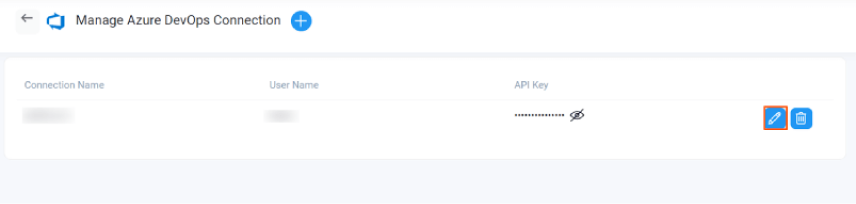
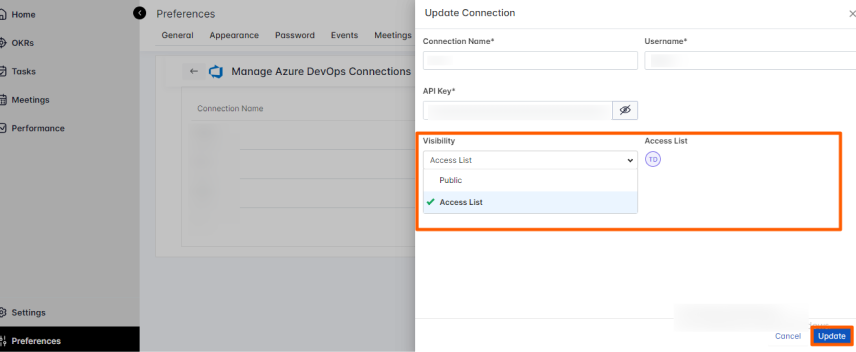
Step 3
Now Create a key result Using the Form in Profit.co where you want to integrate the Azure DevOps KPI in a key result.
Note: Azure DevOps KPI supports Increase KPI, Decrease KPI, or Control KPI type.
Choose the required KPI.
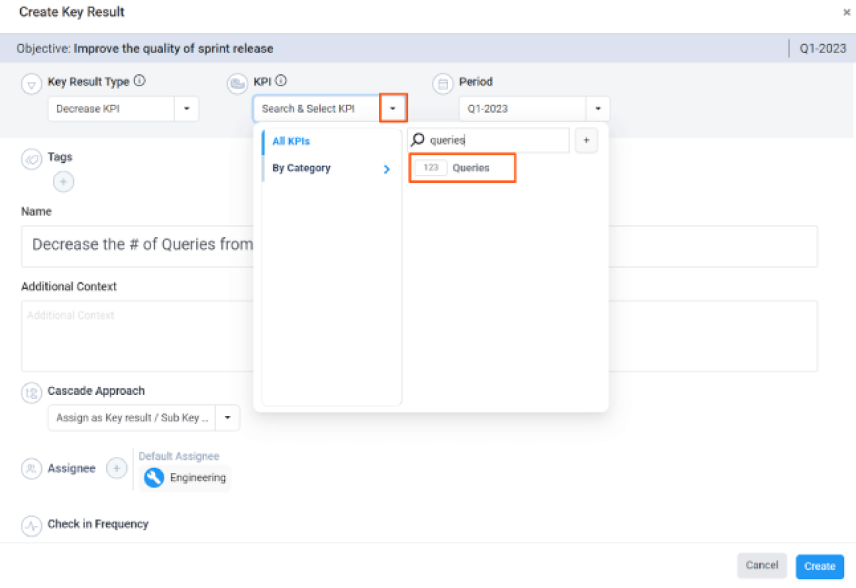
Click the Automate Check-in and choose Azure DevOps from the Connection dropdown.
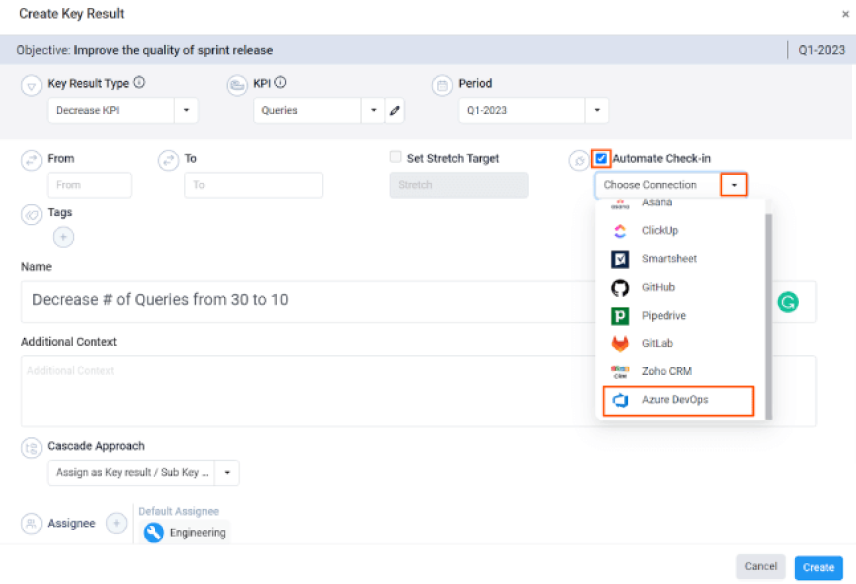
On the Connect to Azure DevOps tab, Choose your Organization Projects, and Query list. After choosing you will find the Current Value of Queries.
Then, click Add.
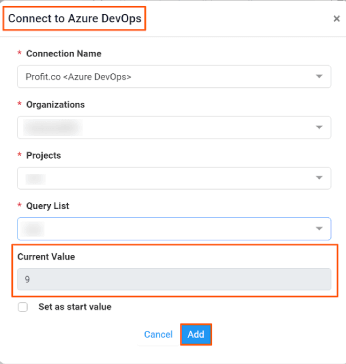
Once the Key Result is successfully created, click on the Check-in button and complete the Check-in to update the status value in the key result.
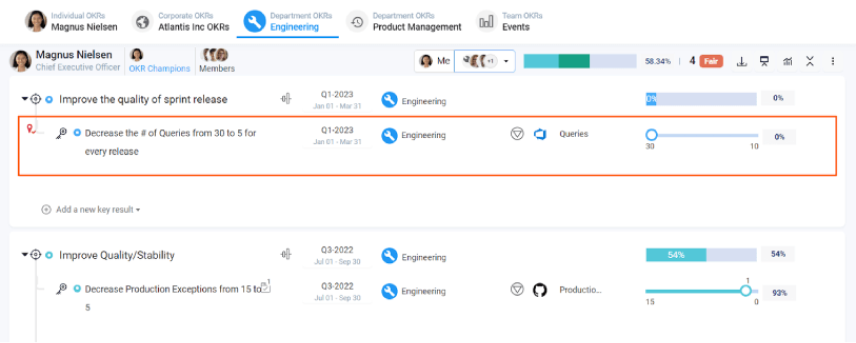
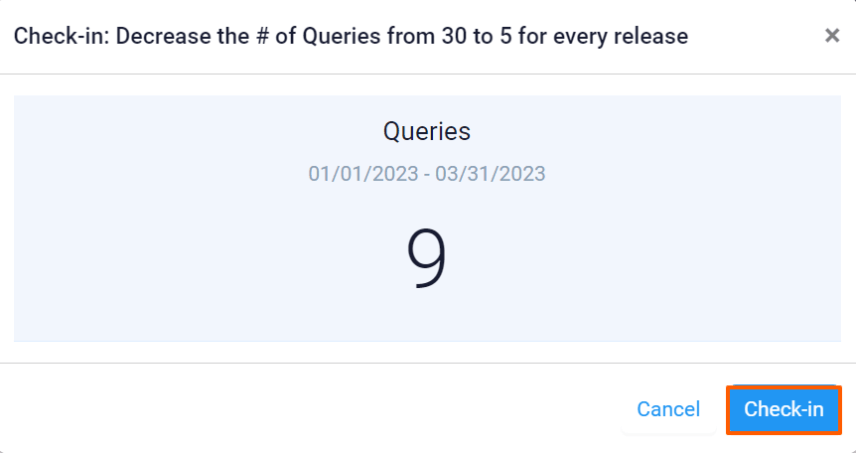
If you check-in you’ll be redirected to the review page. Finally, you can Update it to make progress to your key result.
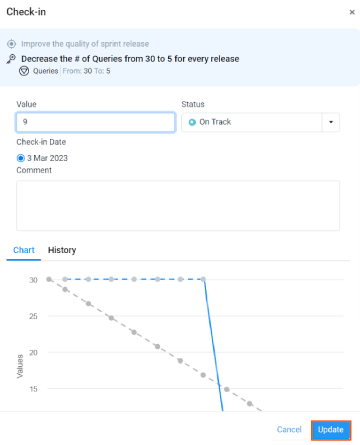
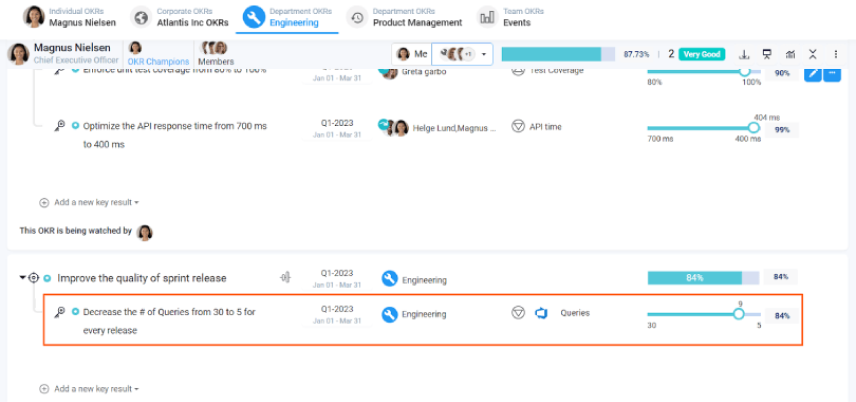
Note: The automatic check-in will happen every 24 hours from the time of doing check-in.