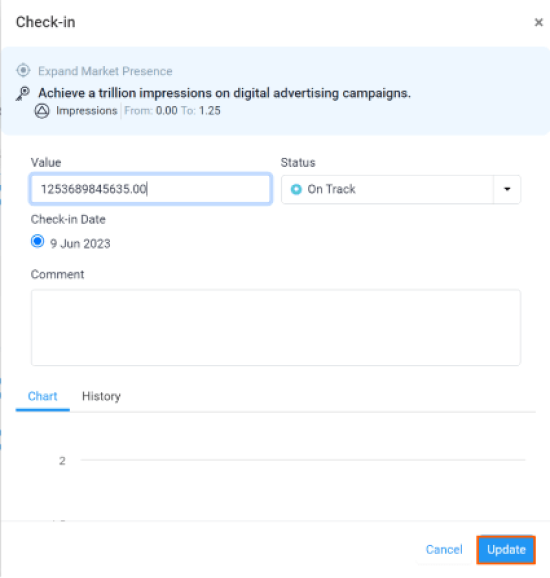Quick Base is a cloud-based software platform designed for creating customized applications that address unique business challenges. Users have the flexibility to develop applications tailored to their specific needs. Additionally, Quickbase offers an application exchange that provides a wide selection of pre-built applications to tackle common business problems.
What you can do with QuickBase and Profit.co integration?
Integrate QuickBase fields using query in Profit.co key result and automate the progress.
Configure QuickBase in Profit.co
Note: Super Users can configure the QuickBase integration in Profit.co.
Step 1:
Navigate to Settings from the left navigation panel.
Click on Integrations, On the Connectors page, Select the User Level tab and enable the QuickBase toggle.


Then, Navigate to Preference from the left navigation panel and select the Integrations tab, and select QuickBase Manage button to make a connection.
Click on the Quickbase Manage button.

Then click the Connect to Quickbase button.
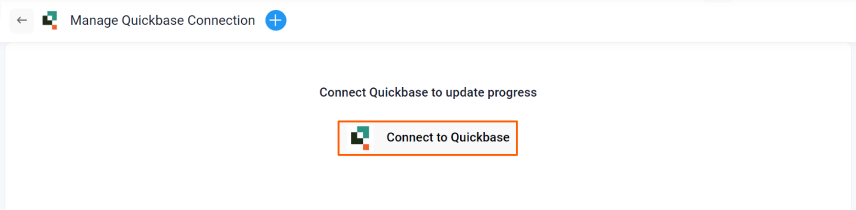
Enter the Connection Name and required details and click on the Create button to successfully configure the QuickBase Integration connection.
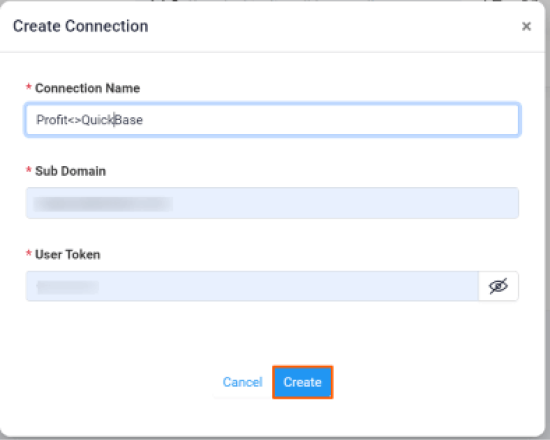
Step 2:
Now Create a key result Using the Form in Profit.co where you want to integrate the QuickBase in a key result.
Note: Quickbase supports Increase KPI, Decrease KPI, and Control KPI type
Enter the Key Result name, and choose the required Key Result type and KPI.
Select the Automate Check-in and choose QuickBase from the Connection dropdown.
Note: Run a query after selecting the QuickBase Integration.
Now, Click Create.
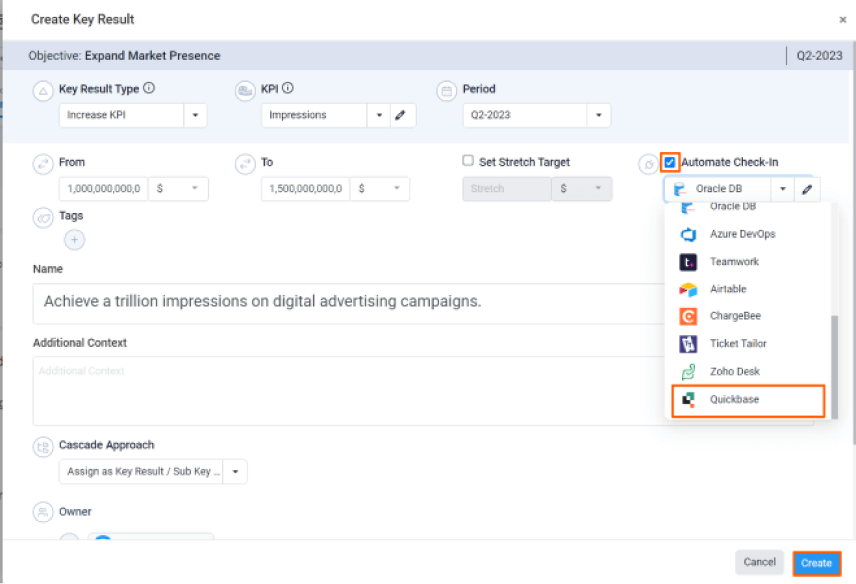
Once the Key Result is successfully created, click on the Check-in button and complete the Check-in to update the status value in the key result.

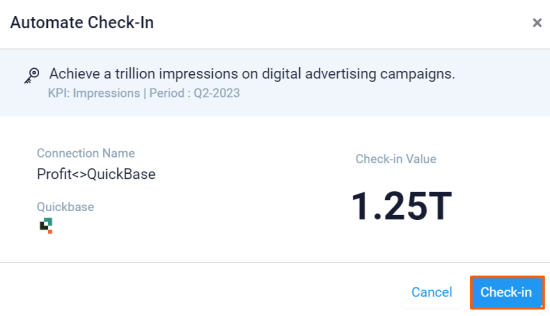
If you check-in you’ll be redirected to the review page. Finally, you can Update it to make progress to your key result.