Zoho CRM helps manage customer data. It supports sales management, delivers actionable insights, integrates with social media and facilitates team communication.
What can you do with Profit.co and Zoho CRM integrations?
You can update the number of leads, deals, deals amount and activities from Zoho CRM to Profit.co key result and track the progress.
Configure Zoho CRM for Profit.co
Note: Only Super Users can be able to configure the Profit.co <> Zoho CRM Integrations.
Step 1
Navigate to Settings from the left navigation panel.
Click on Integrations, On the Connectors page, Select the User Level tab enable the Zoho CRMtoggle.

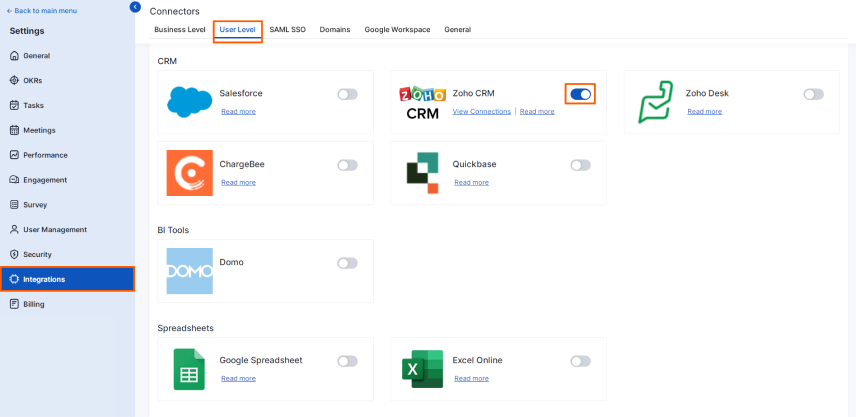
Step 2
Navigate to Preference from the left navigation panel and select the Integrations tab and select Zoho CRM Manage button to make a connection.
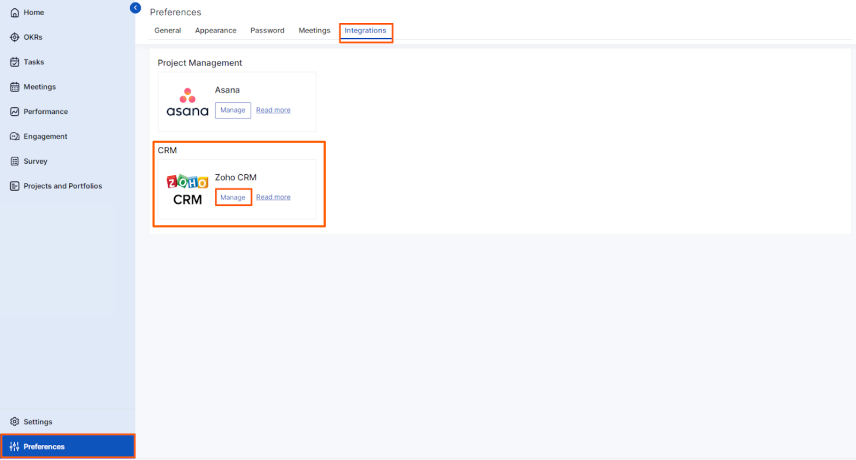
Step 3
Sign in to Zoho CRM. Enter the Connection Name and Select Accept for integrating Zoho CRM with Profit.co
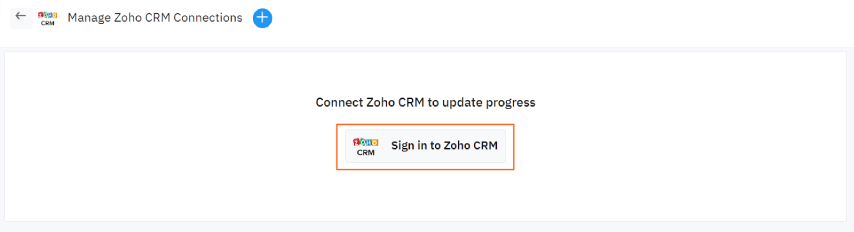
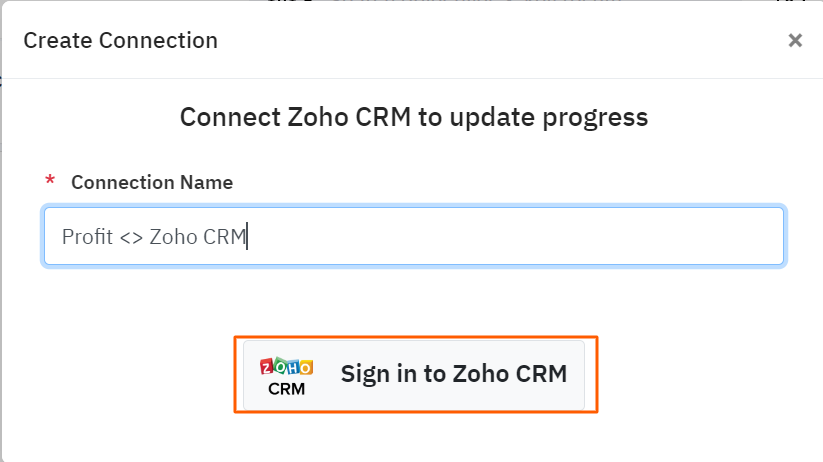
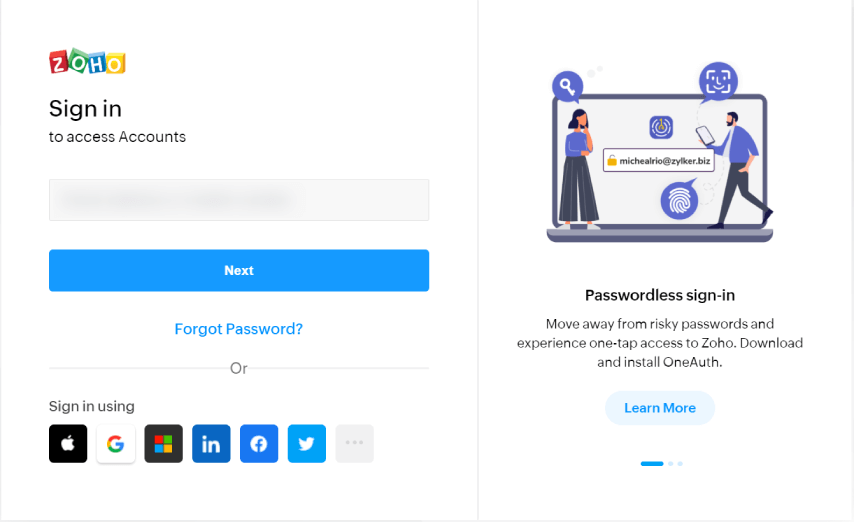
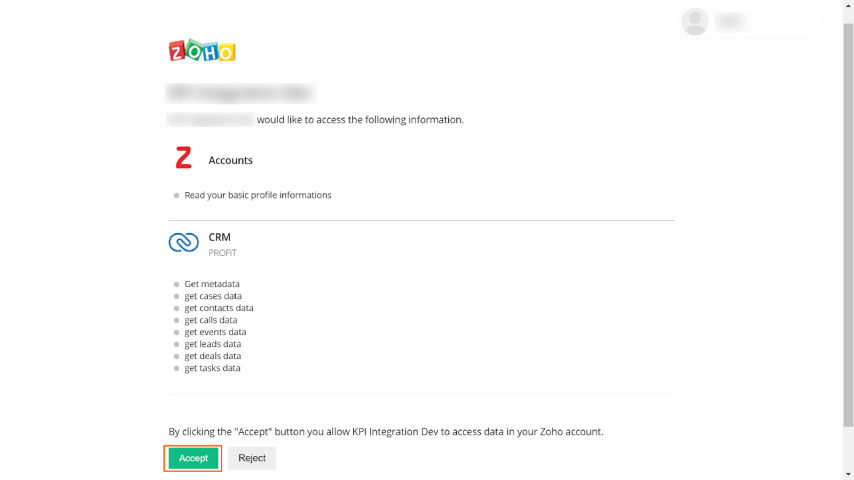
Step 4
Once connected, select the key result for which you want to make the Zoho CRM connection.
Note: Profit.co supports Increase, Decrease and Control KPI for the Zoho CRM Integration
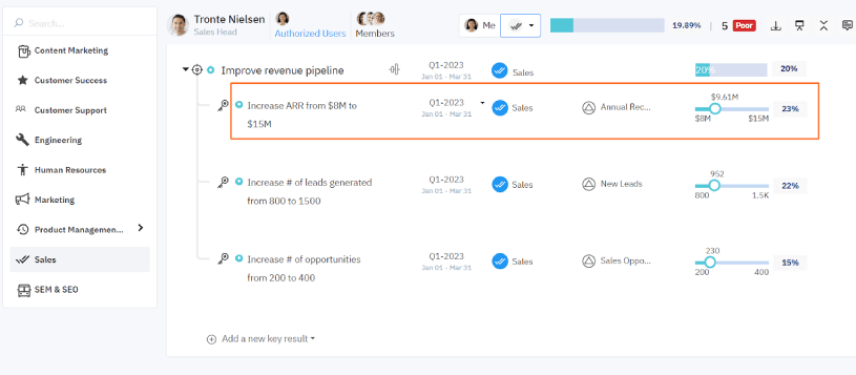
Step 5
Edit the key result and Enable the Choose Connection toggle and select Zoho CRM.
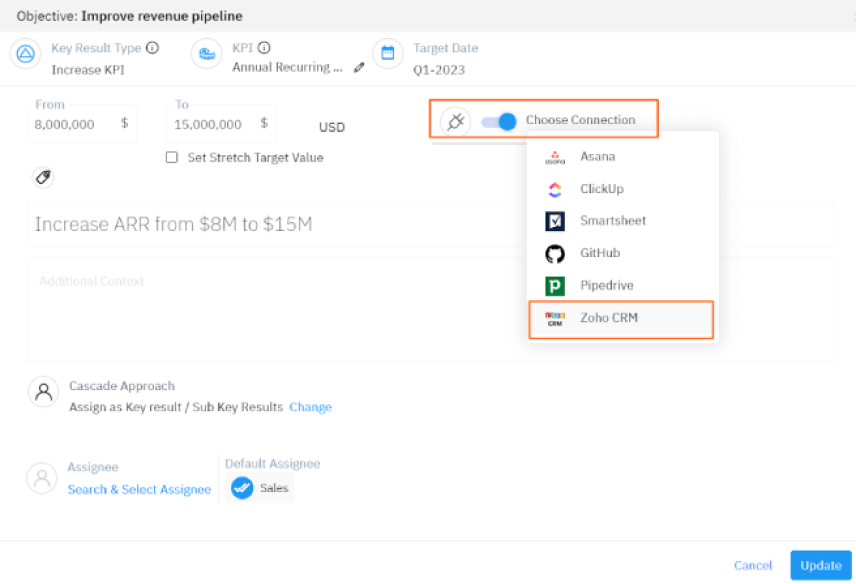
Select the KPI type and custom view to pull the current value as shown below. Select Add to add the current value.
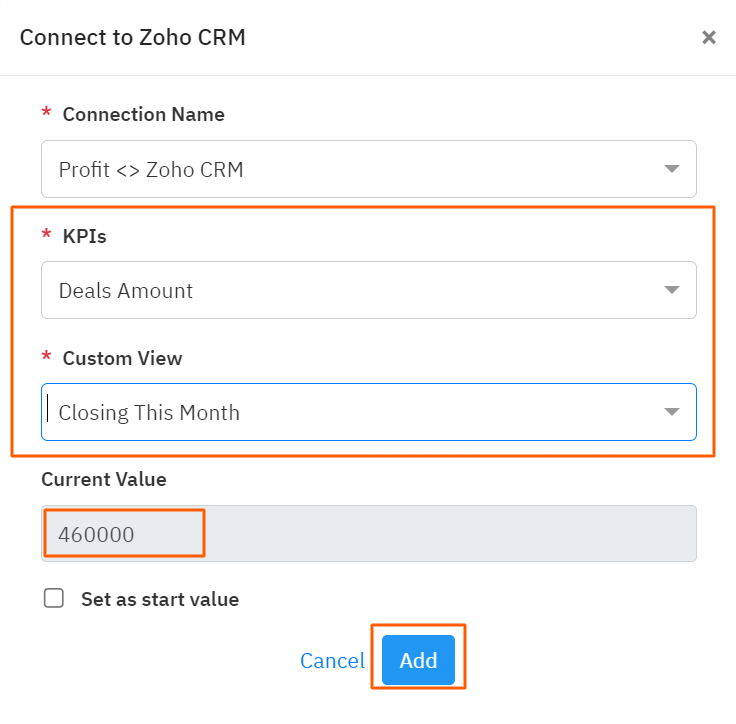
Step 6
Once the connection is made, click on the check-in slider bubble to pull the value from Zoho CRM. Finally, click Check-in.
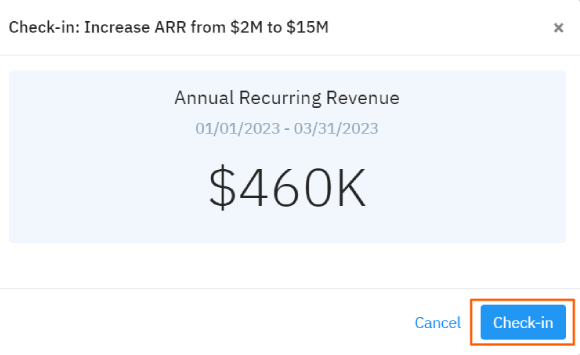

Note: The automatic check-in will happen every day at 09:00 AM based on the user region.