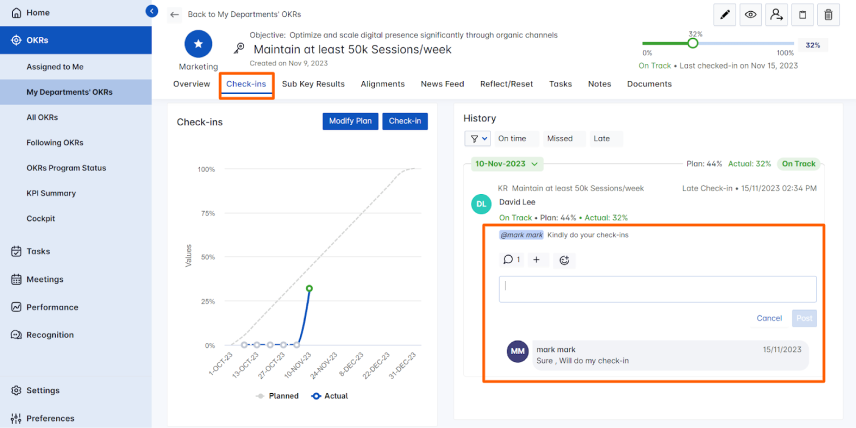Slack is a messaging application that acts as a hub where all the team members of the organization can communicate either via messaging or live chat. Your team’s Slack will be branched into various channels like sales, marketing, engineering, and so on for group discussion which is made up of teams based on the department.
The Slack application can be integrated into Profit.co and you can do your check-in from Slack and it will be reflected in your Profit.co account.
What you can do with Slack and Profit.co integration?
- You can share and collaborate with your co-workers in real-time and at the same time, you can check-in your key result from Profit.co in your Slack account.
- You can access Slack and profit.co from anywhere and at any time with secured cloud storage and can kickstart access right from Profit.co instead of switching platforms.
- Profit.co is SSO configured, Slacks are configured to trust such promises with sharing documents and information and chats.
- Perform check-ins, track the status, and comments instantly from your Slack account.
- You can get 130 kinds of action notifications like check-in, tasks, review, and @ mentions notification from Profit.co in your slack account.
- How to integrate Slack into Profit.co?
- How to Check-in with Profit.co from Slack?
- How to view the Profit.co Daily Summary notifications in Slack?
- How can I reply to my @mentions within the check-in comments from Slack to Profit.co?
How to integrate Slack into Profit.co?
Step 1:
Click on the ![]() button you will be redirected to the Slack website. Enter your organization’s workspace and click “Continue”.
button you will be redirected to the Slack website. Enter your organization’s workspace and click “Continue”.
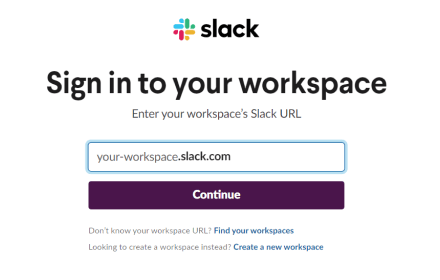
Step 2:
Click Sign in, to sign in to your Slack account and to connect to your organization’s workspace.
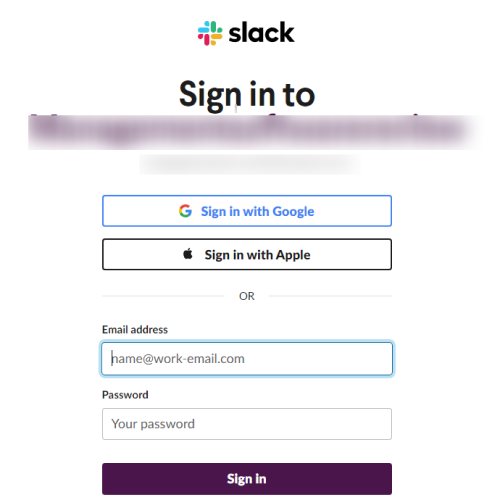
Step 3:
In the next tab, open the Profit.co Login page, and select Log in with Slack
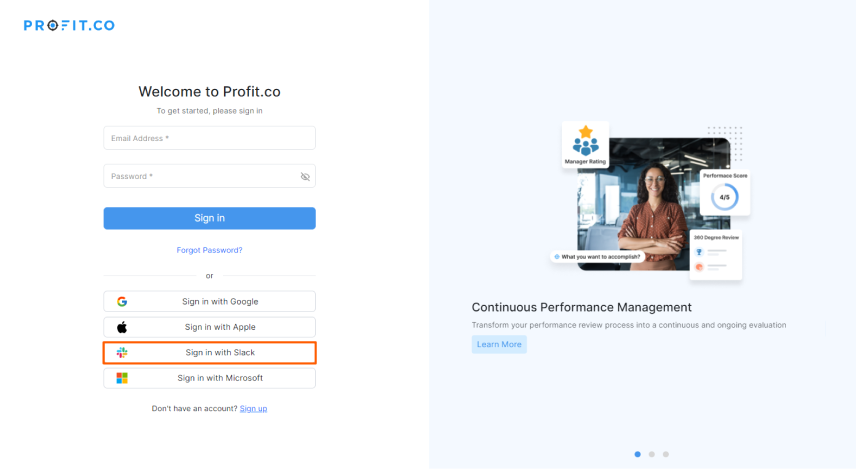
Step 4:
Once you select Log in with Slack, you will be redirected to the requesting permission page, here Click “Allow” to redirect to Profit.co Application.
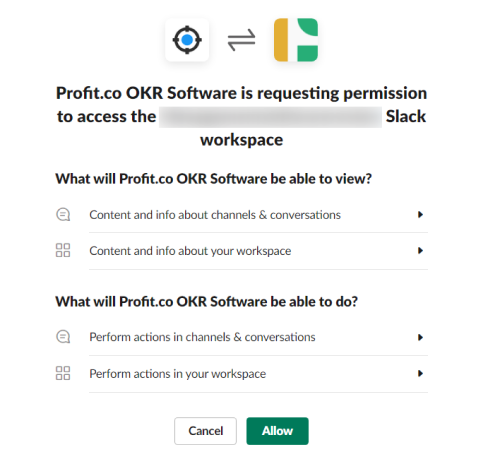
Note: Every user has to log in with slack at least once to activate the Slack integration
Step 5:
Once you click Allow, you will be directed to the Getting started page. Fill in your necessary details and click Get started.
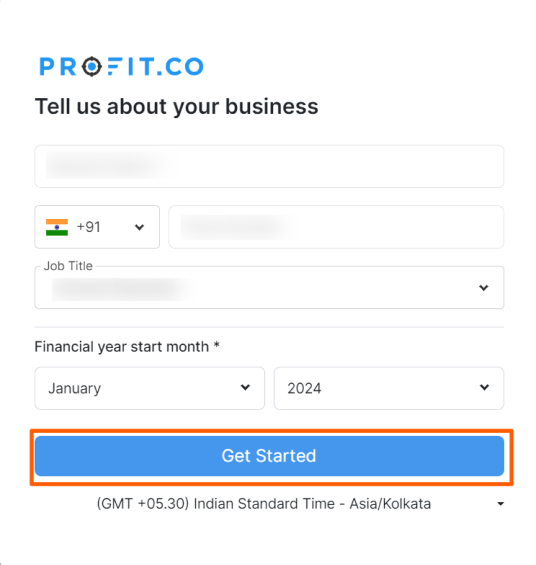
Step 6:
After clicking Get Started you will be directed to the All My OKRs page.
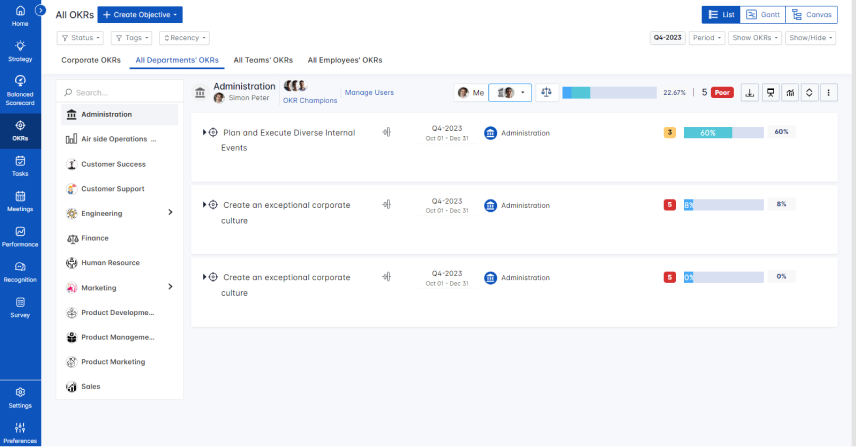
Step 7:
If you already have an account with Profit.co, You will be redirected to the All My OKRs page. Now Slack is integrated with your Profit.co account. You can start checking in from your Slack account.
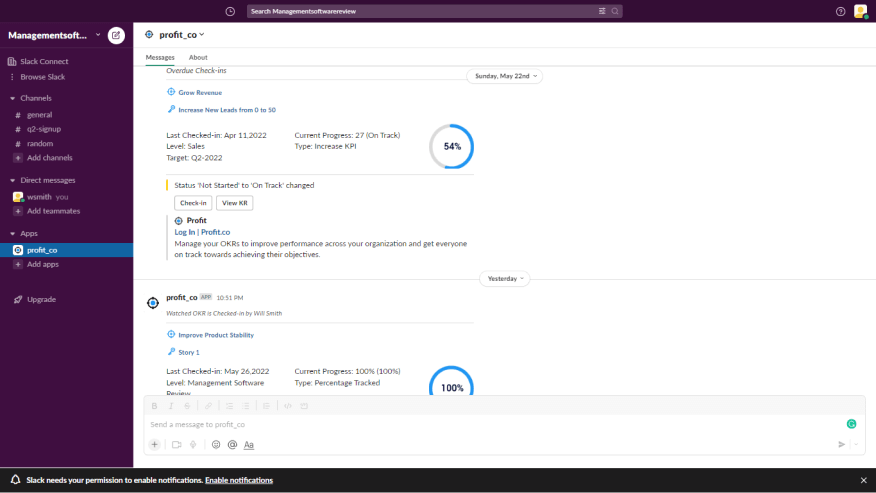
How to Check-in with Profit.co from Slack?
To perform a check-in, follow the steps given below:
Step 1:
Type the slash command “/checkin”.
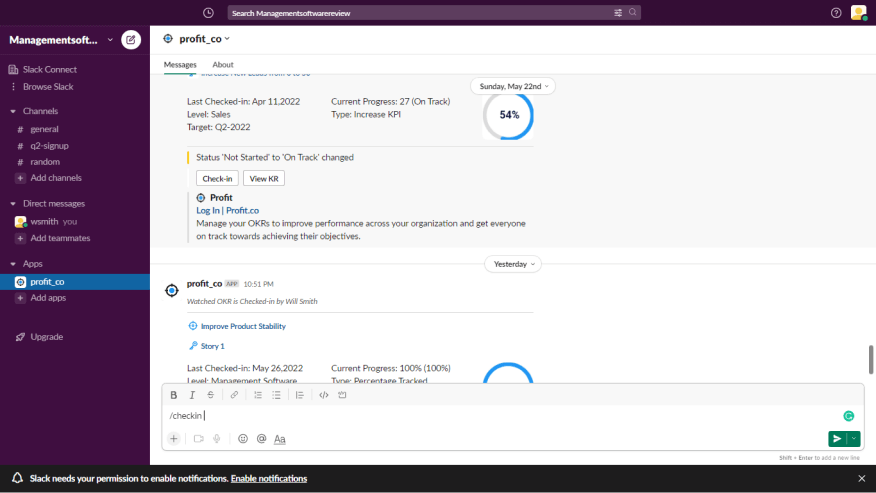
Step 2:
OKRs from your Profit.co account will be shown in the drop-down. Now select the OKR Level.
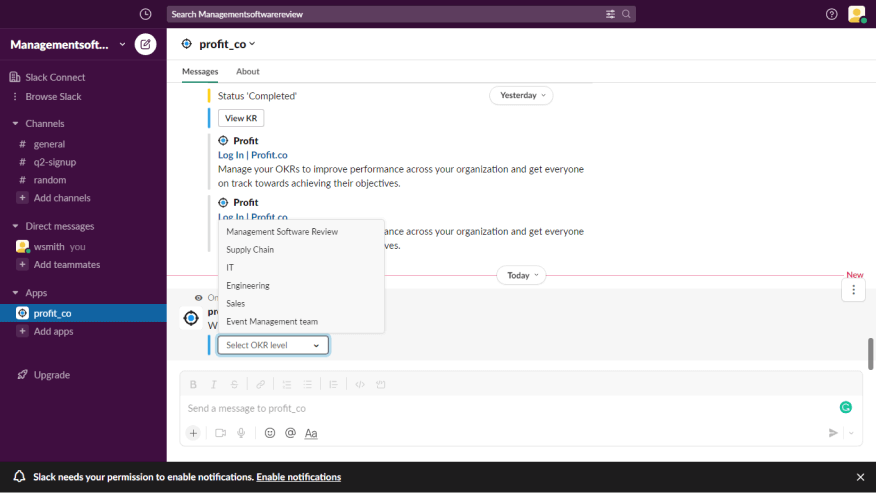
Step 3:
Now the objectives and the key results associated with the selected OKR will be visible in the drop-down.
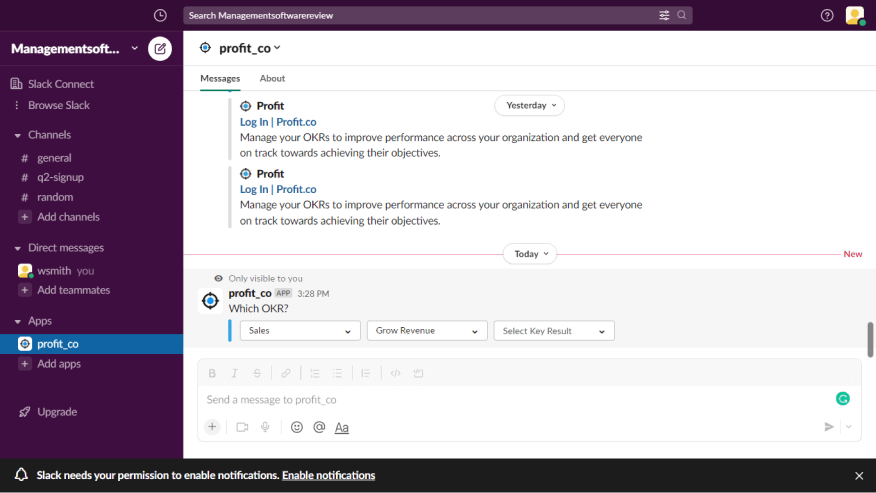
Step 4:
Now the Checkin dialog box will appear by clicking on a Key Result from the drop-down. Type Checkin value and click on Submit button to update your Key Result.
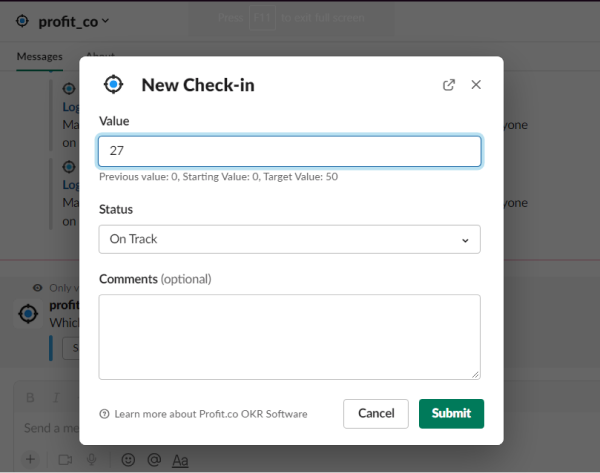
Step 5:
Once you click Update, you will see a summary of your check-in and your checkin will be automatically be updated in the Profit.co account.
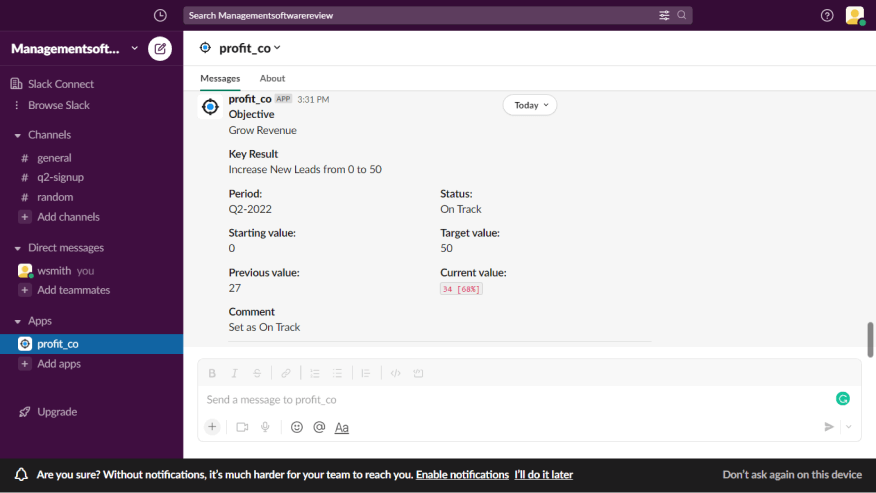
Step 6:
To enable the slack notifications, Kindly Navigate to Settings→ Generals → Action Center and enable Post action center items to Slack and select the day in which you want the notifications to be received.
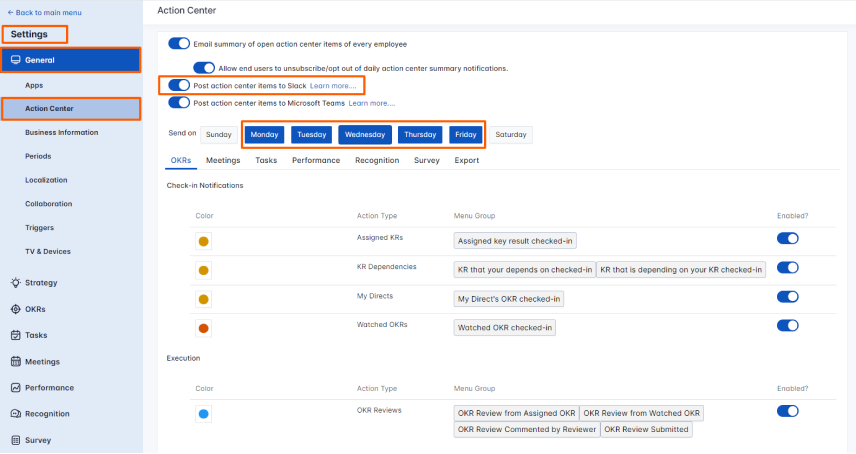
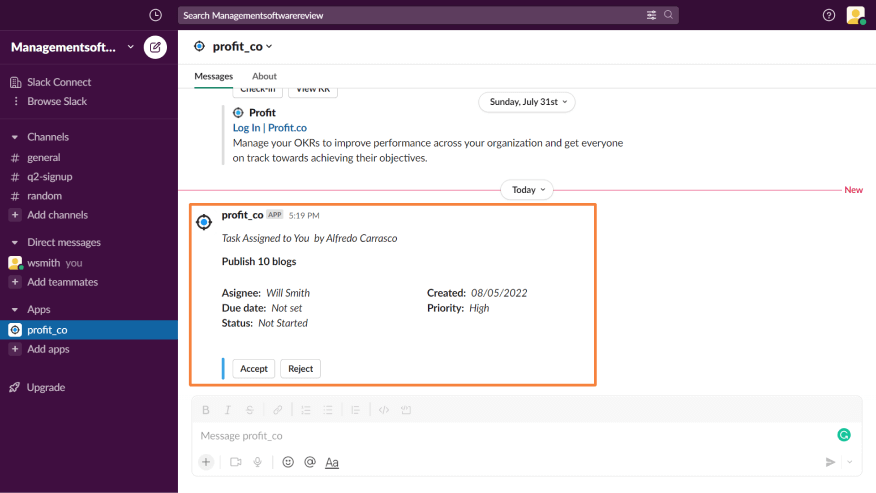
How to view the Profit.co Daily Summary notifications in Slack?
Step 1
You can view the daily summary notification, which includes the number of overdue check-in key results and overdue tasks you have.
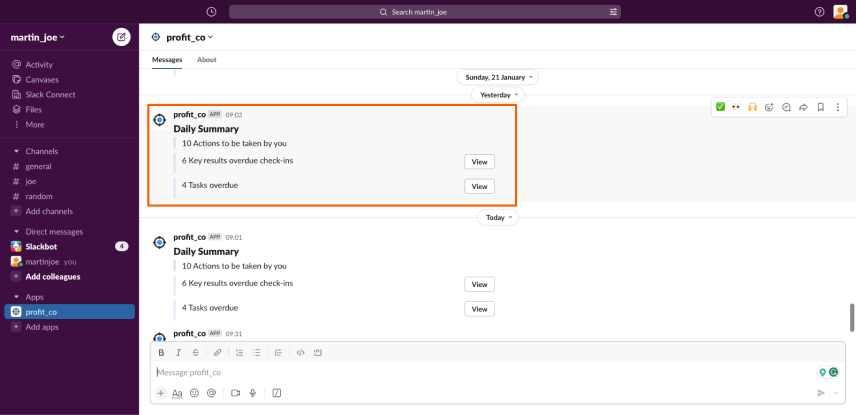
Step 2
You can access the overdue check-in key results by clicking the View button. Within this section, you’ll find the pending check-in key results.
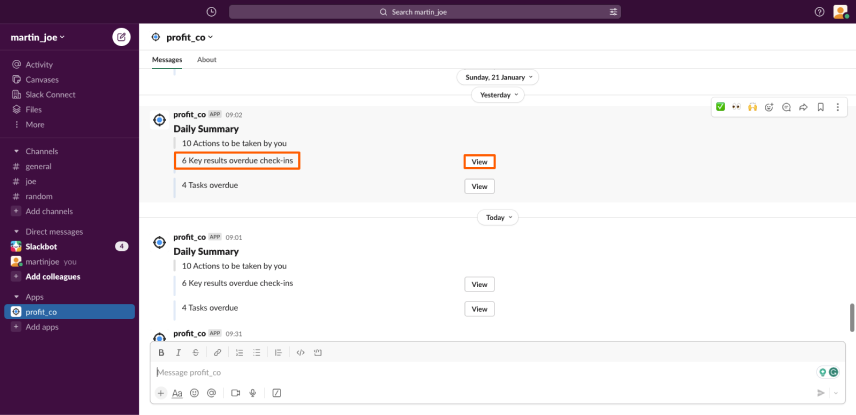
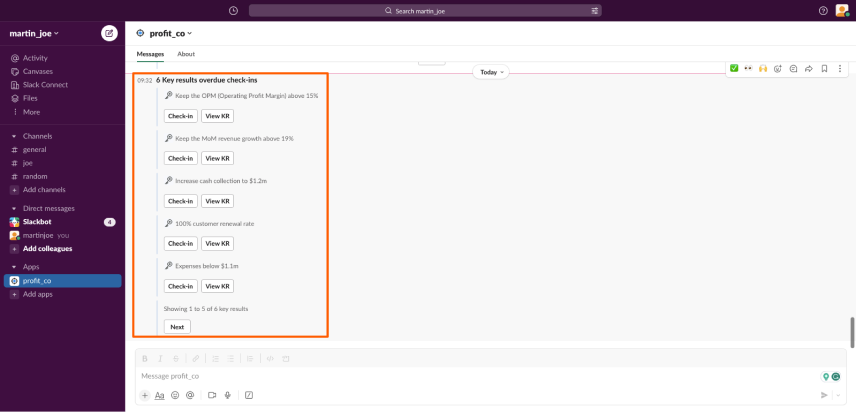
Step 3
You can perform check-in by clicking the Check-in button, setting the value and status, and then simply clicking the Submit button once you’re done.
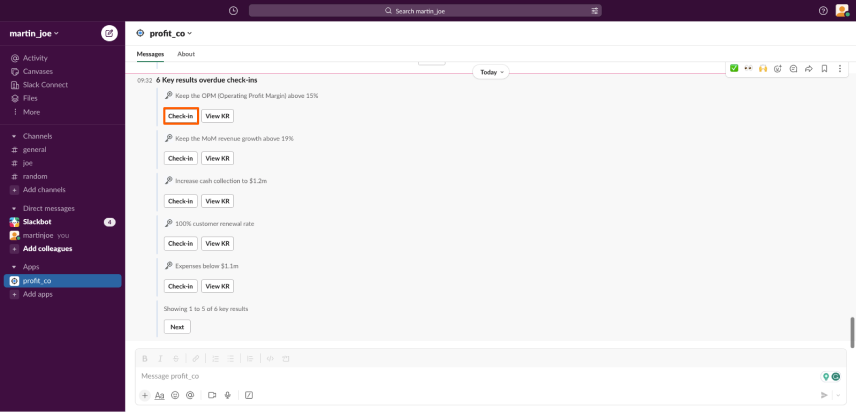
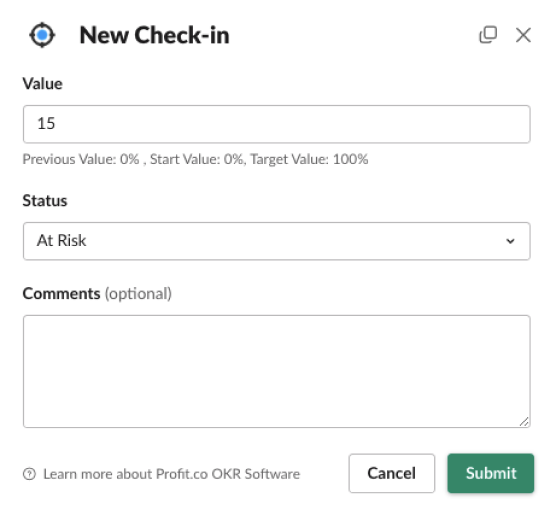
Step 4
After completing the check-in, you will be able to see the updated details.
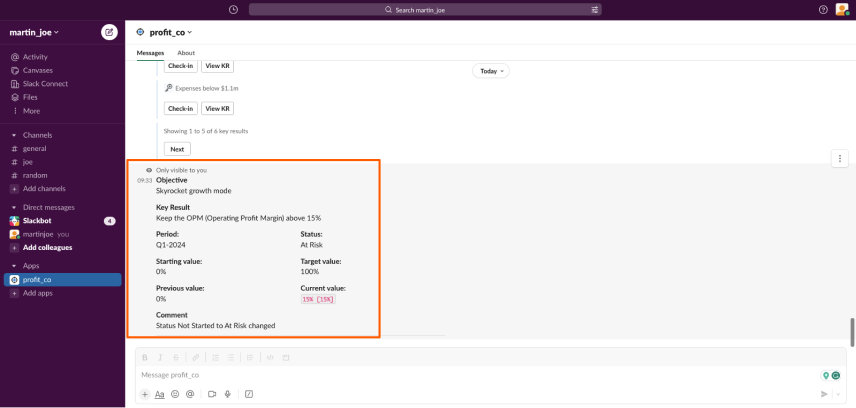
When you click the View KR button, it will take you to the profit.co page.
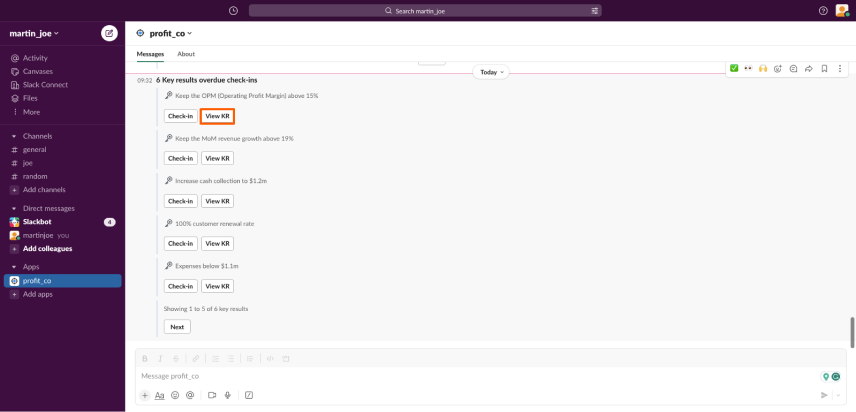
Step 5
To access the details of overdue tasks, simply click on the View button.
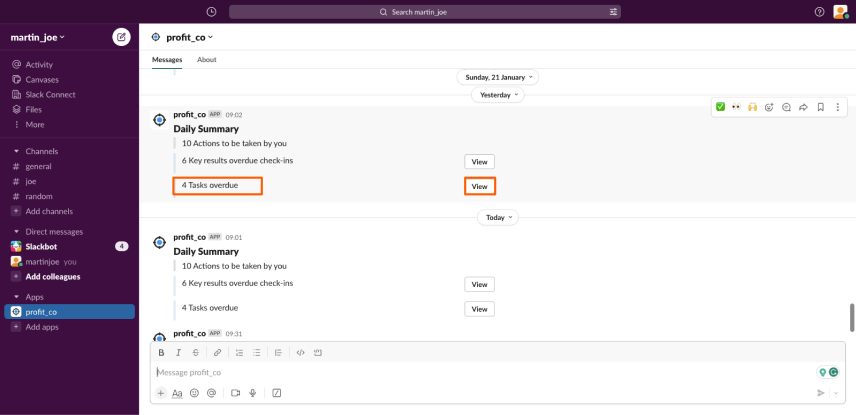
Step 6
Within this section, you can see the overdue task information. When you click the View KR button, you will be directed to the profit.co page.
You can mark the task as complete by clicking the Mark as Complete button.
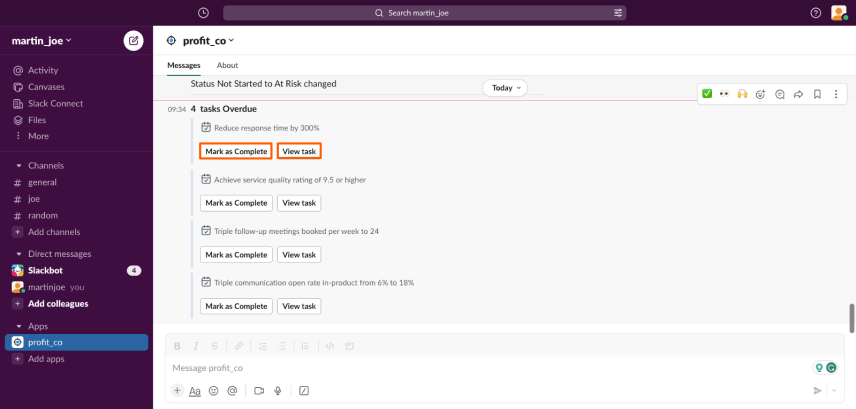
Following that, you can view the task with updated details and marked as completed.
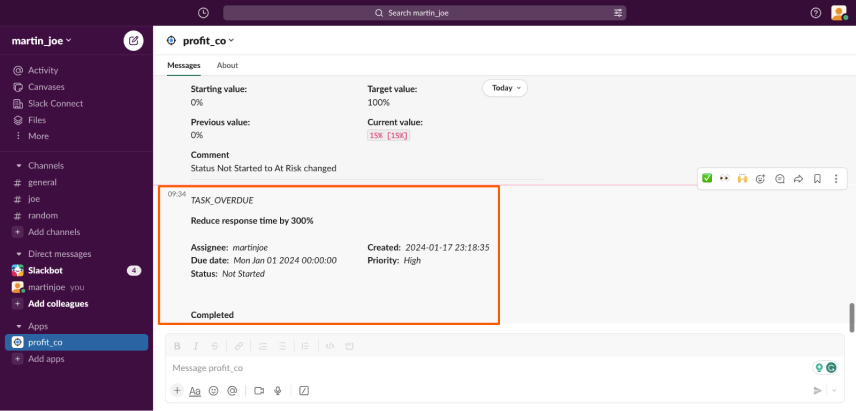
How can I reply to my @mentions within the check-in comments from Slack to Profit.co?
To add an @mention in your comment while performing check-ins follow the below steps:
Step 1
Choose the required Key result for which you want to add a comment.
On the Check-in page, you can mention names by using @ in the Comment section.
Once done, click Update.
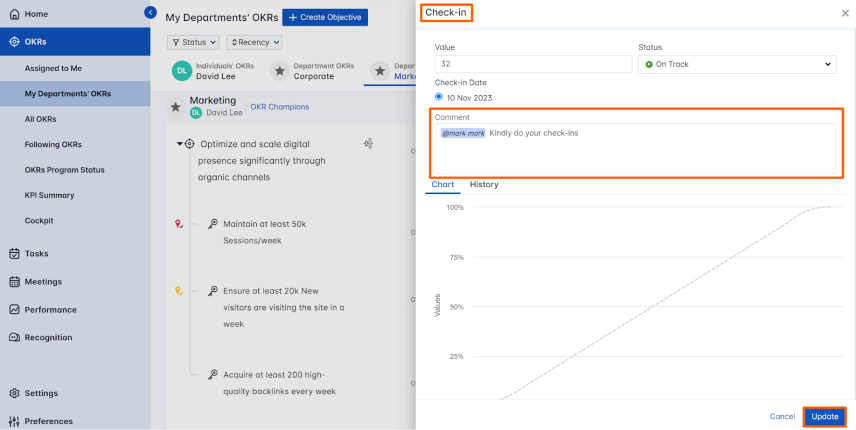
Step 2
The user will receive a Notification.
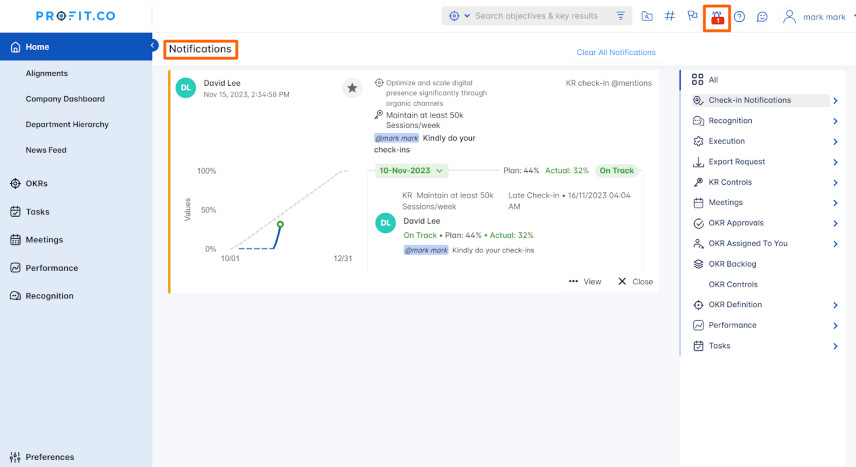
Step 3
You can reply directly from Slack by clicking on the Reply button.
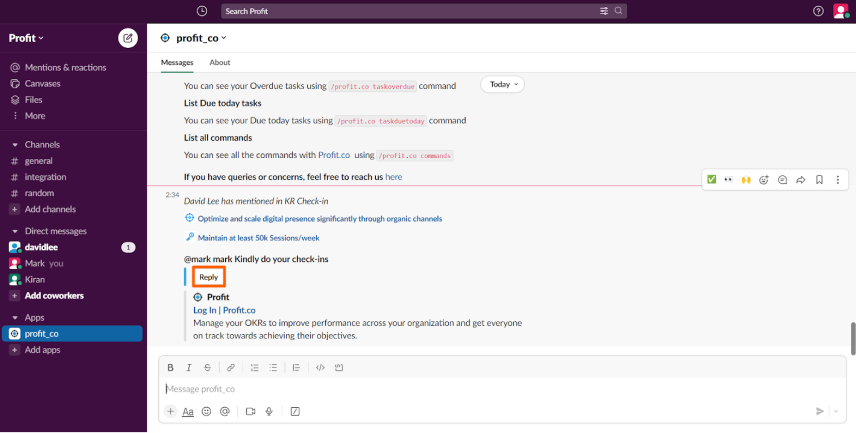
Enter your Reply and click on Post.
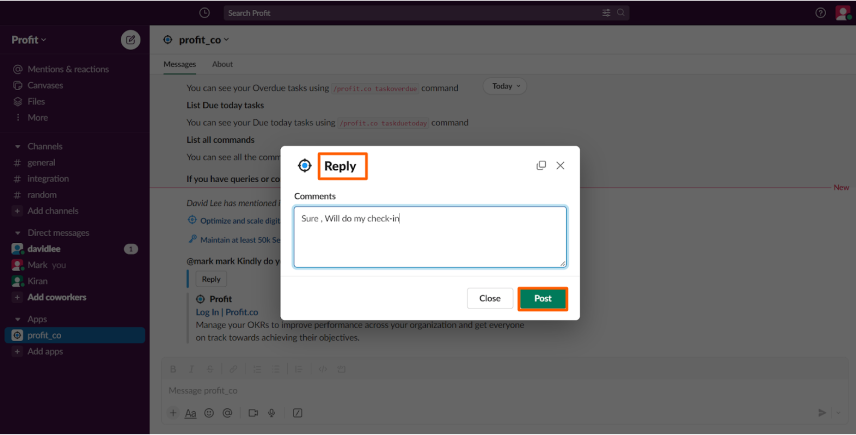
It will be visible in your Slack account.
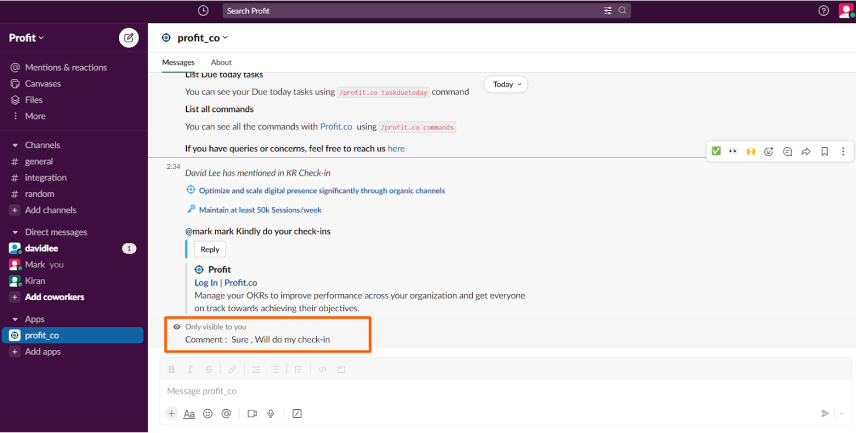
Step 4
The added reply will appear in your Profit.co account on the check-in view page as well.