Looker is a cloud-based BI tool acquired by Google Cloud Platform. It enables businesses to explore, share, and visualize data, driving informed decisions. With Looker, organizations can quickly analyze datasets, build intuitive data exploration platforms, and make data accessible for the entire company, facilitating data-driven insights.
What you can do with Looker and Profit.co Integration?
Integrate Looker with Profit.co’s key result to automate your OKR check-ins
Configure Looker in Profit.co
Note: Only Super Users can be able to configure the Profit.co <> Looker Integrations.
Step 1:
Navigate to Settings from the left navigation panel.
Click on Integrations, On the Connectors page, Select the Business Level tab and click on the Looker Manage button.

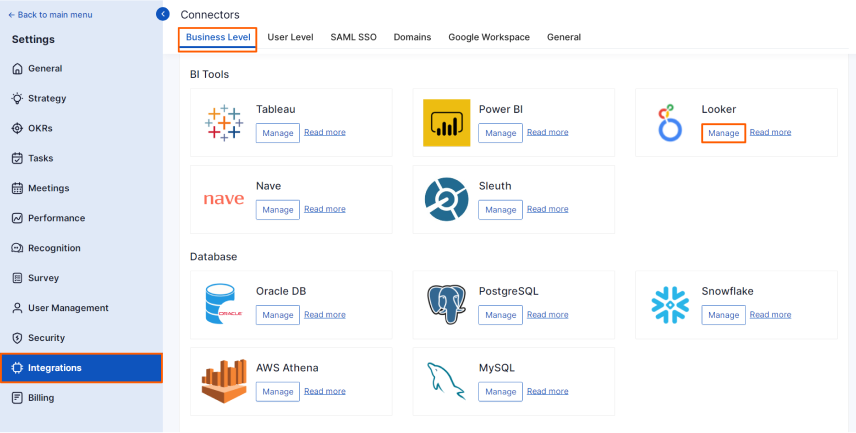
Then, click the Connect to Looker button.
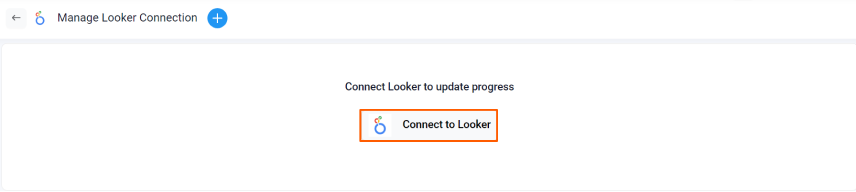
Step 2:
Enter the Connection Name and required details and click on Connect button to successfully configure the Looker Integration connection.
Note: To obtain the Client ID and Client Secret in Looker, follow these steps: Log in to Looker, go to Admin, and select Users. Choose Admin User, and click on Edit Keys, where you will find the Client ID and Client Secret.
The Connection will be created.
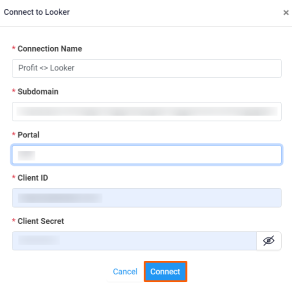
Step 3:
Now Create a key result Using the Form in Profit.co where you want to integrate the Looker in a key result.
Note: Looker supports Increase KPI, Decrease KPI, or Control KPI type.
Choose the required Key Result type and KPI. Select Automate Check-in and choose Looker from the Connection dropdown.
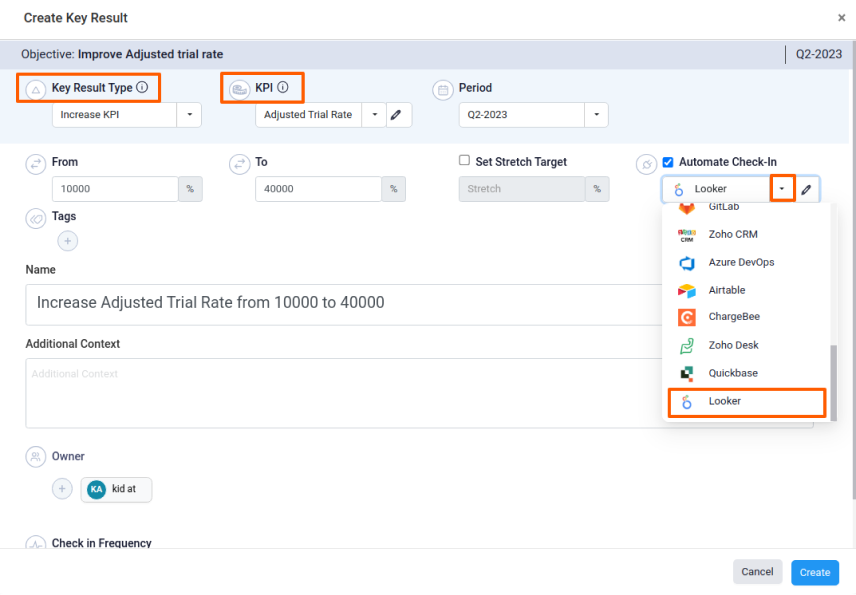
On the Connect to Looker tab, Choose your Connection Name and enter the SQL Runner URL.
Note: To obtain the SQL Runner URL, follow these steps:
To learn more about the SQL runner, Click here.
1. Log in to the Looker instance.
2. Click on Develop in the left corner
3. Click SQL Runner.
4. Choose the database in the Connection option.
5. Run the SQL query which you want to track as a key result.
6. Copy the URL and use it in the Profit – Looker Keyresult configuration page.
After choosing you will find the Current Value.
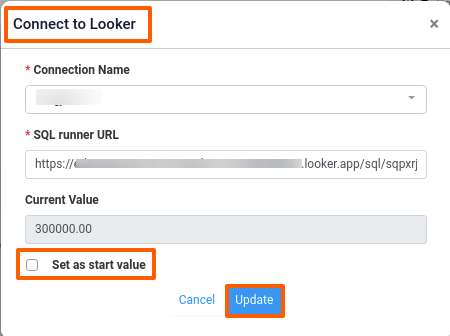
Note: You can also set the current value as the start value by clicking the Set as start value checkbox.
Once the Key Result is successfully created, click on the Check-in button and complete the Check-in to update the status value in the key result.
If you check-in you’ll be redirected to the review page. Finally, you can Update it to make progress to your key result.
Note: The automatic check-in will happen every day at 09.00 AM based on the user region.