Microsoft Teams is a collaboration app that helps your team stay organized and have conversations in one place. Microsoft Teams integration with Profit.co enables you to easily manage and check in your OKRs from and within Microsoft Teams.
What you can do with Microsoft Teams and Profit.co Integration
- You can access information from anywhere and at any time with secured cloud storage and can kickstart access right from Profit.co instead of switching platforms.
- Perform check-ins and promptly update My Tasks through your Microsoft Teams account.
- You can get 130 kinds of action notifications from Profit.co in your Microsoft Teams accounts.
- Installing the Profit.co application
- How to Update the My Tasks with Profit.co from Microsoft Teams?
- How can I view pending actions from Profit.co in Microsoft Teams?
Here’s a walk-through of setting up the Profit.co and Microsoft teams.
Note: Login with the same credentials on the Profit.co website in a separate tab.
Installing the Profit.co application
Click on the Apps icon on the left menu and select Profit.co

Step 1:
Once selected. Select Profit.co from the left menu to add the application. Once you add the app icon, it will be displayed in the left menu bar, now click on it, and a chat window of Profit.co will open

Type “Login” in the chat and press Enter to send. You will receive a chat box. If you have two accounts, you can choose one.

If you have only one, it will log you in automatically.

Note: Once logged in, the iframe will be displayed.
Step 2:
Type the value as “check-in” in the chat and click ![]() icon to send. You will receive a message to select the OKR level
icon to send. You will receive a message to select the OKR level


Step 3:
Choose the OKR level at which you want to check in and click Submit and after that select the Objective which you want and click the Submit button.

After that select the key result that you want to check in and click Submit.

Step 4:
Finally, add the check-in value, status, and comments for the key result, and click submit.

Once the checkin is done the check-in summary will be displayed

Step 5:
If you want to have a hassle-free check-in of all the key results, you can do it by clicking on the Profit.co tab on the menu bar. By doing this, you can manage the entire Profit.co site via the Microsoft Teams app.
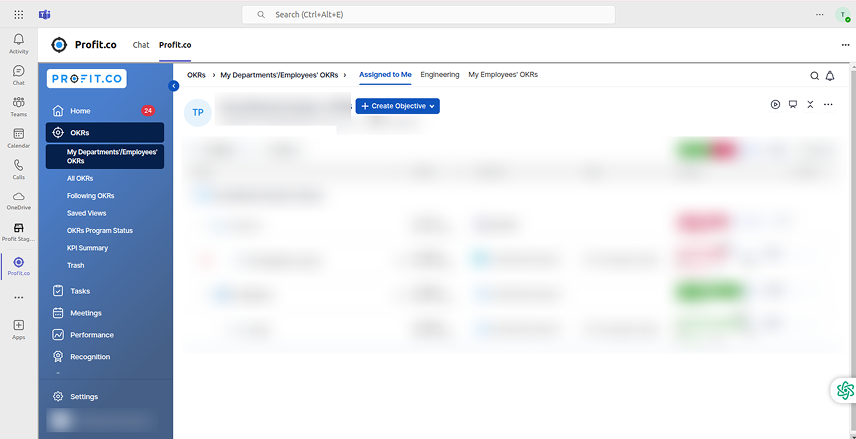
How to Update the My Tasks with Profit.co from Microsoft Teams?
To Update the My Tasks, follow the steps given below:
Step 1:
Type the Microsoft Teams command “mytask”.
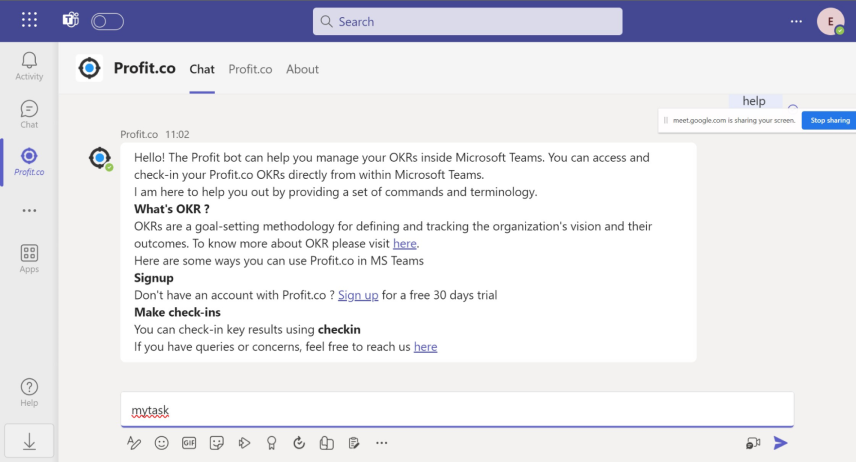
Step 2:
The task status from your Profit.co account will be shown in the drop-down. Now select the status of your Task.
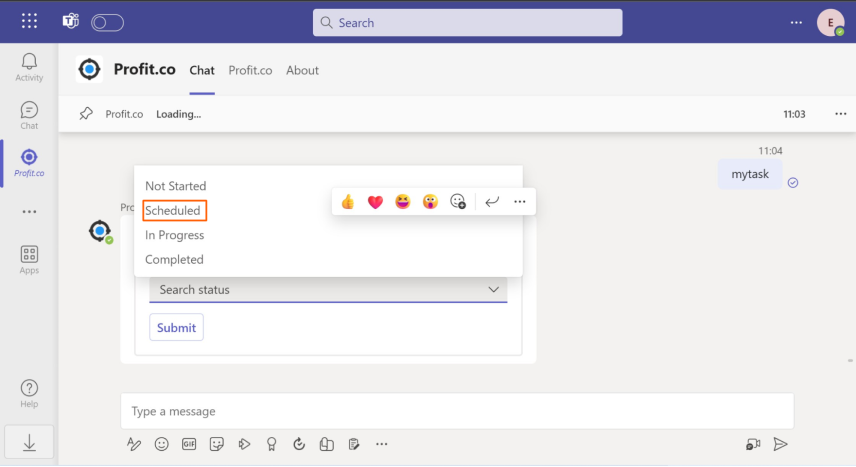
Step 3:
The chosen status for the task will now be visible in the drop-down menu.
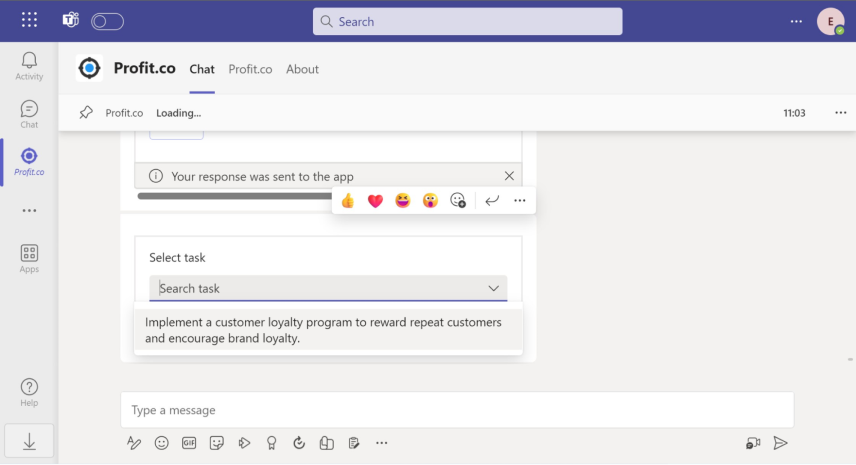
Step 4:
Update the required details and click on the Submit button to update your task.
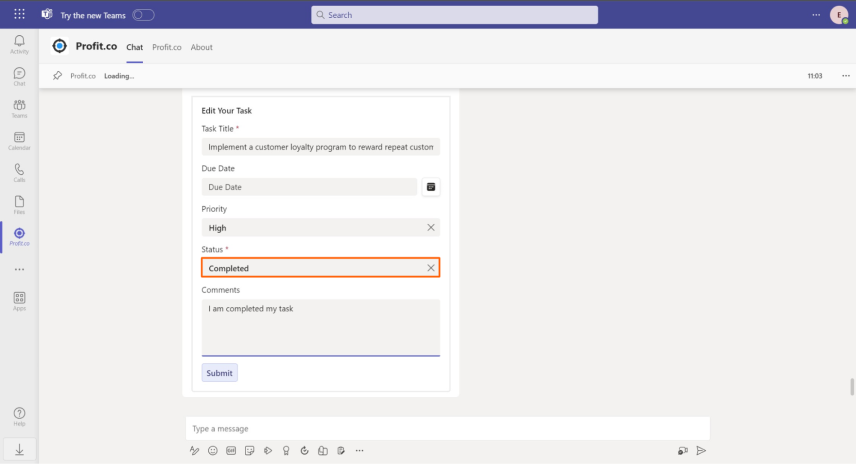

After completing this, the changes will be visible in the Profit.co account.

How can I view pending actions from Profit.co in Microsoft Teams?
To View the Pending Actions, follow the steps given below:
Step 1
Type the Microsoft Teams command “Pendingaction”.

The pending action will be displayed.

Note: The Action Center sync will occur automatically 24 hours after adding the Profit.co application to Microsoft Teams.
To enable this, the Super User must turn on the toggle in Profit.co settings. Navigate to Settings → General → Notification in the left navigation panel.
On the Notification page, switch to the Summary tab, then enable the toggle for Post Action Center items to Microsoft Teams.
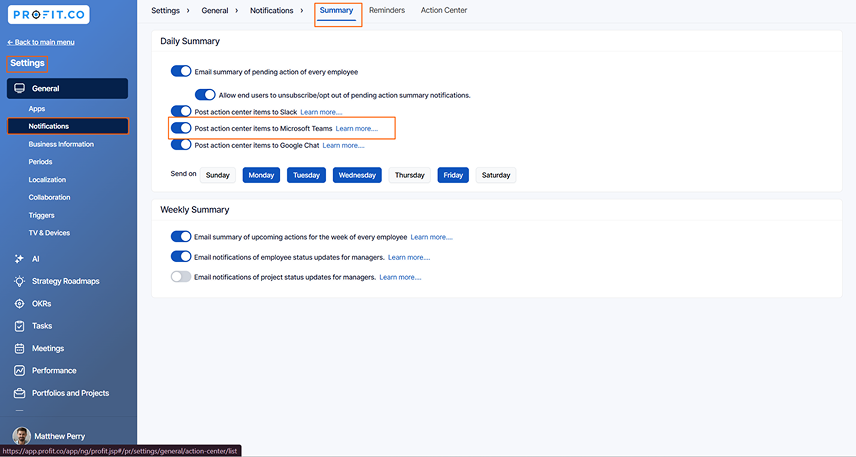
The Notifications sync will occur automatically, and they will be notified in the team’s chat.
Once you’ve configured the new account, you can type “Logout” in the chat and press Enter to send.
