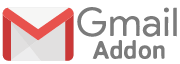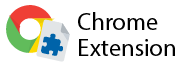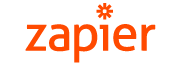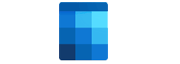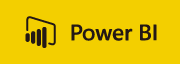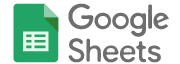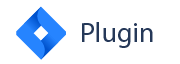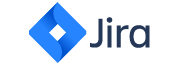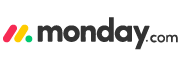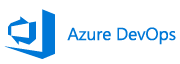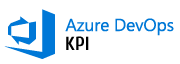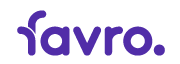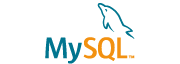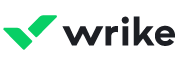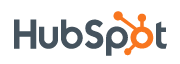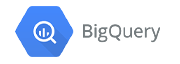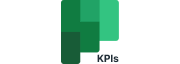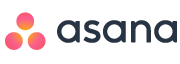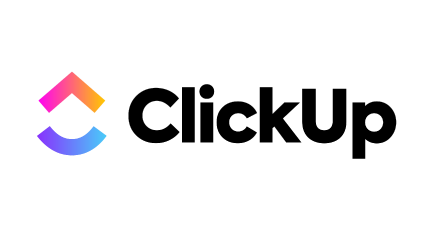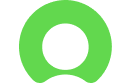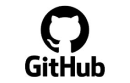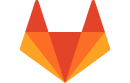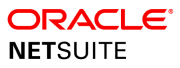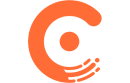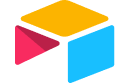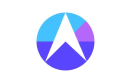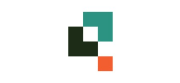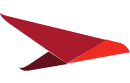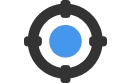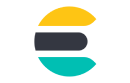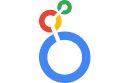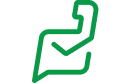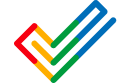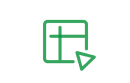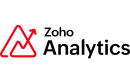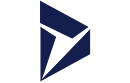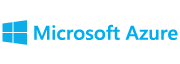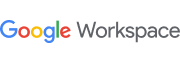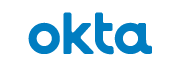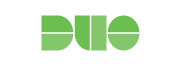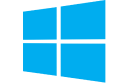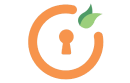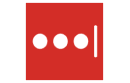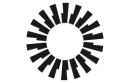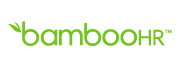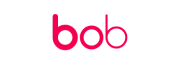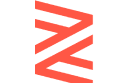AI
This group of integrations allows you to utilize advanced AI technologies to enhance productivity, automate tasks, and gain actionable insights.
Open AI
Profit.co integrates OpenAI to streamline OKR drafting, automate progress summaries, and provide insightful feedback for improved decision-making.
Gemini AI
Profit.co integrates Gemini AI to simplify OKR creation, automate performance summaries, and offer data-driven insights for more informed decisions.
Azure AI
Profit.co seamlessly integrates with Azure AI to enhance productivity and decision-making by leveraging AI-driven insights.
Claude
Profit.co integrates Claude to simplify OKR creation, automate progress summaries, and enhance collaboration through intelligent AI-driven insights.
Collaboration
These apps connect you and your team on your favorite platforms with the benefits of the Profit.co platform fully integrated. Check out the tutorial videos for step-by-step instructions.
Slack
Get real-time notifications on check-ins, task completions and other significant business events. Access your OKRs from within Slack.
Microsoft Teams
Microsoft Teams integration with Profit.co enables you to easily manage and check-in your OKRs from within Microsoft Teams.
Gmail Add-Ons
Perform check-ins right from your GMail account with notifications, click on the Profit.co Add on and perform your check-ins.
Chrome Extension
You can now install Profit.co as a chrome extension and can use your Profit.co account from your chrome taskbar.
Zapier
Integrate Profit.co through Zapier with Salesforce, Microsoft Teams, ZenDesk, BambooHR, Teamwork, Trello, Asana and many more.
Outlook Add-Ins
Outlook Add-Ins is an automated program or utility that helps you automate tasks when you view or create messages.
MS Outlook Calendar
You can now integrate MS Outlook Calendar with Profit.co meetings and can sync the calendars to access both the meeting calendars
Power BI Template Application
You can now integrate Profit.co inside Power BI and can track the OKR data.
Goals for Power BI
You can now integrate Profit.co with Power BI to seamlessly visualize and analyze goal management data.
Google Calendar
You can now integrate Profit.co with Google Calendar and sync Profit.co calendar with Google calendar
DOMO Connector
You can now integrate Profit.co inside Domo and can track the OKR data.
Google Chat
Google Chat integration with Profit.co enables you to seamlessly manage tasks, access pending items, and stay updated via real-time notifications.
Data
These integration options make it easier to track key results with automatic updates on your important data and metrics loaded directly to your Profit.co platform, eliminating the hassle of switching between platforms when you want to complete accurate check-ins.
Google Sheets
Profit.co enables users to integrate google sheets with their accounts and automate their key results progress update.
Microsoft Excel
Profit.co enables users to manage, create, edit and share MS Excel spreadsheets, with others on shared projects.
Jira Plugin
Without leaving Jira, link your Jira issues to OKRs directly through Profit.co’s Jira plugin.
Jira JQL
Profit.co OKRs can be linked to Jira projects and automatically updated for tracking progress.
Jira Data Center
Users can now integrate Jira Data Center to Profit.co to link Jira Epics to OKRs to automate progress.
Monday.com
Integrate Monday.com, the work operating tool with their accounts to automate their key results progress.
Salesforce
Profit.co users can connect their key results to Salesforce and automate the check- in update for key results.
Salesforce KPIs
Profit.co enables users to manage and create, edit and share Salesforce KPIs , to Work with others on shared projects, in real-time.
Azure DevOps
Users can now integrate Azure Devops to create key results by eliminating the need to switch between two platforms.
Azure DevOps KPI
Azure DevOps KPI Integration with Profit.co helps you to track the number of queries.
Tableau
Profit.co enables users to integrate tableau with their accounts and automate their key results progress.
Favro
Profit.co’s integration allows you to connect your account with Favro to help you plan, create, organize and manage your tasks via key results.
Snowflake
Profit.co enables users to integrate snowflake.com with their accounts and automate their key results progress.
PostgreSQL
Profit.co enables you to integrate and connect your PostgreSQL and create key results via the database server of PostgreSQL.
MySQL
Profit.co enables you to integrate and connect your MySQL account and create key results via the database server of MYSQL.
Wrike
Integrate your Profit.co account with Wrike to manage projects and workflow processes through automated Percentage tracked KR.
HubSpot
Integrate HubSpot with Profit.co account and automate key results progress is via automatic check-ins.
BigQuery
You can now integrate BigQuery with Profit.co and modernize your smart analytics warehouse by creating key results.
Microsoft Planner
You can now integrate Profit.co with Microsoft Planner to create, manage and perform tasks and workspace.
Microsoft Planner KPI
Integrate your Profit.co account with Microsoft Planner KPI to automate the Task progresses in Key results.
Power BI
You can now integrate Profit.co with Power BI to create and manage key results.
Asana
Now integrate your Profit.co account with Asana and help team, organize, manage and work effectively.
Asana Task
Now integrate your Profit.co account with Asana to seamlessly track tasks, manage projects, and boost team productivity.
Zendesk
Profit.co helps you to integrate Zendesk with your account and automate Key result progress.
ClickUp
ClickUp Integration with Profit.co helps you to track task progresses and automate key result progress.
Sleuth
Automate your Key Result progress by Integrating Sleuth KPI in Profit.co key result
Nave
Integrate your Profit.co account with Nave KPI to automate the Key result progresses.
Trello
Profit.co’s integration with Trello allows you to sync the no.of tasks that are listed in Taskboard and update the progress.
AWS Athena
Profit.co’s integration allows you to connect your account with AWS Athena and automate the key result progress.
Smartsheet
Create a filter in Smartsheet and Integrate with Profit.co and automate the key result progresses.
ServiceNow
Profit.co’s integration with ServiceNow allows you to track the status of the reported Problems, Incidents and Change Requests.
GitHub
GitHub Integration with Profit.co helps you to track the status of issues/projects
Pipedrive
Pipedrive KPI Integration with Profit.co helps you track the Count/Amount of leads, deals, and activities.
GitLab
GitLab Integration with Profit.co helps you to track the number of Issues based on status.
Oracle Database KPI
Oracle DB KPI Integration with Profit.co helps you to track the number of fields using query in key results.
Oracle Netsuite KPI
Oracle Netsuite Integration with Profit.co helps you pull the data using query and automates the Key Result progress.
Teamwork KPI
Teamwork integration with Profit.co is a drop-in solution to manage daily workflows for improved automation, and productivity.
ChargeBee
ChargeBee integration with Profit.co is a drop-in solution to automate the progress of reports generated on Subscriptions, Transactions, and Invoices.
Ticket Tailor KPI
Integrate Ticket Tailor KPI in Profit.co key result and automate the progress of reports generated.
Airtable
Integrate Airtable using query in Profit.co key result and automate the progress.
Drivetrain
Integrate your Profit.co account with Drivetrain to automate the Key result progresses.
Quickbase
Integrate your Profit.co account with QuickBase to automate the Key result progresses.
Planview PPM Pro
Integrate your Profit.co account with Planview PPM Pro to automate the Key result progresses.
MariaDB
Integrate your Profit.co account with MariaDB to automate the Key result progress.
MeisterTask
Meister Task Integration with Profit.co helps you to track task progresses and automate key result progress.
Custom Connector
The Profit.co Custom Connector facilitates direct API-based access to essential application data, streamlining the integration process.
Notion
Notion integration with Profit.co helps the team, organize, manage work effectively, and create key results to track performance instantly.
Elasticsearch
Integrate Elasticsearch fields using query in Profit.co key result and automate the progress.
Domo
Domo integration with Profit.co helps you track OKR progress and automate key result updates.
Looker
Integrate your Profit.co account with Looker to automate the Key result progresses.
Zoho CRM
Zoho CRM KPI Integration with Profit.co helps you track the # of leads, deals, deals amount and activities.
Zoho Desk KPI
Zoho Desk integration with Profit.co is a drop-in solution to automate the progress of views generated based on Tickets count, Calls count,Tasks count, and Events count
Zoho Projects
Integrate your Profit.co account with Zoho Projects to automate the Key result progresses.
Zoho Sheet
Profit.co enables users to integrate zoho sheets with their accounts and automate their key results progress update.
Zoho Analytics
Profit.co integrates with Zoho Analytics to automate Key Result check-ins and share insights through data stories.
Zoho Books
Integrate your Profit.co account with Zoho Books to automate key result progress using real-time financial metrics.
MS Dynamics
Integrate Microsoft Dynamics 365 with Profit.co to automate key result progress through seamless data synchronization and automatic check-ins.
Timeneye
Profit.co users can integrate Timeneye to automate time-based key result check-ins and gain better visibility into task and project efforts.
Outlook Tasks
Profit.co users can integrate Outlook Tasks to sync tasks seamlessly across platforms and boost productivity through automated updates.
Authentication
This group of integrations allows you to connect and coordinate on multiple platforms with a single log-in.
Microsoft Entra ID SSO
Integrate Profit.co with Microsoft Entra ID SSO to build, test, deploy and manage applications and services.
Office 365
Access Profit.co from Office 365 and import users from the Office 365 account into Profit.co with appropriate access level.
Office 365 SAML
Access Profit.co from Office 365 and import users from the Office 365 account into Profit.co with appropriate access level.
GWorkspace
Access Profit.co from G Workspace and import users from your G Workpace account into Profit.co with appropriate access level.
GWorkspace SAML
Access Profit.co from G-Workspace and import users from your G-Workspace account into Profit.co with appropriate access level.
Okta
Integrate Profit.co with your Okta account to access your OKRs and Profit.co features and show progress through key results.
OneLogin
Integrate Profit.co with your OneLogin account for easy, secure access to OKRs, task management, performance module, and more.
Duo
Integrate Profit.co with your CISCO Duo SSO account for easy, secure access to Profit.co with two factor authentication, and more.
Jumpcloud
Integrate Profit.co with Jumpcloud to login easily and access the modules.
Ping Identity
Integrate Profit.co with your Ping Identity SSO account for easy and secure access to Profit.co account
Auth0 SSO
Auth0 integration with Profit.co is a drop-in solution to add authentication and authorization services to your applications.
ADFS SSO
Integrate Profit.co with ADFS SSO to login easily and access the modules.
miniOrange
Integrate Profit.co with miniOrange to login easily and access the modules.
LastPass
Integrate Profit.co with Last Pass to login easily and access the modules.
Okta OIDC SSO
Okta OIDC SSO Integration with Profit.co is a drop-in solution that simplifies user access, enhances security, and streamlines authentication across your applications effortlessly.
HRIS
HRI integrations enable HR administrators to load important employee data onto the Profit.co platform.
BambooHR
Profit.co’s integration with BambooHR allows you to sync the users from BambooHR and create them as users in Profit.co.
Darwinbox
Profit.co’s integration with Darwinbox allows you to sync the users and create them as users in Profit.co.
HiBob
Profit.co’s integration with HiBob allows you to sync the users and create them as users in Profit.co.
Zoho People
Profit.co’s integration with Zoho People allows you to sync the users and create them as users in Profit.co.
SAP SuccessFactors
Profit.co’s integration with SAP SuccessFactors allows you to sync the users and create them as users in Profit.co
Workday
Profit.co’s Integration with Workday allows you to sync the users and create them as users in Profit.co
ZingHR
Profit.co’s Integration with Zing HR allows you to sync the users and create them as users in Profit.co
Bonusly
Profit.co’s Integration with Bonusly allows you to sync the users and create them as users in Profit.co
Zenefits
Profit.co’s Integration with Zenefits allows you to sync the users and create them as users in Profit.co
Dayforce
Effortlessly sync your workforce data from Dayforce to Profit.co and streamline user management.