How to create a Key Result via Step-by-step guide?
Category: OKRs
In Profit.co after creating Objectives, you can create new Key results. Profit.co provides an option to create answer posts using the step-by-step guide.
Why this feature?
-
This feature enables you to understand the core methodology of framing a key result in an organized way. The Key results must be specific, measurable, attainable, and relevant to the Objective.
-
Understand the systematic approach required for organizing key result components effectively.
In the OKR page below the Objective click on the + icon to create a new key result.

In the first step set the type of key result whether it’s measurable or non-measurable.
For instance, let’s set a key result using Increase KPI.

In the second step select the KPI that you want to set. Enter the name of the KPI to select.

If you don’t have the required KPI, click on the ![]() icon to create a new KPI.
icon to create a new KPI.
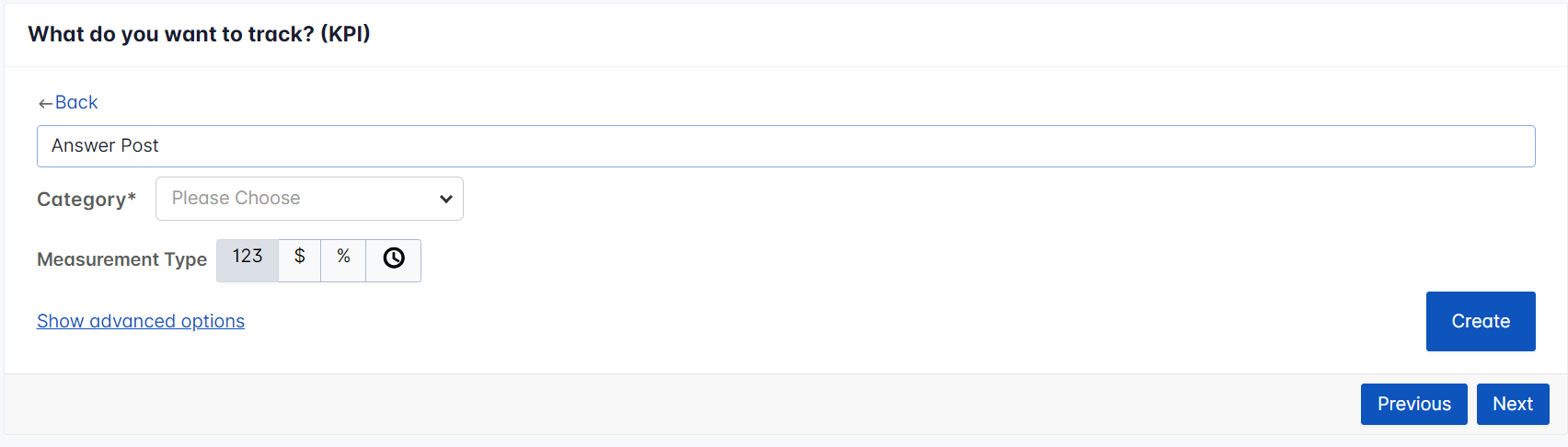
In the third step set KPI values.

Also, you can connect the key result with the integration KPI.
In the fourth step, you can set Target Dates for the Key Results. Also, you can set up a custom range or newly generated period for the Key Result within the target period of the Objective.

In the fifth step set the Key Result name and you can associate tags and additional context.
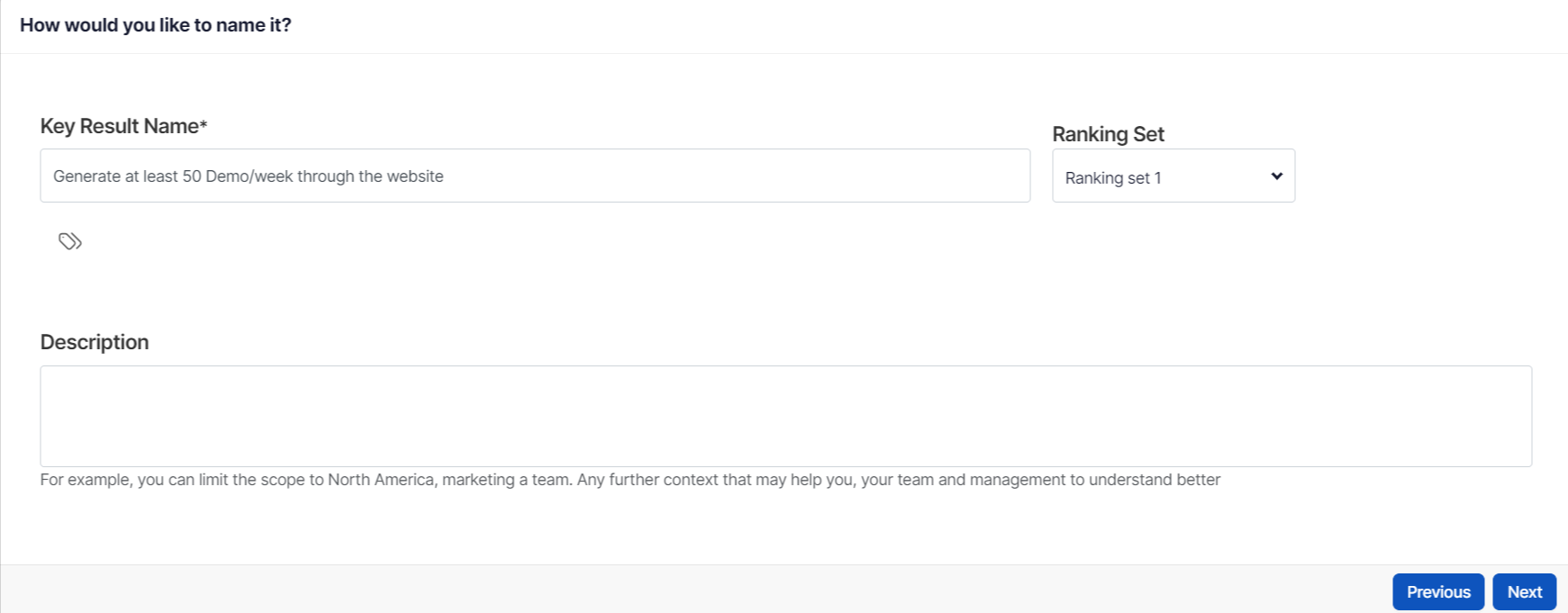
In the sixth step, you can change the assignment approach and change the assignee for this key result.

In the last step set the check-in frequency. The newly created custom check-in frequency will also be reflected to select. Finally, click Complete.

The newly created key result will be reflected on the OKR.

Related Blog Post
To learn the process of creating an Objective using a step-by-step guide, click here.
To learn to create Key Results to Corporate OKRs, click here
Related Questions
-
How can I view the OKRs of employees throughout the organization?
Profit.co allows provides an option to view the OKRs of employees present in the organization. Why this feature? By ...Read more
-
How do I mark or distinguish Committed vs Aspirational OKRs using tags?"
Profit.co allows Super Users to create tags and attach them to Objectives and Key Results. You can name your tags as ...Read more
-
How can the department head see the progress of a departmental key result which is assigned to a team member as objective?
When the department head assigns a key result as an Individual objective to another employee, then he can track the ...Read more
-
How to manage Sync Status and Weighted Key Results at the Objective level in Profit.co?
Profit.co provides a Manage Contribution option at the Objective level to help users control how Key Results influence ...Read more
