How to set points for each employee?
Category: CFR
Profit.co provides an option for setting points for each employee.
Why this feature?
- By using this feature, the reward program manager assigns a specific quantity of points to each employee's account on a monthly basis.
- They have the option to utilize these points as a way to acknowledge and appreciate their coworkers by granting them rewards.
Note: Super User is only responsible for setting points for each employee.
Step 1
Navigate to Settings → Recognition → Rewards from the left navigation panel.

Step 2
On the Employee Reward Allowance section, you have the option to input points and then select the "Update" button.
Note: You can also enter the Points for the“Points per recognition” to establish the points limit for rewarding others
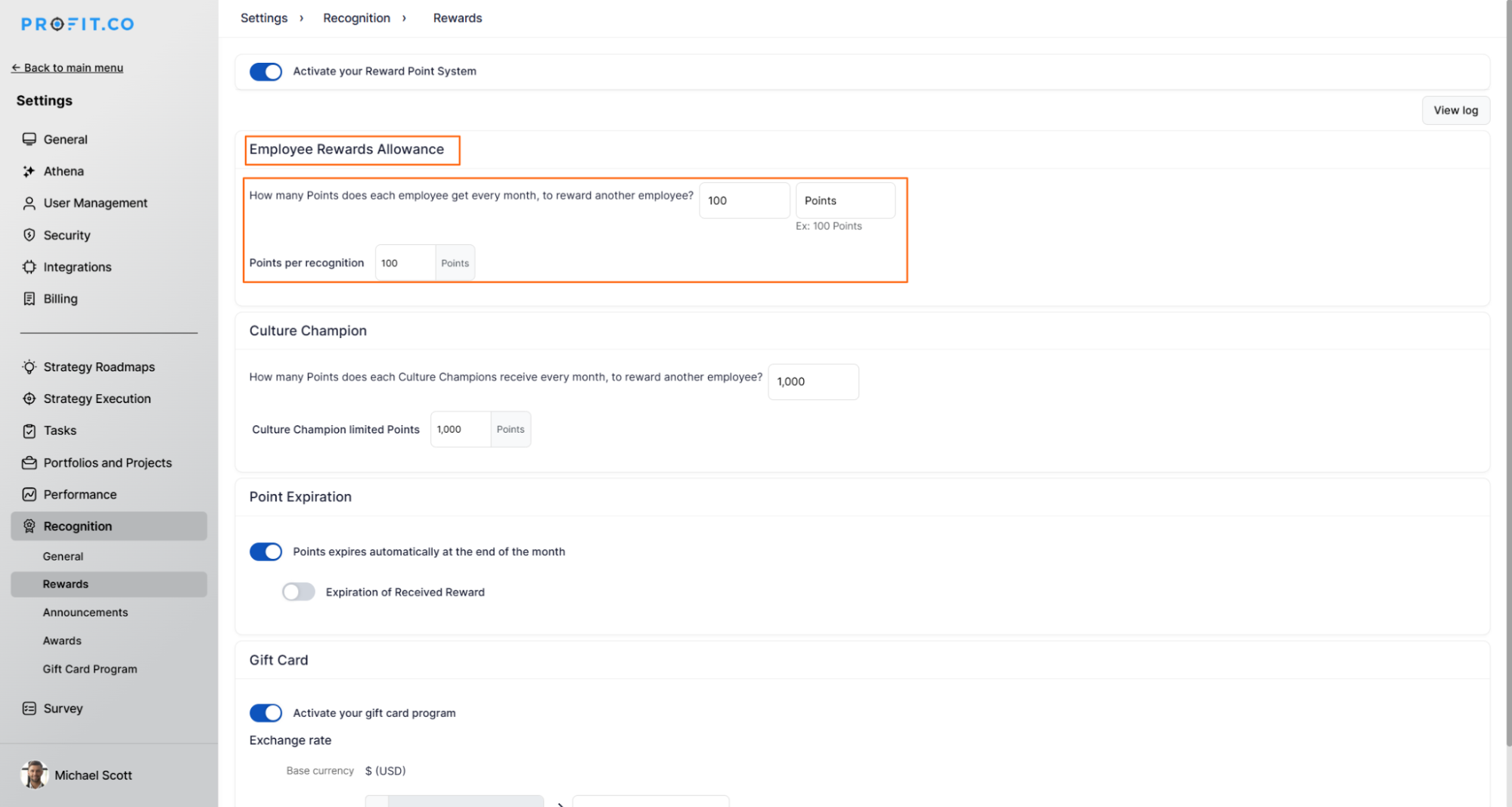
Note: You can customize the word “points.”
Click on the option View Log to view the history of changes made in the Allowance section.
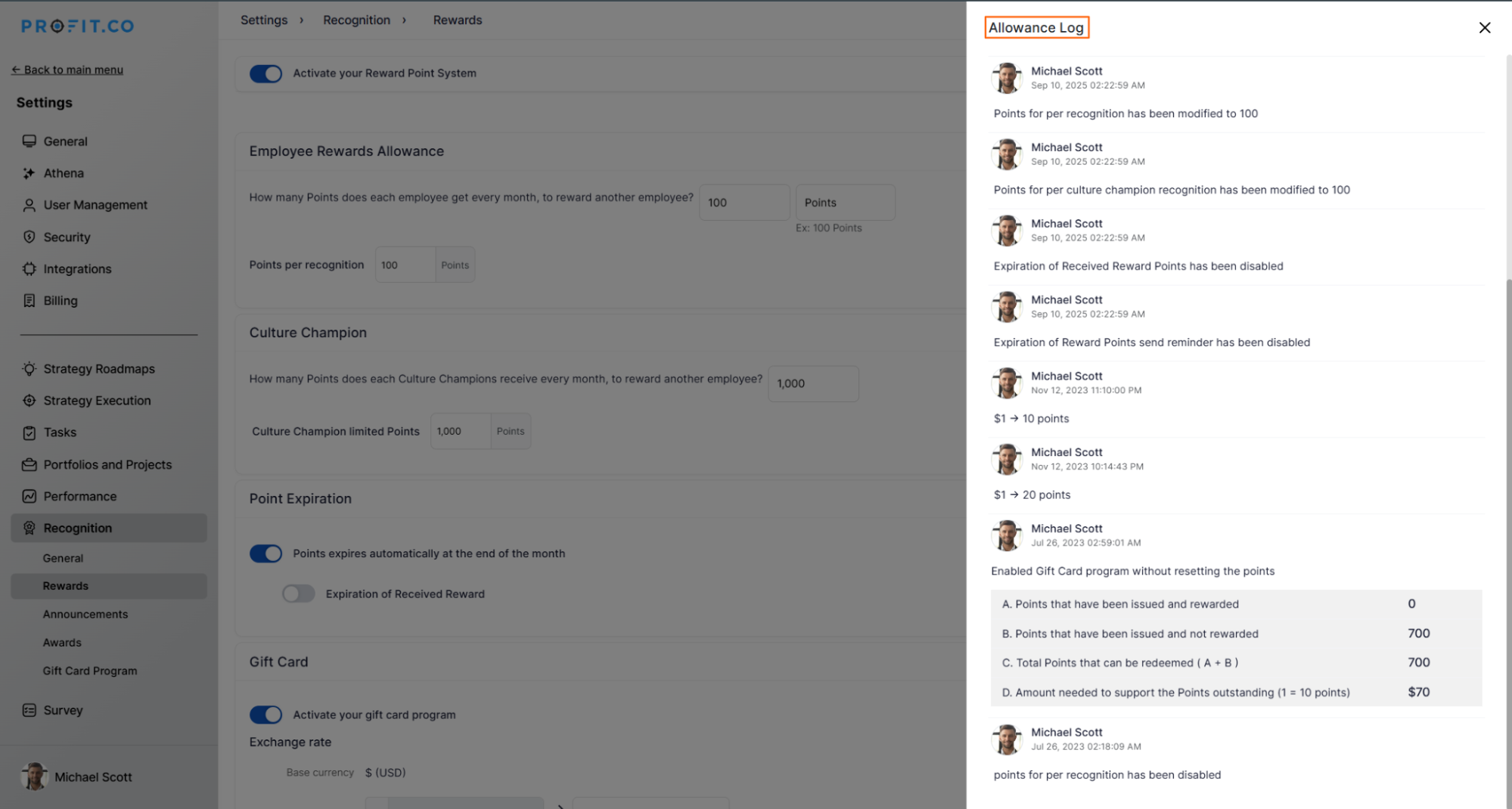
Related Questions
-
How to set chart type for questions in a Pulse Survey template?
Profit.co provides an option to change the chart types for each question in the Pulse Survey template. Why this ...Read more
-
How do Automated Recognition Posts and Notifications work in Profit.co?
In Profit.co, Automated Recognition ensures that special milestones like work anniversaries and birthdays are ...Read more
-
How do I set up rule-based point allocations in Profit.co?
Profit.co allow administrators to automatically distribute additional recognition points to employees based on specific ...Read more
-
How do I manage feed permissions and post creation controls in Profit.co?
Profit.co allow administrators to regulate who can create posts and announcements on the recognition feed. Table ...Read more



