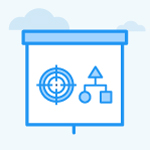Describe the Quick Create feature in Profit.co.
Category: OKRs
Profit.co allows you to create the Objectives and Key results quickly and easily via the Quick Create option.
Why this feature?
- This feature allows you to create your Objectives and Key results instantly without needing to go through a lot of steps.
- Instant OKR creation saves time and effort and helps teams focus on their goals faster.
Creating Objectives using Quick Create:
Step 1
Navigate to OKRs → All OKRs. On the All OKRs page, Click on the + Create Objective button and select the Quick Create option.
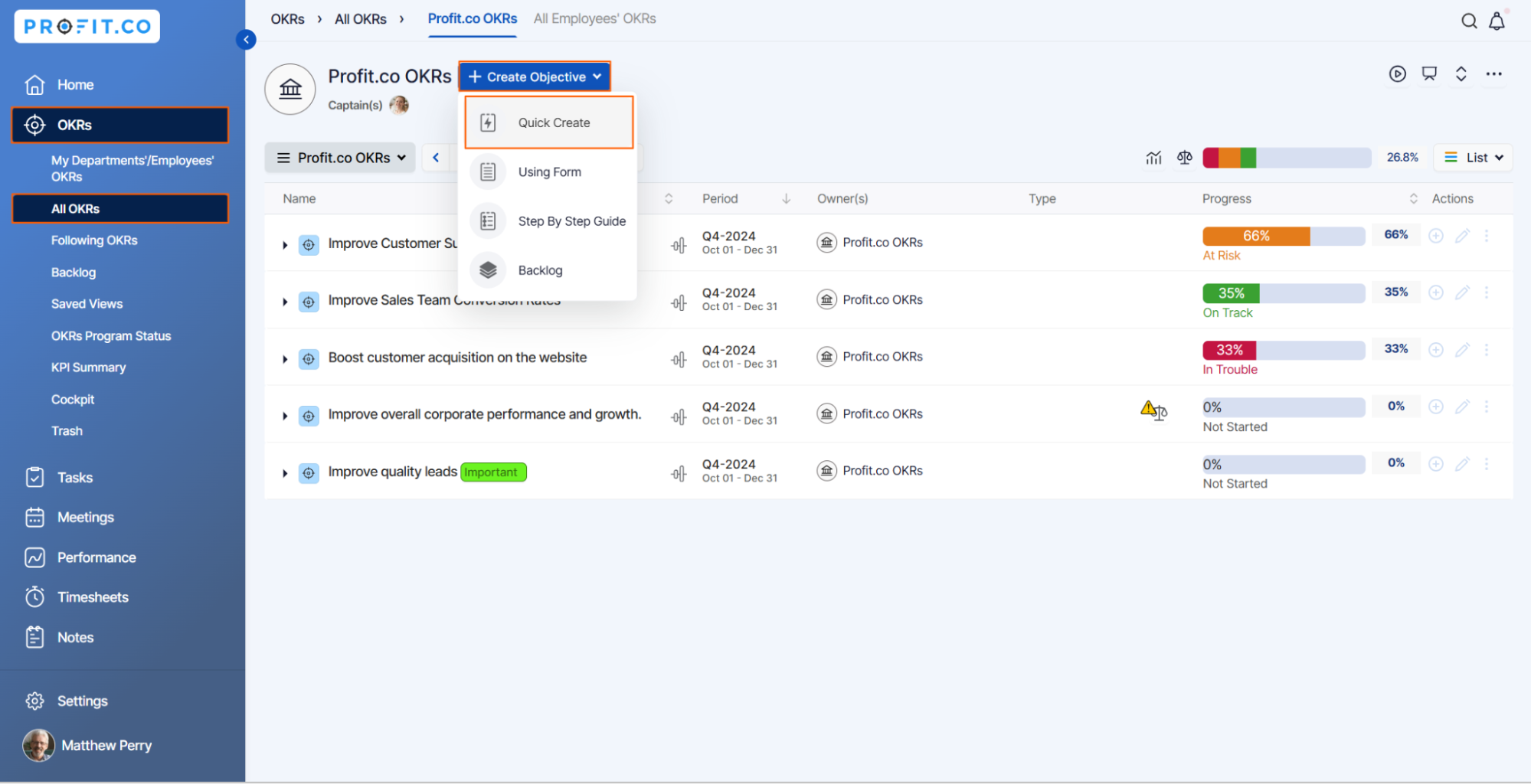
Step 2
Create your Objective and click Save.

Step 3
The Objective will be created. By default, the Target date will be set to the current quarter.

Creating Key results using Quick Create:
Step 1
Under the Objective, click on the Add a new key result→ Quick Create.

Step 2
Create your Key Result and click Save.
While creating key results you can select the key result type by clicking on the following drop-down icon. Here the key result type Percentage KPI is selected.

Step 3
Also, you can select Assignees for your key result by clicking on the Assignee Icon/Name in the OKRs list page.

Step 4
The Key Result will be created.

Related Blog Post:
To learn more about what a KPI dashboard is, click here.
Related Questions
-
What does Control KPI imply?
Table of Contents Why this feature? What is a Control KPI? Progress Calculation Types in Control KPI Value ...Read more
-
How do I check-in for Key Results?
Profi.co allows you to report your progress on your key results at different OKR levels. Why are key result check-ins ...Read more
-
How do I manage Key Results directly in the Bowler Chart View in Profit.co?
In Profit.co, the Bowler Chart View now allows users to create, edit, delete, and access quick actions for Key Results ...Read more
-
How do I view user login history in the Cockpit?
Profit.co has introduced three new widgets within the OKR Cockpit to help organizations monitor user login behavior and ...Read more