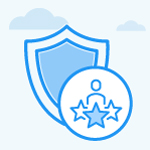How to add Notes in Goals?
Category: Performance
Profit.co provides an option to add notes to your Goals. You can also add notes to others' goals.
Why this feature?
- This feature helps you to add additional information like instructions, comments, target date, review date, etc as notes to the goals.
- These notes will help the employee in scheduling and executing their goals.
Note: Only Super users can add notes on others' goals.
Step 1:
Navigate to Performance→ Goals from the left navigation panel, and switch to the My Goals tab. Hover over your preferred goal, click the More icon, and select the Notes option.

Step 2:
Click on the + Create Note button, and enter your comment. Once done, click the Create button.

Other users can post comments for the Notes.

Related Answer Post:
To know more about How to view My Orgs' Goals, click here
Related Questions
-
What is Review Summary Information and How the Scores are calculated in Performance Reviews?
Table of Contents Why this feature? How to Enable Review Summary Information Understanding Score Calculations in ...Read more
-
How do I get email notifications for self-assessment?
In Profit.co, you can customize and send email notifications when a self-assessment is initiated, by enabling the Email ...Read more
-
How to associate OKRs with goals to automate the process in Profit.co?
Profit.co provides an option to associate OKRs with your goals to automate the progress of your goals. Why this ...Read more
-
How does the Saved View feature works in Profit.co’s PMS module?
The Saved View feature in Performance Goals allows you to quickly access frequently used, custom-filtered views without ...Read more