How do I assign tasks to others?
Category: Tasks
Profit.co allows you to assign tasks to others.
Why this feature?
- By using this feature, you can assign tasks to your team members and track their progress.
- Assigning tasks to others streamlines work distribution, boosts collaboration, and enhances efficiency.
- It empowers teamwork, leverages diverse skills, and enables effective tracking of progress and responsibilities.
To assign tasks to others, follow the below steps:
Navigate to the Task menu where you want to create and assign the task.

After assigning the task to the other employee, you can view the task under the menu My Employee's Task and in the Workspace/Board menu.
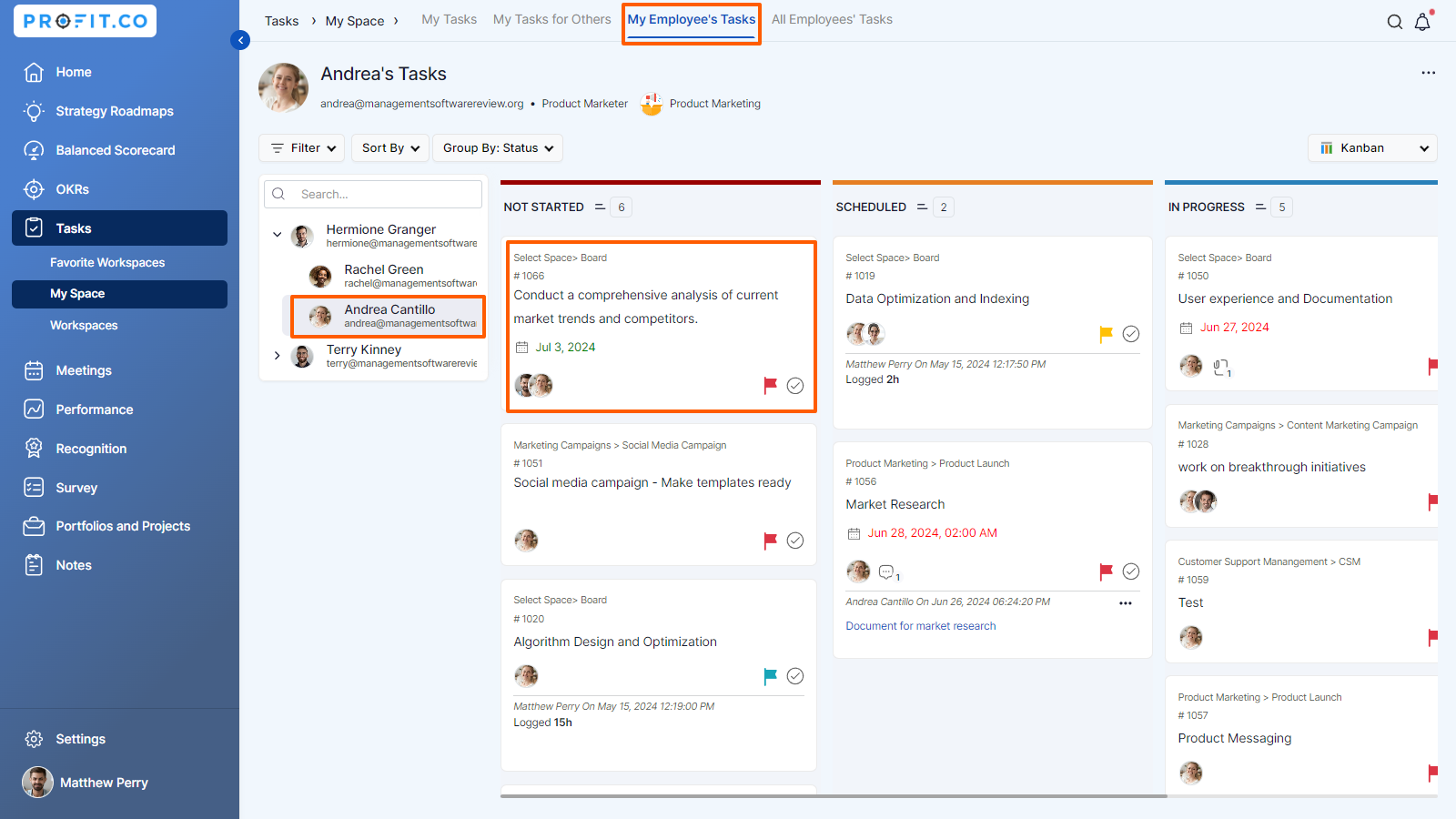
How does the Approval/Reject Notification feature for reassigned tasks work?
Imagine Matthew Perry, the project manager, assigns an important task to Andrea, a team member. While working on it, Andrea realizes that Bryan Cranston has the expertise needed to complete the task more effectively. Therefore, Andrea reassigns the task to Bryan.
When a task is reassigned by the current assignee to someone else, the original task owner receives a notification on their homepage. From this notification, they can either approve or reject the reassignment, giving them control and visibility over changes in task ownership.
Matthew Perry receives a notification on his homepage asking him to approve or reject the reassignment. This keeps Matthew informed and ensures that task ownership and accountability remain clear.

Related Answer Post
To learn the process of creating new tasks, click here.
Related Questions
-
How to create a task from the Gantt chart view?
Profit.co allows users to create tasks within the Gantt chart view. Why this feature? Creating tasks within the Gantt ...Read more
-
How does the hierarchy of Task Issue Types work in Profit.co?
Profit.co provides an option to classify tasks using different Issue Types such as Epics, Stories, Tasks, Sub-tasks, ...Read more
-
How do I use Agile Epics and User Stories in Profit.co?
In Profit.co, you can use Agile Epics and User Stories to structure work effectively, ensuring clear alignment and ...Read more
-
How to Restore Deleted Tasks in Profit.co?
Profit.co offers a valuable safety net by enabling users to restore deleted tasks through the new Trash and Restore ...Read more



