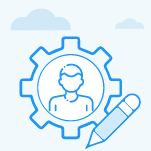How can I edit user information?
Category: General
Table of Contents
Profit.co allows administrators to edit and update existing user information to keep employee records accurate and aligned with organizational changes.
What does editing user information mean in Profit.co?
Editing user information in Profit.co gives admins the flexibility to modify user details whenever changes occur in the organization. This includes updates to personal information, department details, access permissions, and system-managed fields.
Each section serves a specific purpose:
- Personal Information
Includes the user’s name, email, and login access control.
Example: Update a user’s email if they shift to a new corporate domain. - Department Details
Covers job title, department, manager, and joining details.
Example: Move a user to a new department after an internal transfer. - Profit Access Information
Manages user roles, permissions, and proxy assignments.
Example: Assign additional user roles when responsibilities expand. - System Information
Displays system-generated data, including creation and modification details for audit visibility.
This structure ensures accuracy, traceability, and consistent user management across the platform.
Why should you use this feature?
Editing user information is essential when:
- An employee changes teams, managers, or job titles.
- A user’s access permissions need to be updated.
- Login access needs to be enabled or disabled.
- Organizations require up-to-date data for security and reporting.
It ensures smooth transitions, clear accountability, and accurate system records.
How to edit user information in Profit.co
Step 1: Open the User Management page
- Navigate to Settings → User Management.
- In the Active Users list, click the Edit icon next to the user you want to update.

Step 2: Update Personal and Department details
Personal Information
You can modify:
- First Name
- Last Name
- Login Access (Enable/Disable)
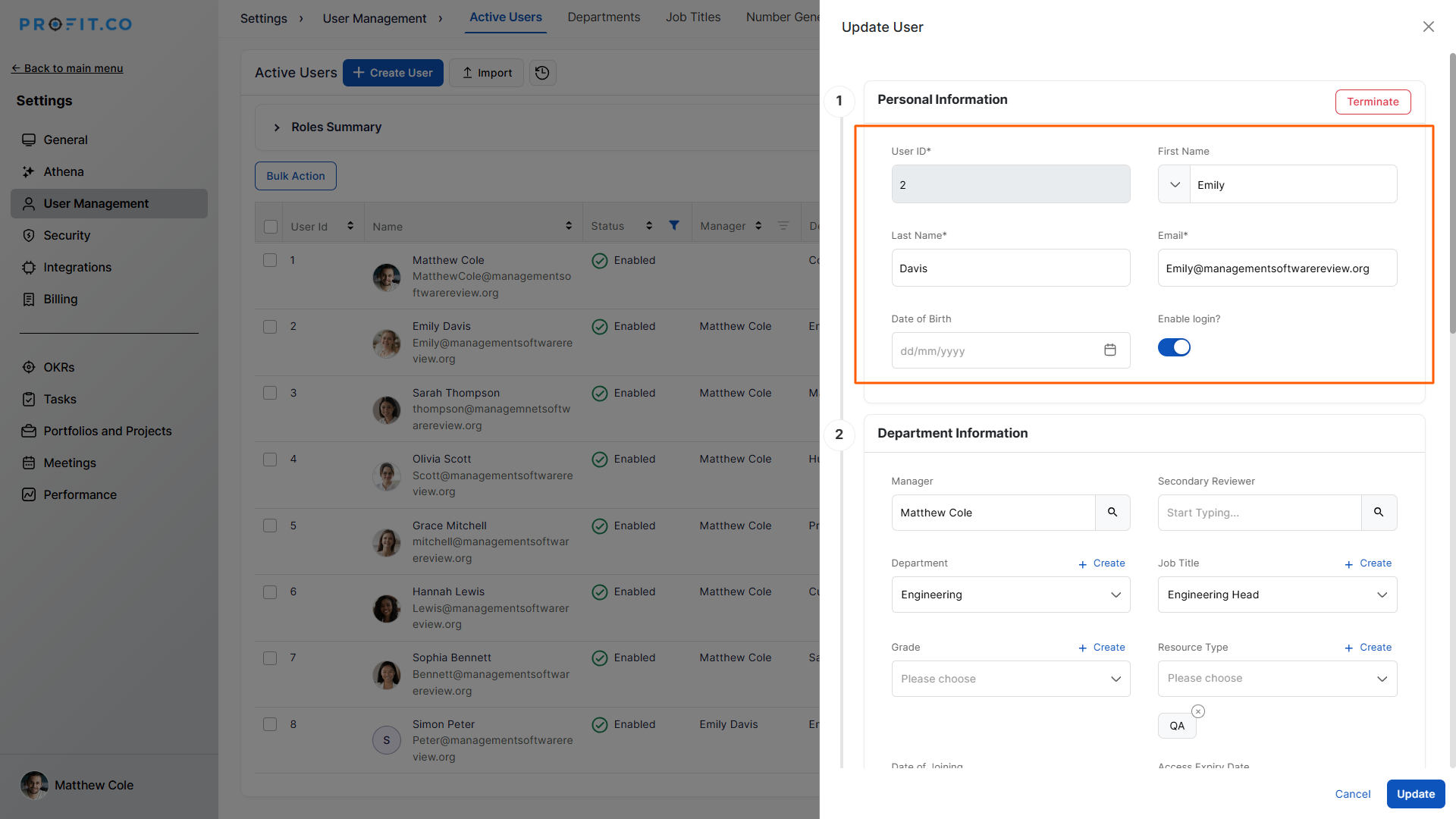
Department Details
You can update:
- Manager
- Department
- Job Title
- Date of Joining
- Last Access Date
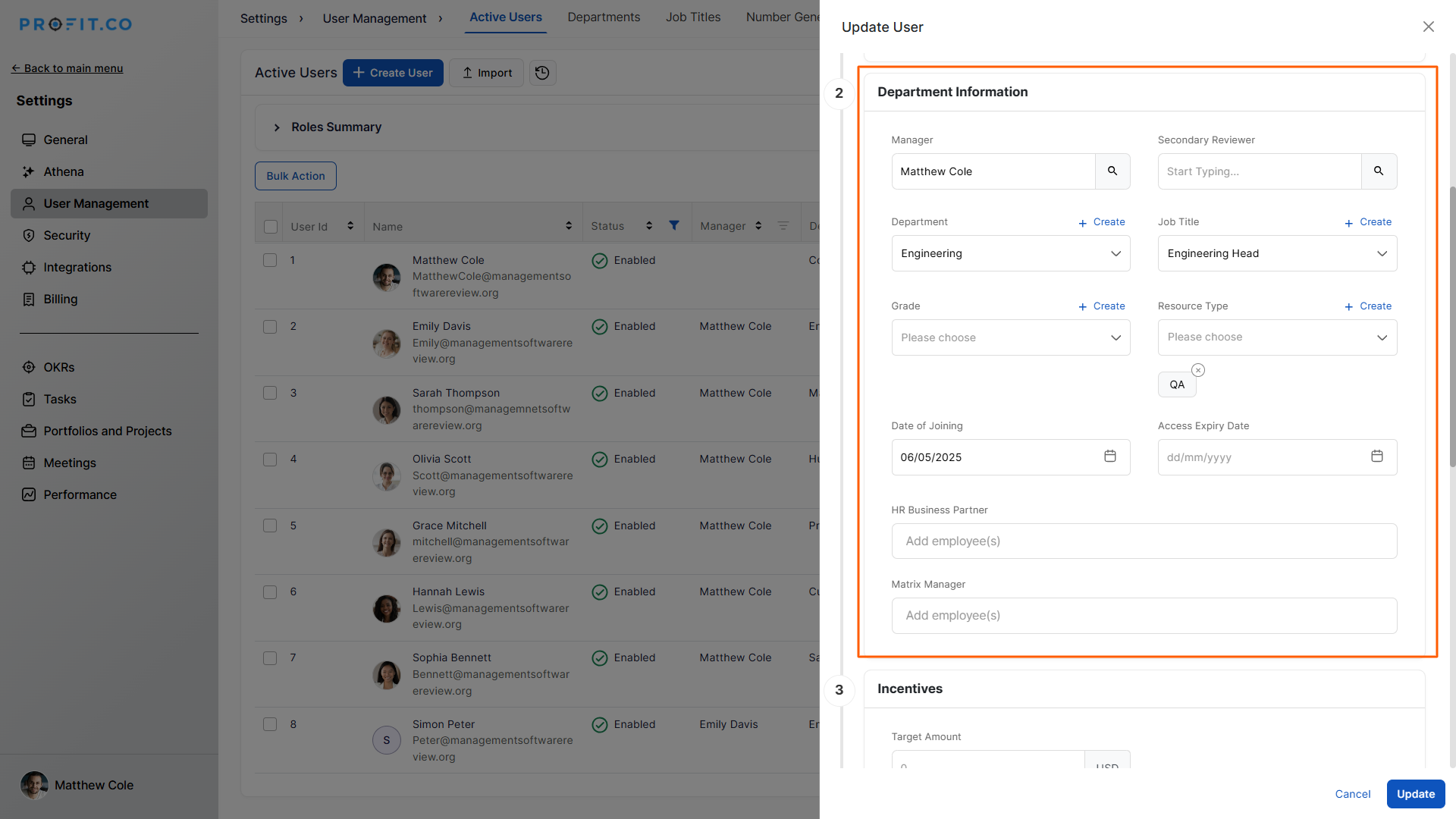
Bulk Login Access:
Select multiple users → Bulk Action → Update Fields → Enable Login Access (Yes/No).
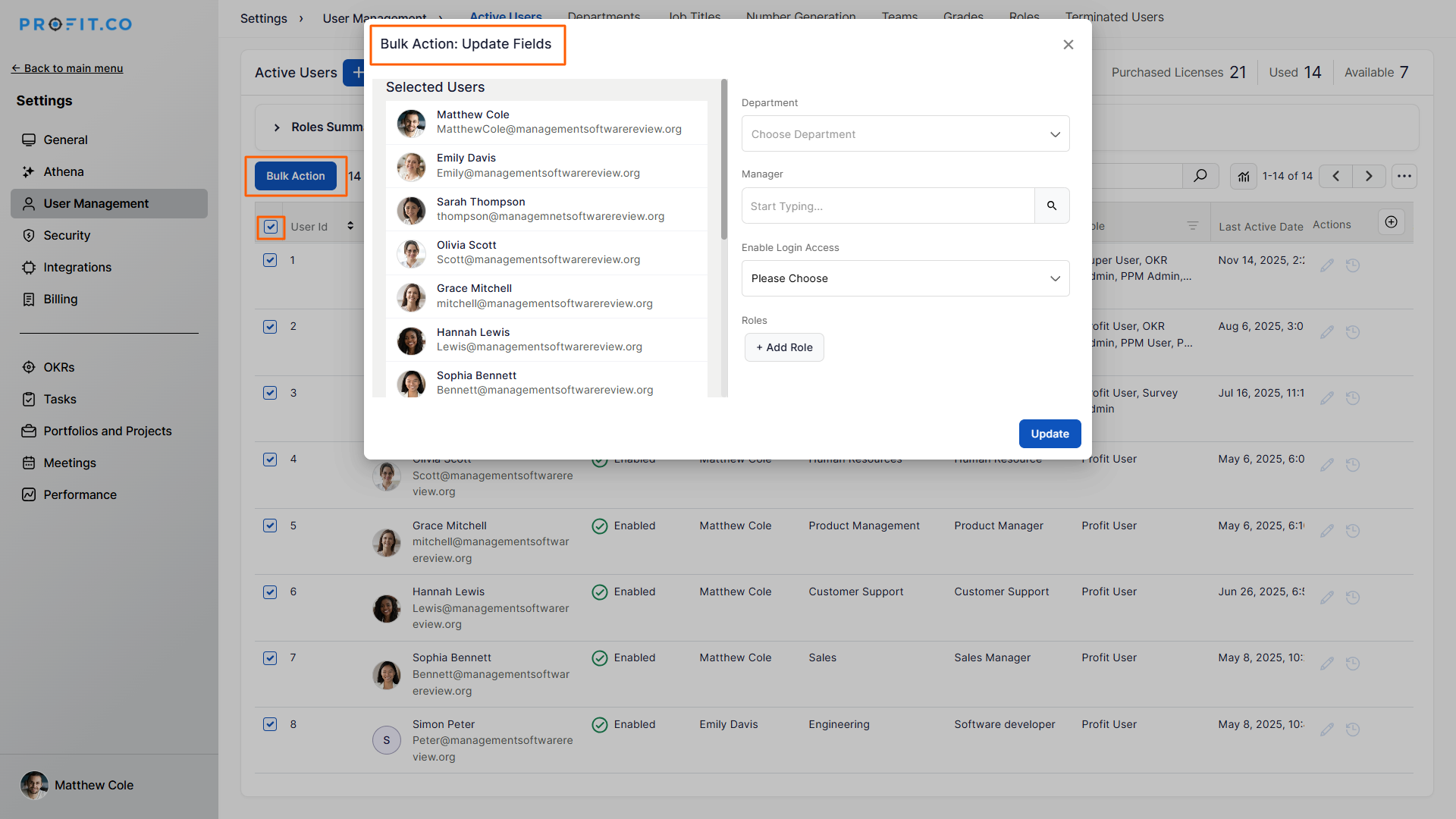
Step 3: Manage Access and View System Information
Profit Access Information
You can:
- Assign or change user roles
- Add or remove proxy users
System Information
Displays:
- Created By
- Created On
- Modified By
- Modified On
Once all changes are complete, click Update to save the information.
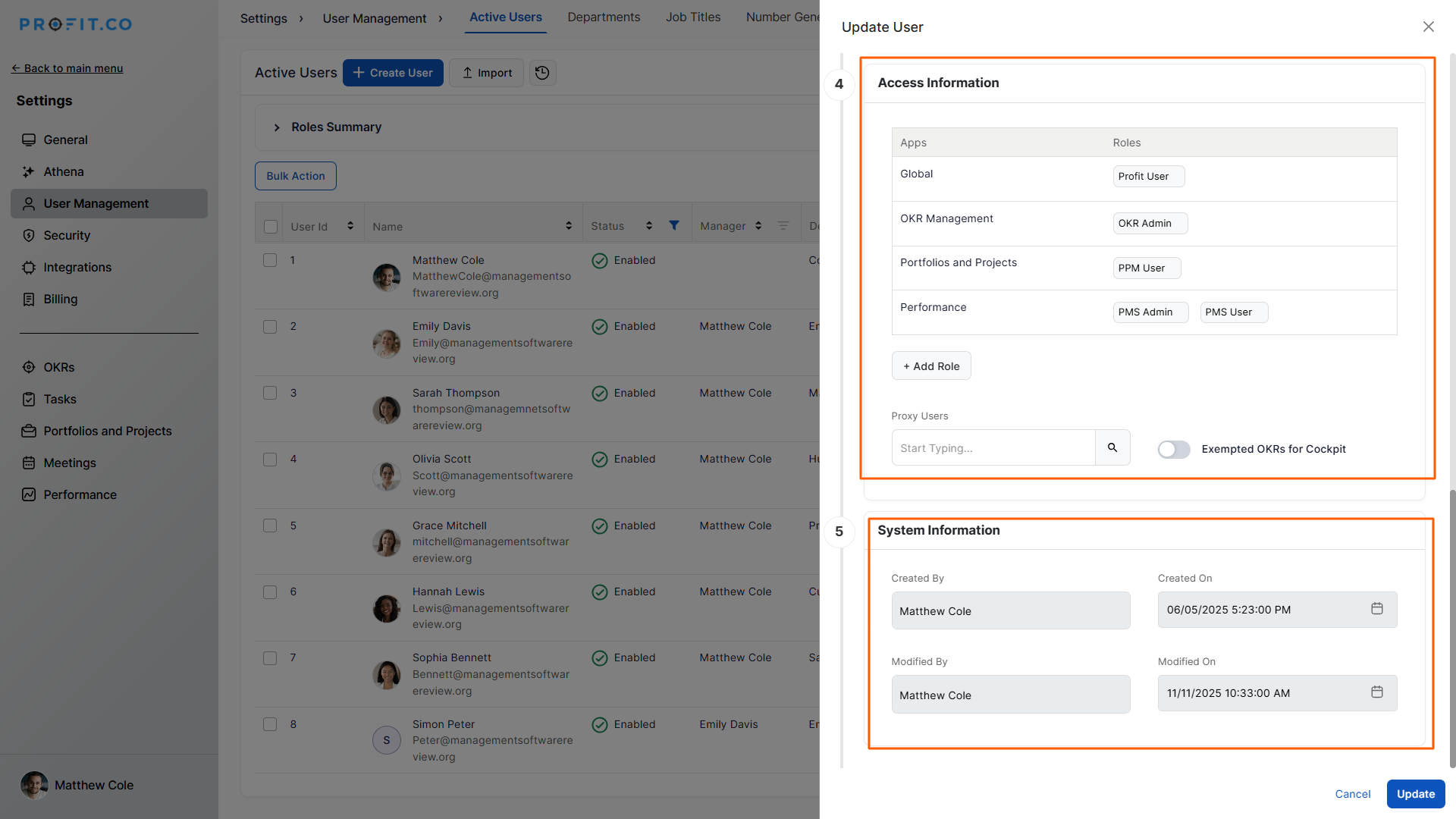
You can also terminate a user by selecting the Terminate option at the top-right.
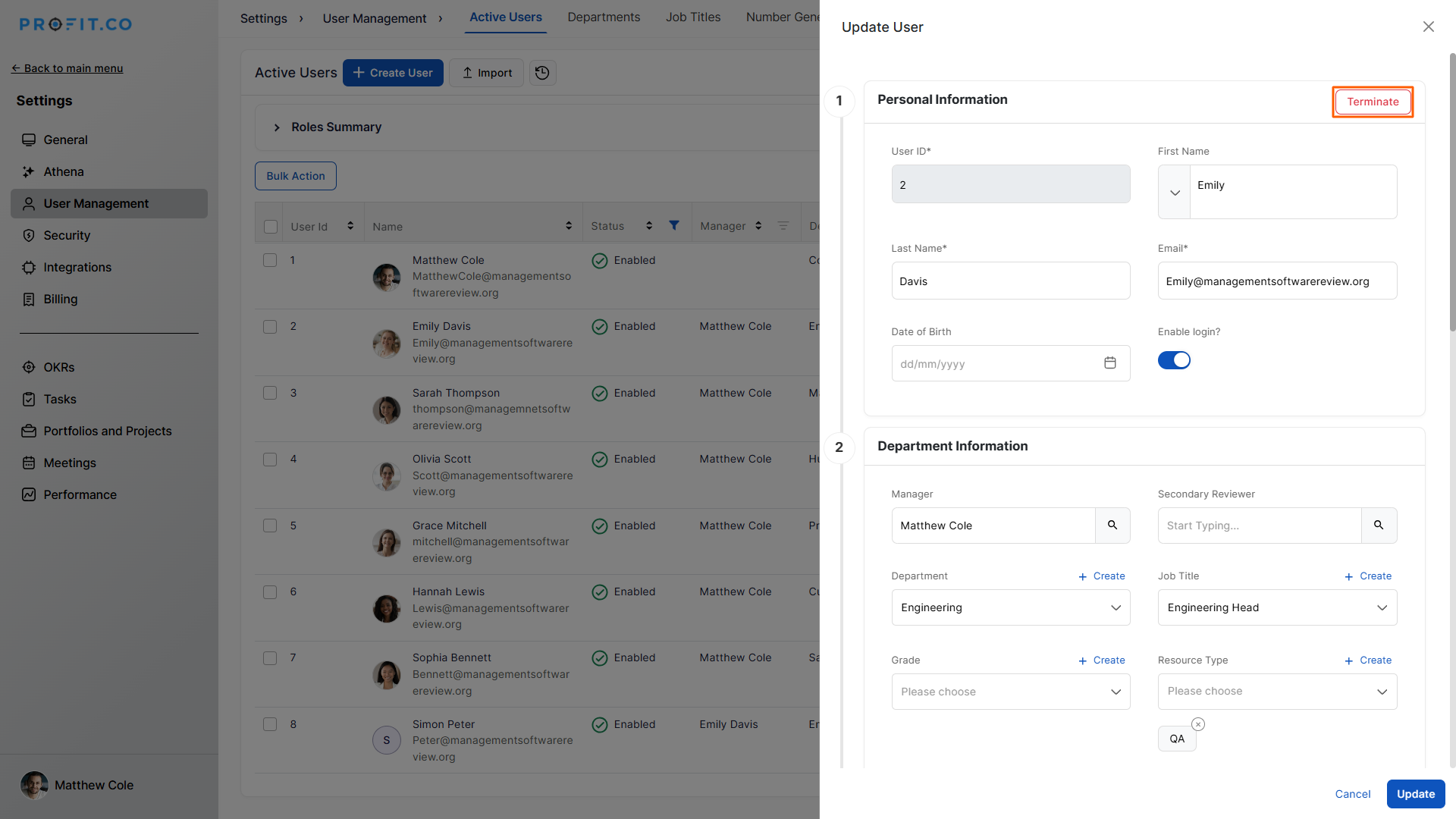
Best Practices for Managing User Information
- Keep department and manager details updated to maintain accurate reporting.
- Review user roles regularly to ensure correct access permissions.
- Use login toggles responsibly to maintain system security.
- Periodically audit proxy users to avoid outdated access delegation.
- Use Bulk Action for large teams to save time and reduce errors.
Related Questions
To learn how to add new users to the organization, click here.
To know more about how to view the login status of active users, click here.
Frequently Asked Questions
Only Superusers or users with admin-level permissions can edit user details.
Yes. Use the Bulk Action → Update Fields option to manage login access for several users simultaneously.
Terminated users lose system access immediately. Their data remains for audit and reporting.
Related Questions
-
How can I create OKRs for one of my peers?
In Profit, there is a feature called Proxy users which allows you to login as a peer and create OKRs for them. If you ...Read more
-
What are the ways Profit encourages employee engagement through OKRs?
Profit.co encourages employee engagement through the use of OKRs (Objectives and Key Results) by providing a structured ...Read more
-
What are the unique features of Profit?
From the outset, Profit.co understood the common issues, challenges, and dysfunctions around OKR implementation. We ...Read more
-
Do I get a task notification in the action center?
Profit.co allows you to get email notifications for all the pending tasks and tasks due. Why this feature? By using ...Read more