How can users create their own custom widgets in the OKR Cockpit?
Category: OKRs
Profit.co allows users to create custom widgets tailored to their specific needs, enabling them to display the most relevant information seamlessly.
Why this feature?
- Users can design widgets that display the most relevant data, ensuring their dashboard is personalized and aligned with their unique objectives and goals.
- Users have full control over both the layout and content, including the selection of charts, making the OKR Cockpit more adaptable to their unique requirements.
- Customizing with relevant charts and metrics allows users to focus on key insights, improving decision-making and productivity by streamlining the dashboard to display only the necessary information.
Key Capabilities:
Business Scenario:
Many organizations struggle with generic dashboards that don't align with the unique needs of different teams, leading to inefficiencies, difficulty in decision-making, and cluttered interfaces. Without customization, teams spend time filtering data and often miss key insights.
Profit.co solves this by enabling users to create custom widgets tailored to their needs. With flexible data source selection, chart types, and axis customization, teams can design personalized dashboards that focus on relevant metrics. This boosts productivity, enhances decision-making, and aligns dashboards with specific goals, improving overall performance.
To create a custom widget, follow the below steps:
Navigate to OKRs → Cockpit from the left navigation panel. Click on the Customize button.

On the Customize Subfolder page, click on Add Custom Widget.

On the Add Custom Widget page, add the Name, and give a Description if required.
You can customize the widget by selecting the source, chart type, X and Y axes, and configuring values and colors to suit your requirements.

Below are the widget settings and configuration details for creating a custom chart tailored to this business scenario.
Widget Settings:
To illustrate the widget customization process, let's create a widget that displays the number of key results by department and tag.
Widget Settings:
- Chart name: No. of Key Results by Department and Tag
- Source: Key result
- Chart type: Stacked Bar
X-Axis:
- Aggregation type: Count
- Stacked data series: Tag
- Data series: OKR Levels
Y-axis:
- Data Series: Owners
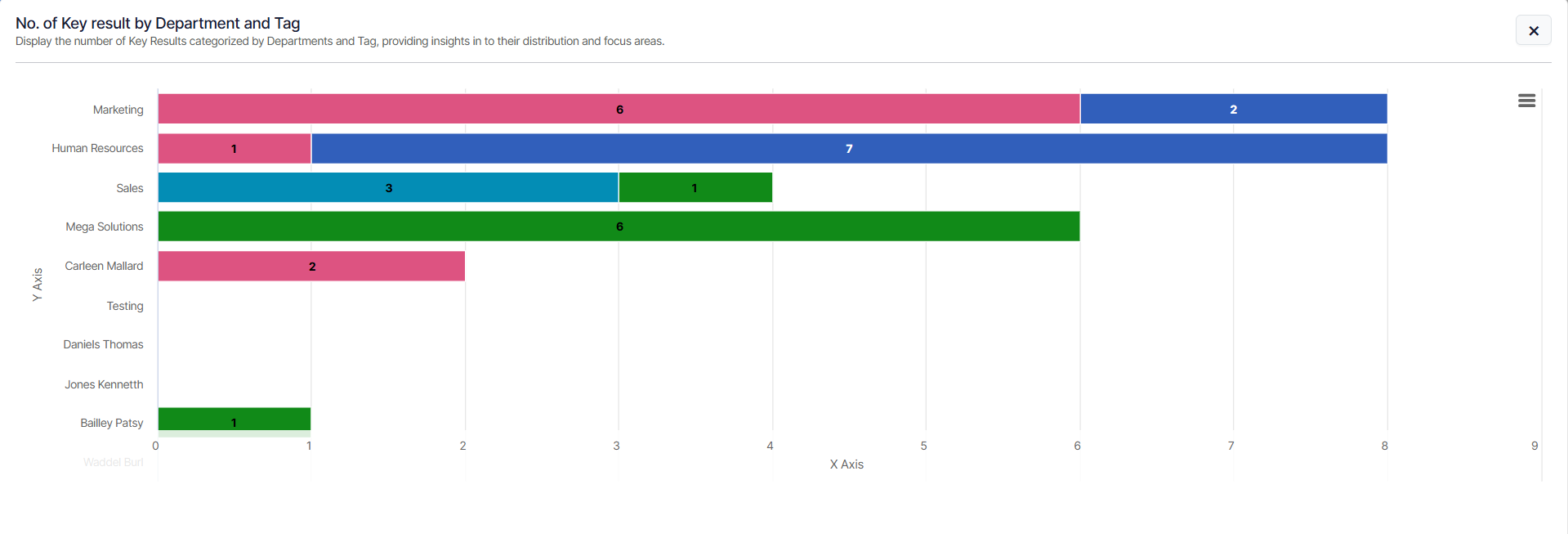
This custom chart offers a comprehensive view of Key Results across departments, showing their association with various tags.
In conclusion, by providing clear insights into Key Result distribution and tag categorization, this chart enables departments to identify patterns, allocate resources efficiently, and stay focused on achieving their objectives.
Explanation of Key Capabilities
We can now explore the key capabilities that enable organizations to customize their data visualization and enhance decision-making.
1. Data Source Selection
In the Widget Customization, users can choose the required source and track them effectively. The available sources are:
- Key Results - Select this source to monitor Key Results, providing visibility into their attributes such as name, tags, status, target dates, owners, and other details.
- Check-ins - Select this source to monitor periodic updates, providing visibility into planned dates, values, statuses, and comments.
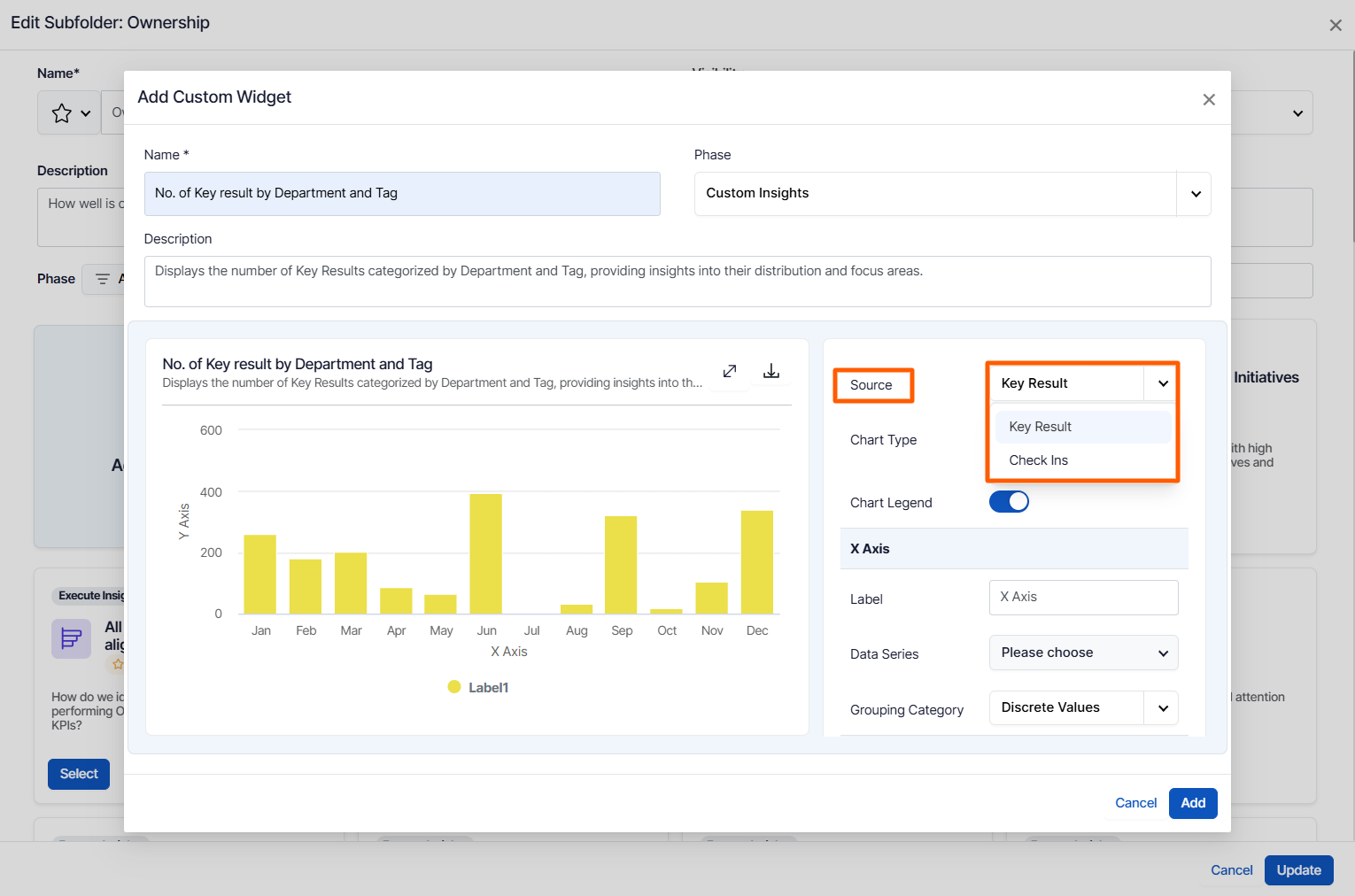
2. Chart Type Customization
Users can choose from several chart types to display their data in the most meaningful way, depending on the type of comparison or trend they want to highlight:
- Column Chart
- Stacked Column Chart
- Bar Chart
- Stacked Bar Chart
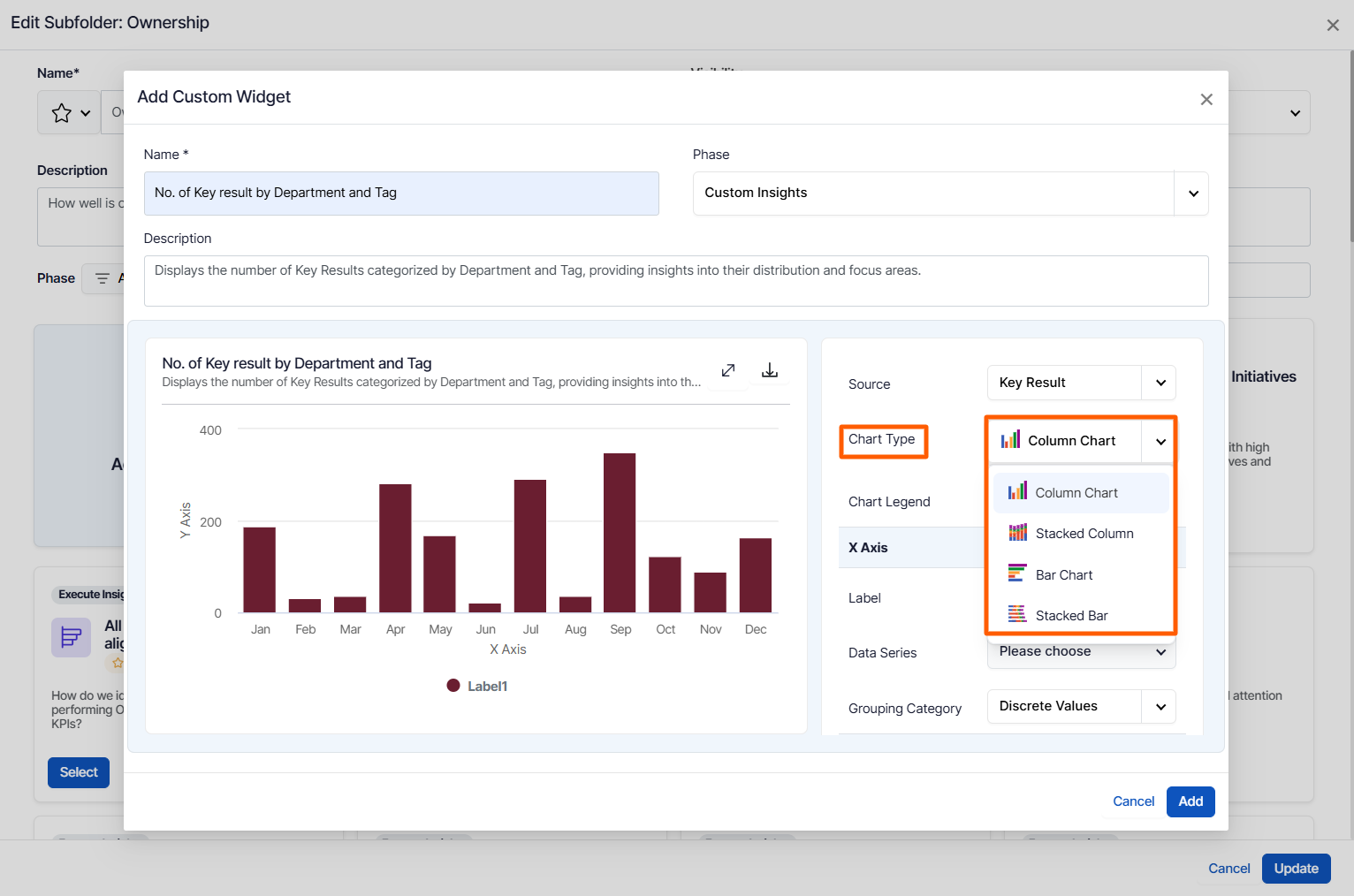
3. Configurable Chart Legends
Users can enable or disable the chart label toggle as needed to customize the display of legends on their charts.

4. X and Y Axis Customization
Customizing the X and Y axes widgets allows for tailored data visualization, enhancing clarity and relevance.
X-Axis Customization:
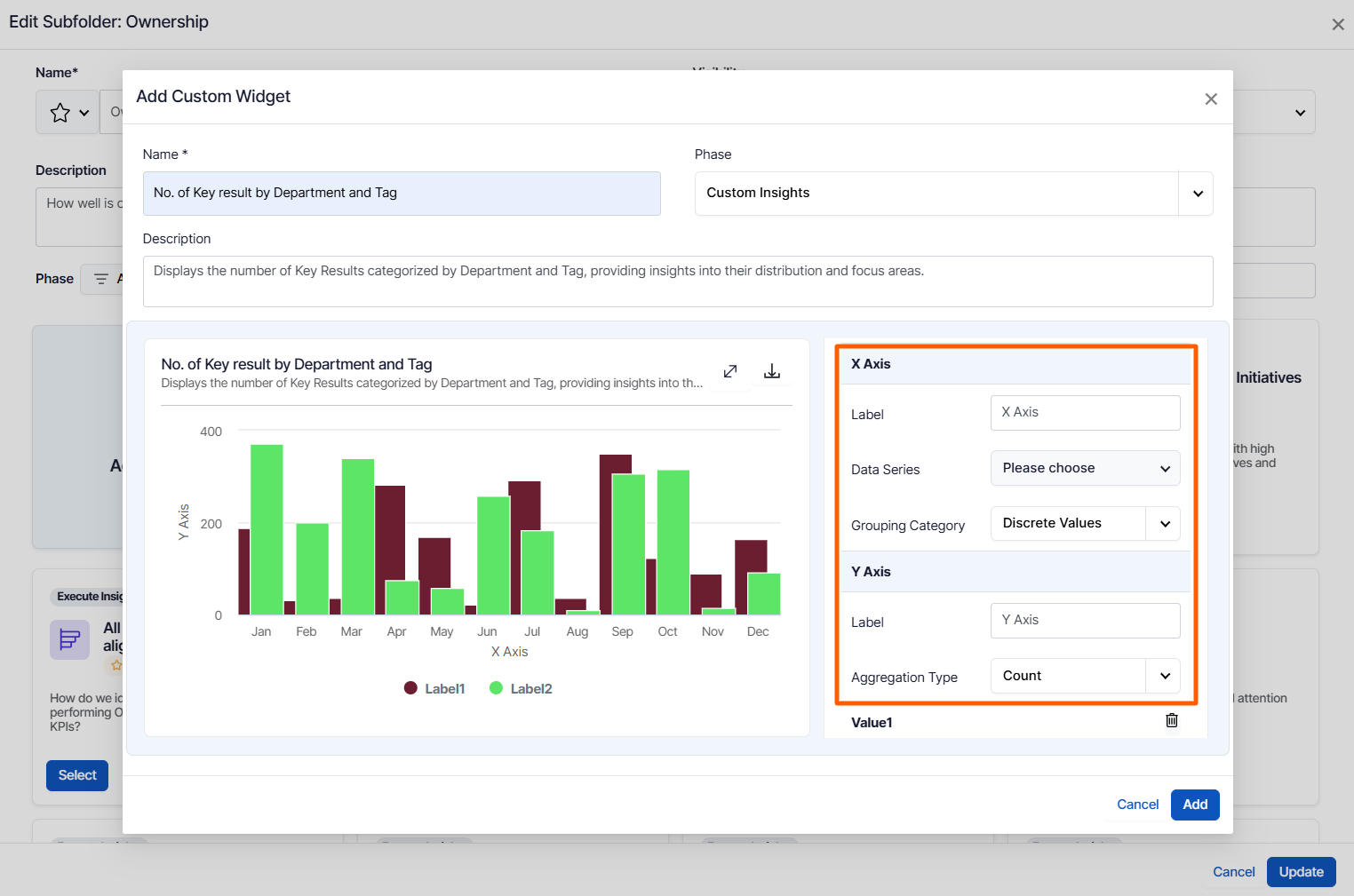
5. Values Customization
Values customization allows you to tailor the data displayed in you widget, enhancing the visual representation of key metrics.
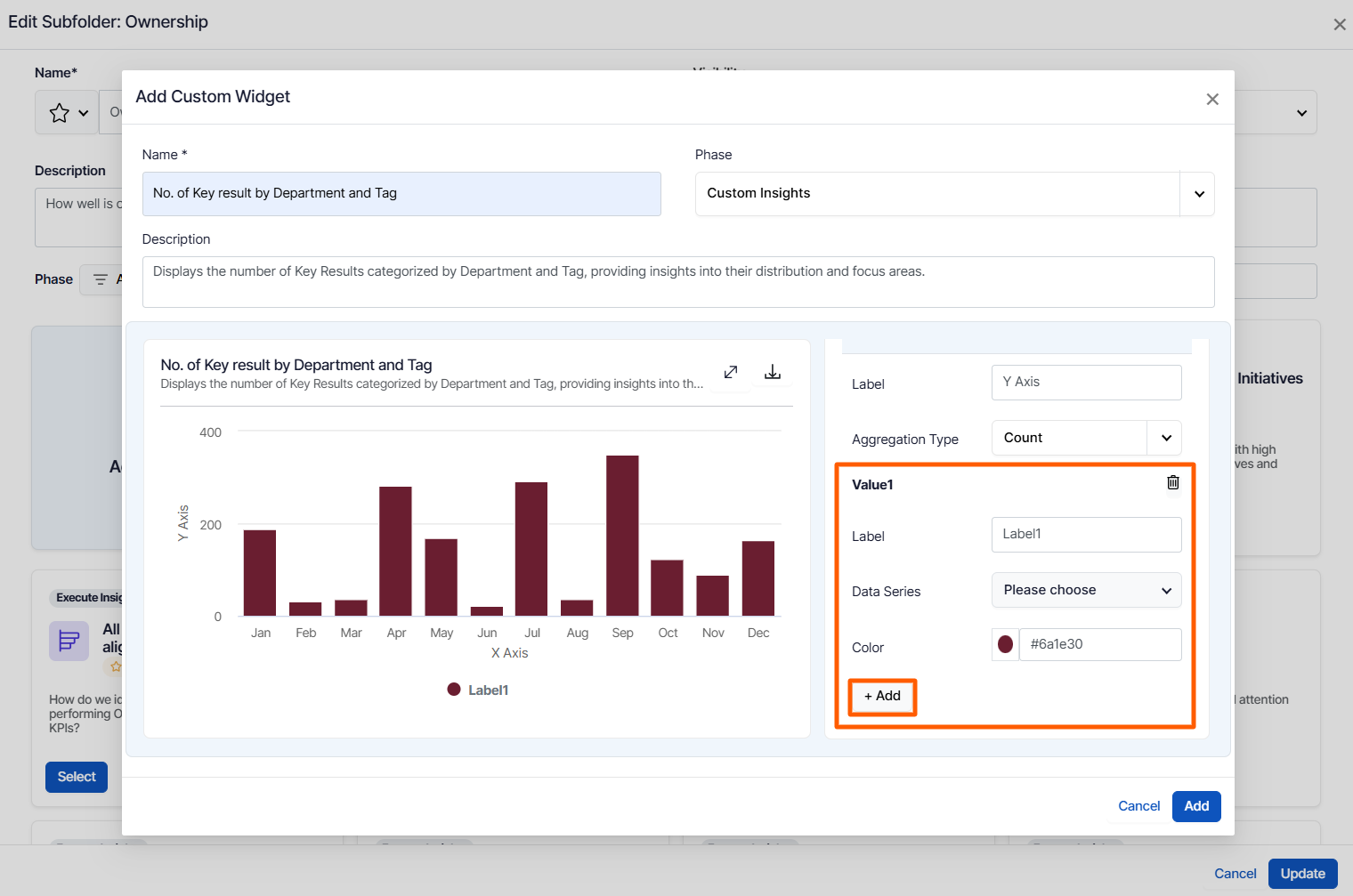
Related Questions
-
What does Control KPI imply?
Table of Contents Why this feature? What is a Control KPI? Progress Calculation Types in Control KPI Value ...Read more
-
How does the check-in discipline process work in Profit.co?
Profit.co generates check-in discipline reports to improve performance and productivity. Why this feature? By using ...Read more
-
How does the Reflect/Reset Auto-Completion option work in Profit.co?
Profit.co now provides an option to automatically complete Objectives at the end of their defined period or continue ...Read more
-
How do I manage Key Results directly in the Bowler Chart View in Profit.co?
In Profit.co, the Bowler Chart View now allows users to create, edit, delete, and access quick actions for Key Results ...Read more
