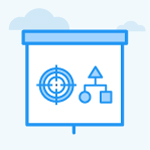How does the Saved View feature work in Profit.co?
Category: OKRs
The Saved View in Profit.co allows you to quickly access custom-filtered OKR views without setting filters each time.
Why this feature?
- No need to reapply filters every time, just save your preferred views and access them instantly.
- Easily share views with other users to align around common OKRs or reporting needs.
Step 1
Navigate to OKRs, click on Saved Views.
On the Saved Views page, click the ‘+’ icon to create a new view.

In the pop-up:
- Enter a name for the view.
- Apply filters such as Status, Tag, Owner Progress, Label, or even Levels.
- For example, you can filter by department levels to view specific Department OKRs.

Click Save, and your filtered view will now be available under Saved Views anytime.

Note:
- When you add a saved filter to Favorites, it will show up in the Favorites View section.
- Users can now download the visible part as a PDF, download presentations, expand or collapse sections, edit, share, and manage saved views, including options to remove from favorites or delete views.
- Exported presentations now display the Saved View name on the first slide instead of the creator’s user name, ensuring clarity, professionalism, and easier sharing with stakeholders.

Related Questions
-
What does Control KPI imply?
Table of Contents Why this feature? What is a Control KPI? Progress Calculation Types in Control KPI Value ...Read more
-
How do I check-in for Key Results?
Profi.co allows you to report your progress on your key results at different OKR levels. Why are key result check-ins ...Read more
-
How do I manage Key Results directly in the Bowler Chart View in Profit.co?
In Profit.co, the Bowler Chart View now allows users to create, edit, delete, and access quick actions for Key Results ...Read more
-
How do I view user login history in the Cockpit?
Profit.co has introduced three new widgets within the OKR Cockpit to help organizations monitor user login behavior and ...Read more